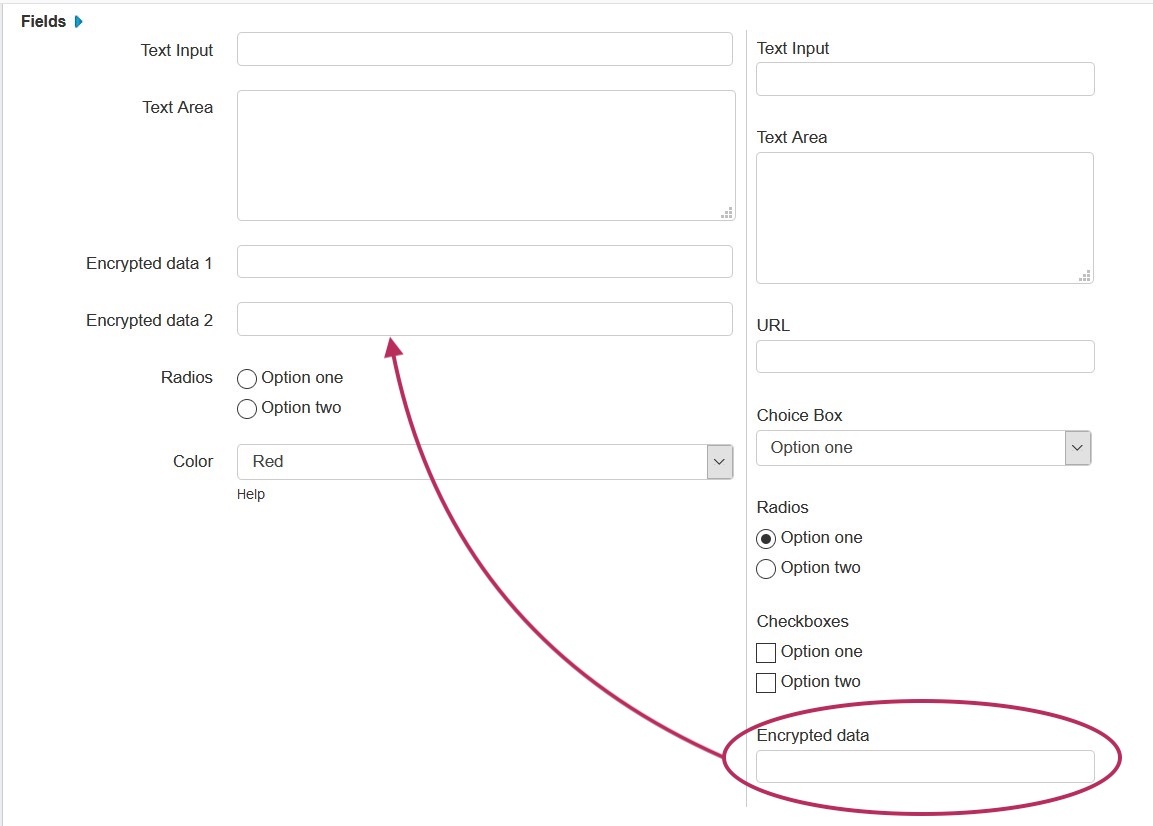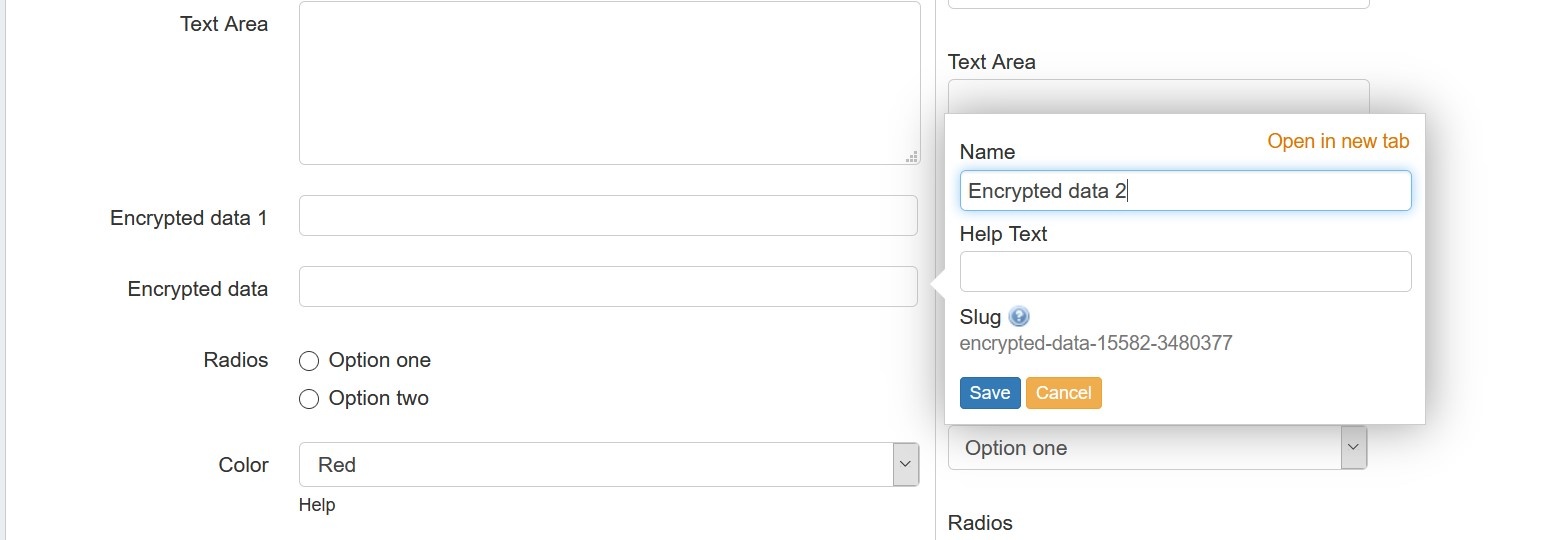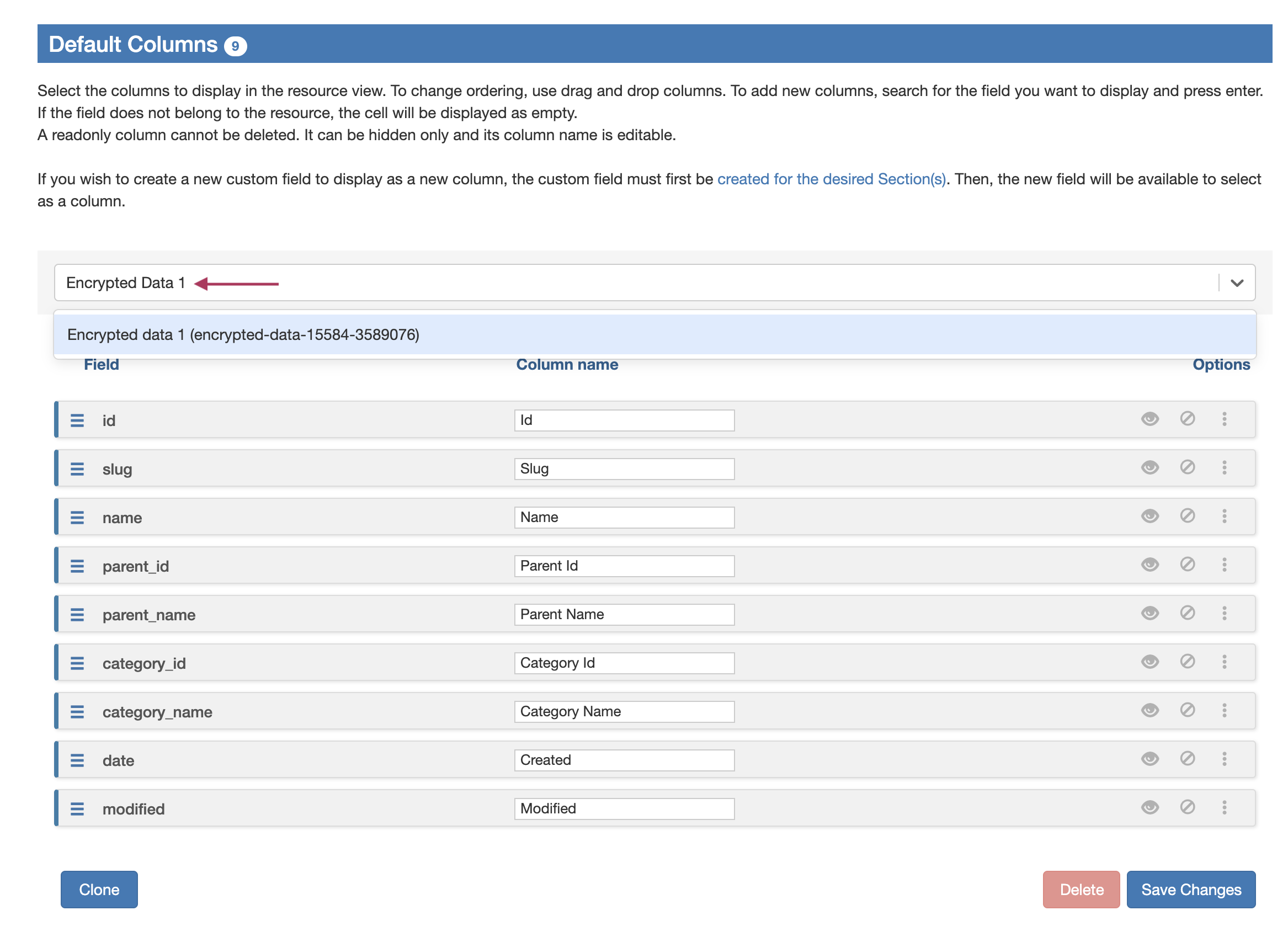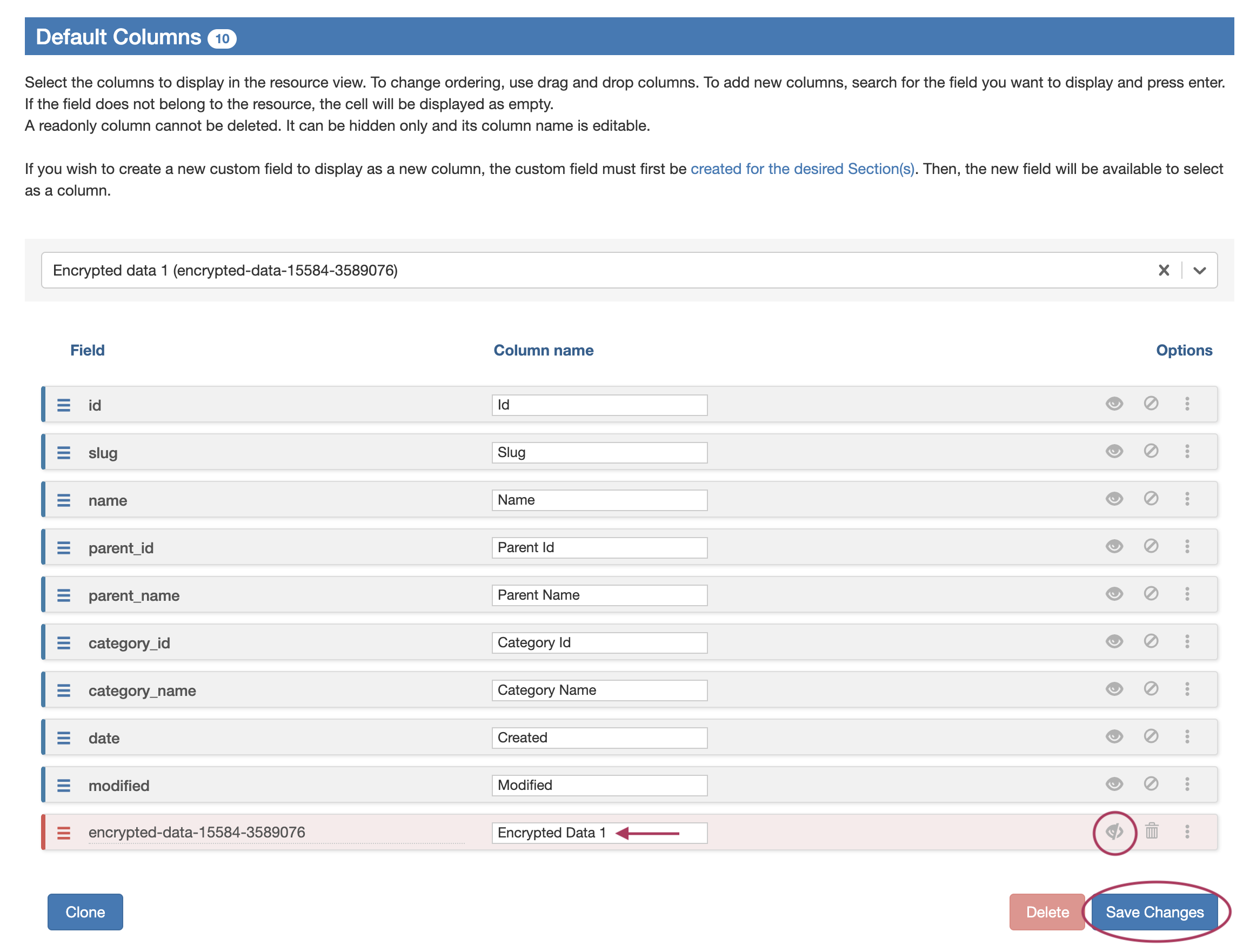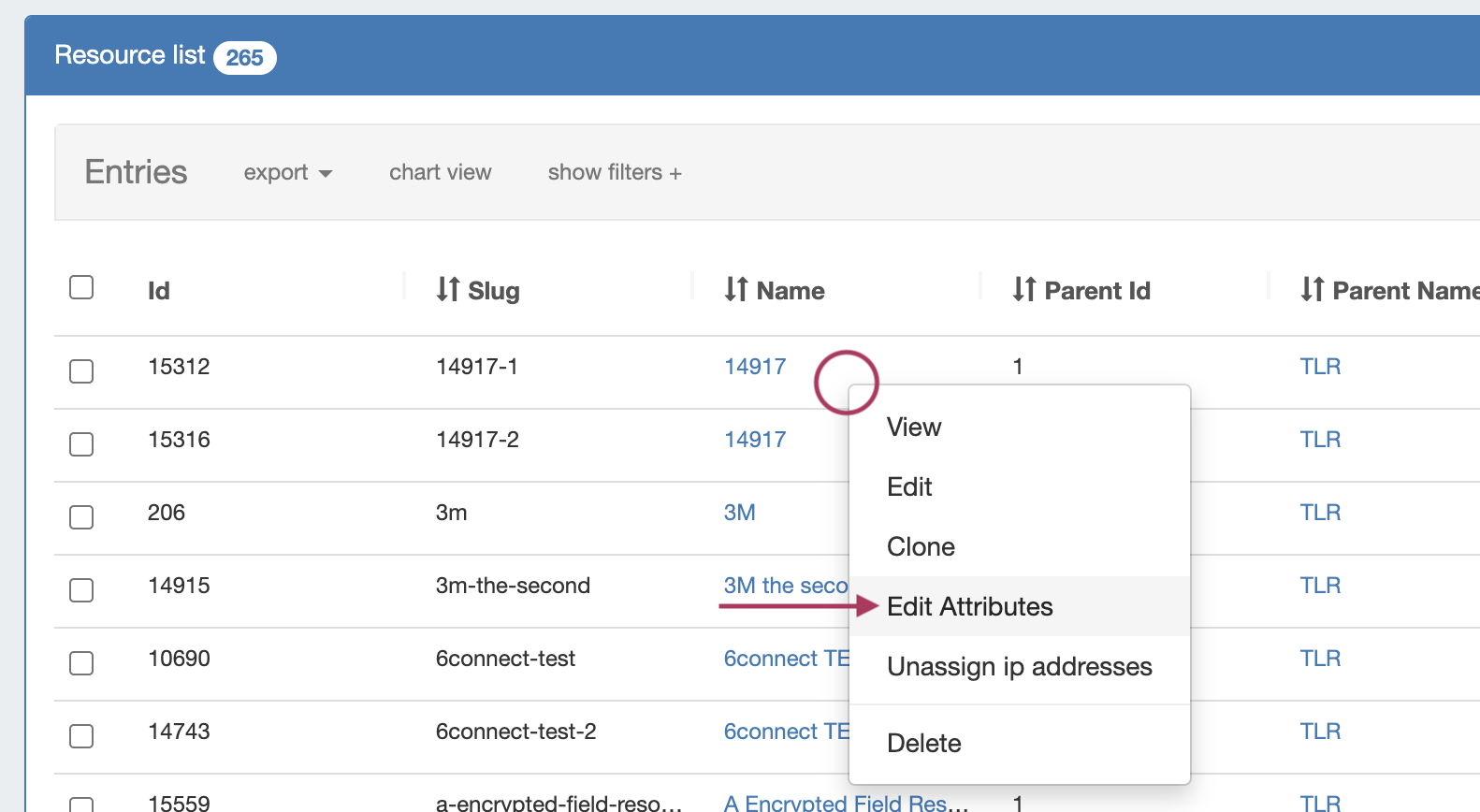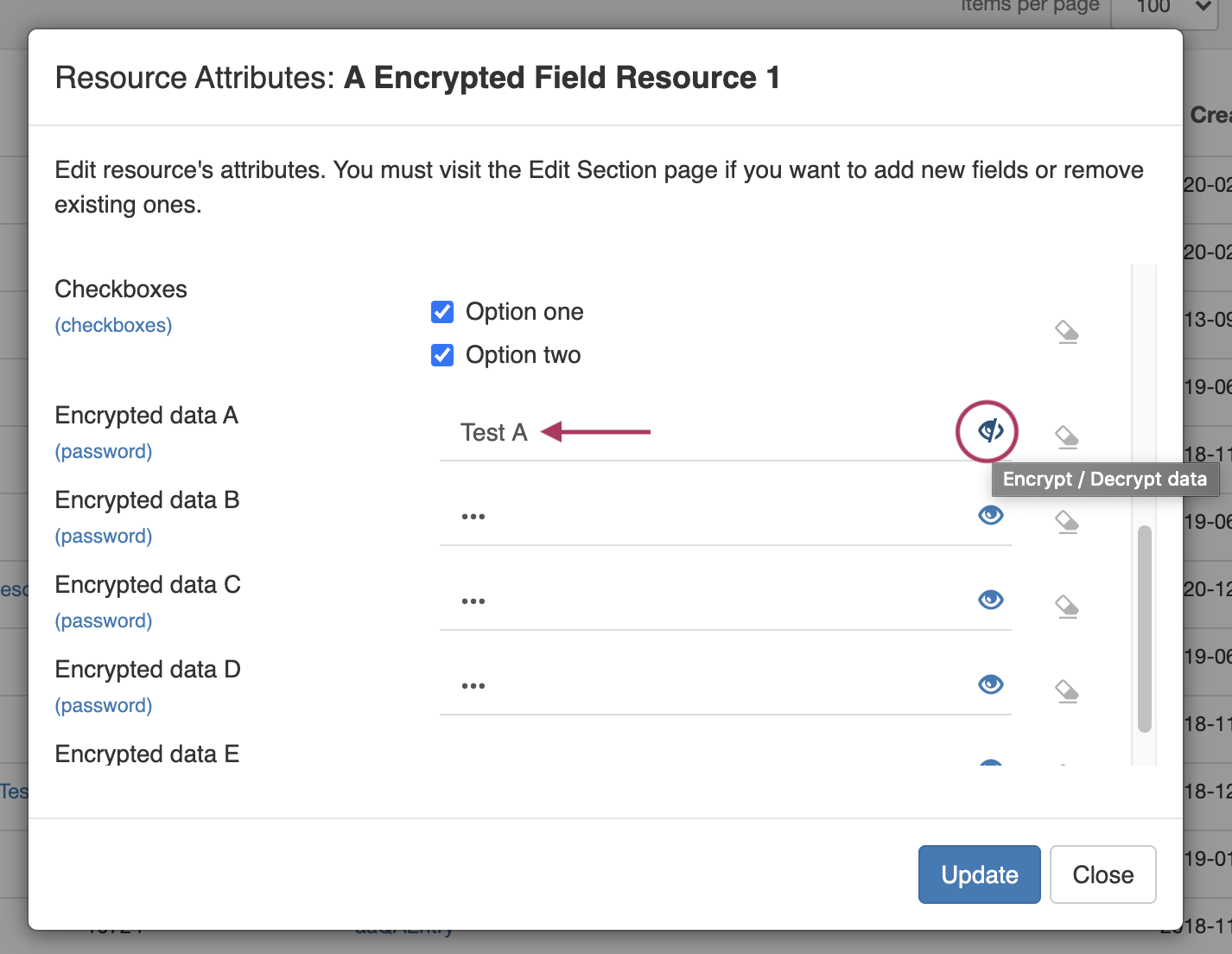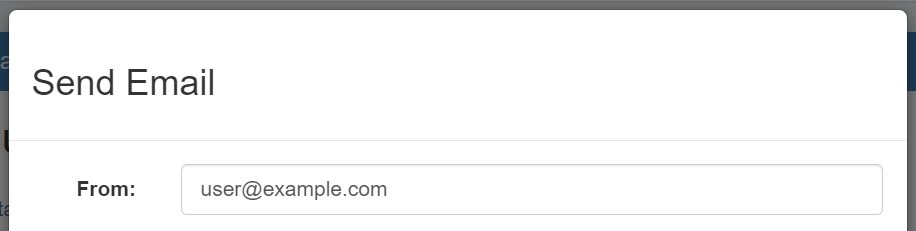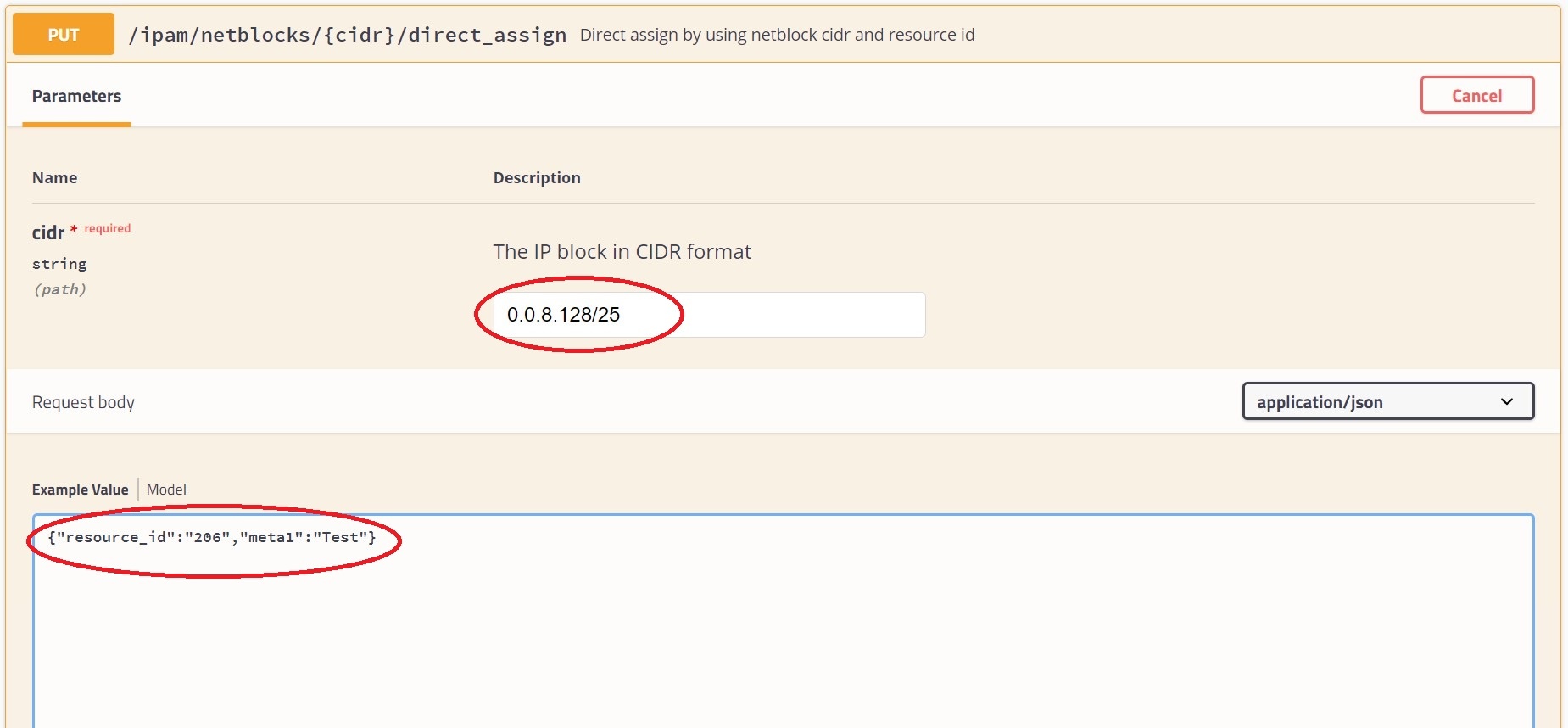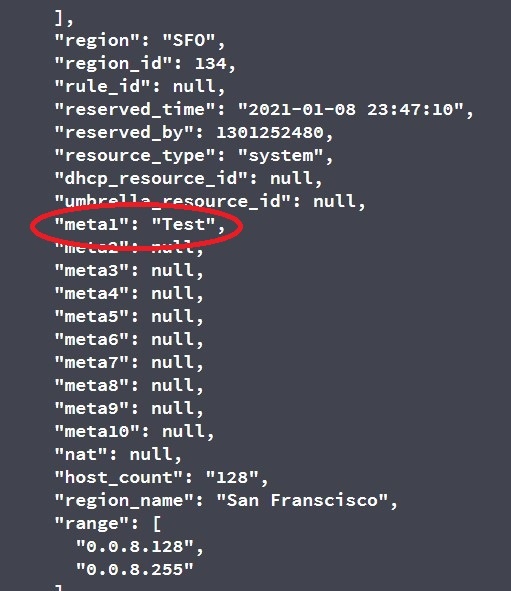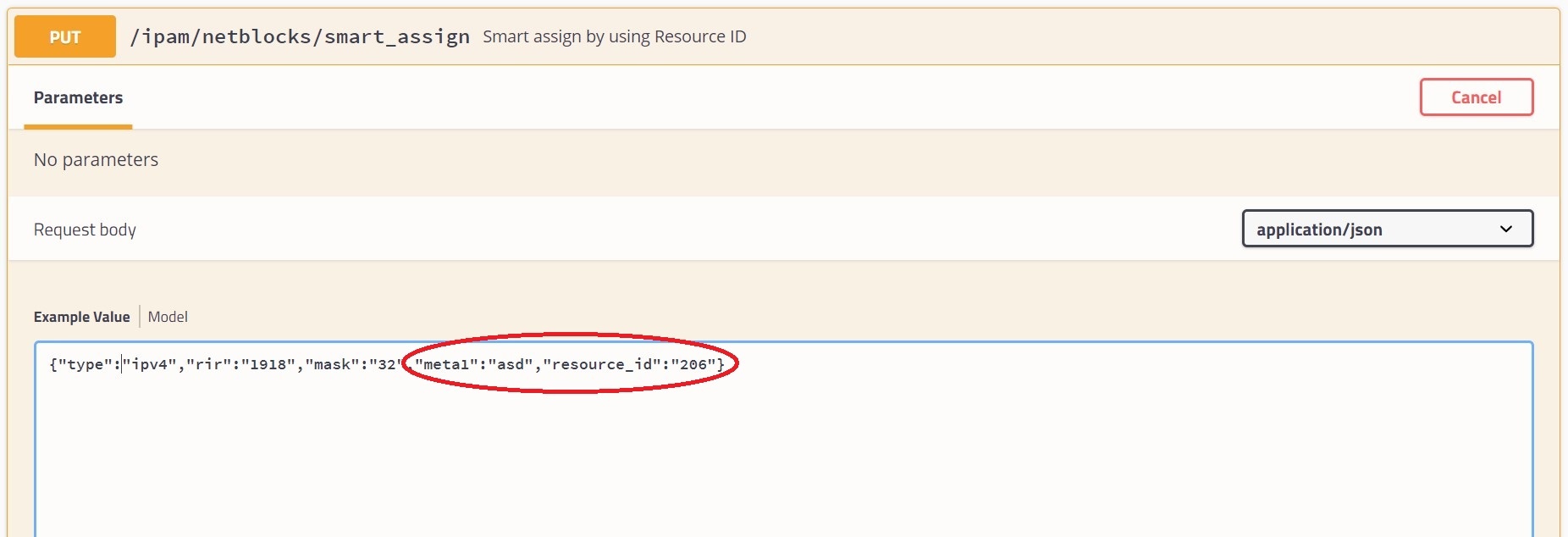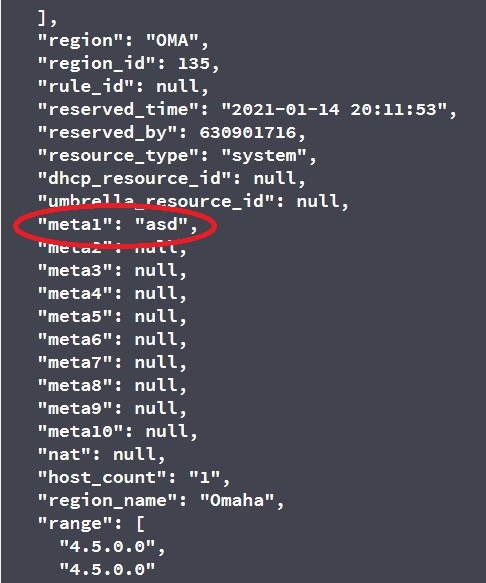ProVision 7.4.4
ProVision 7.4.4 is a minor release with improvements and bug fixes.
Contact 6connect at info@6connect.com to schedule a demo or get more information.
Improvements
Resources "Encrypted Data" Field
IM - 3894: Added encrypted data field for Resources.
The Encrypted Data field can be used to store passwords or other sensitive data in encrypted format. Data will be hidden from view, and a "decode" option available if the user has appropriate permissions on the resource.
Peering Request Email Address
IM - 3913: Added "Request Email" field to Peering Exchanges Settings page
Set the name and email address to use when sending peering requests.
API Updates
IM - 3070: Expanded API endpoints for Smart and Direct Assign to accept metadata field parameters
Public APIv2 documentation is located at https://cloud.6connect.com/APIv2/.
Bug Fixes/Minor Improvements
IM - 3838: Corrected issue with PTR validation function that did not properly detect a formatting issue that should have invalidated a record host
IM - 3867: Fixed Add New Resource parent resource dropdown menu issue that displayed fields instead of resource holders
IM - 3870: Updated IPAM soft merge endpoint in APIv2 to work with current infrastructure
IM - 3877: Resolved an issue in NAT where IPs would retain their NAT’d status after being un-NAT’d during the daily NAT Rotation task
IM - 3881: Fixed Master Slave-Handling selector in Advanced Default Group Parameters menu that was not selectable
IM - 3883: Resolved an issue that caused an error in the assignability of IPAM blocks when both "Propagate" and "Subassignments" were enabled
IM - 3887: Fixed inability to insert text into Peering Request Email field
IM - 3888: Fixed issue with export to csv in Reporting that caused an error that changed the file type in Firefox browser download
IM - 3891: Fixed column sort functions in Admin Approvals section that did not sort properly
IM - 3895: Added Yahoo and Gmail capabilities to Peering Email section
IM - 3896: Fixed error with "Test Connection" function when adding Peering email
IM - 3897: Resolved Reporting section issue that resulted in misaligned columns when a filtered report was exported to csv
IM - 3898: Fixed issue with Runout Report view that caused the results to be split into two different lines when the report was filtered by a region with a comma (e.g. Washington, D.C.)
IM - 3910: Resolved error with DNSv3 ZoneView "Add New Zone" (plus) button
IM - 3911: Corrected misspelling in IPAM edit popup