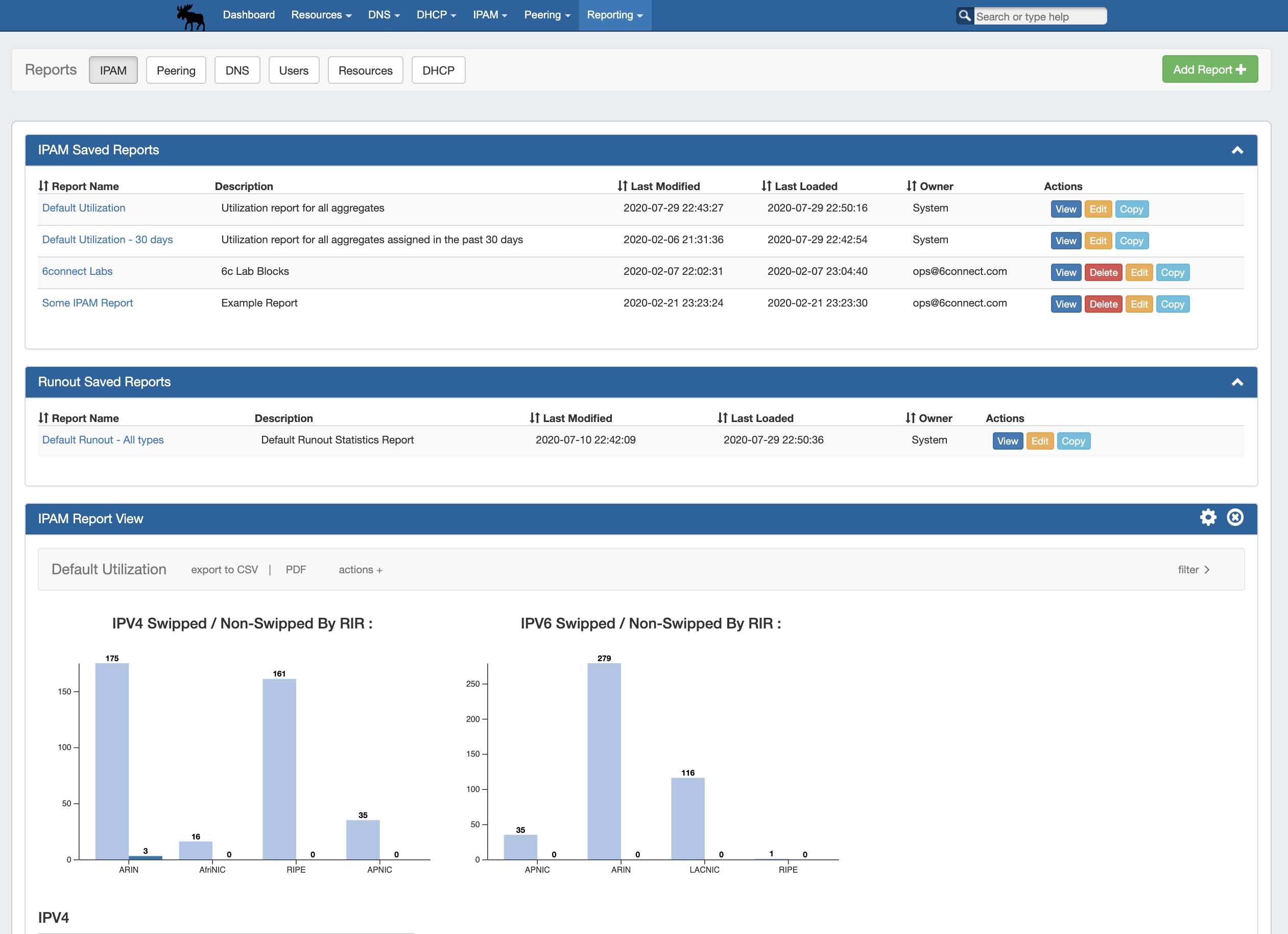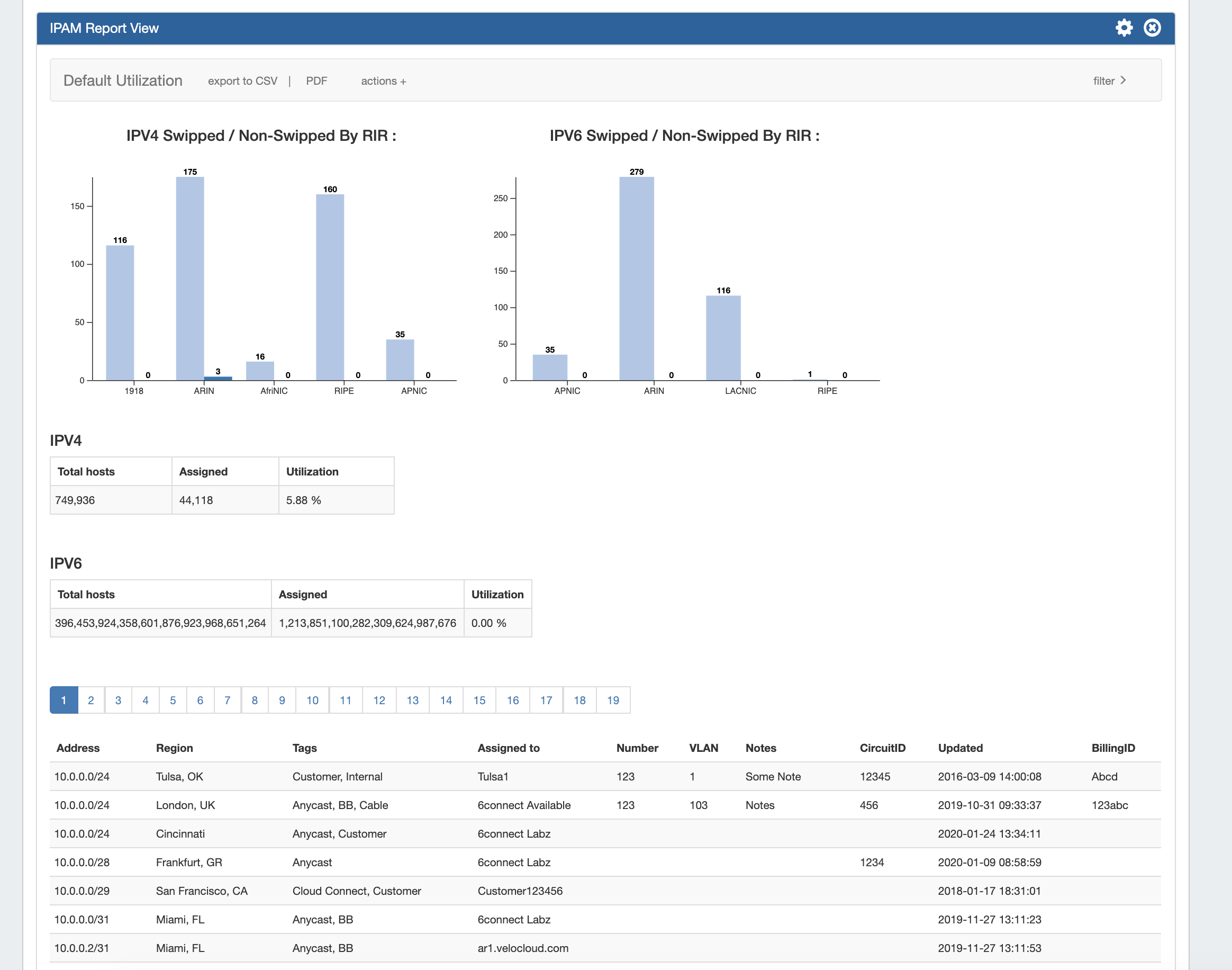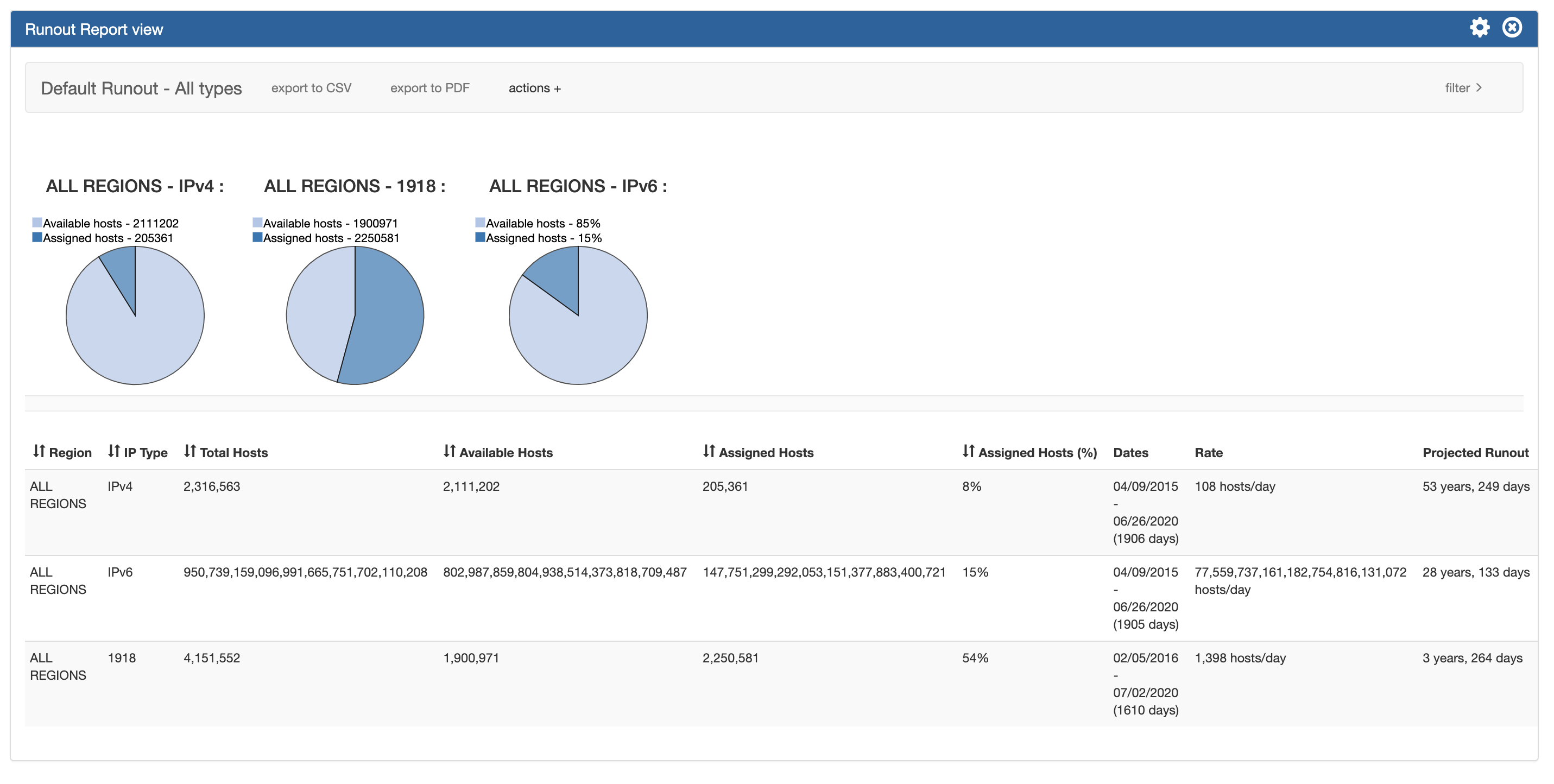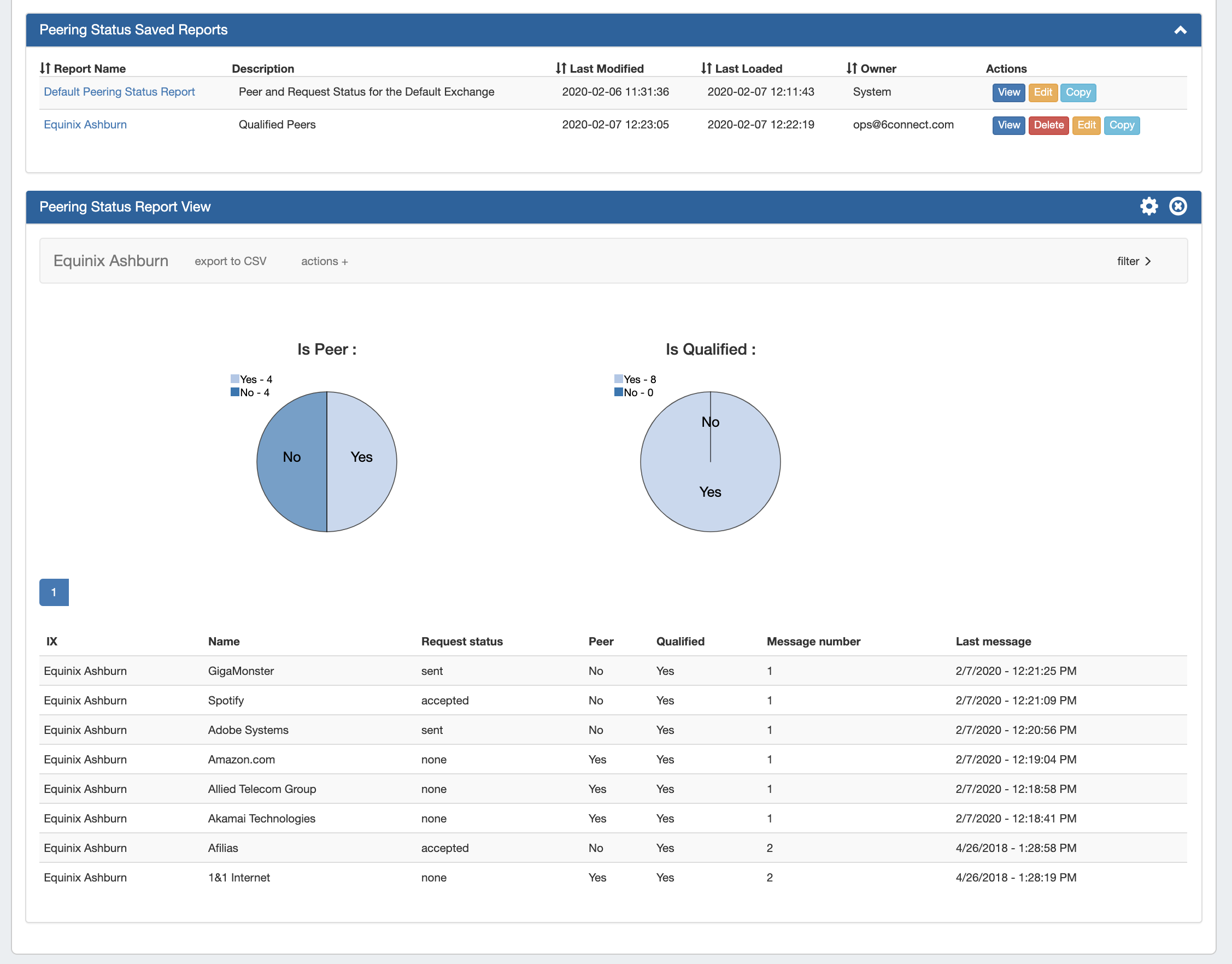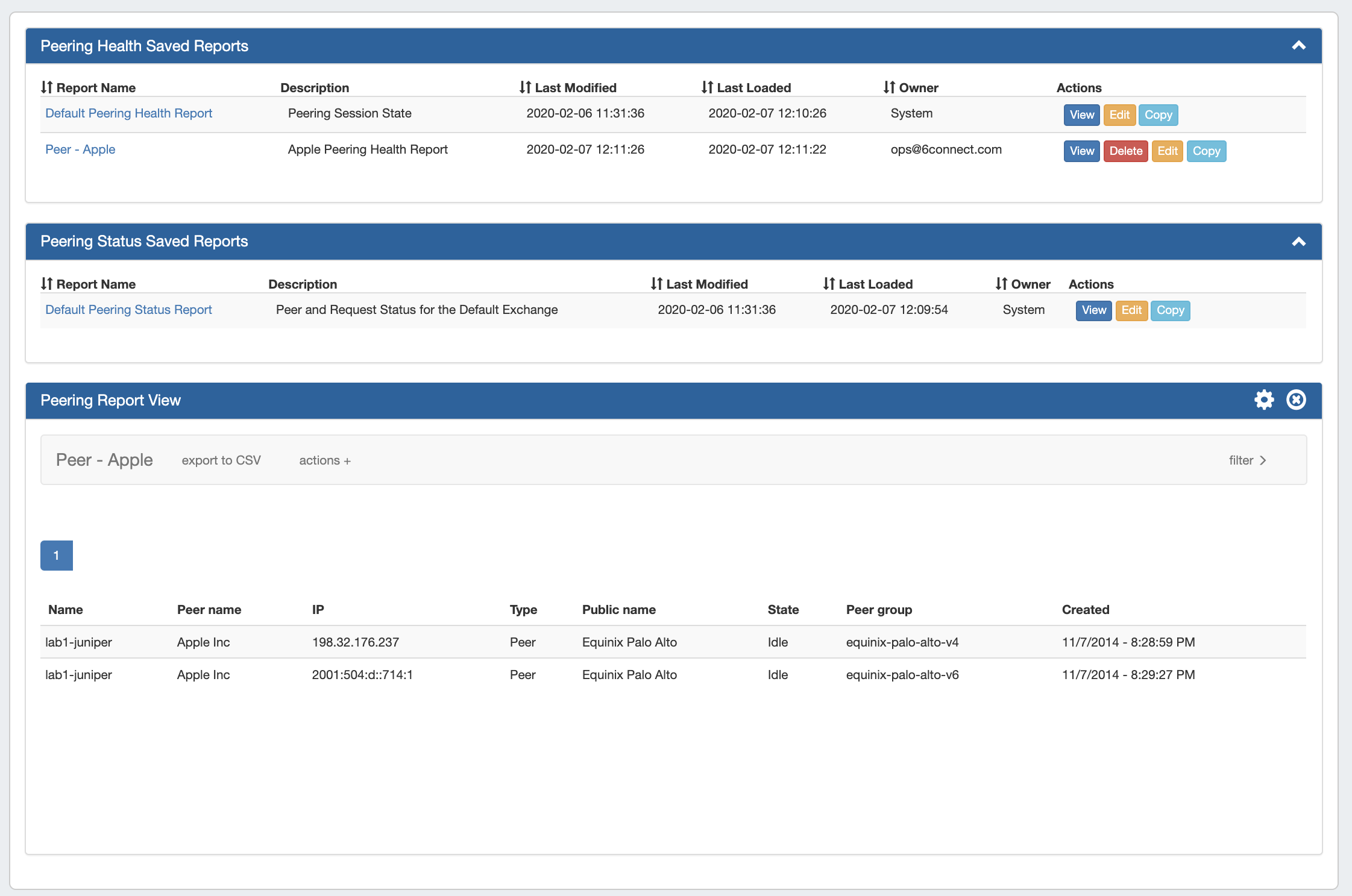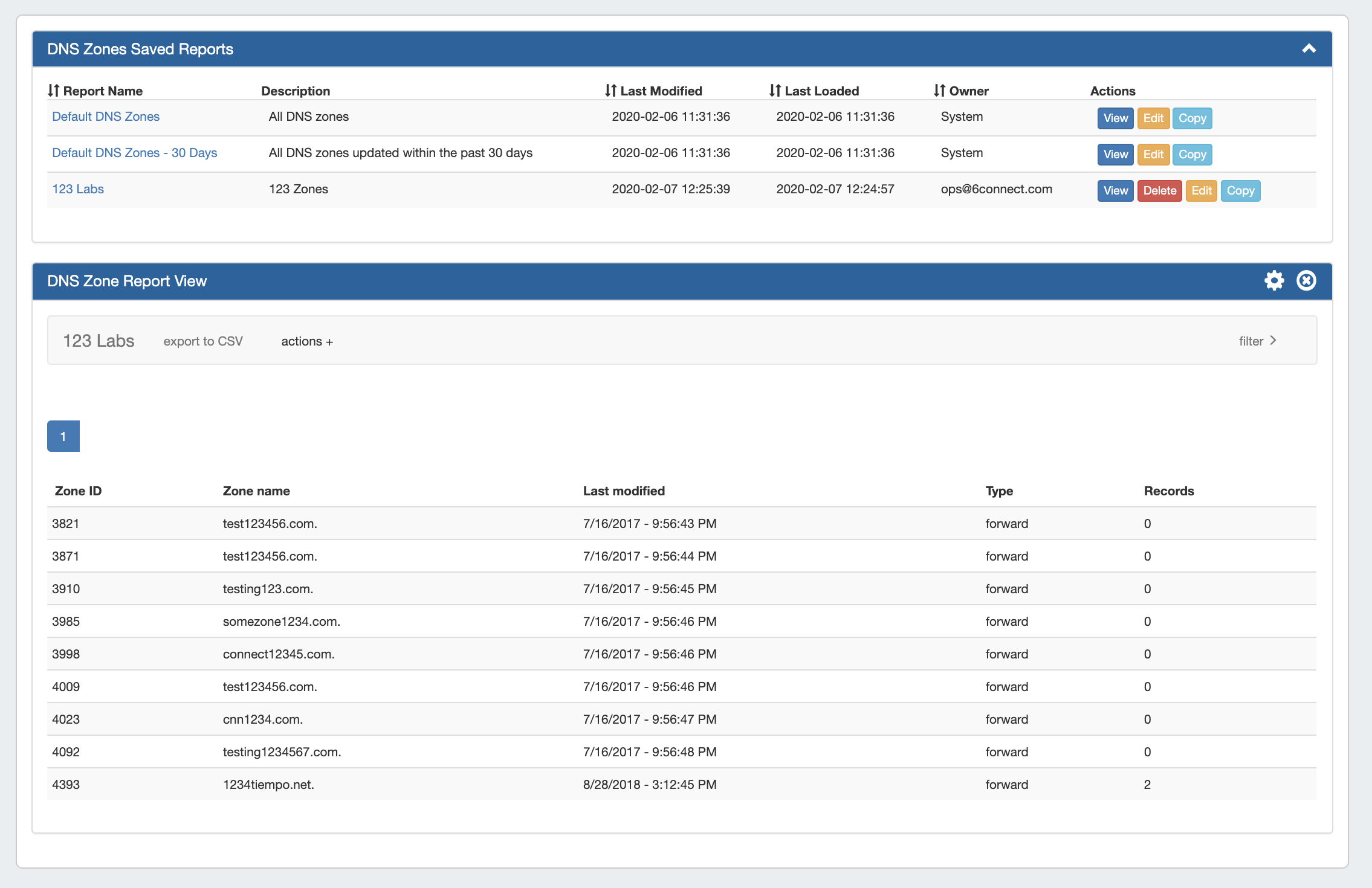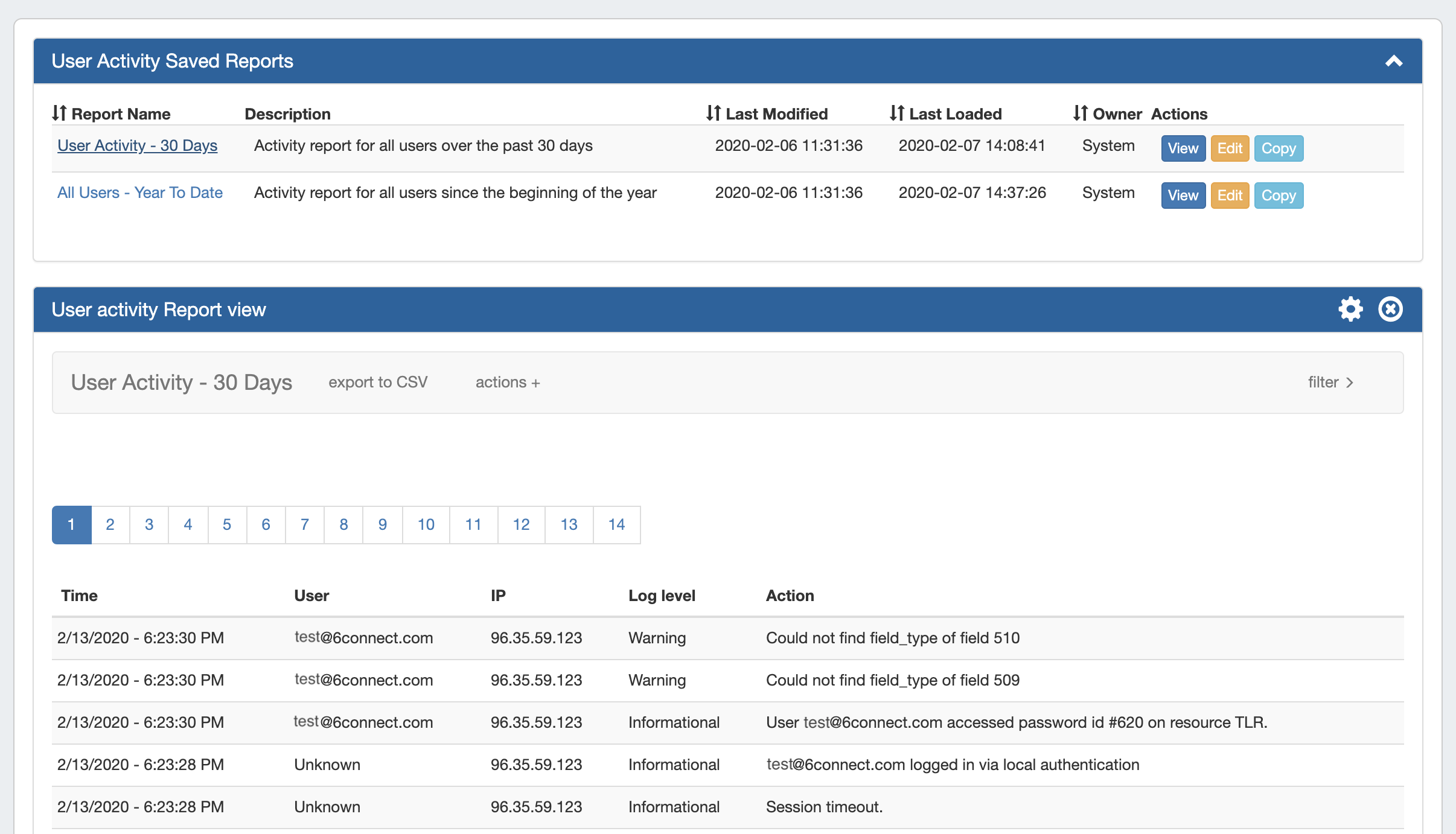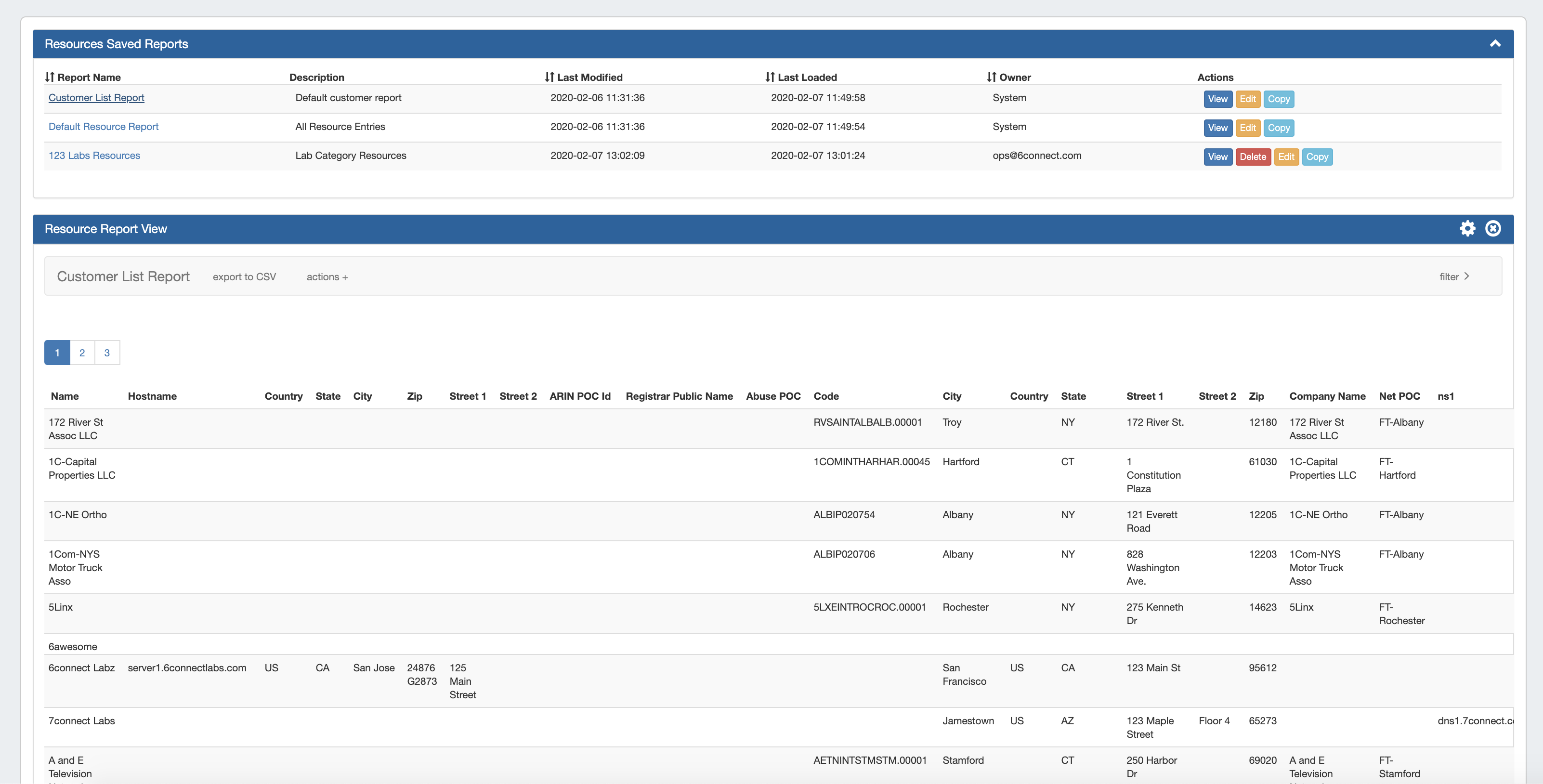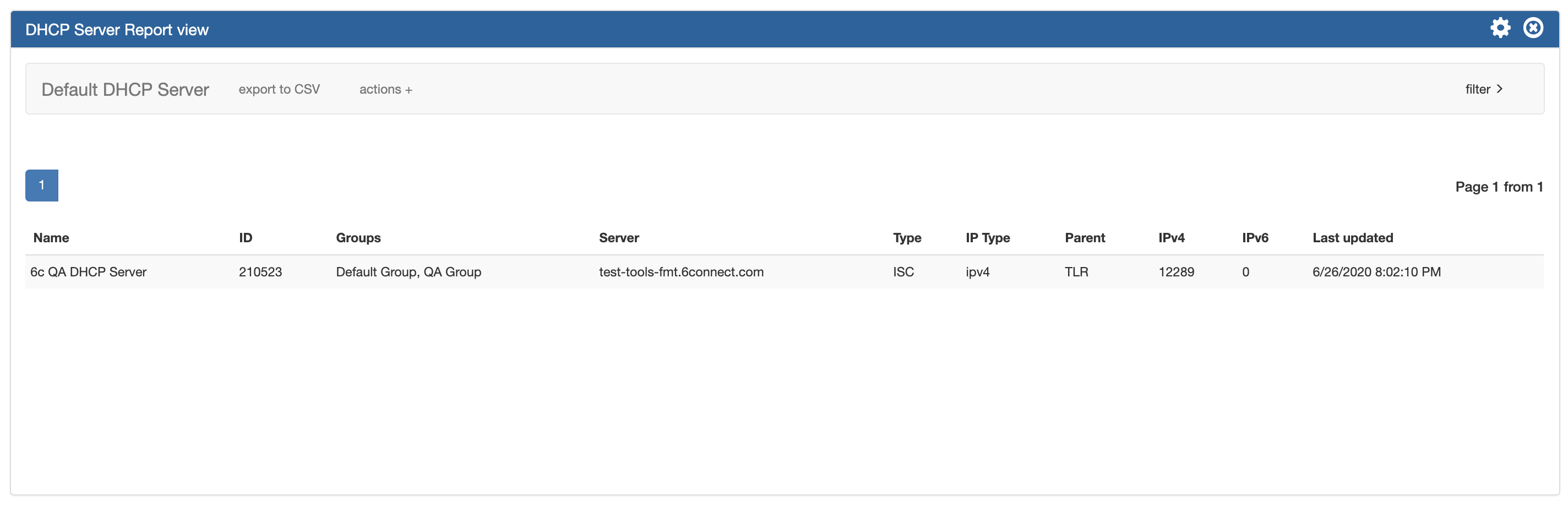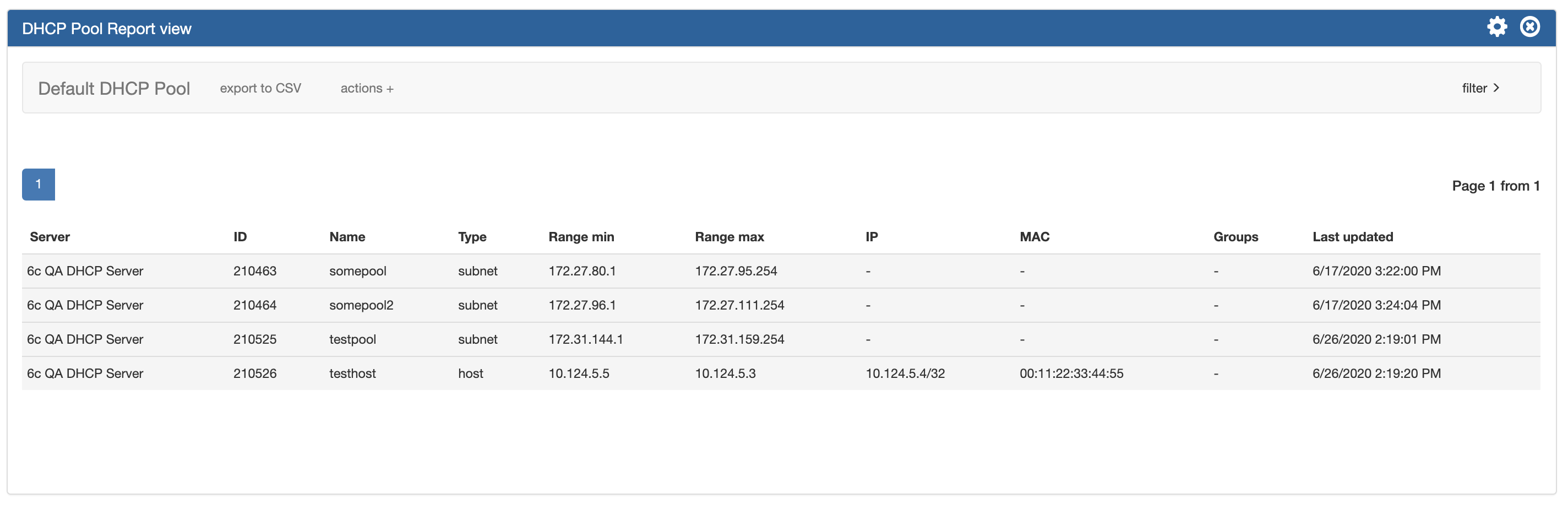Reporting
The ProVision Reporting tab provides reports for IPAM, Peering, DNS, Users, Resources, and DHCP.
Reports and User Permissions
Admin level users ("Admin" permissions on TLR) may view all data in all reports, as well as perform report actions such as creating, editing, copying, and deleting reports.
Non-admin / Limited permission users may view reporting, but will only be shown the data/modules for which they have permissions to view. Non-Admin users may not create, edit, copy, or delete reports.
To view reports for ProVision modules (IPAM, Peering, DNS, Users, and Resources), click on the applicable sub-tab button at the top of the page, or select it from the Reporting Tab dropdown menu.
Reporting Overview
Reporting v2, accessible to users from the Reporting tab, contains reports for five ProVision modules - IPAM, Peering, DNS, Users, Resources, and DHCP.
Default reports are available for each module sub-tab, and users may create their own customized report from the existing templates. Once created, reports may be exported on-demand, or have exports scheduled to be sent to a user at regular intervals.
Reporting Features
- Thirteen default system reports for IPAM, Peering, DNS, Users, Resources, and DHCP
- Customizable user-created reports
- IPAM Utilization, Runout, and Peering Status charts
- Export reports to .csv and/or pdf
- Schedule reports to be emailed at selected intervals
- Safely view existing reports and apply filters without overwriting saved report settings, or chose to permanently save changes.
- Copy existing reports to use as editable templates
- IPAM reports include integration with IPAM metacolumn data and IPAM Column settings
Report Permissions, Ownership, and Coordination
In Reporting v2, any admin user may view, manage, and edit any individual report. Default reports will display with "System" as the owner, and may be viewed, edited, and copied, but are not deletable.
User-created reports will display with the creator's username in the owner field, and are able viewed, deleted, edited and copied. Report "ownership", as a concept, only extends to displaying the creator of the report - there are no report actions that are "locked" to any specific user or access restrictions in place per report, outside of the normal viewing permissions.
Although it is possible to edit and save both default reports and reports created by other users, it is recommended to either coordinate the changes with the report's owner, or create a new copy of the existing report to use for modifications.
Report Editing Etiquette
You may view existing reports at any time, including freely adjusting and applying filters on a temporary basis (by selecting filters → clicking Apply) as well as immediately export those results, without overwriting the existing report filter settings.
However, saving new filter settings to an existing report (by applying the new filters -> Gear Icon → Save) permanently overwrites the report's default filter settings.
Before saving changes to an existing report, it is recommended to perform some basic due diligence:
- If you are not the report's owner, confirm the report edit with the report owner prior to saving
- If there is a user listed as receiving scheduled exports of that report under Schedule Report Settings, verify that the report change will not negatively impact the planned use of the scheduled report(s).
Best Practices:
- Use the report Copy function whenever you are unsure of ownership or scheduled report repercussions
- If you only need a one-time export, temporarily adjust the filters on a default or existing report, and use the "Export to .csv/pdf" button
- Use the report's description field to communicate details, status, and restrictions to other users (such as "Do not edit - Report used for monthly status comparisons by Bob")
Available Reports
IPAM Utilization Reports
IPAM Utilization reports display IPv4/IPv4 utilization charts organized by RIR and SWIP status, and provide a listing of ProVision blocks meeting the applied filter criteria. The report view includes the block data for all applied IPAM Columns, in the order set under IPAM Admin → IPAM Columns. IPAM Reports may be exported to .csv (limit: 100,000 records; no chart provided) or PDF (limit: 1000 records; chart included). Default reports include:
- Default Utilization: IPAM utilization report for all aggregates
Default Utilization - 30 days: IPAM utilization report for all aggregates assigned in the past 30 days
IPAM Runout Report
The IPAM Runout Report displays IPv4/IPv6/1918 assigned/allocation pie charts, and lists available/assigned host statistics and projected runout for the selected block type(s) and region(s).
The Default report include:
- Default Runout - All Types: IPAM Runout report for all block types and regions.
Peering Reports
Two new peering report types are available - Peering Health and Peering Status. Peering Health reports display the sessions existing in ProVision, with the associated fields of Router Name, Peer Name, IP, Session Type, Session State, Peer Group, and session Created Date. Peering Status reports are set per-exchange, and display pie charts for Peer Status/Qualification Status, as well as a data table of the Peer Name, Request Status, Peer Status, Qualification Status, Message Count, and Last Message Time.
All Peering Reports may be exported to .csv (limit: 100,000 records; no chart provided). Default reports include:
- Default Peering Health Report: Displays the peering session state for all currently existing sessions in ProVision
- Default Peering Status: Displays Peer, Request, and Qualified status for the default (first available) exchange in ProVision
DNS Reports
DNS Zone reports provide a list of zones existing in ProVision, along with the fields of Zone ID, Name, Last Modified Date, Forward/Reverse Type, and Record Count information. DNS Zone Reports may be exported to .csv (limit: 100,000 records). Default reports include:
- Default DNS Zones: All DNS zones in ProVision
- Default DNS Zones - 30 days: All DNS zones in ProVision modified within the past 30 days
User Reports
Users reports provide a listing of ProVision log events associated with user actions. Provided fields include the Timestamp, User, IP, Log Level, and the Action, and the report may be filtered to include one or more users / user groups, as well as basic data filters. User Reports may be exported to .csv (limit: 100,000 records). Default reports include:
- Default User Activity - 30 days: All ProVision user activity within the past 30 days
- Default User Activity - Year to date: All ProVision user activity for the current calendar year ( ISO Standard/Gregorian calendar)
Resource Reports
Resource reports provide a list of all (non-DNS) ProVision resources, and field data from the Contact, Billing, Tech Info, and Resource Field Gadget(s) associated with the resource. The report may be filtered to include one or more Sections or Categories, as well filtered by resource name. Resource Reports may be exported to .csv (limit: 100,000 records). Default reports include:
- Customer List Report: ProVision resources which are of the "Resource Holder" Section and "Customer" Category.=
- Default Resource Report: All ProVision resource entries - matching resources listed in the Resource Tab -> Entries page list, and all applicable resource fields
- TIP: Due to the large scope of the ProVision resource system and its fields, we strongly recommend using the Default Resource Report as starting template from which to further define more specific resource reports. Simply "Copy" the Default Resource Report, apply your desired Section/Category filter combination(s), and click the Gear Icon → Save to create a more manageable data set.
Note: The number of entries able to be exported limited to 100,000 rows for .csvs, and 1000 rows for IPAM pdfs. If more rows are needed, the ProVision API may be used to retrieve larger datasets.
DHCP Server Report
The DHCP Servers Report displays existing DHCP servers in ProVision, associated statistics, and last updated time. The DHCP Servers report can be filtered by Name, Domain, or by last modified date.
Default reports include:
- Default DHCP Server Report: All ProVision DHCP Servers, with no additional filters applied.
DHCP Pools Report
IM - 3705 b: Added the DHC Pools Report type to the Reporting Tab.
The DHCP Pools Report displays existing DHCP Pools in ProVision, type, ranges, IP/MAC, associated groups, and last updated time.
The DHCP Pools Report can be filtered by DHCP Server(s), name, type, or by last modified date.
Default reports include:
- Default DHCP Pool Report: ProVision DHCP Pools for the default server(s), both subnet and hosts, with no additional filters applied.
Additional Information
For more information on performing specific tasks in reporting, see: