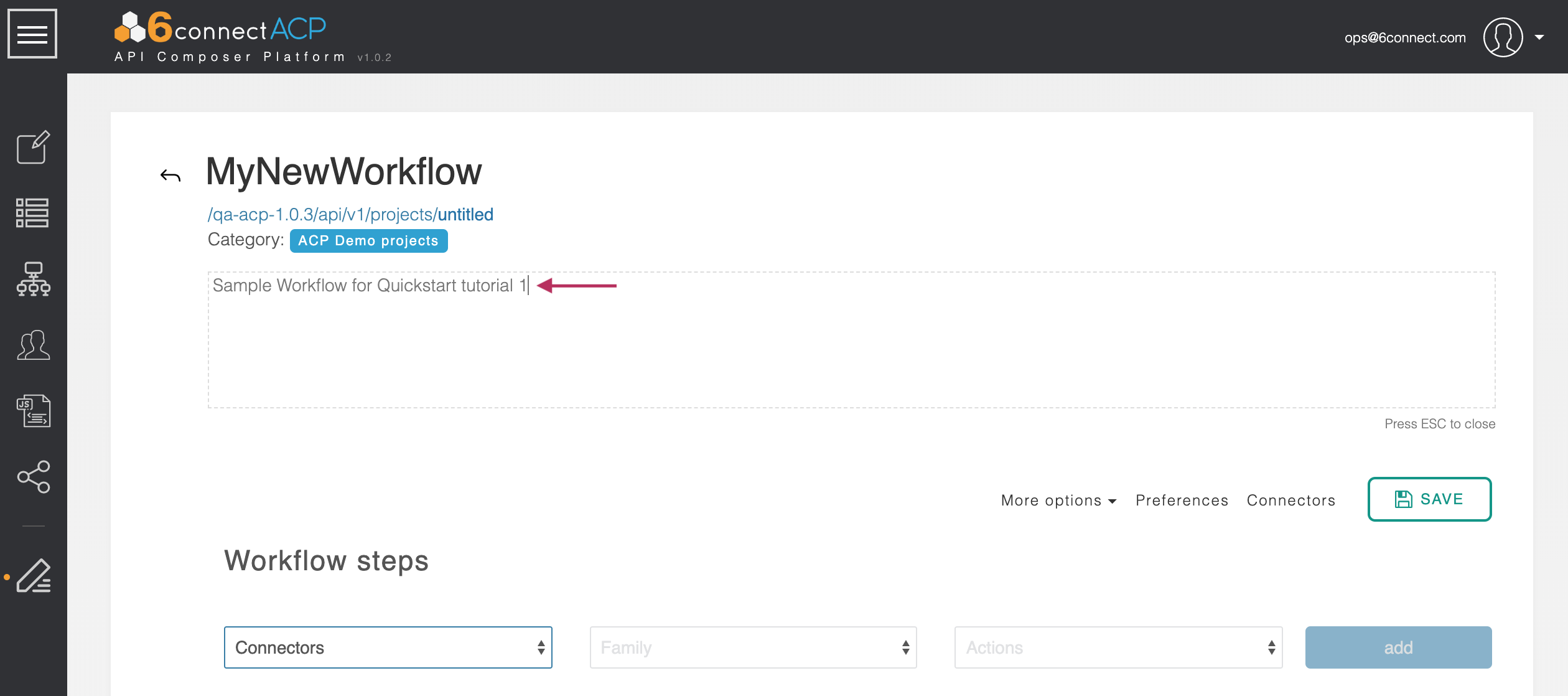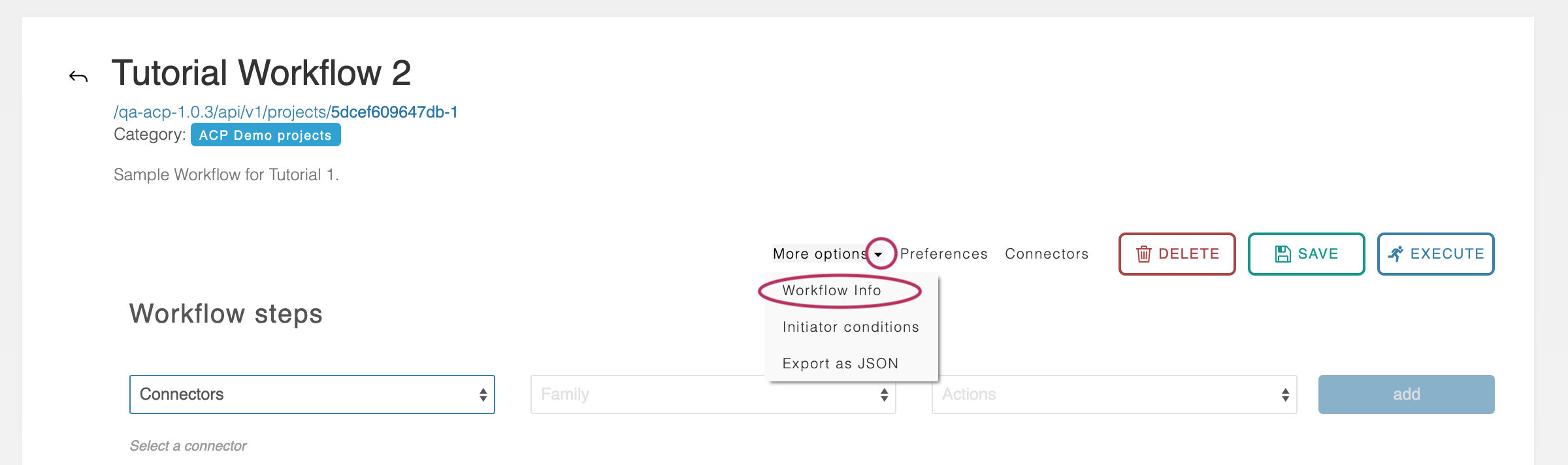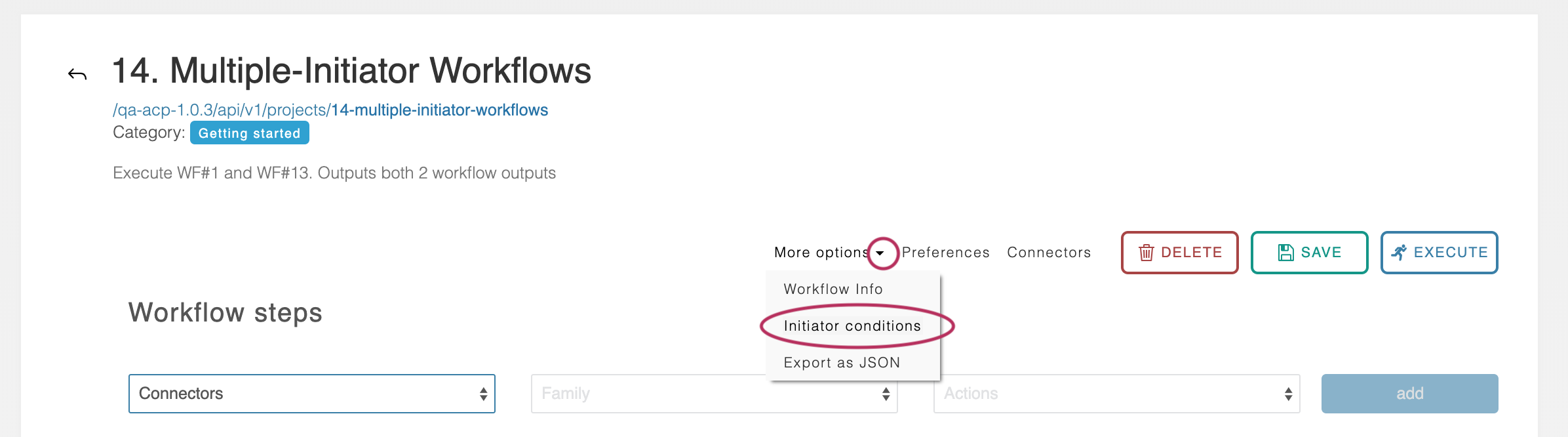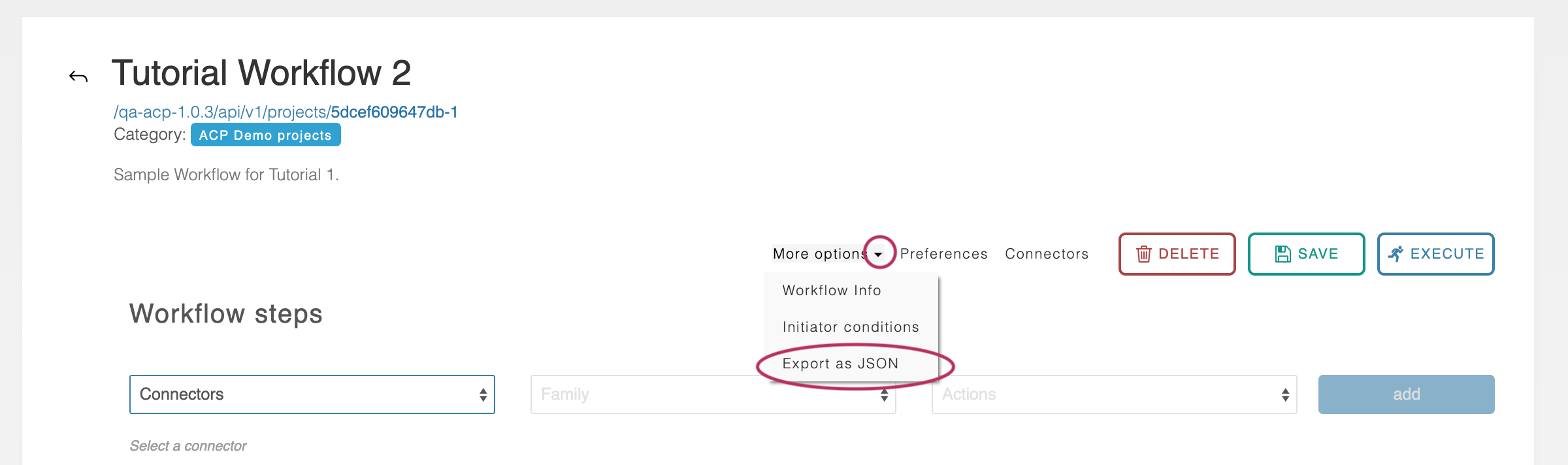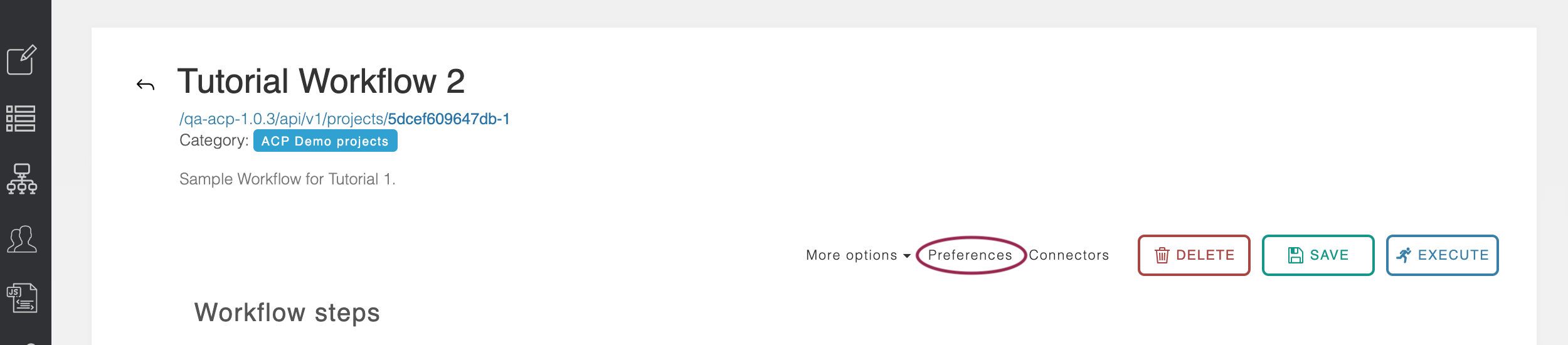...
The description box is a free-form text field which can contain any notes that are associated with this workflow, and directly edited by double clicking on the current description, then clicking anywhere outside the description area when complete.
Workflow Options
Workflow Info
Once saved, every Workflow is assigned a distinct URL that can be used to execute it remotely by POST’ing data to it. This URL can be found by navigating to the header area of the Workflow and clicking on the ‘More options’ drop-down below the description area.
Then select the ‘Workflow Info’ option.
A modal window appears which displays the Workflow URL and the user-given variables required for the Workflow to run.
Initiator Conditions
The 6connect ACP system uses “initiator conditions” as a pre-routing system to determine, based on user-given data, which step is executed first.
The Initiator Editor can be accessed by scrolling to the top of a workflow and clicking ‘More options’, followed by ‘initiator conditions.’
For more detail, see Initiator Conditions and Iteration.
Export as JSON
Workflows can be exported in JSON format by navigating to the header area of the Workflow and clicking the ‘More options’ drop-down below the description area.
Then select the ‘Export as JSON’ option.
The Workflow JSON will be downloaded through the browser. This exported JSON can be saved as a backup, shared with coworkers, or sent to 6connect Support for assistance.
Workflow Preferences
Click on the "Preferences" link to bring up workflow operation settings.
Rollback Mode and Debug Mode
...