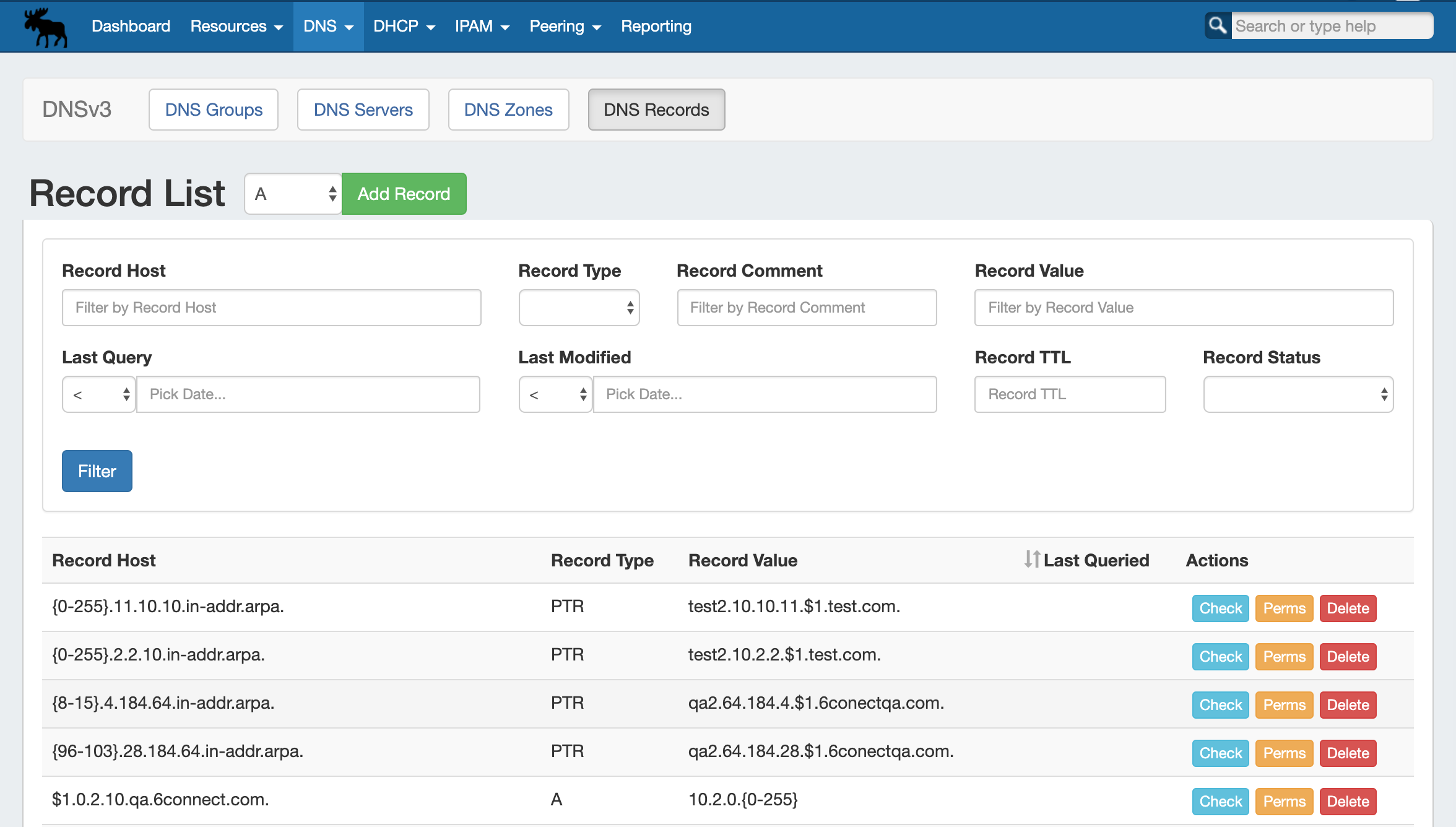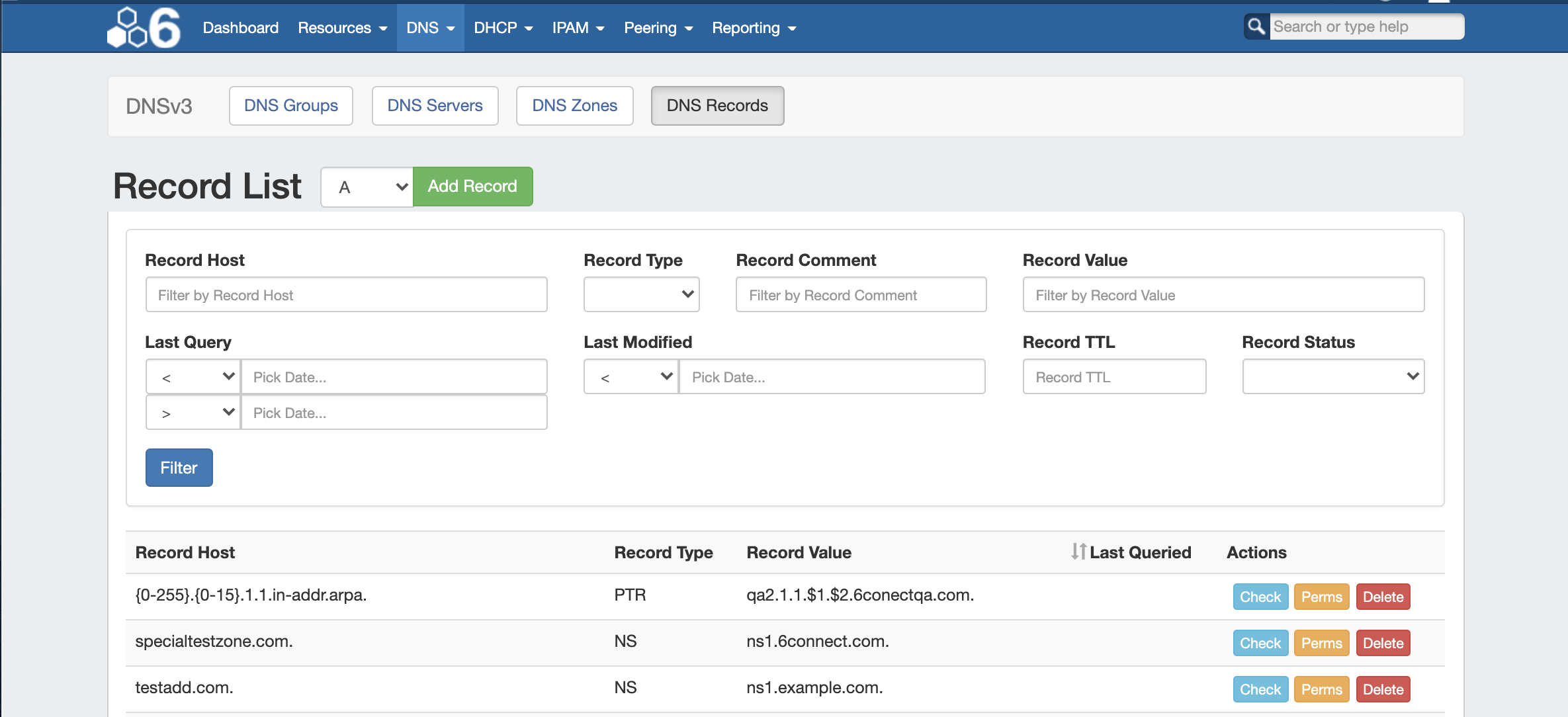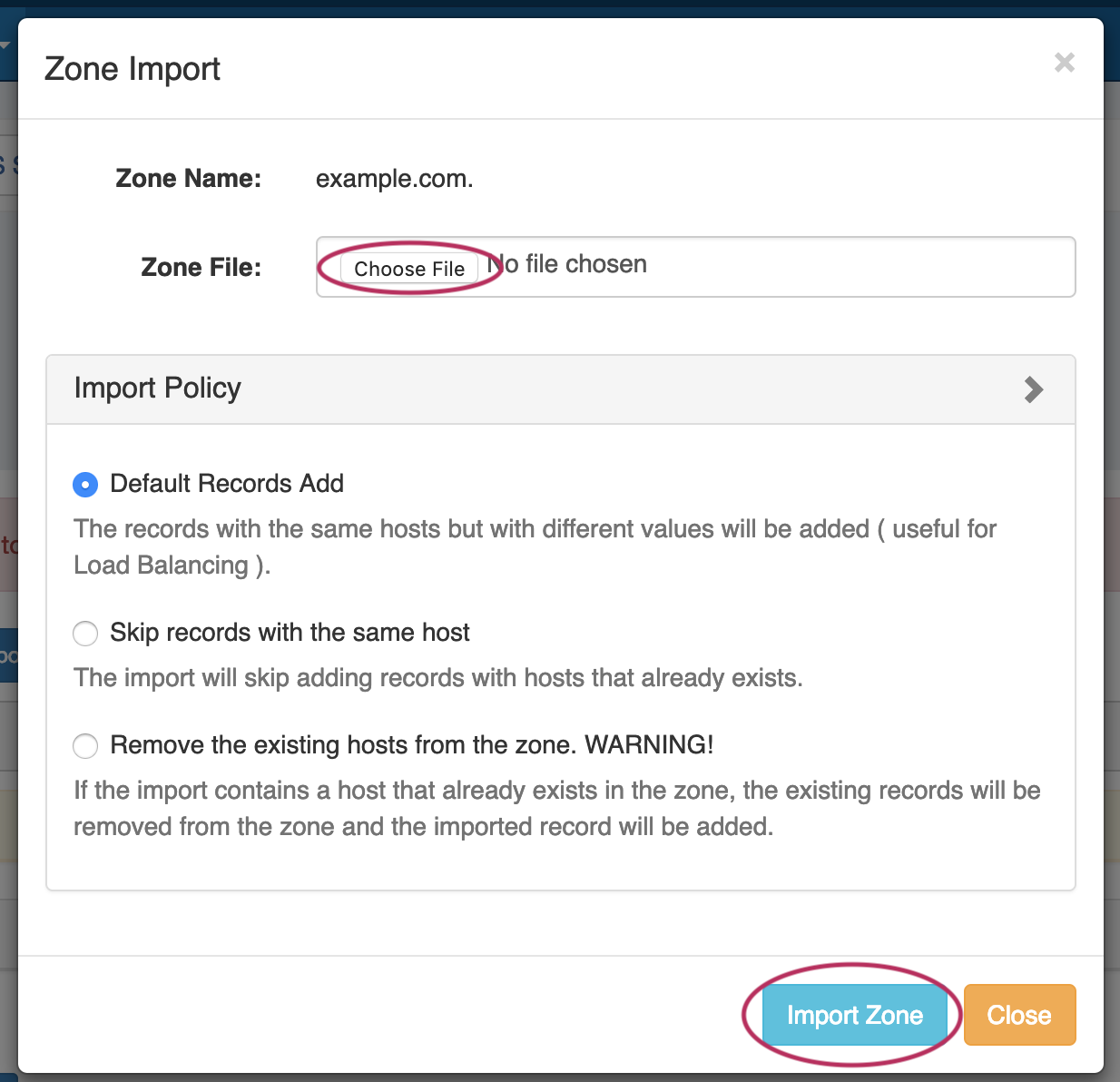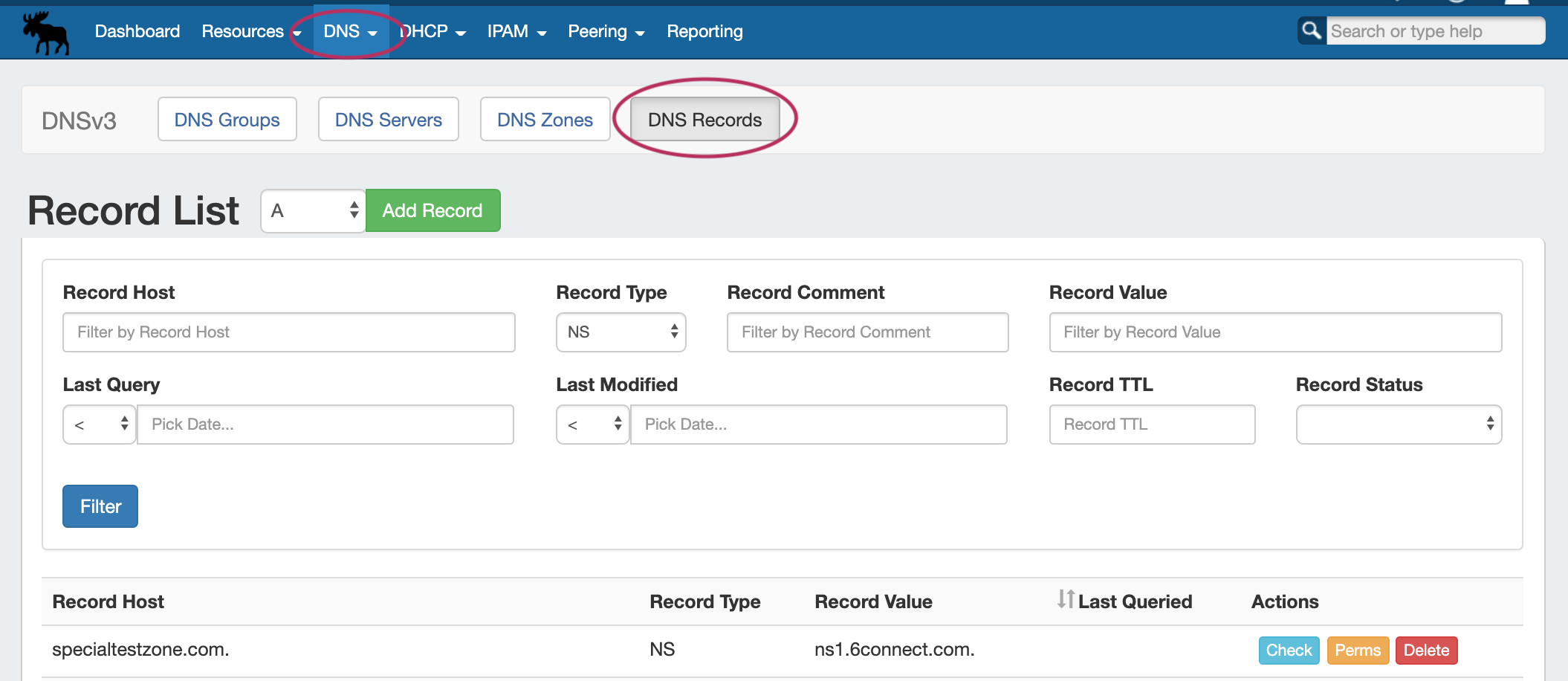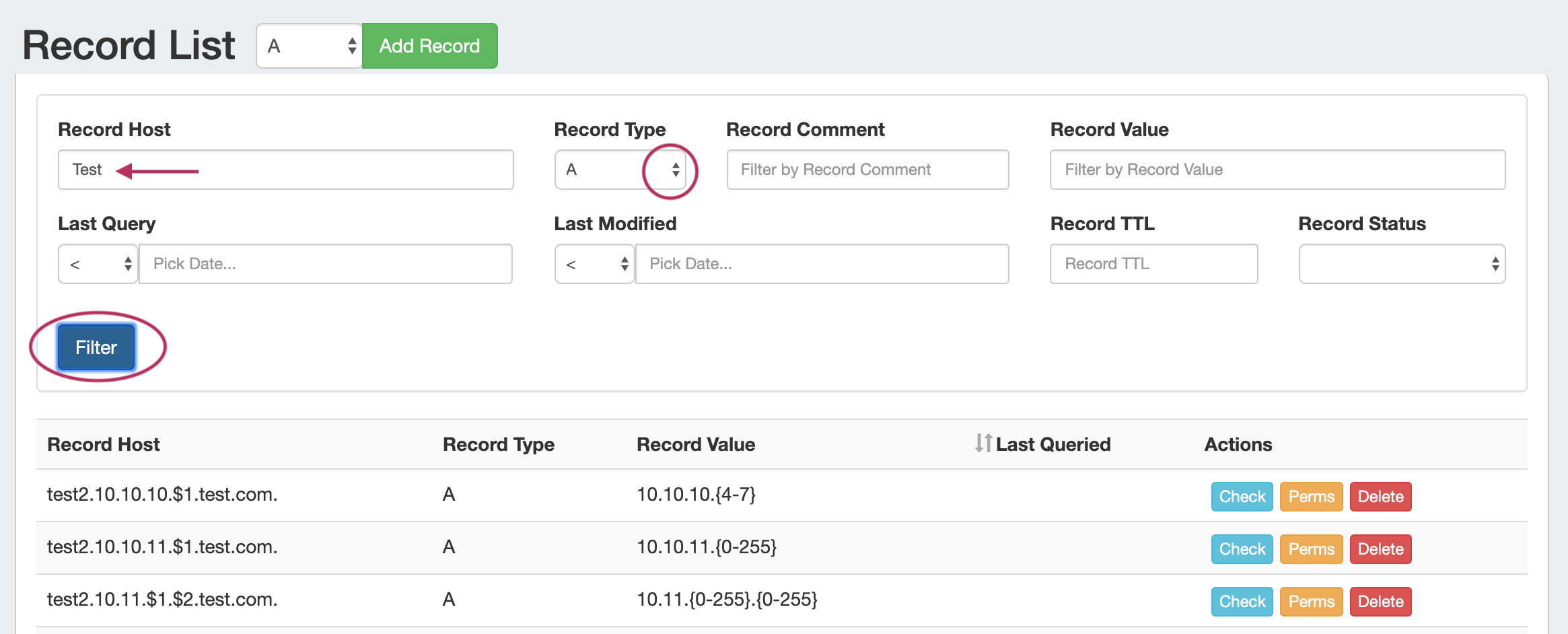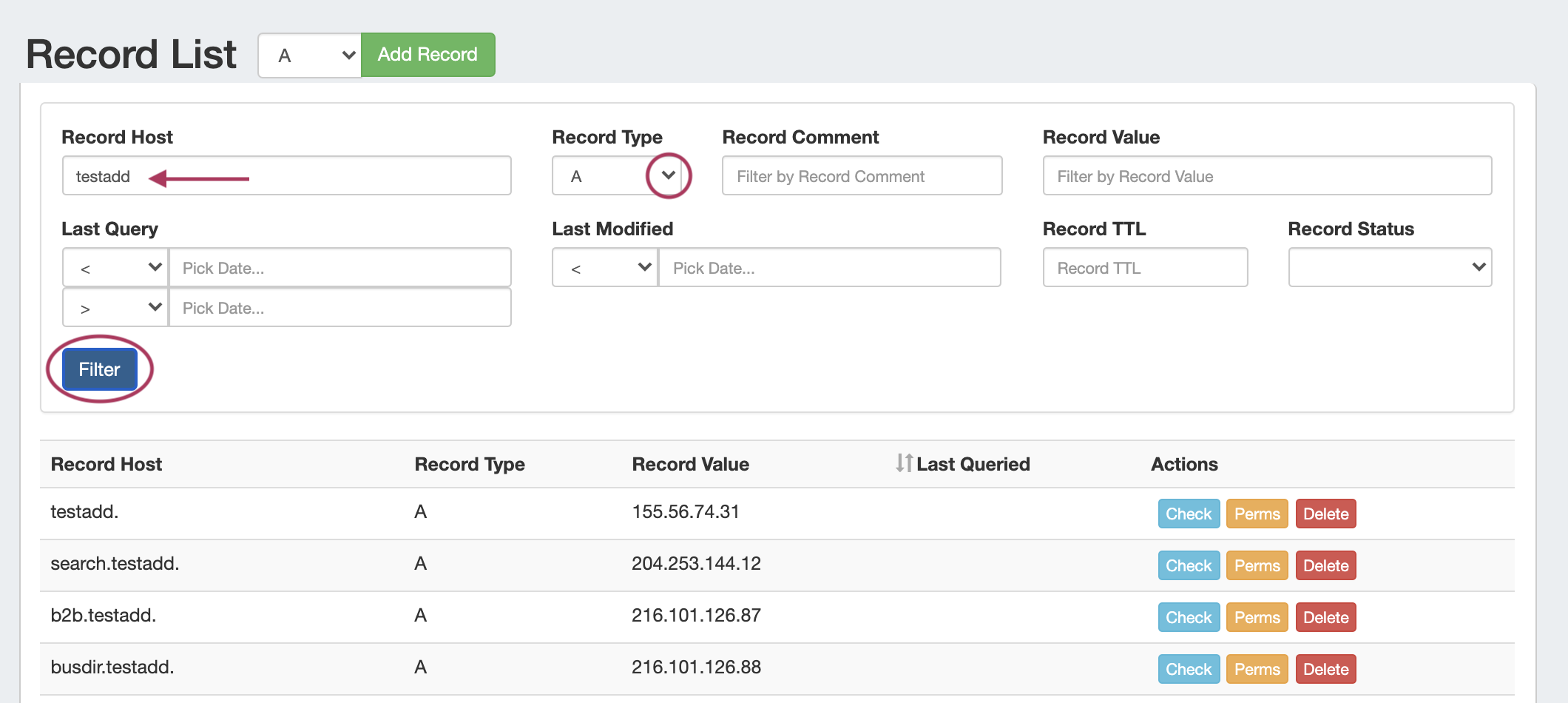...
| HTML |
|---|
<div id="google_translate_element"></div>
<script type="text/javascript">
function googleTranslateElementInit() {
new google.translate.TranslateElement({pageLanguage: 'en'}, 'google_translate_element');
}
</script>
<script type="text/javascript" src="//translate.google.com/translate_a/element.js?cb=googleTranslateElementInit"></script> |
Working with DNS Records
DNS Records may be managed either from the View Zone page (for the records under the respective zone) or globally through the DNS Records sub-tab.
...
When done, click "Save Changes".
Import Zone Records
To import a zone file to populate record data in ProVision, go to the View Zone page for the zone. The zone must already exist in ProVision, although it may be empty
| Info | ||
|---|---|---|
| ||
You may wish to enable "Save Import File" in Admin Settings → DNS Settings prior to importing zone files, so that the file is available for later download. See Working with DNS Zones - Common Tasks or Import DNS Zones. |
Click "Import Zone" on the View Zone page.
A Zone Import dialog box will open. Next to Zone File:, click "Choose File" and select your .zone file to import. Then, select an import policy to follow.
When done, Click "Import Zone".
Edit Zone Records
To edit an existing zone record, click on the record line in the DNS Records list.
...
The DNS Records sub-tab provides a global list records for expedited searching, filtering, adding, and editing of DNS Records.
From the DNS Tab, click on the "DNS Records" sub-tab button, or select it from the DNS dropdown menu.
All DNS records available in ProVision displays in a single Record List, along with Host, Type, Value, and Last Queried information.
Filter Records
Search for specific records by filtering by Host, Type, Comment, Value, Last Query, Last Modified, Record TTL, or Status.
After entering your filter criteria, click "Filter".
Work with Records
...