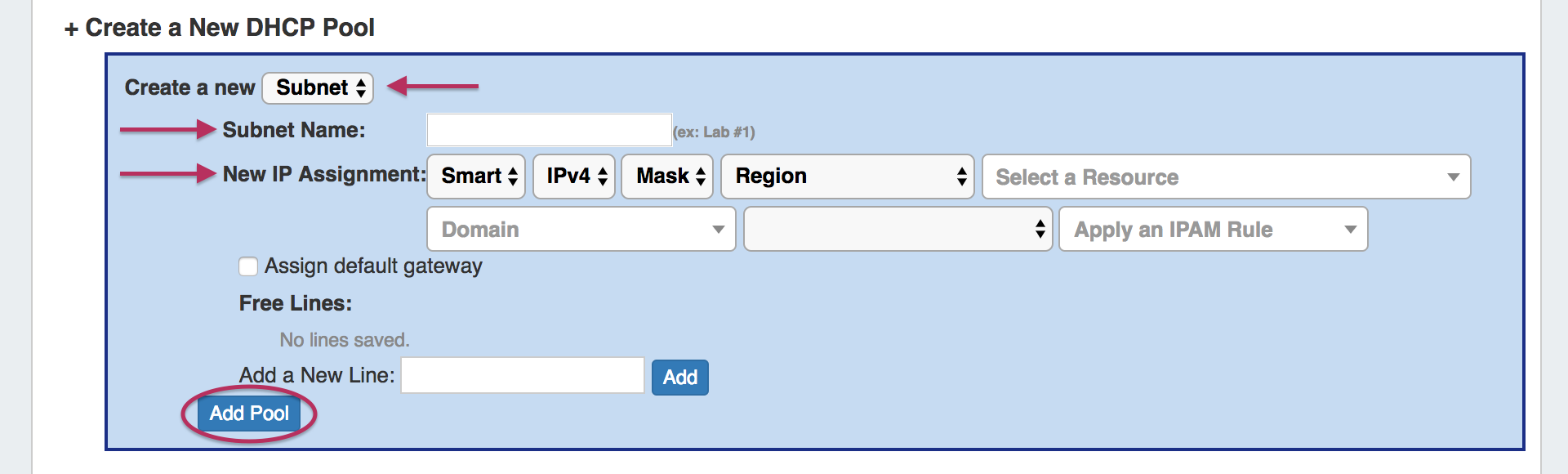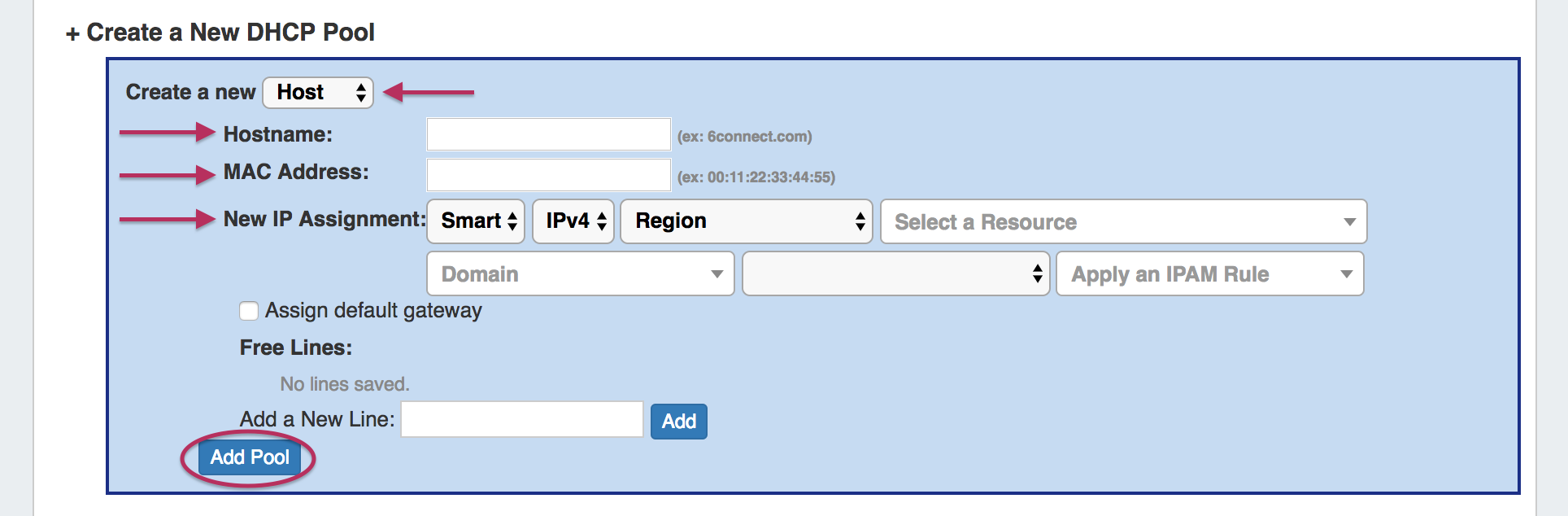...
When Assigning a Subnet (via dropdown) the IP Assignment selection will pull the data from the DHCP Available blocks that you defined earlier. You can use either a Smart or Direct assignment depending on your preference. For Smart Assign pool creation, existing IP Rules may be applied to reserve additional addresses out of the pool range. To create an IP Rule, see IPAM Rules.
| Info | ||
|---|---|---|
| ||
For DHCP Pools, ProVision automatically reserves the first and last address of the pool for Gateway and Broadcast addresses, respectively. If an additional IP Rule is applied, the rule will begin with the second address in the block. For example: if a DHCP Pool is created using 10.0.0.64/29 with an IP Rule of "Reserve First Three", the resulting pool range would be 10.0.0.68 through 10.0.0.70, as the first four as well as the final address would be reserved. |
Enter the name of the Pool / Subnet, and select the assignment criteria:
For Smart Assign: select IPv4 / IPv6, Mask, then optional Region, Resource assignment, Domain - VLAN, and VLAN IP Rules criteria, add free lines if desired, then click "Add Pool".
For Direct Assign: select IPv4 / IPv6 and enter the block in CIDR format, add free lines if desired, then click "Add Pool".
...
For Smart Assign: select IPv4 / IPv6, then optional Region, Resource assignment, Domain - VLAN, and VLAN IP Rule criteria, add free lines if desired, then click "Add Pool".
For Direct Assign: select IPv4 / IPv6 and enter the block in CIDR format, add free lines if desired, then click "Add Pool".
...