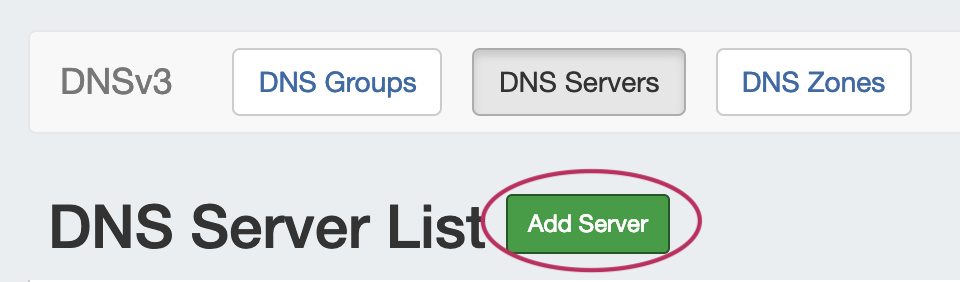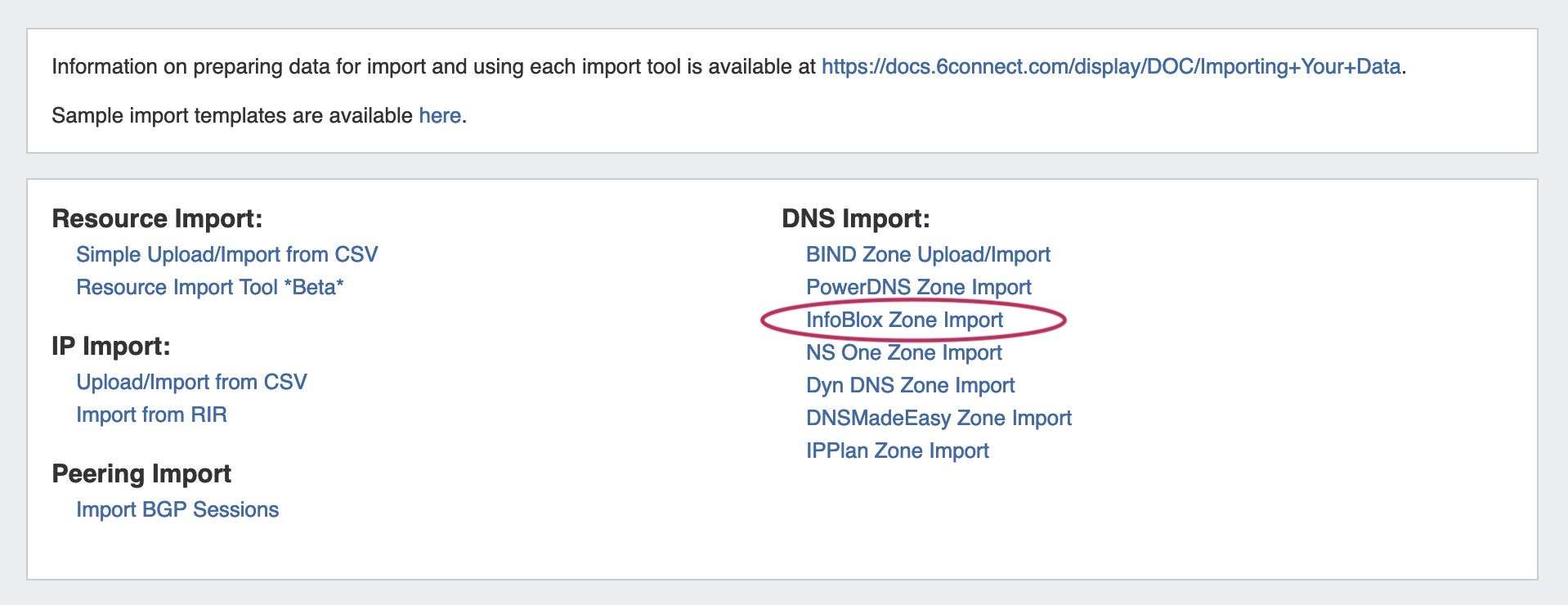...
The ProVision Data Import InfoBlox option imports InfoBlox DNS zones using a provided Host, Username, and Password. It pulls all zones on the InfoBlox LOCAL grid and adds them to a designated DNS Group. It is advised to create a DNS Group prior to the import with default parameters and NS records to be inherited by the imported records.
| Info | ||
|---|---|---|
| ||
Infoblox Zone Import requires that port 443 (default) be enabled on the server to ensure access to the Infoblox API, unless an alternative port has been configured. For additional information, see https://docs.infoblox.com/display/BloxOneCloud/Port+Usage. |
Table of Contents
Step 1: Verify DNS Group setup
...
Go to the DNS Tab, DNS Servers section, and either verify that the desired server is shown in the server list, or click the "Add Server" button to create a new InfoBlox server.
If creating a new server, ensure that "InfoBlox" is selected for the DNS Service.
...
Once server setup has been verified, navigate to the Data Import Tab in the Admin section. Select the "InfoBlox Zone Import" link.
Then, enter the InfloBlox server Host, Username, and Password. Select Forward or Reverse zone type, the InfoBlox view, and the ProVision DNS Group to add the zones to.
...