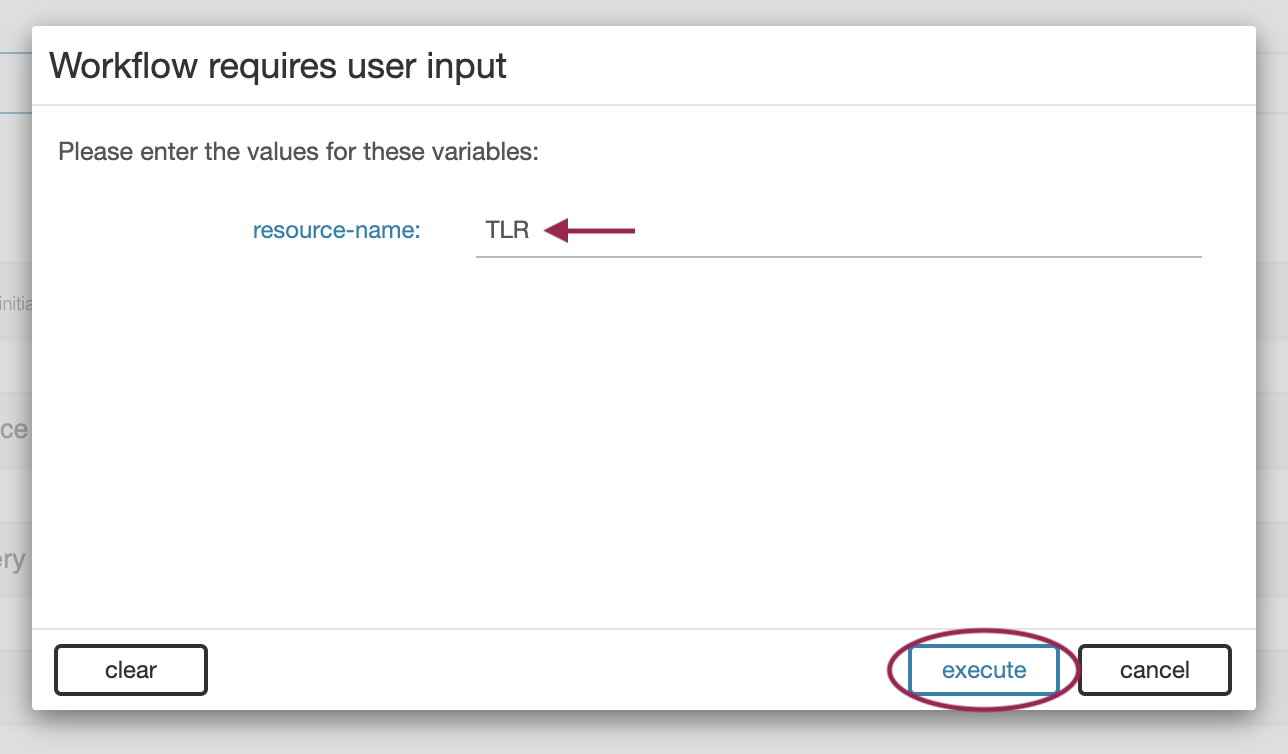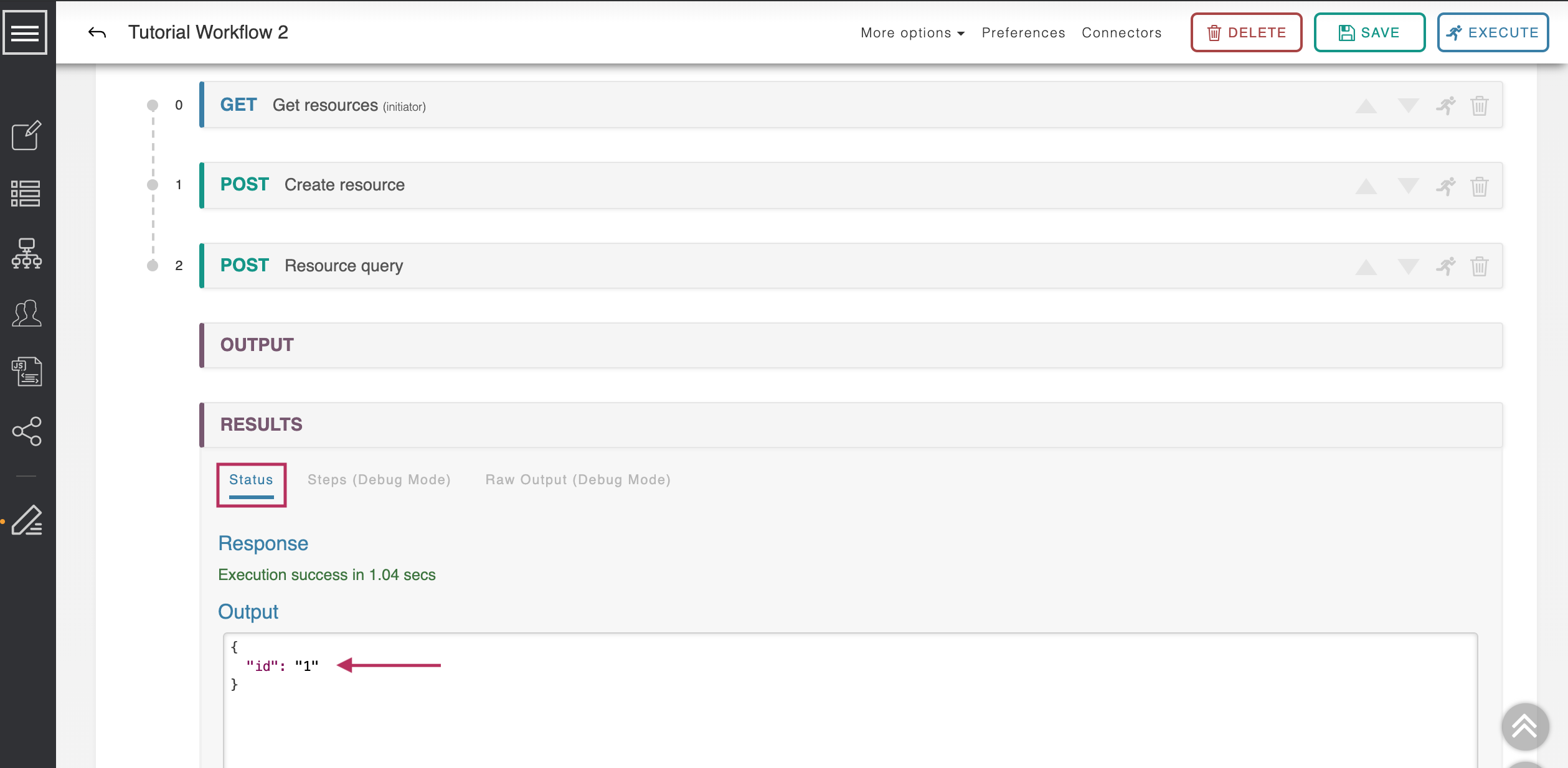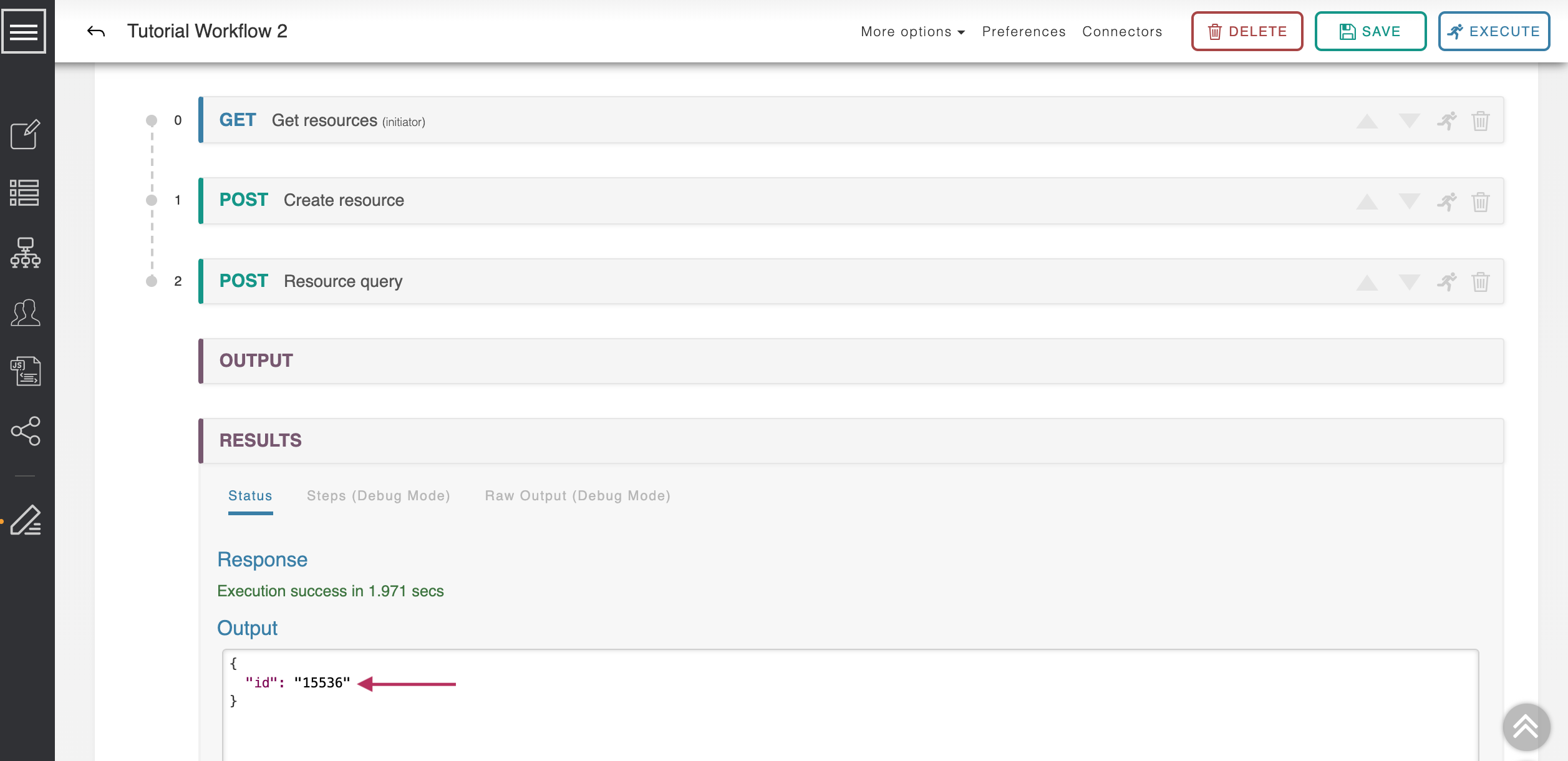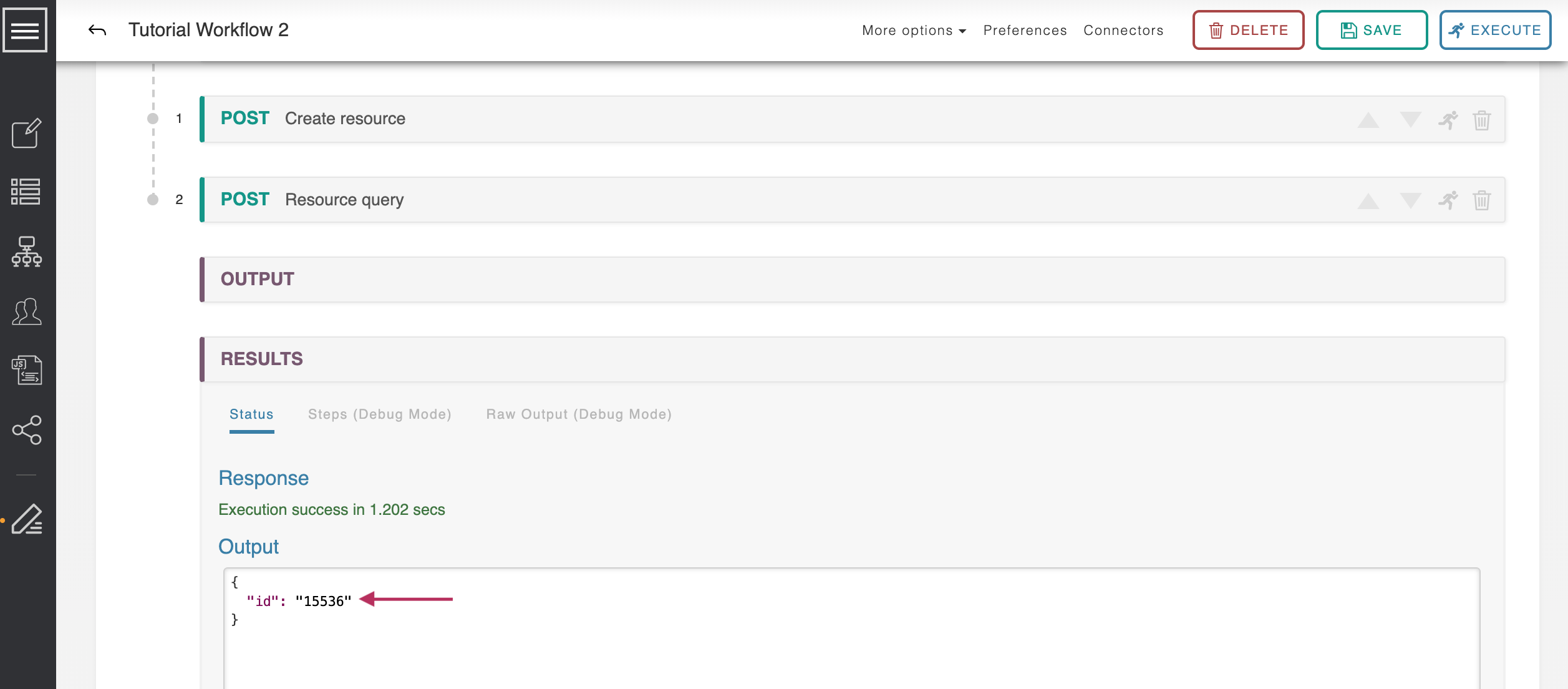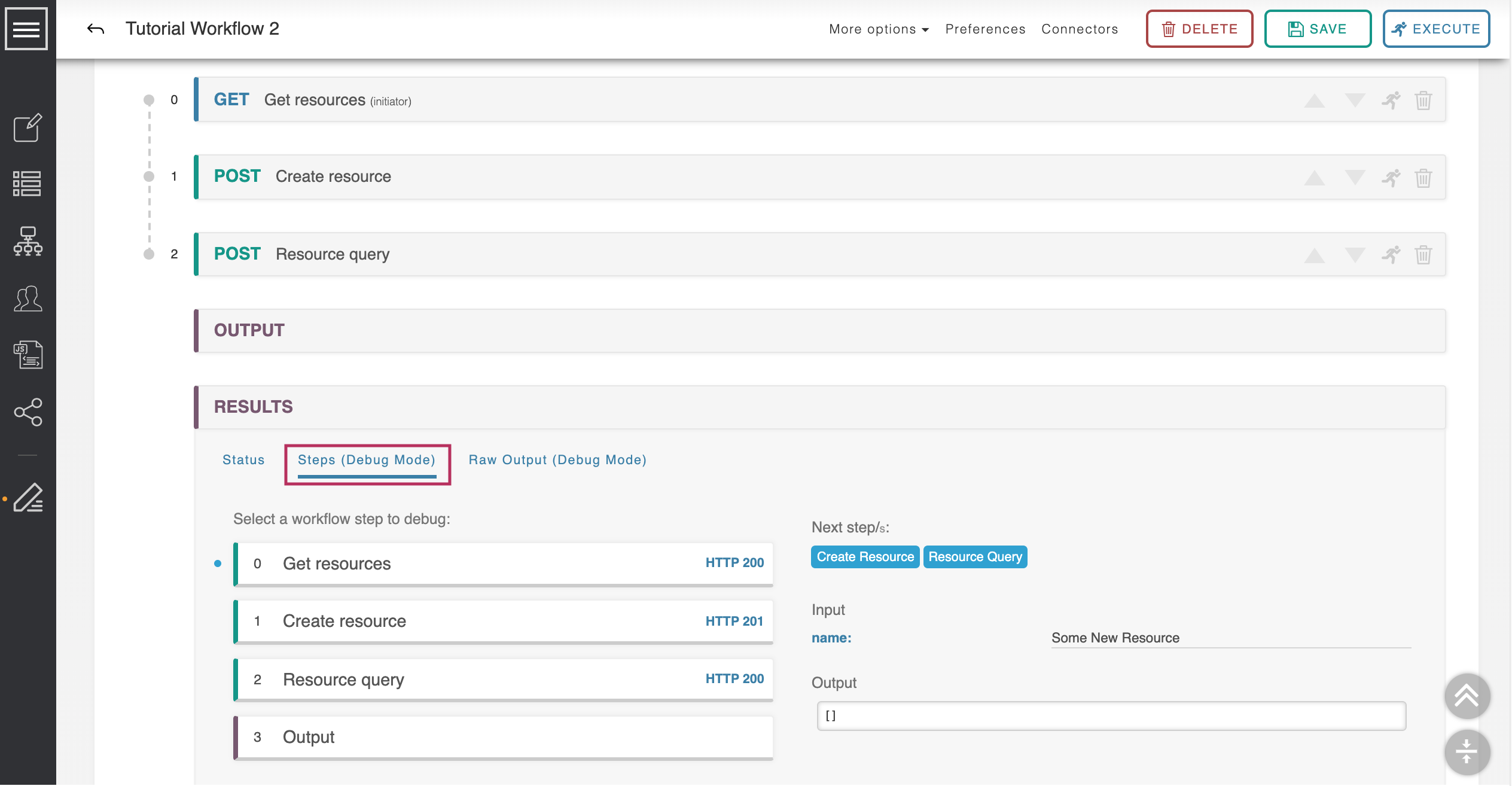...
Execute the workflow with 'TLR' entered for the 'resource-name' input.
In the "Results" section, click on the "Status" tab to view the response. As before, the returned id will be 1.
Step 17: Execute Workflow - Resource Not Found Condition
...
As this resource is being created by the system, its id will be the next available.
Step 18: Execute Workflow - Verify Resource Created
...
This time the resource does exist, as we created it on the last execution. Its id is unchanged.
Additional Information
...
Running the workflow with Debug Mode on will show all the steps of the workflow and what order they were run, as well as if they were skipped. This
Executing the Workflow once again with a resource that doesn't exist ("Some New Resource"), then viewing the results tab "Steps (Debug Mode)", shows the condition path taken where the resource was not found and a new one created. This can be very helpful for debugging complex processes.
Additional Information
Continue on to the User Guide for detailed information on working in ACP:
ACP User Guide
Children Display depth 1 page ACP User Guide