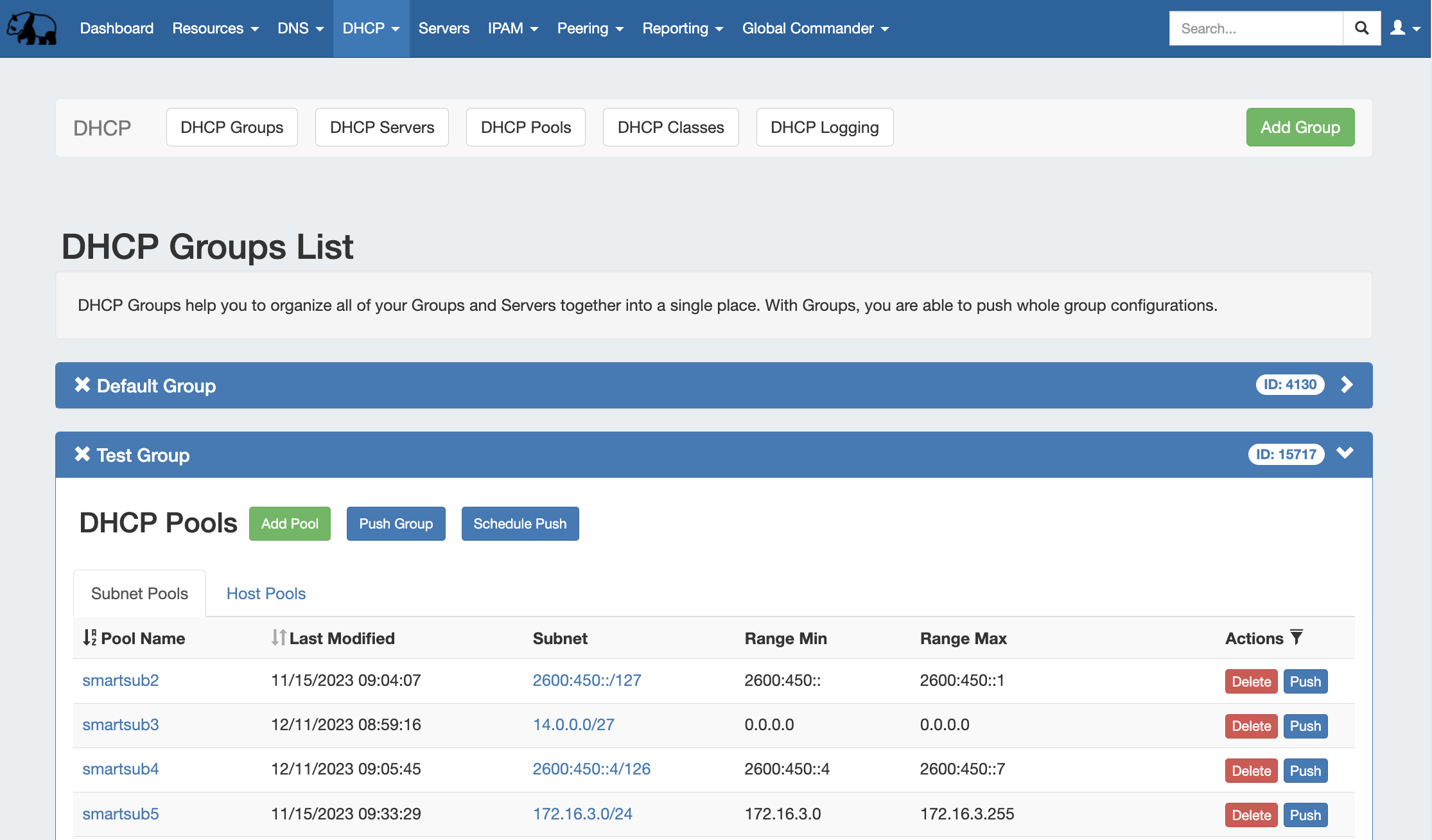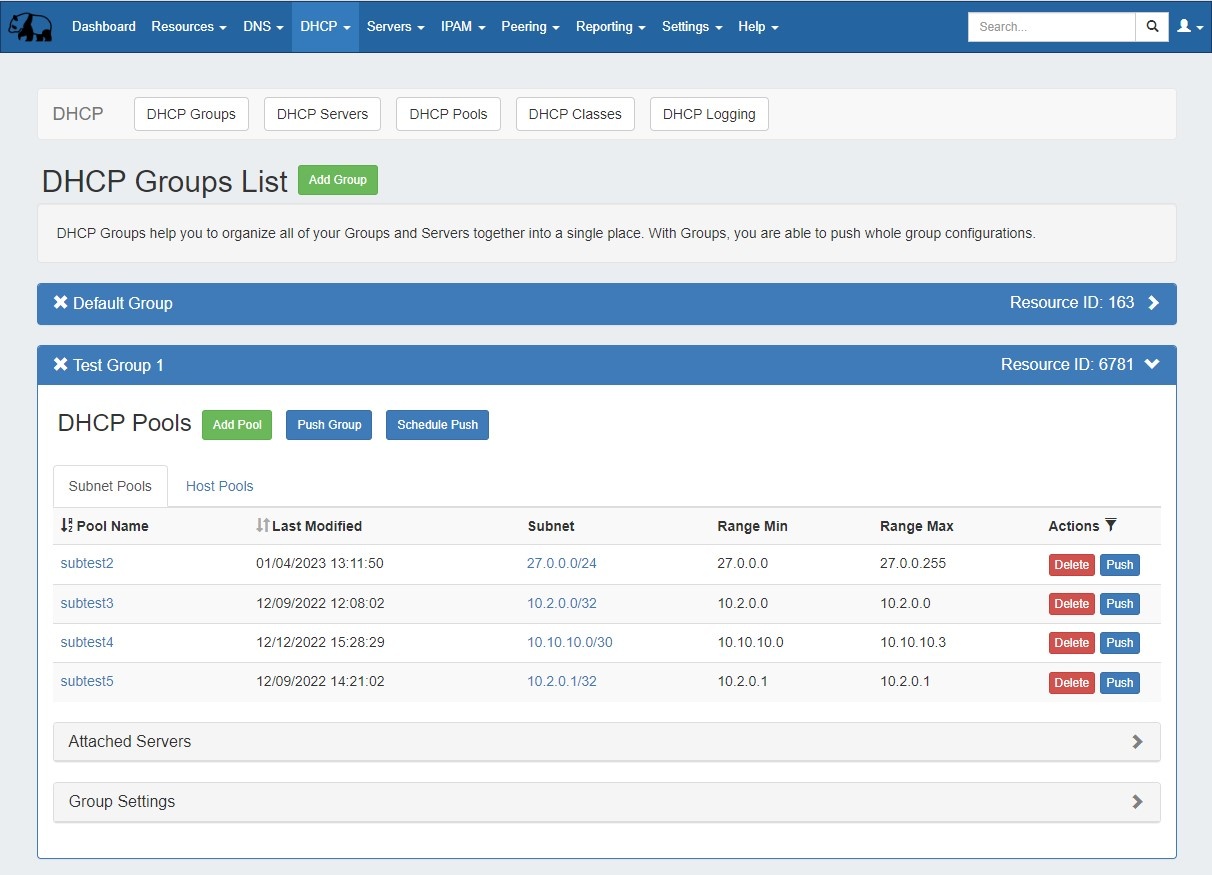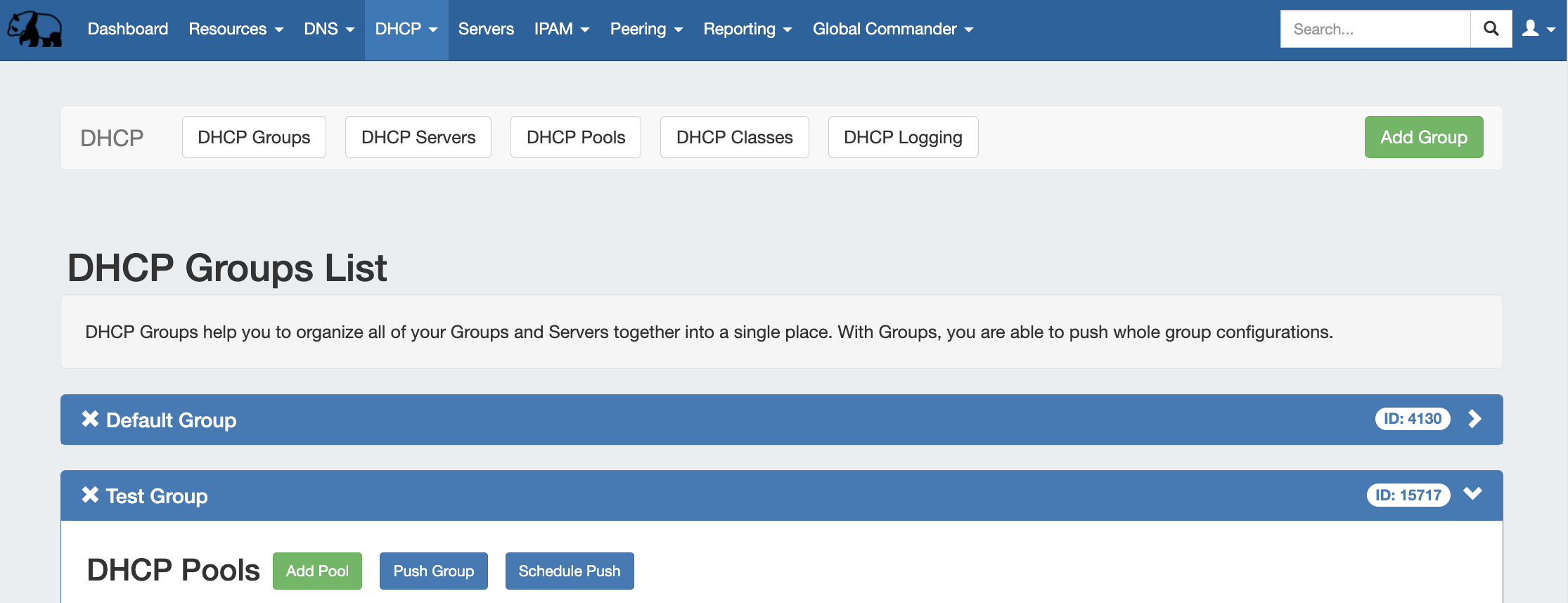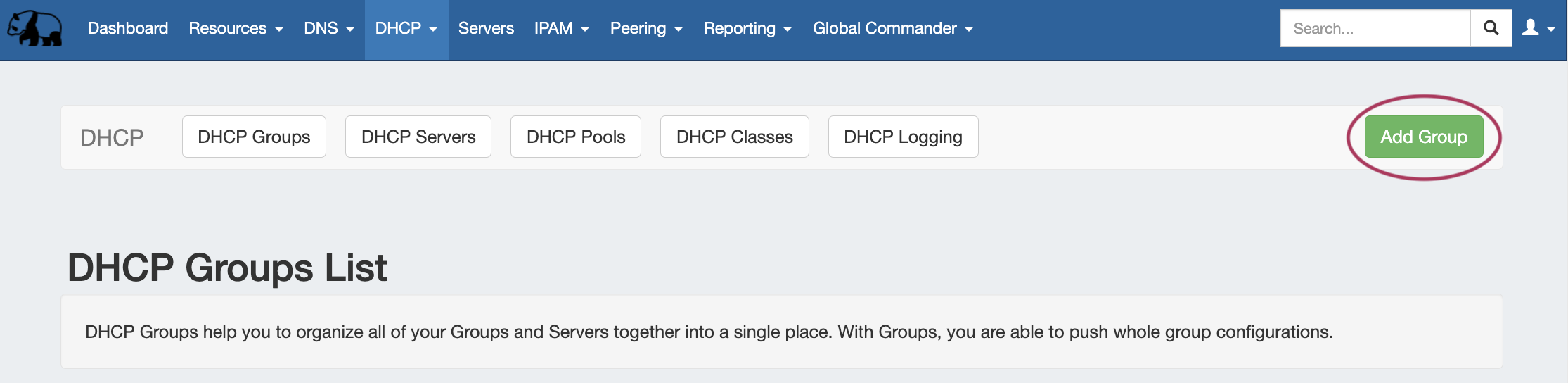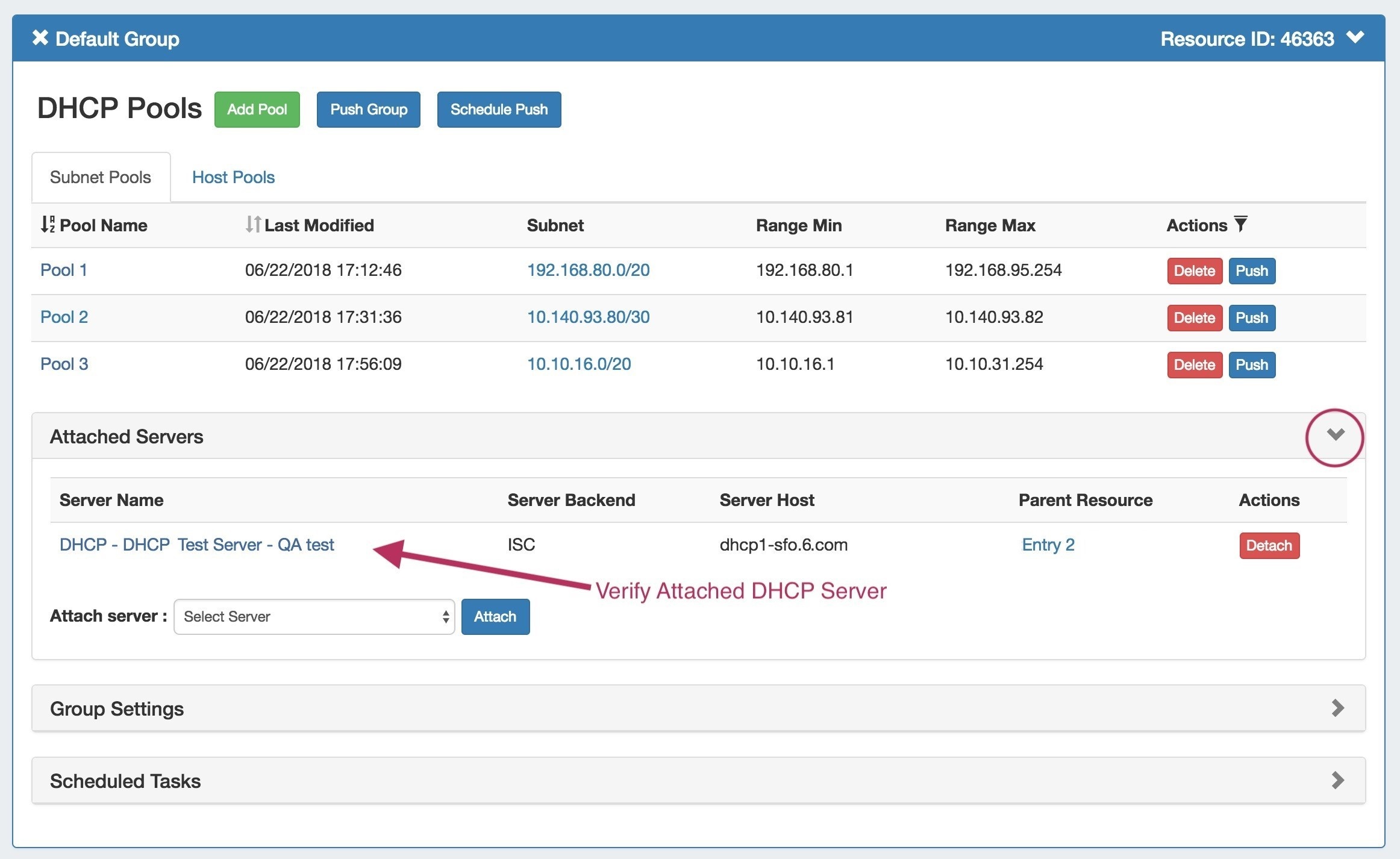DHCP Groups
The DHCP tab DHCP Groups List allows you to create, view, and manage groups of DHCP servers and pools. Using groups, you can configure and push selected combinations of zones at one time.
...
Navigation: Move between the DHCP Groups, DHCP Servers, DHCP Pools, DHCP Classes, and DHCP Logging pages via the subtab buttons below the main navigation bar.
1) Add Group Button: Opens a dialog for creating a DHCP group
...
16) Attached Servers: Click on the header title or > to expand or collapse. View, attach, or detach a DHCP server from the group.
17) Group Settings: Click on the header title or > to expand or collapse. Edit default group settings including the Parent Resource and Failover name.
...
From here, you may review or delete scheduled group pushes.
Working with DHCP Groups
DHCP groups allow for organizing multiple pools together and linking those pools with one or more servers. Pools may be pushed individually, as a group, or at the server level.
ProVision automatically designates a A Default Group for pools to be imported or added into is automatically designated. Creating additional groups is completely optional.
...
To create a new group, from the DHCP Tab Tab, select the DHCP Groups sub the DHCP Groups sub menu. Then, click the "Add Group" button next to "DNS Groups List"at the top right of the page.
This will open the "Create New Group" dialog.
...
When done, click "Save Changes". If the typed block exists in ProVision , with subassignments enabled, and meets any additional criteria, that block will be assigned to the pool.
...
When done, click "Save Changes". If the typed block exists in ProVision , with subassignments enabled, and meets any additional criteria, that block will be assigned to the pool.
...
Before pushing a group, expand the "Attached Servers" section and verify that the correct server is attached to the DHCP group.
Manual Group Push
...
Delete a non-Default Group by clicking on the "X" to the left of the group's name in the DHCP Groups List. When you delete a DHCP group, pools under the group will not be deleted. They will no longer be associated with a DHCP group, and can be managed from the DHCP Pools List.
A confirmation message will appear, click "Confirm" to save your changes, or "Close" to exit without saving.
...