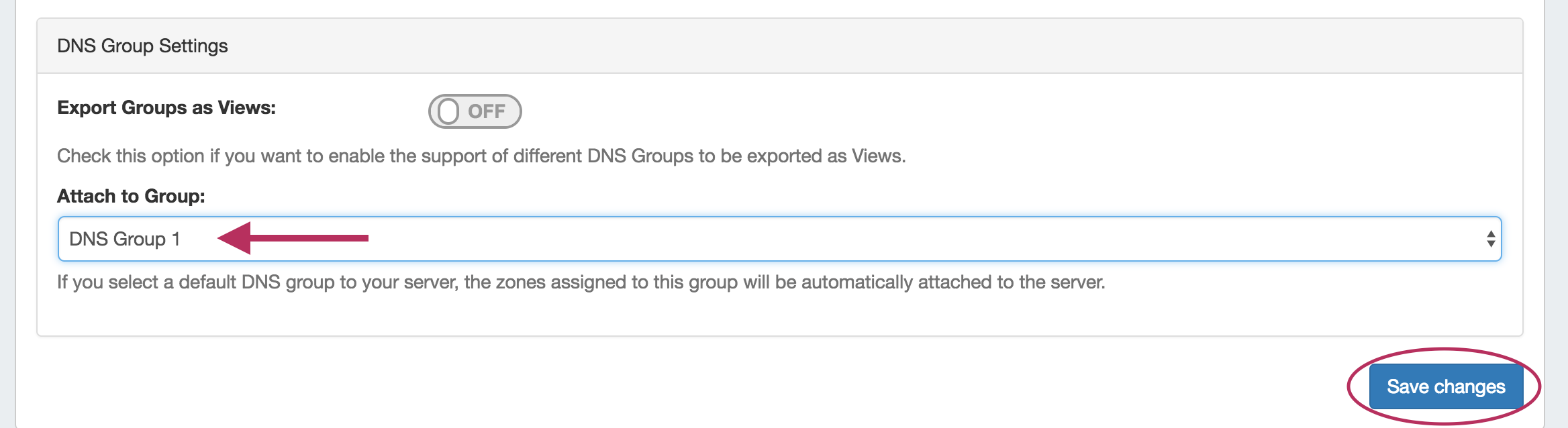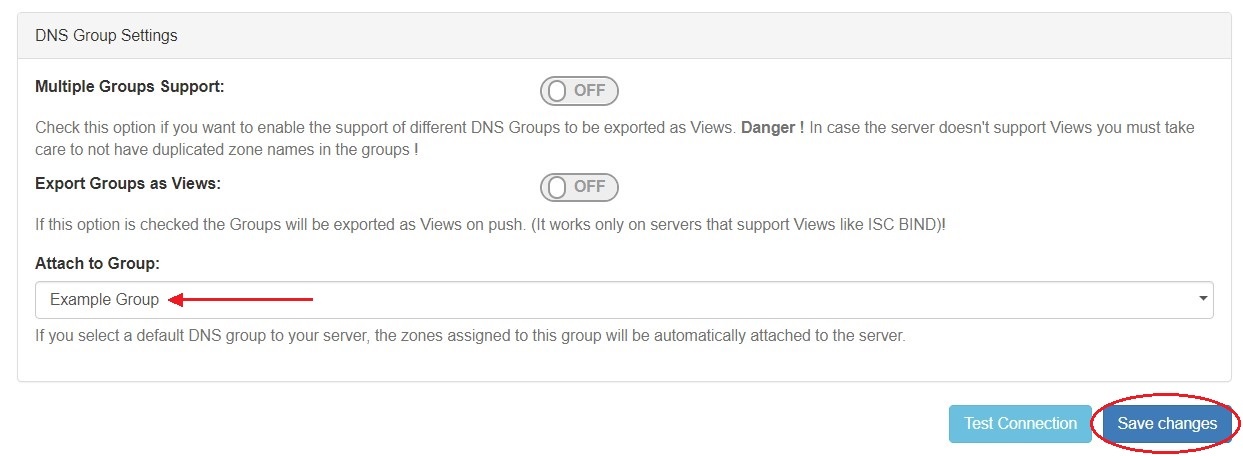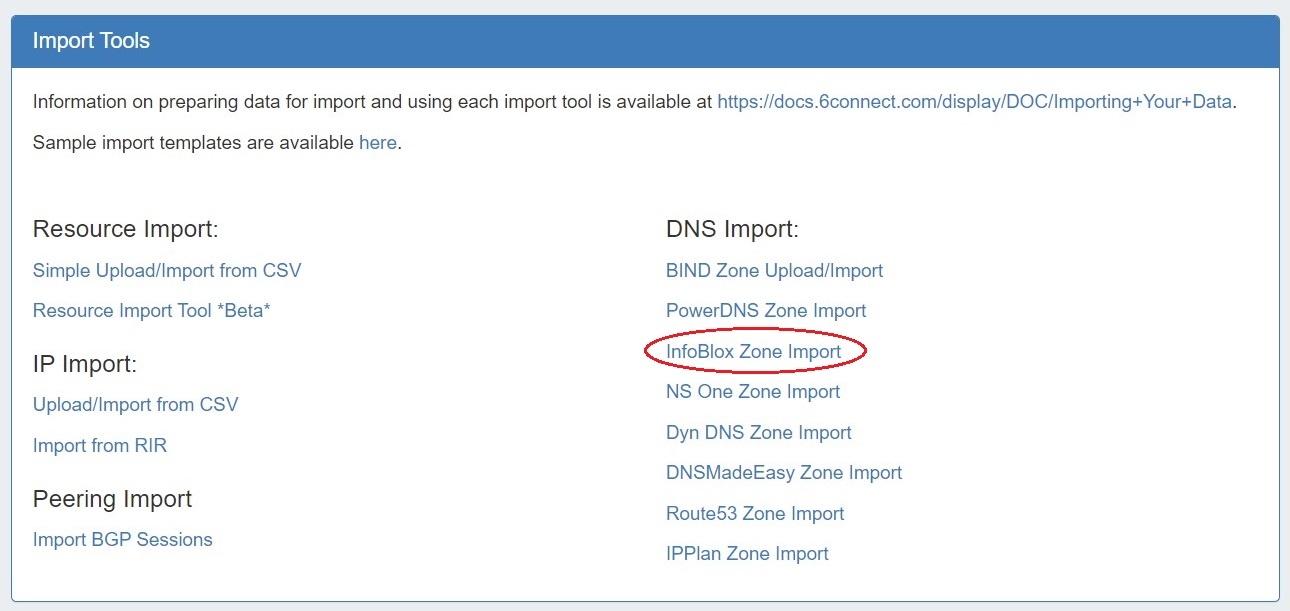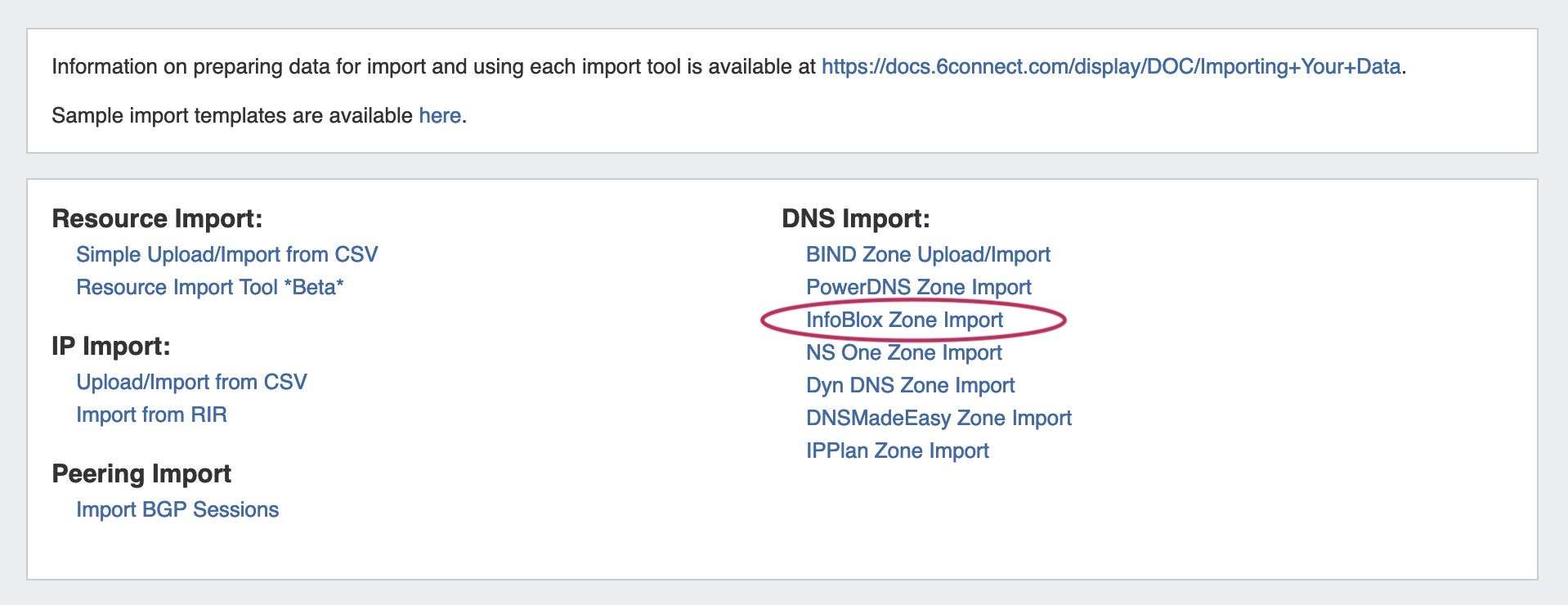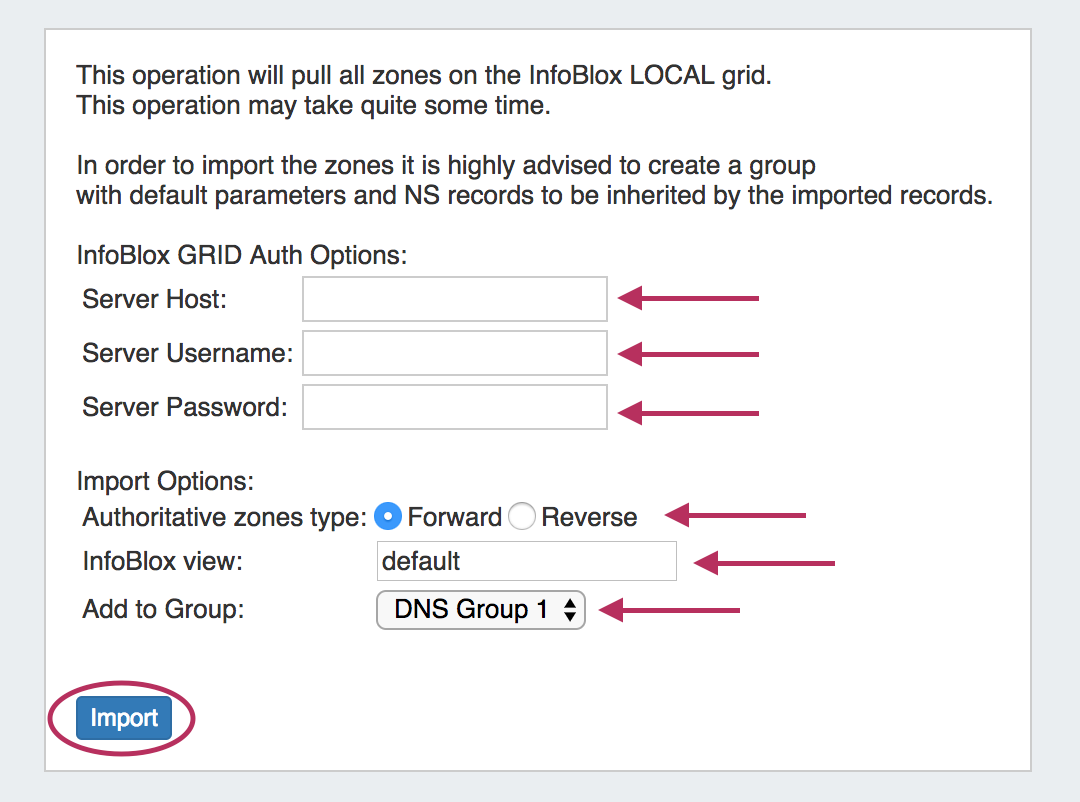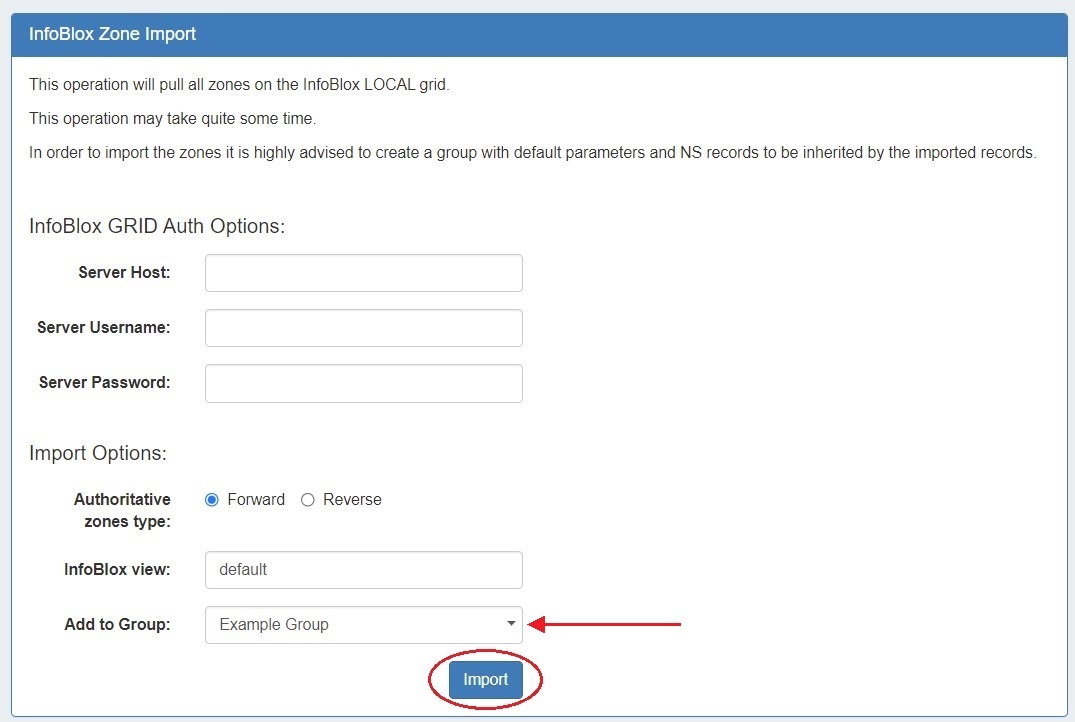...
The ProVision Data Import InfoBlox option imports InfoBlox DNS zones using a provided Host, Username, and Password. It pulls all zones on the InfoBlox LOCAL grid and adds them to a designated DNS Group. It is advised to create a DNS Group prior to the import with default parameters and NS records to be inherited by the imported records.
...
Under the "DNS Group Settings" section of the server detail page, ensure that the DNS Group from step 1 is selected as the server's Attach to Group setting, and click "Save changes".
Step 3: Import your InfoBlox zones
Once server setup has been verified, navigate to the Data Import Tab in the Admin section. Select the "InfoBlox Zone Import" link.
Then, enter the InfloBlox server Host, Username, and Password. Select Forward or Reverse zone type, the InfoBlox view, and the ProVision DNS Group to add the zones to.
Once all information has been entered, click the "Import" button.
The import may take a couple of minutes. If errors occur, they will show under the Pull in Progress message.
...