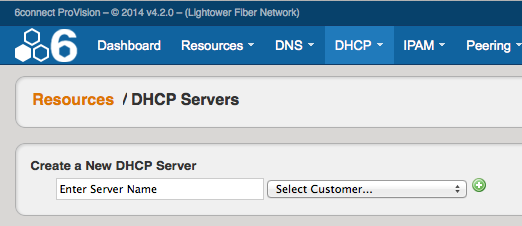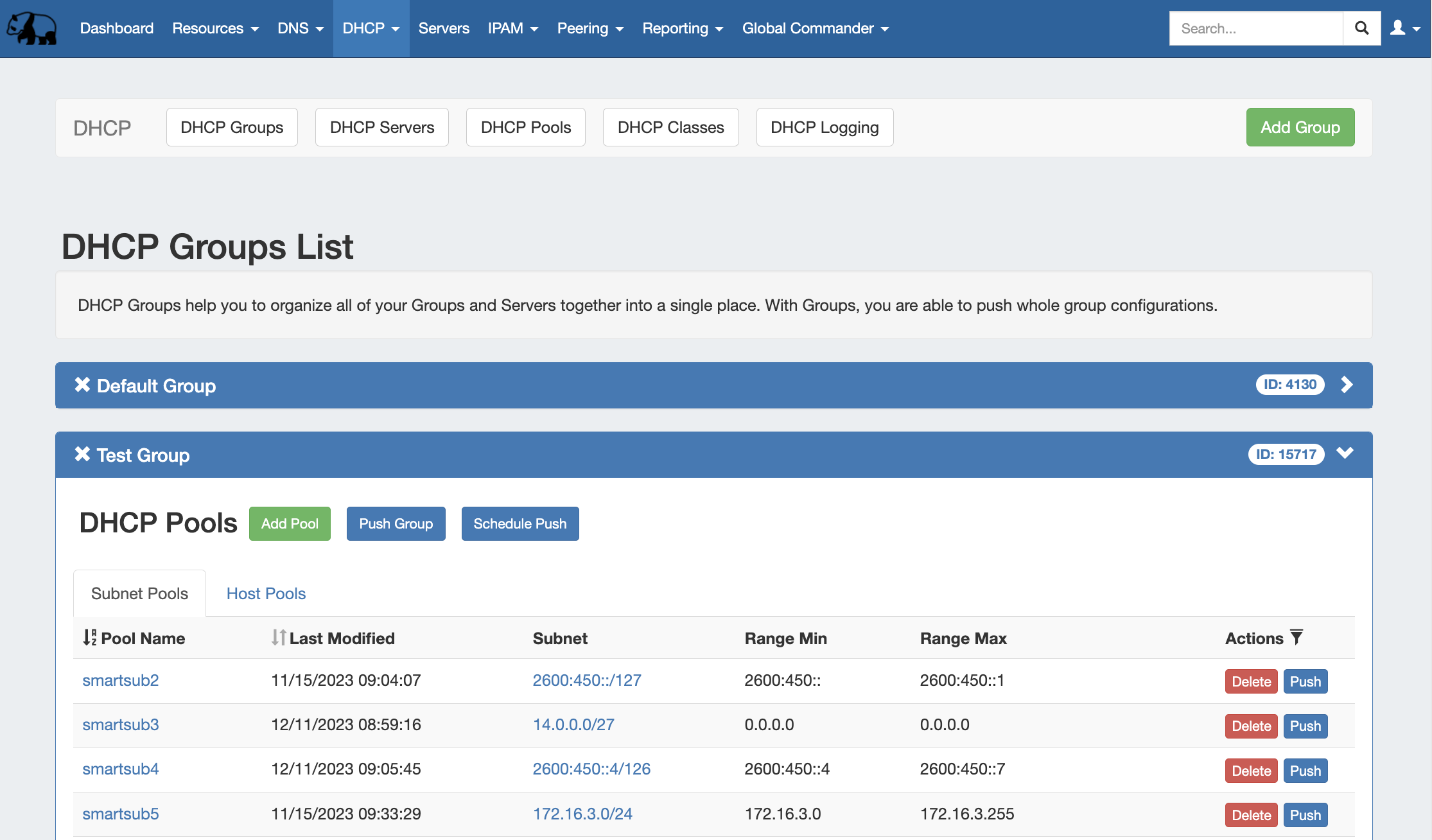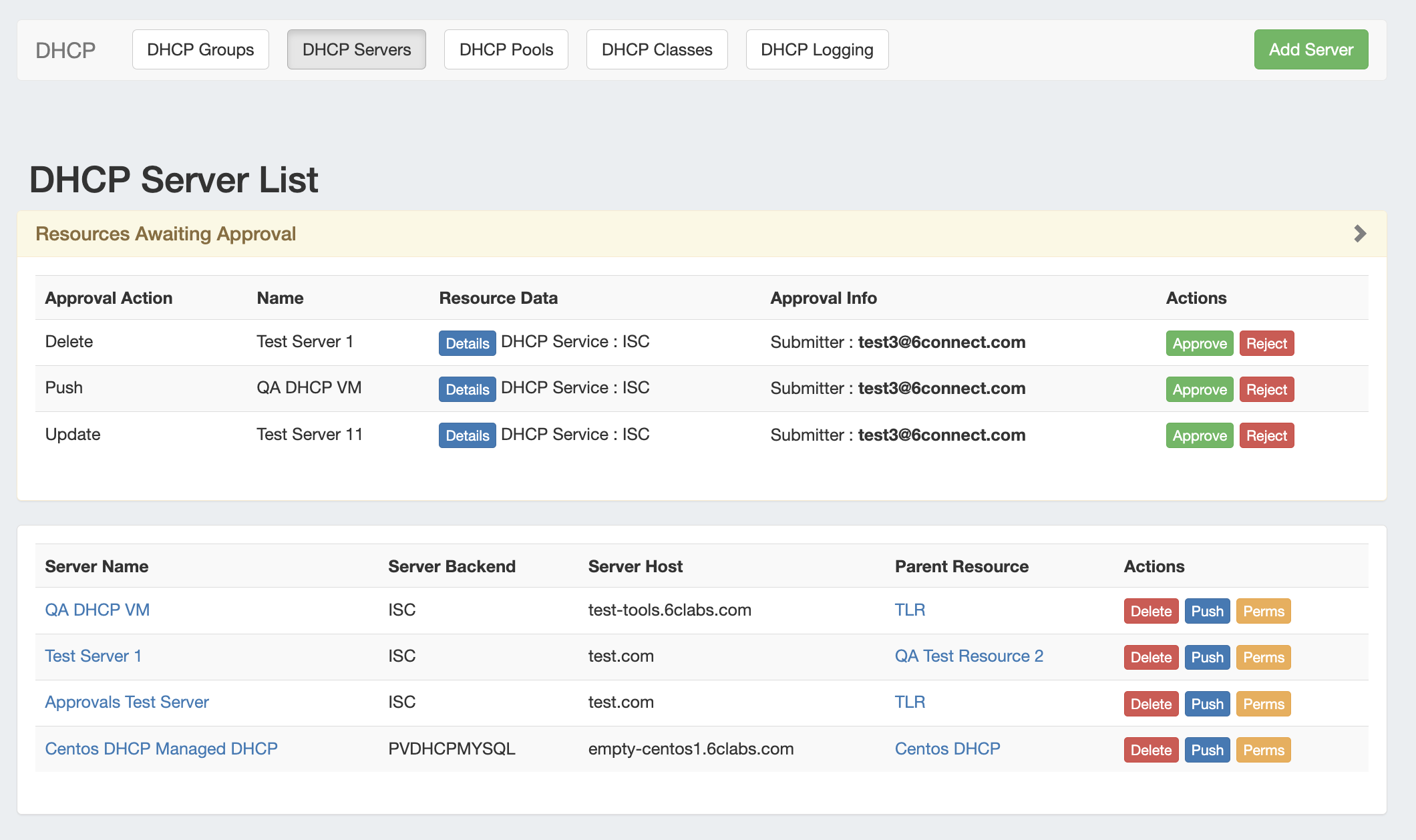The DHCP
...
| Table of Contents |
|---|
Adding DHCP Servers
DHCP Server Configuration is tied into the Resource Manager. To add a DHCP Server to ProVision, you can use the "Create a New DHCP Server" dialog area from the DHCP Tab.
Type the server name, then under "Select Customer", choose the resource to which the DHCP server belongs. This creates a hierarchical relationship, with the server as a child resource under the selected parent.
If the DHCP Gadget is attached to the Resource Section, you can also use the DHCP toggle function to enable this functionality.
Defining DHCP Scopes
In order to use DHCP functions and add DHCP Pools, the IP blocks need to be defined in the IPAM section by using "Add Aggregate" to create a DHCP specific aggregate.
Under the IPAM tab, select "Add Aggregate", fill in the aggregate information, and select the "DHCP Aggregate" checkbox option as outlined below. This will ensure the block is automatically added to the DHCP Available Resource, and thus usable when building DHCP Server Configurations and defining DHCP Pools.
If you would like to use an existing aggregate or part of an existing aggregate, you simply need to "assign" the block (via the Action Menu) to the Resource Holder "DHCP Available" as shown below.
Once the IP block is assigned to DHCP Available, it will be available to assign to a DHCP Pool via the DHCP Gadget.
Managing DHCP Server Configurations
Once DHCP functions are enabled for a Resource Section, you will be able to manage configurations per Resource as expected by expanding the relevant areas.
Connection Configuration
In this gadget area, this is where you enter in the information that will be used for ProVision to communicate to the DHCP Server.
Server Details
Server details and advanced options may be entered under this portion of the gadget.
DHCP Pools
In this area, the admin can specify what DHCP Pools are linked to the DHCP server. This includes any host reservations as well as DHCP Pools as defined in the next section.
Use the Action menu to make changes to Linked or Existing Pools.
Create a New DHCP Pool - Subnets
When Assigning a Subnet (via dropdown) the IP Assignment selection will pull the data from the DHCP Available blocks that you defined earlier. You can use either a Smart or Direct assignment depending on your preference.
Create a New DHCP Pool - Host
When reserving Hostname/MAC data, change the Dropdown to "Host". This will also give you an option to assign from an existing DHCP block, or a specific IP address.
Saving/Pushing DHCP Server Configurations
It is recommended that you save your configuration after changes. When you Push a Configuration the configuration is automatically saved.
Permissions
Tab
The DHCP Tab combines server management, group organization, and pool management under one tab.
The DHCP tab contains five sub-tabs: DHCP Groups, DHCP Servers, DHCP Pools, DHCP Classes, and DCHP Logging.
The DHCP Groups tab is where DHCP servers and pools are managed as a part of DHCP groups. The DHCP tab DHCP Groups List allows you to create, view, and manage groups of DHCP servers and pools. Using groups, you can configure and push selected combinations of pools at one time.
The DHCP Servers tab is only accessible to Admin users, and contains functions for adding, updating, and managing DHCP servers as well as scheduling server tasks. For Admin-level DHCP tasks, see Working with DHCP Servers.
The DHCP Pools tab lists all the pools created in ProVision able to be viewed by the user, in the same format as on the DHCP Groups page, but without the group organization. The Pool List allows you to view, add, delete, and push individual DHCP Host and Subnet Pools. Under a pool, you may specify and update IP assignments, ranges, reservations and optionally set BOOTP Vendor Extensions / DHCP Options to send to the DHCP server.
The DHCP Classes tab lists all the classes created in ProVision able to be viewed by the user. The Class List allows you to view, add, and delete DHCP Classes.
The DHCP Logging tab provides a link to ProVision's logging system, where you can filter to view DHCP-only logs.
| Table of Contents |
|---|
Permissions
DHCP Management integrates with the DHCP Management integrates with ProVision's resource and permissions hierarchy, as well as the IP Management system. Individual DHCP servers can be assigned via Resource Permissionsvia resource permissions to different internal user groups, to be managed by only the appropriate parties.
DHCP Approvals
The Approvals module stores and queues DHCP actions made by selected User Groups, and sends those actions to a Pending Changes list for administrative review. Later, an administrator (or combination of administrators) can approve or reject these stored actions.
Approvals is primarily set up and managed via the Admin Approvals Tab. See the Admin Guide - Approvals Tab for details on setting up and using Approvals from the Administrative viewpoint.
In the DHCP Tab, a "Resources Awaiting Approval" module will display near the top of DHCP Groups, DHCP Servers, DHCP Pools Lists, and DHCP Pool pages, if a change has been submitted on that page that is pending approval.
Users who submitted a change for approval will see the details of their change request in this module.
Admin users with permissions to approve or reject the request will have the option to Approve or Deny the change.
Additional Information
See the following sections for detail on working within the DHCP Tab:
Children Display all true depth 1