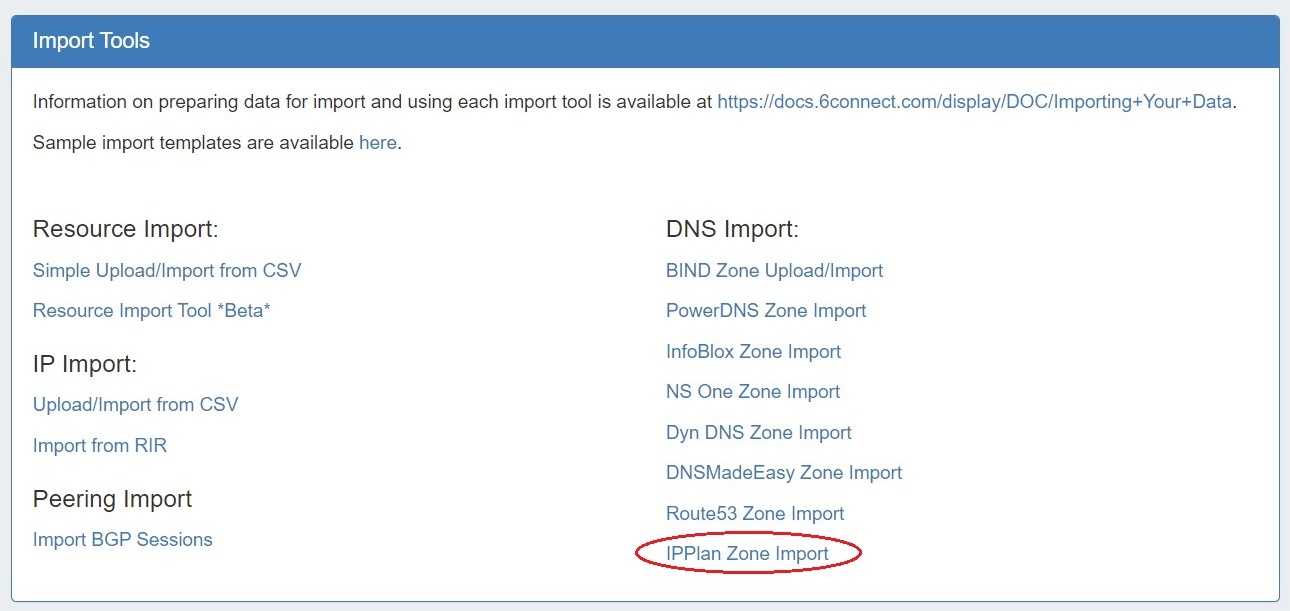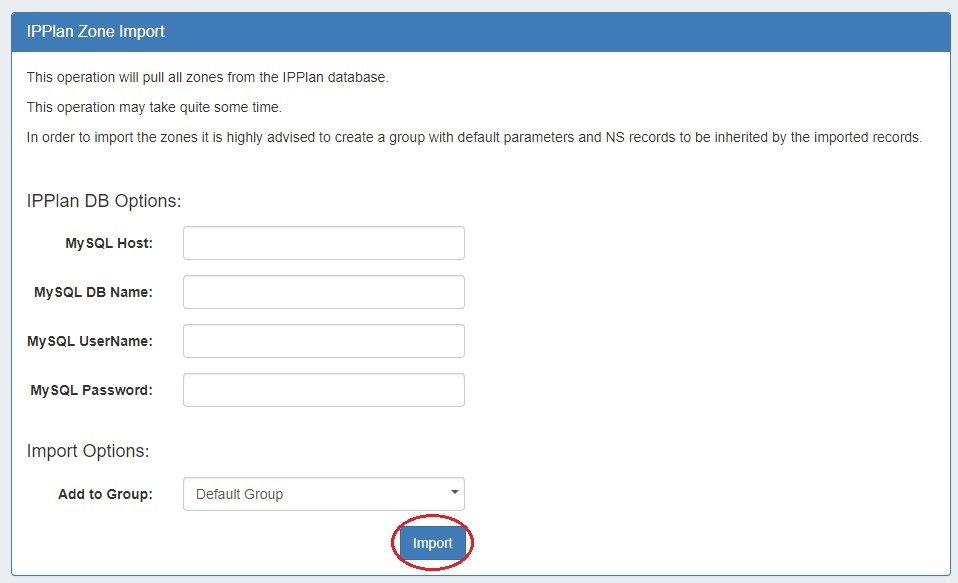| HTML |
|---|
<div id="google_translate_element"></div>
<script type="text/javascript">
function googleTranslateElementInit() {
new google.translate.TranslateElement({pageLanguage: 'en'}, 'google_translate_element');
}
</script>
<script type="text/javascript" src="//translate.google.com/translate_a/element.js?cb=googleTranslateElementInit"></script> |
IPPlan Zone Import
The ProVision "IPPlan Import" option option imports IPPlan zones using provided MySQL database credentials. It It is advised to create a DNS Group prior to the import with default parameters and NS records to be inherited by the imported records.
...
Review the existing DNS Groups in the DNS tab, and create a new DNS Group if necessary. See Working with DNS Groups for details on editing or creating DNS Groups.
...
Once DNS Group setup has been verified, navigate to the Data Import Tab in the Admin section. Select the "IPPlan Zone Import" link.
From there, enter the IPPLAN DB Options - Host, Database Name, MySQL Username, and MySQL Password, then select the desired DNS Group to add the zones under.
The import may take a couple of minutes. If errors occur, they will show under the Pull in Progress message.
...
Verify the zones by exiting the Admin area of ProVision, clicking on the DNS tab, and reviewing the zones under the Group previously selected for the import.