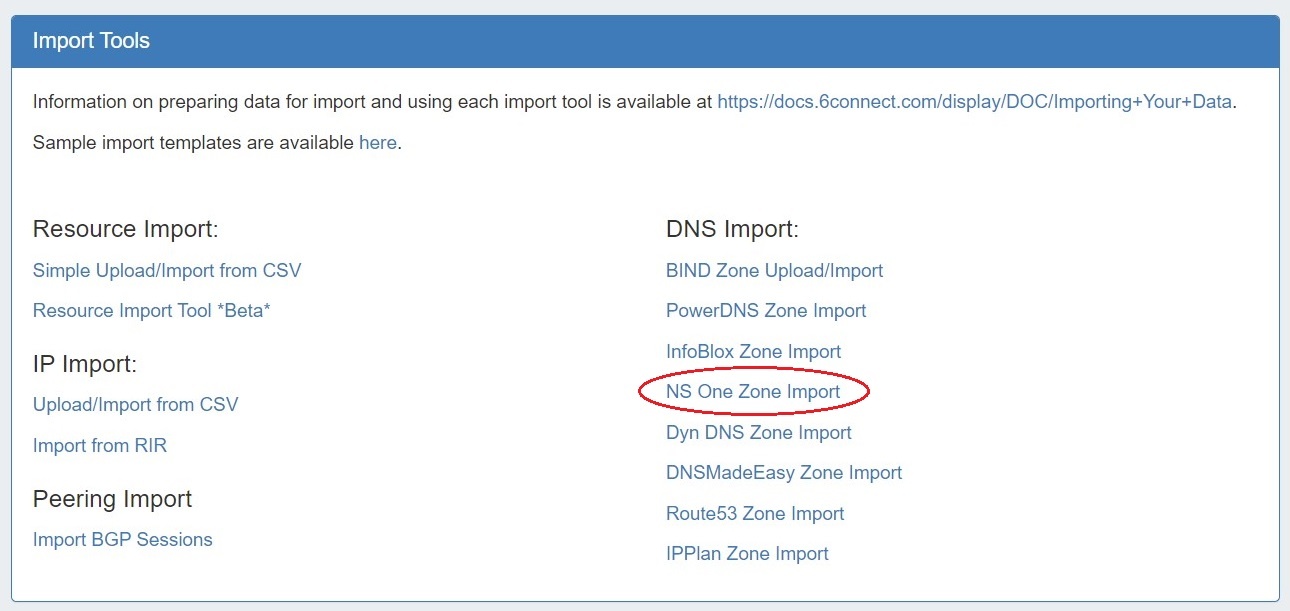NS One Zone Import
The "NS One Data Import" option imports NS One DNS
| HTML |
|---|
<div id="google_translate_element"></div>
<script type="text/javascript">
function googleTranslateElementInit() {
new google.translate.TranslateElement({pageLanguage: 'en'}, 'google_translate_element');
}
</script>
<script type="text/javascript" src="//translate.google.com/translate_a/element.js?cb=googleTranslateElementInit"></script> |
NS One Zone Import
The ProVision "NS One Data Import" option imports NS One DNS zones using a provided NS One API key. It is advised to create a DNS Group prior to the import with default parameters and NS records to be inherited by the imported records.
...
Review the existing DNS Groups in the DNS tab, and create a new DNS Group if necessary. See Working with DNS Groups for details on editing or creating DNS Groups.
...
Although it is not strictly necessary to have the NS One server created in ProVision prior to import, creating or verifying the server at this point gives you an opportunity to test the connection and attach the NS One server to the DNS Group selected in step 1.
Go to the DNS Tab, DNS Servers section, and either verify that the desired server is shown in the server list, or click the "Add Server" button to create a new NS One server.
...
Once server setup has been verified, navigate to the Data Import Tab in the Admin section. Select the "NS One Zone Import" link.
Then, enter the NS One API One API key and the ProVision DNS Group to add the zones to.
...
Verify the zones by exiting the Admin area of ProVision, clicking on the DNS tab, and reviewing the zones under the Group previously selected for the import.