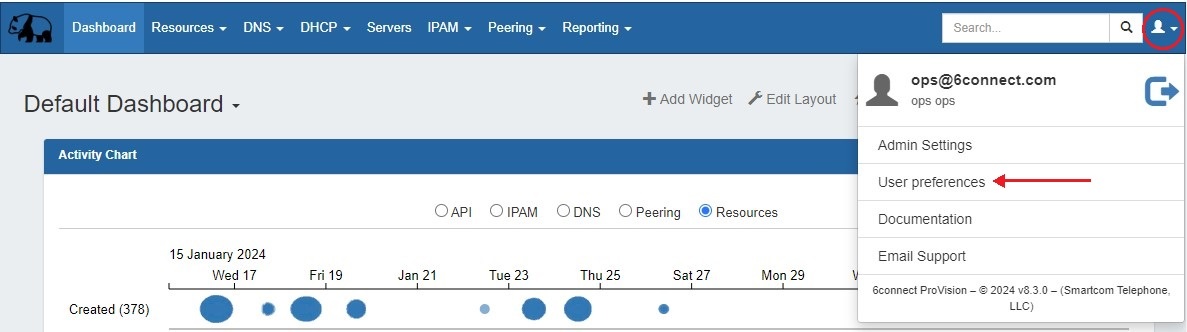| HTML |
|---|
<div id="google_translate_element"></div>
<script type="text/javascript">
function googleTranslateElementInit() {
new google.translate.TranslateElement({pageLanguage: 'en'}, 'google_translate_element');
}
</script>
<script type="text/javascript" src="//translate.google.com/translate_a/element.js?cb=googleTranslateElementInit"></script> |
User Preferences
The User Preferences page allows the logged in user to reset their password as well as adjust per-user settings and themes.
...
To access the User Preferences page, click hover over the user icon in the right corner of the header from any page. From there, select "User Preferences". You will be redirected to the User Preferences page.
Editing Preferences
...
To update your password, type the new password in the "New Password" box, then retype under "Confirm Password" for verification. When complete, click the "Save" button. Passwords must be eight characters in length.
Other Settings:
Under "Other Settings", help pop-up bubbles may be enabled or disabled. Click the check box next to "Disable Help Pop-Up Bubbles" to disable, or leave unchecked to keep enabled. When complete, click the "Save" button.
...
To leave the User Preferences page, click on any ProVision tab in the navigation bar.
...
For additional details on customizing themes in ProVision, see Developer Tools - Theming.