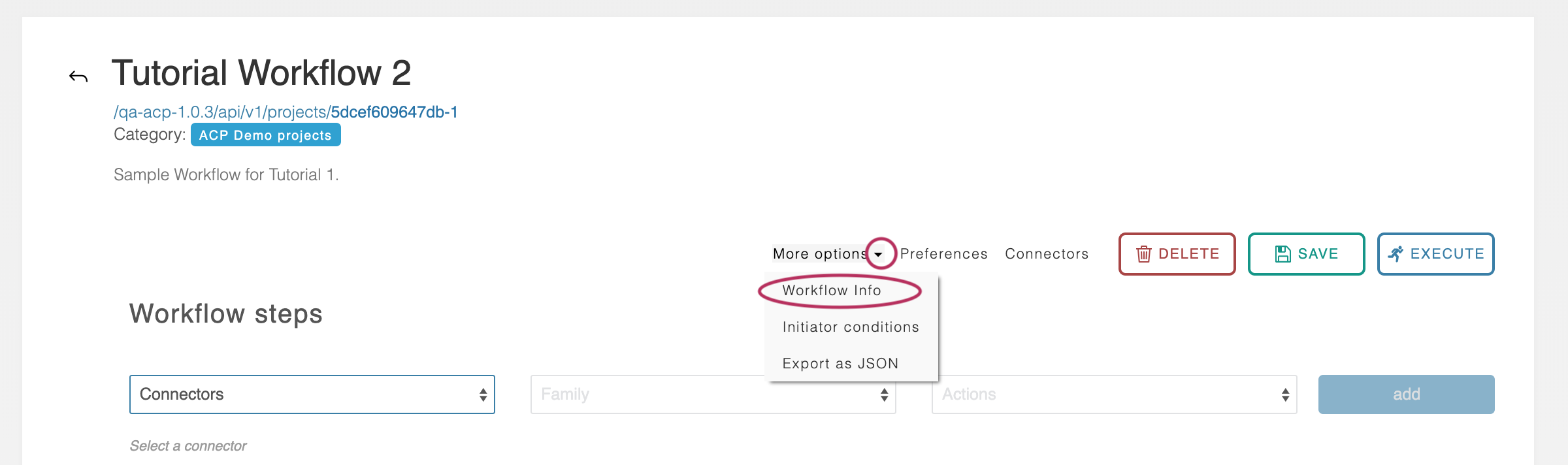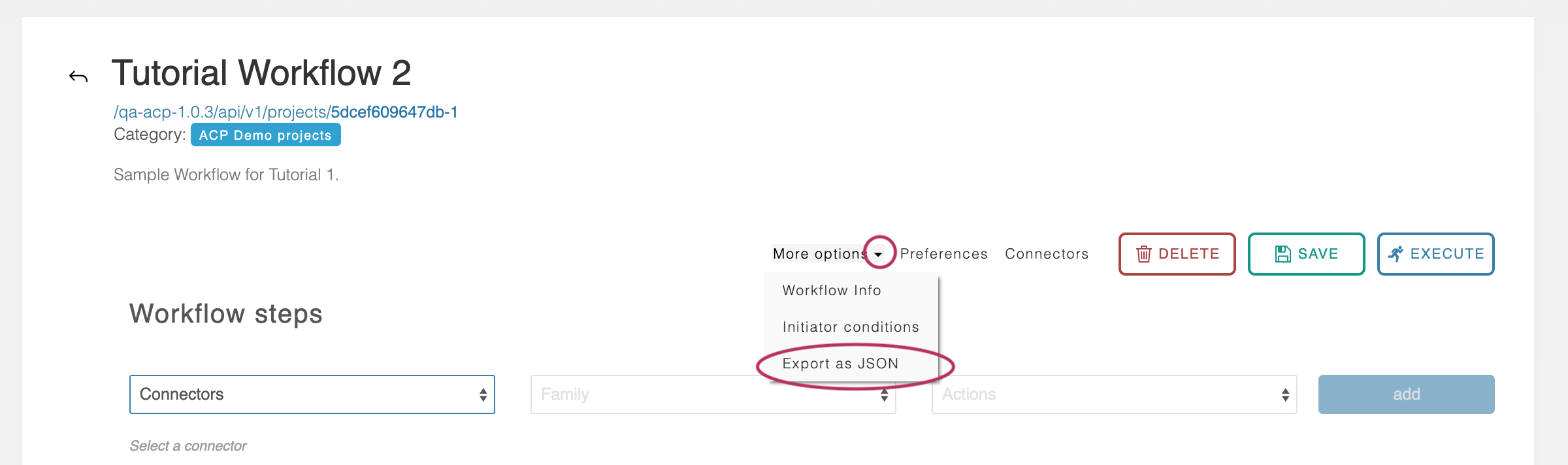Executing Workflows
Table of Contents
Execution, the Results Area, and Debugging
Workflows can be run using the blue “Execute” button in the far upper right. When a Workflow is executed the system scans the Workflow’s structure to determine what information is required from the user and presents a modal screen requesting those inputs. Once this data is supplied, the screen scrolls to the Results area at the very bottom of the Step List and displays the results.
...
The Raw Output section displays the raw JSON returned by the ACP system. The details of this area are beyond the scope of this document, but this data can provide additional insight into the behavior of the Workflow.
Workflow URL and External Execution
Once saved, every Workflow is assigned a distinct URL that can be used to execute it remotely by POST’ing data to it. This URL can be found by navigating to the header area of the Workflow and clicking on the ‘More options’ drop-down below the description area.
Then select the ‘Workflow Info’ option.
...
Workflows can be exported in JSON format by navigating to the header area of the Workflow and clicking the ‘More options’ drop-down below the description area.
Then select the ‘Export as JSON’ option.
...