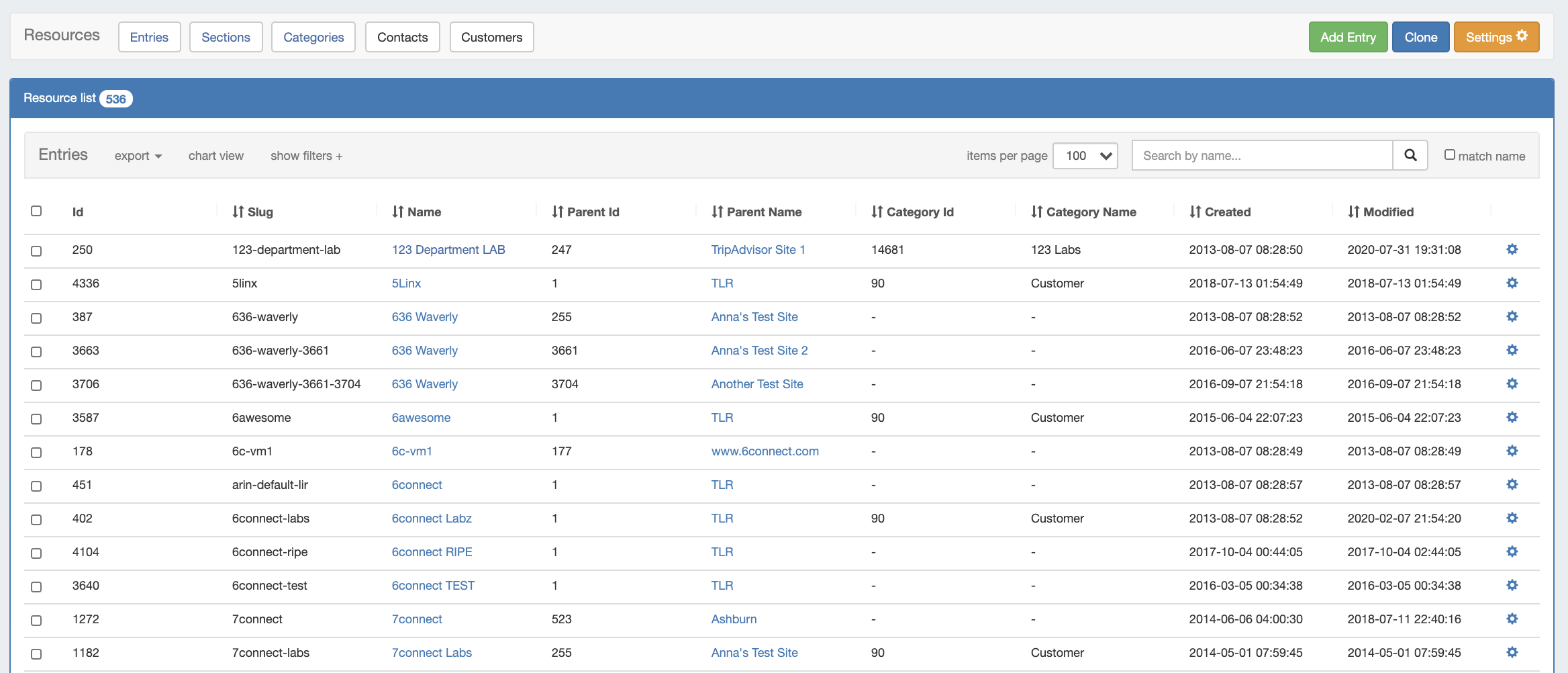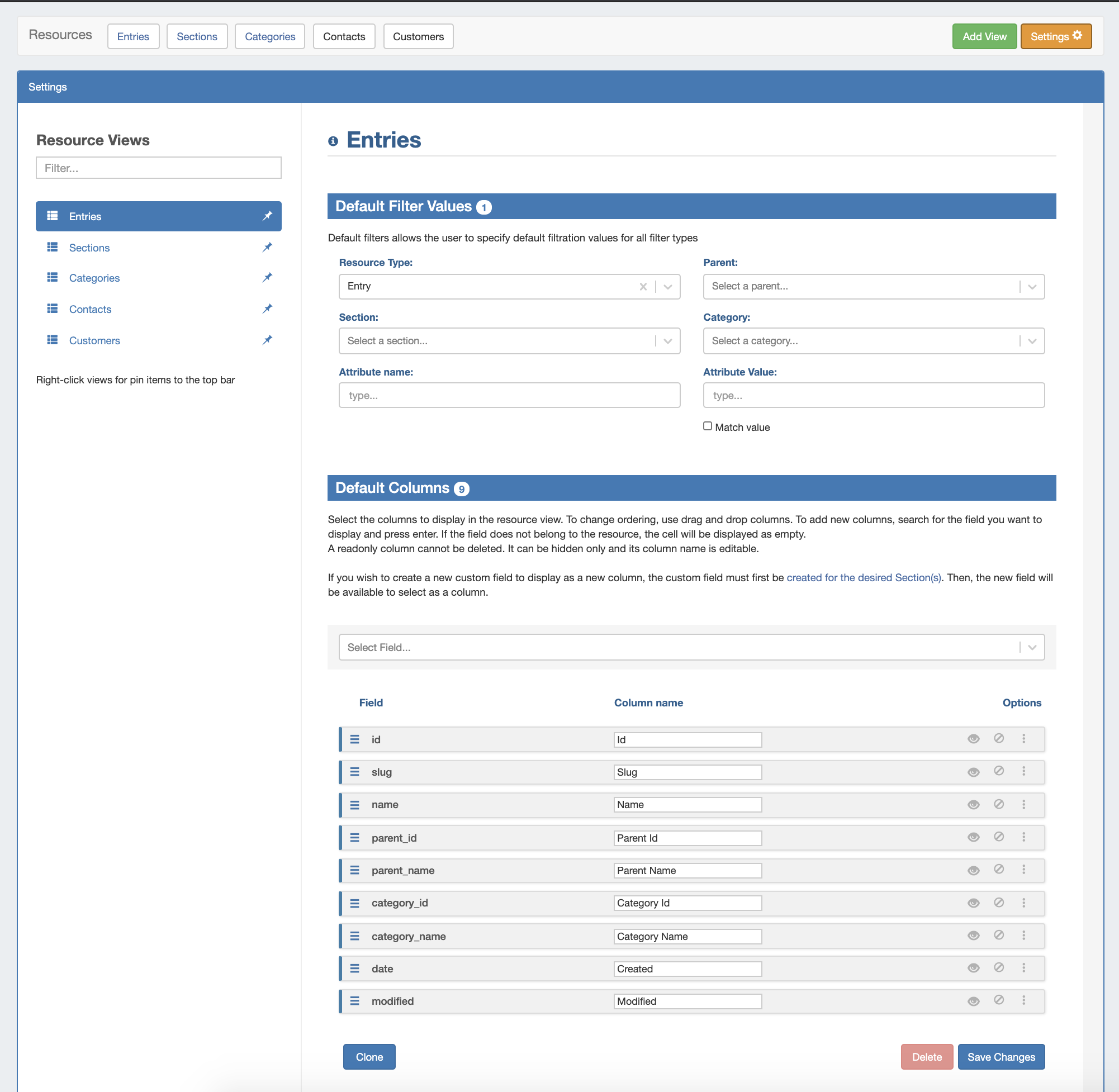| HTML |
|---|
<div id="google_translate_element"></div>
<script type="text/javascript">
function googleTranslateElementInit() {
new google.translate.TranslateElement({pageLanguage: 'en'}, 'google_translate_element');
}
</script>
<script type="text/javascript" src="//translate.google.com/translate_a/element.js?cb=googleTranslateElementInit"></script> |
Customizing Resource Views
The list of Resource Entries is under the Resources Tab. To access it, you may either click on the Resources Tab, or select "Entries" from the Resource Tab dropdown menu.
Five resource view lists are provided by default, including "Entries", "Sections", "Categories", "Contacts", and "Customers", and users may either edit the provided views or create additional custom views from variety of filter and attribute column options.
| Table of Contents |
|---|
Resource List Views Settings
To view, edit, or create resource views, click on "Settings" from the Resource List header bar.
The settings page consists of three main areas: A list of existing resource Resource Views on the left sidebar, the Default Filter Values for the selected Resource View at the top center, and the Default Field/Column settings at the bottom center.
These settings may be changed for any Resource View, including the default Views. You may also create a new view at any time by clicking "Add View" at the top page header.