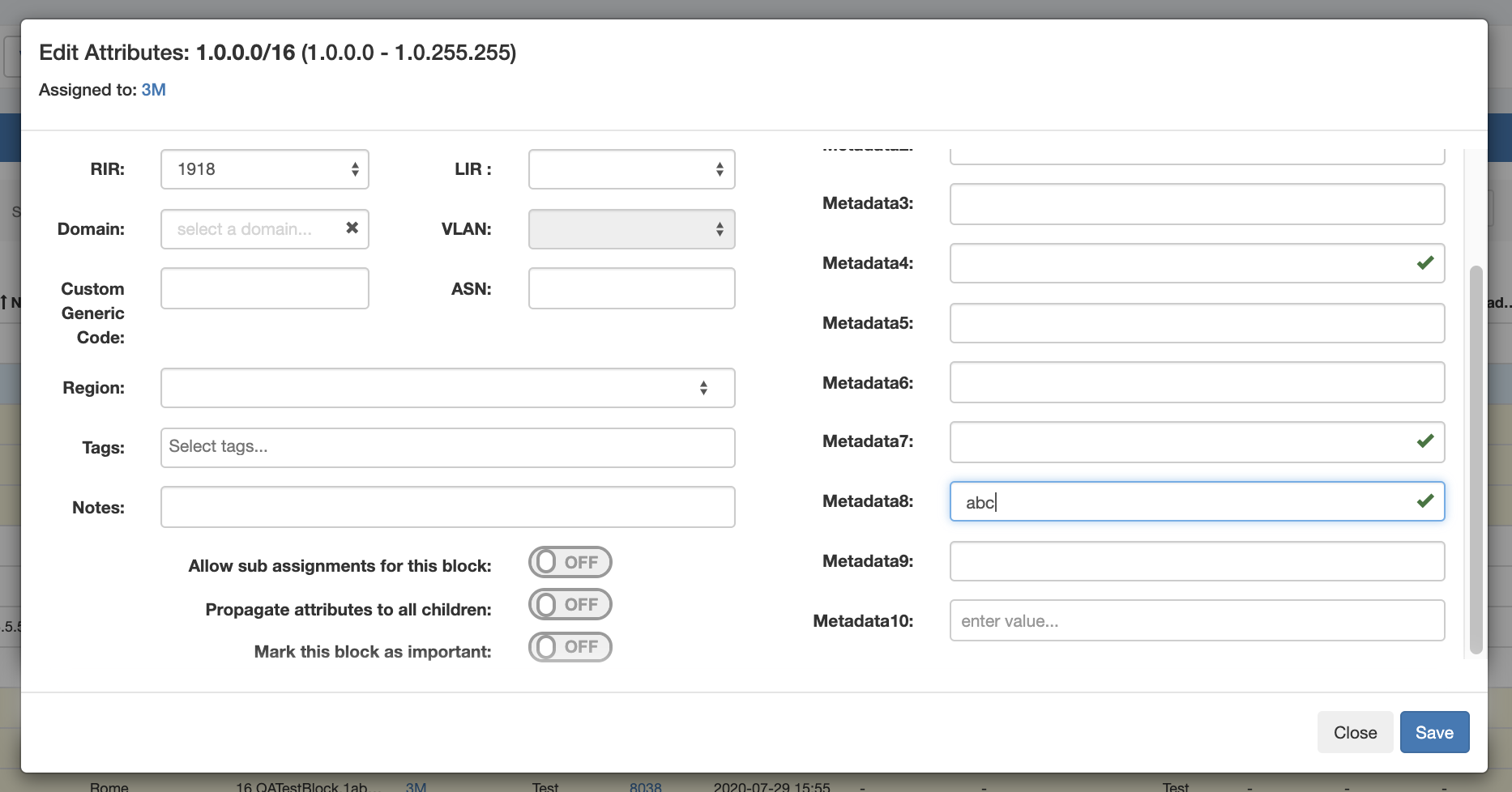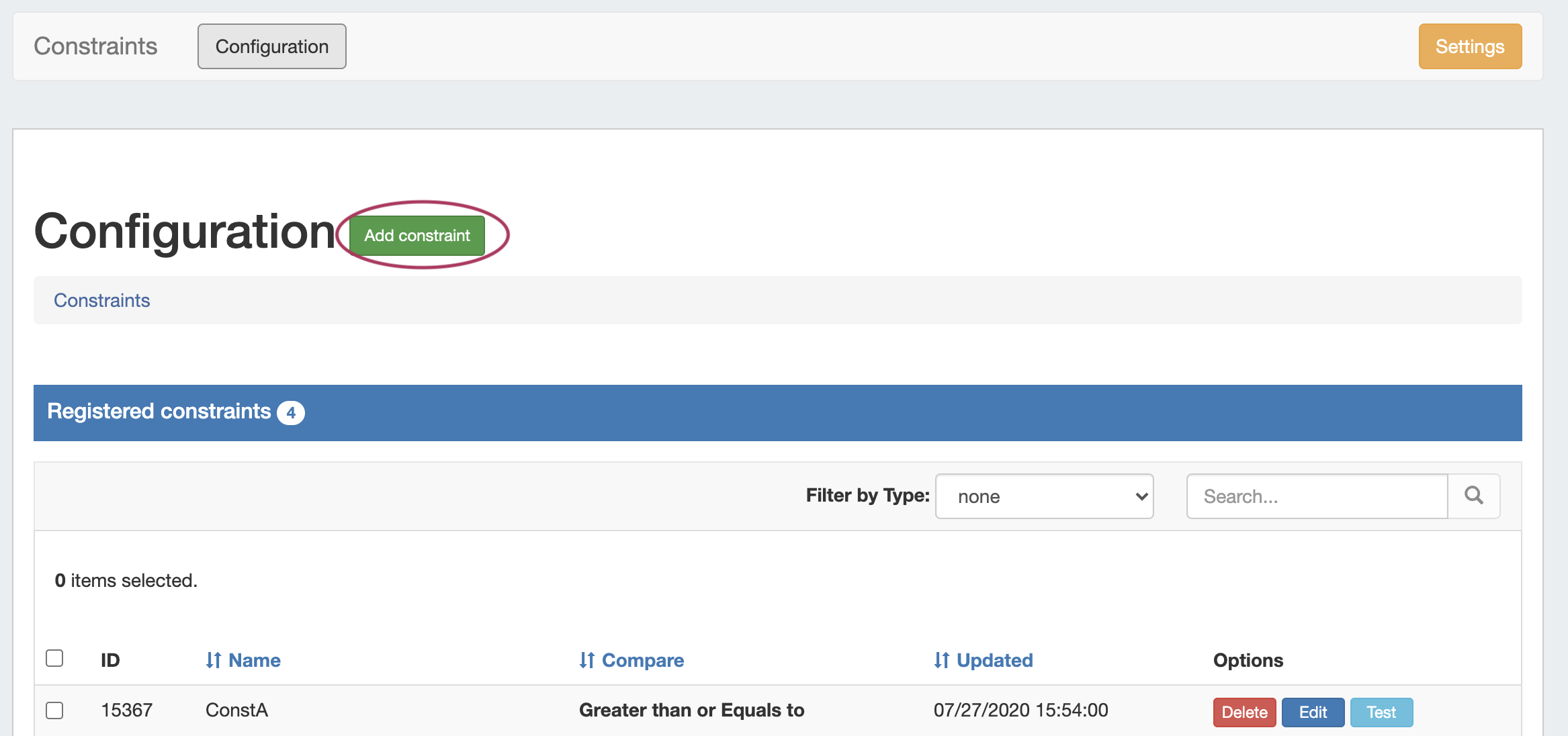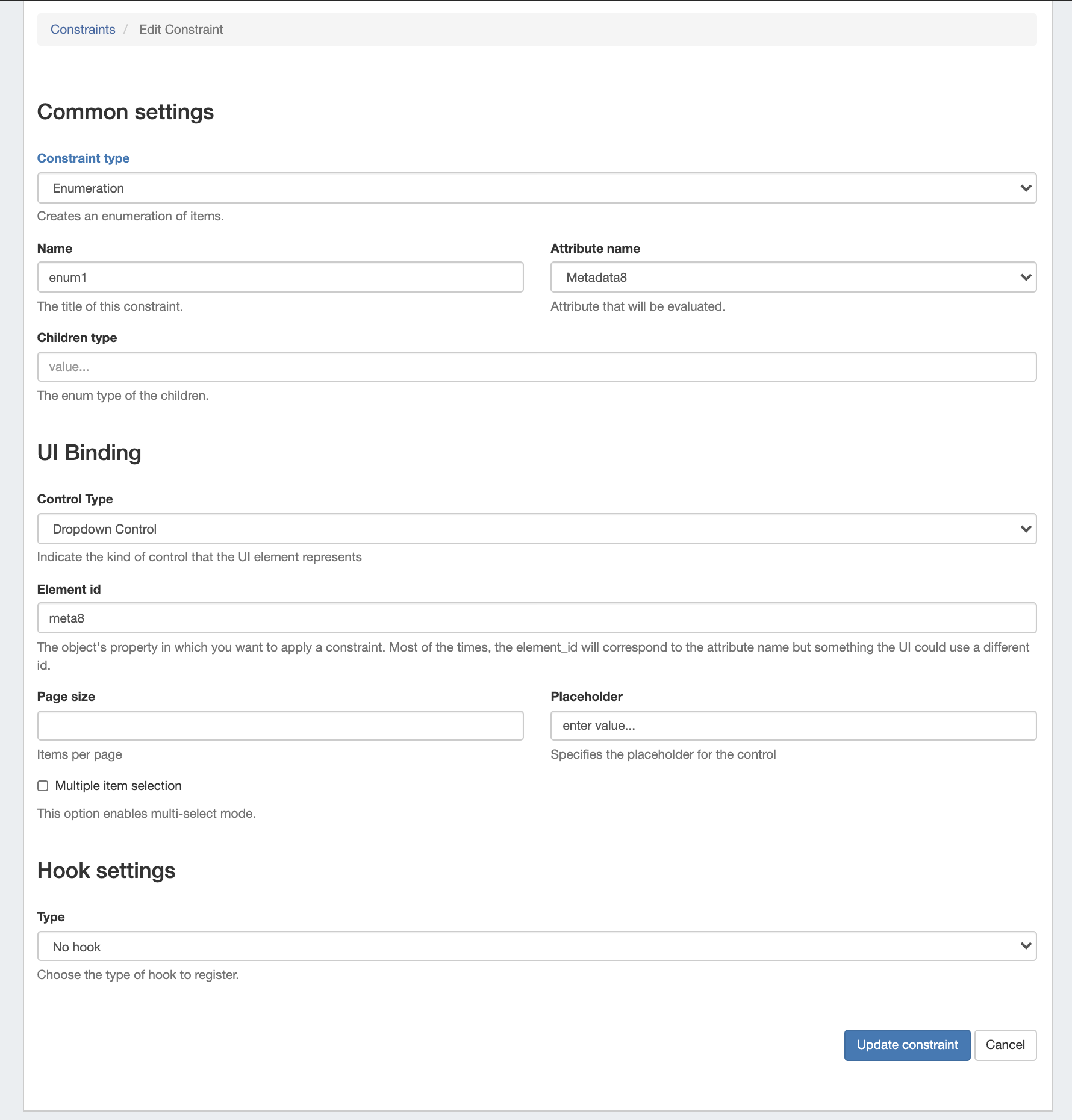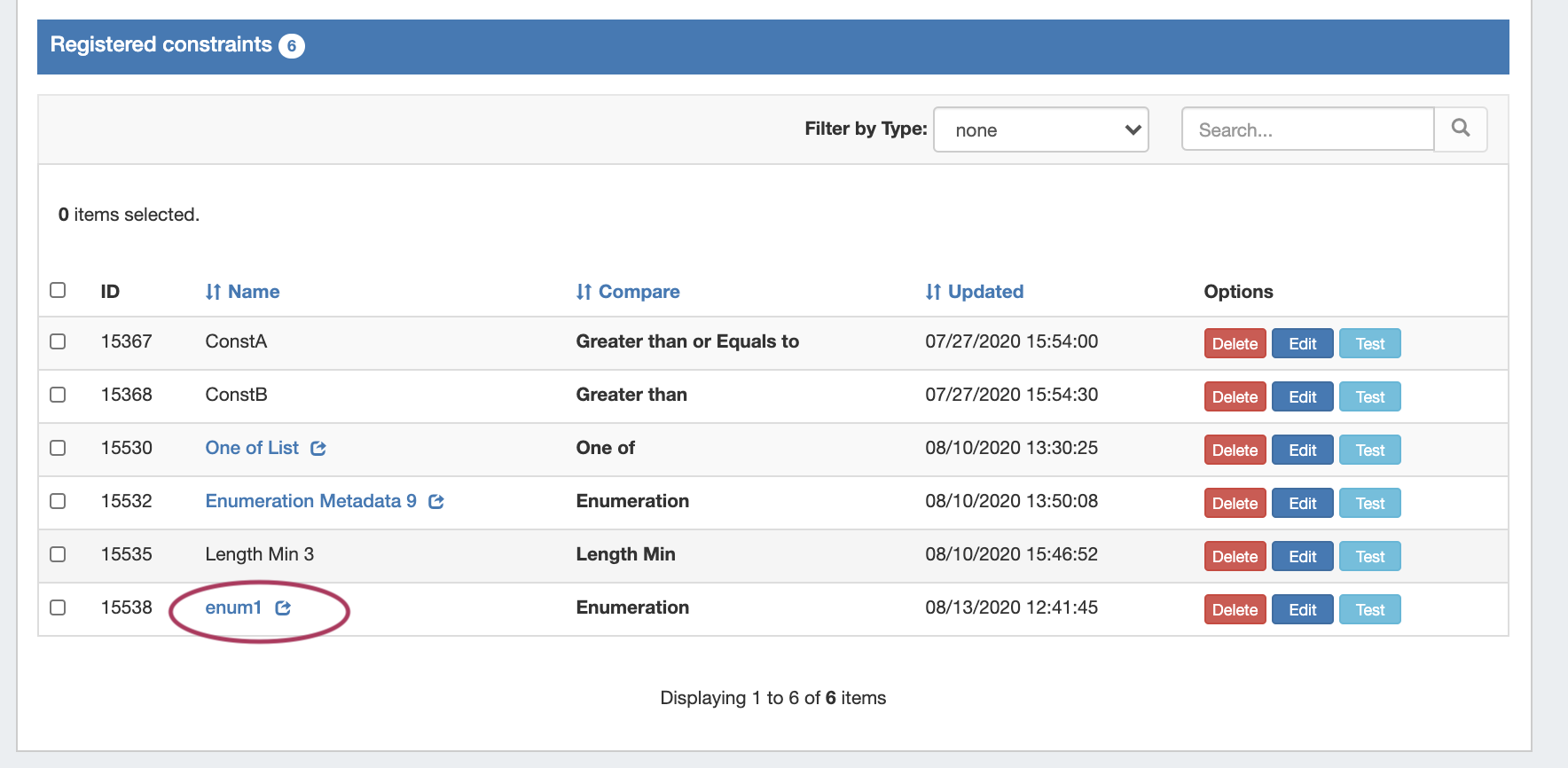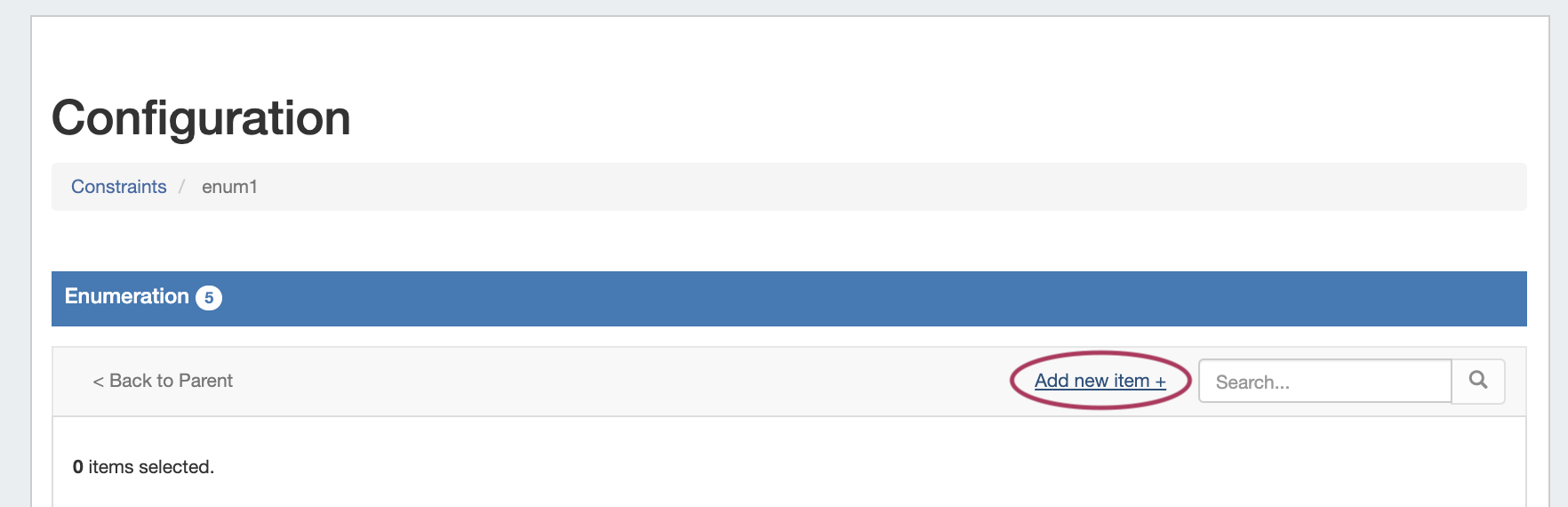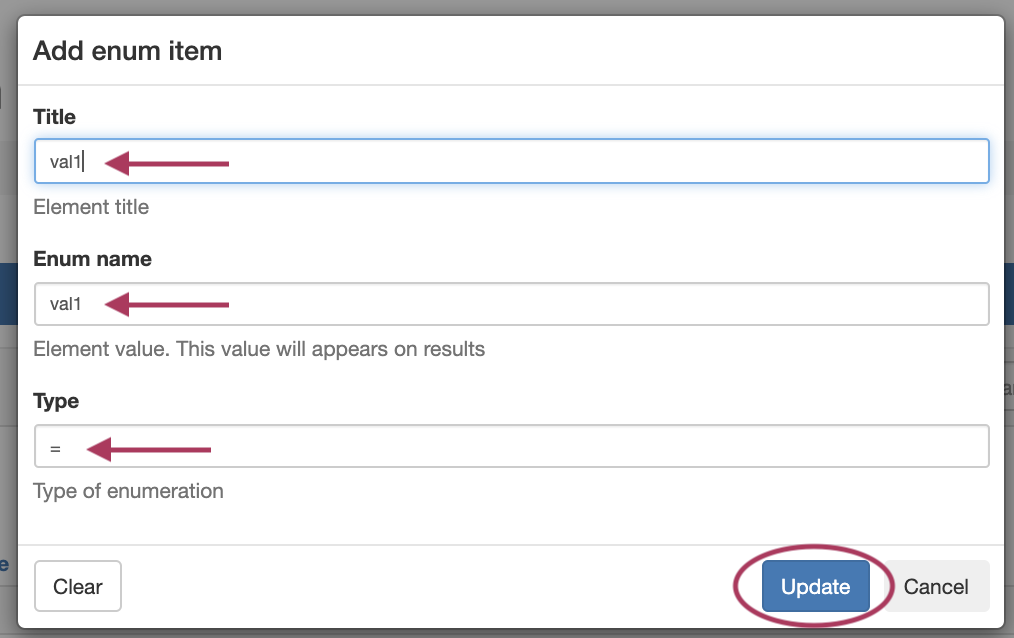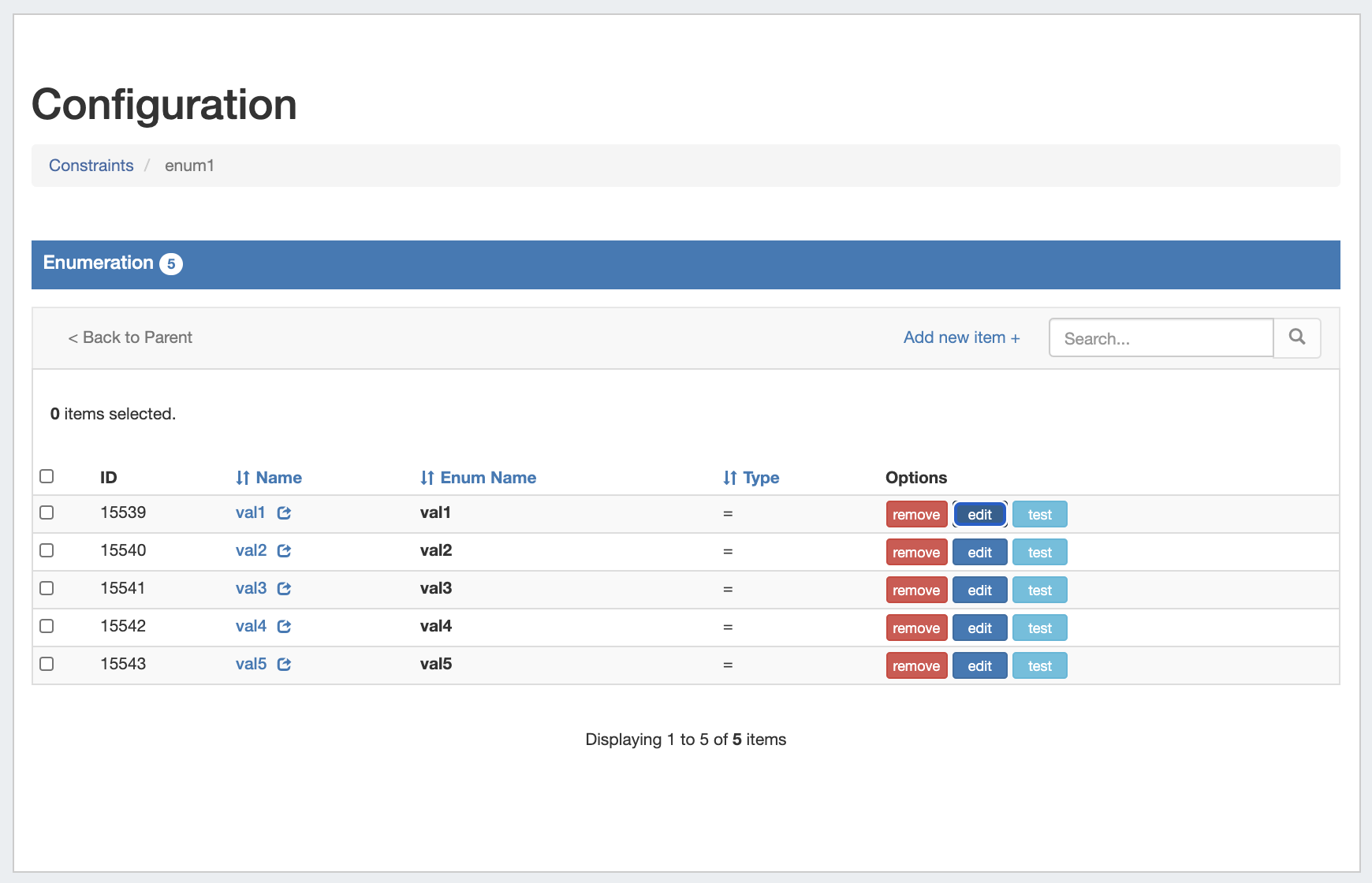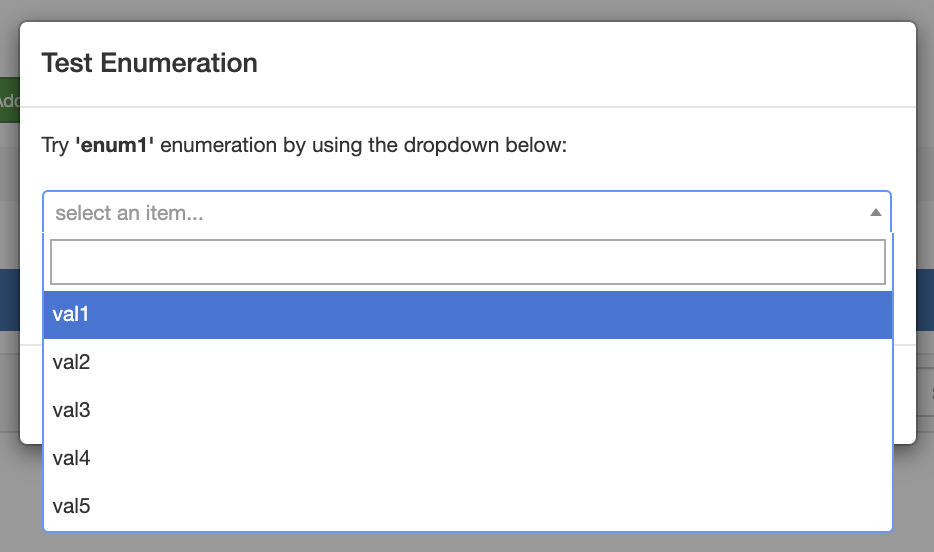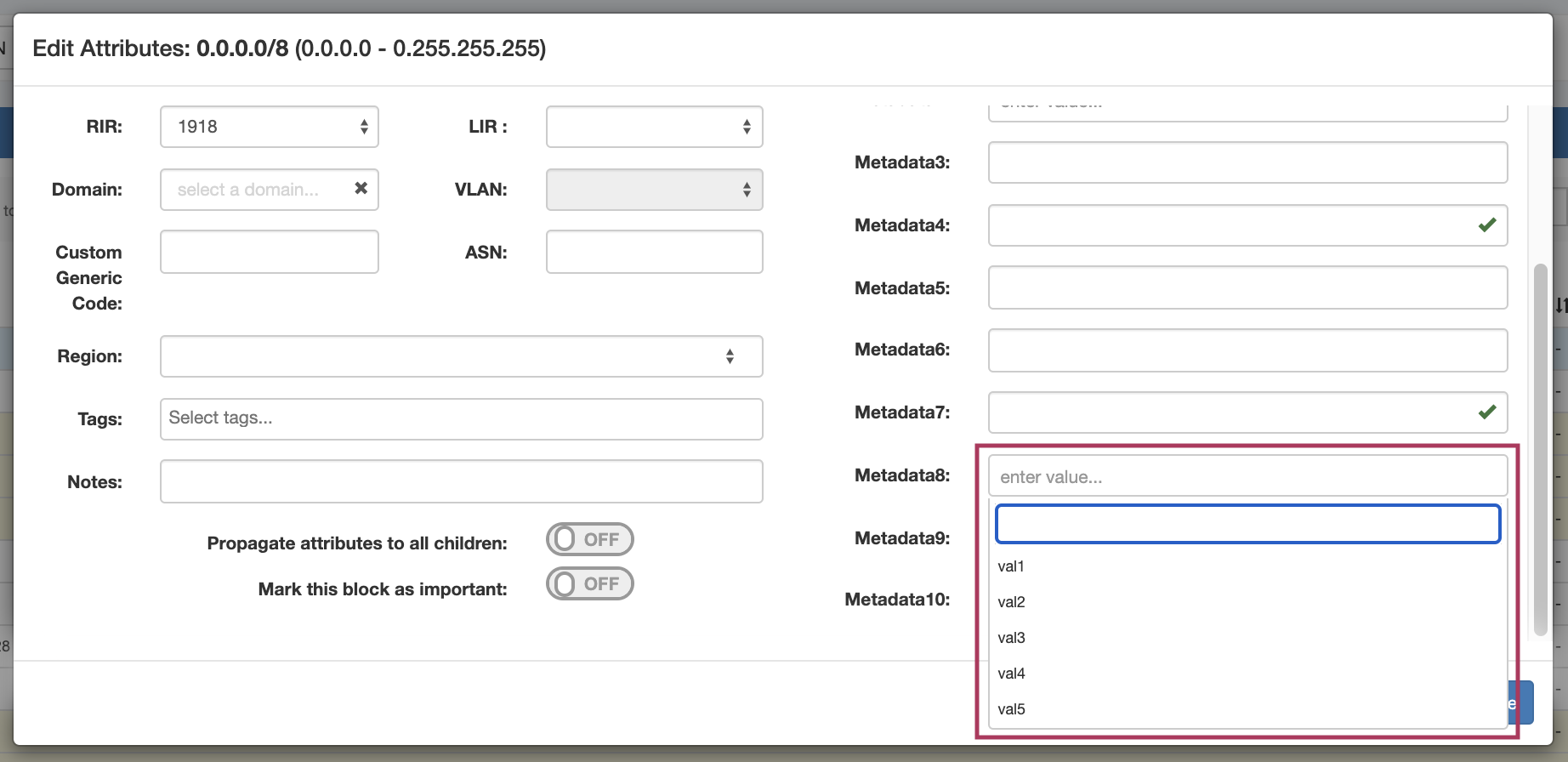...
| Type | Description |
|---|---|
Enumeration | Create a list of child enum items. Note: Set binding / control type for parent constraint (enumeration) only, do not provide for child items. Children type: Valid child enum types are: =, !=, ﹥, ﹤, ﹥=, ﹤=, regex, allow, oneof, allof, ip, ipv4, ipv6, email, url, hostname, fqdn, mac, phone, lenmax, lenmin, section_entry |
| Section Entry | Creates an enumeration based on all entries that belong to a given section. |
| Equals to | Checks to ensure a value is exactly equal to a provided value, e.g. (X == Y) is true |
| Not Equal to | Checks to ensure a value is not equal to a provided value, e.g. (X != Y) is true |
| Greater Than | Checks if the input value (left operand) is greater than a given value (right operand). e.g. (X ﹥ Y) is true |
| Less Than | Checks if the input value (left operand) is less than a given value (right operand). e.g. (X ﹤ Y) is true |
| Greater Than or Equal to | Checks if the input value (left operand) is greater than or equals to a given value (right operand). e.g. (X ﹥= Y) is true |
| Less Than or Equal to | Checks if the input value (left operand) is less than or equals to a given value (right operand). e.g. (X ﹤= Y) is true |
| One of | Create a list of child constraint items. It will be true if one of child constraints is true. Its children must be previously configured. Note: Set binding / control type for parent constraint (enumeration) only, do not provide for child items. |
| All of | Create a list of child constraint items. It will be true if all of the child constraints are true. Its children must be previously configured. Note: Set binding / control type for parent constraint (enumeration) only, do not provide for child items. |
| Length Max | Checks to ensure a string has, at most, the specified number of characters |
| Length Min | Checks to ensure a string has, at minimum, the specified number of characters |
| Regular Expression | Compares the input format to a provided Regular Expression |
| IPv4 | Sets the required format for the input to an IPv4 address |
| IPv6 | Sets the required format for the input to an IPv6 address |
| Sets the required format for the input to an email address (uses an "@" symbol) | |
| Hostname | Sets the required format for the input to a hostname. Hostnames may not have underscore or dash characters. |
| FQDN | Sets the required format for the input to a FQDN |
MAC Address | Sets the required format for the input to a MAC address |
| URL | Sets the required format for the input to a url |
| Phone Number | Sets the required format for the input to a phone number |
...
On the other hand, a valid input will return to displaying the "valid" success checkmark:
Example: Adding an Enumeration / Constraint Containing Children
This example shows how to add a two-level constraint, such as Enumeration, All of, or One of - all of which are set up having a "parent" constraint at the top level list, and "child" items or constraints on a sub-level. Here, we will be using Enumeration as the example constraint, although All of and One of may be created similarly - just using the "add constraint" button to create children instead of the "add item" button.
Create the Parent Constraint
From the Constraints "Configuration" page, click "Add Constraint".
Select "Enumeration" for the constraint type, and enter a name, attribute binding, and select the Control type - here, we will be using a dropdown control.
| Info |
|---|
For Parent/Child constraint types, you only need to enter the attribute binding and control type for the parent constraint, and do not need to enter these settings for the child items - those settings are inherited by the child items you will create later. |
All other fields are optional, and may be skipped if desired.
When done, Click "Update Constraint". You will see the new constraint added to the Constraints List.
Open the Parent Constraint
Constraints that have parent/child relations show as a blue link in the constraint list. Click on the constraint name to open the parent constraint to view or add child settings.
Add Child Items
Once you have opened the parent constraint, here: Enumeration, you can add the child values that you wish to have listed as valid options.
For Enumeration, click "Add New Item", If using All of or One of types, then you will need to click "Add Constraint" to add child constraint items.
| Info |
|---|
For Parent/Child constraint types such as "All of" and "One of", you only need to enter the attribute binding and control type for the parent constraint, and do not need to enter these settings for the child items. |
Add a new child enum item by entering a title, name/value, and the type. Typically, the type will be "=", for "equals this value".
When done, click "Update", and repeat for any additional values that you wish to make available in your enumeration dropdown.
Here, we have added additional enum items to cover "val1" through "val 5".
From here, navigate back up to the parent constraint list that displays "enum1", and click "Test" (test will not work on individual child constraint items)
A display dropdown box will appear, click inside of it to confirm your child items show as selectable options.
Using the Enumeration
To see the constraint in action in IPAM Manage, navigate to a block and open Edit Block mode. Select the field that you applied the "enum1" element binding to (metadata 8, here), to view/select constraint items from the dropdown
Additional Information
For additional information on working with IPAM Manage or IPAM Blocks, see