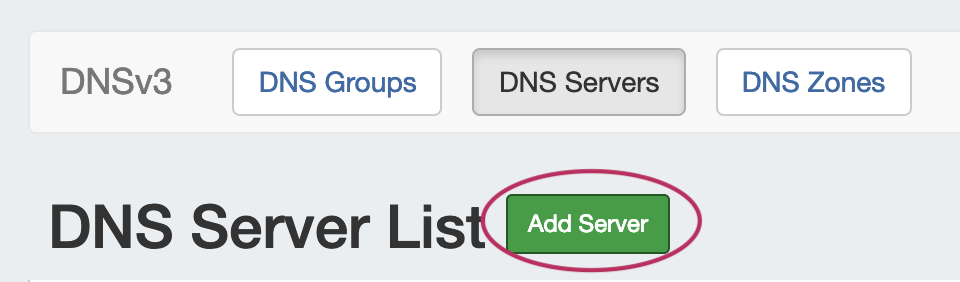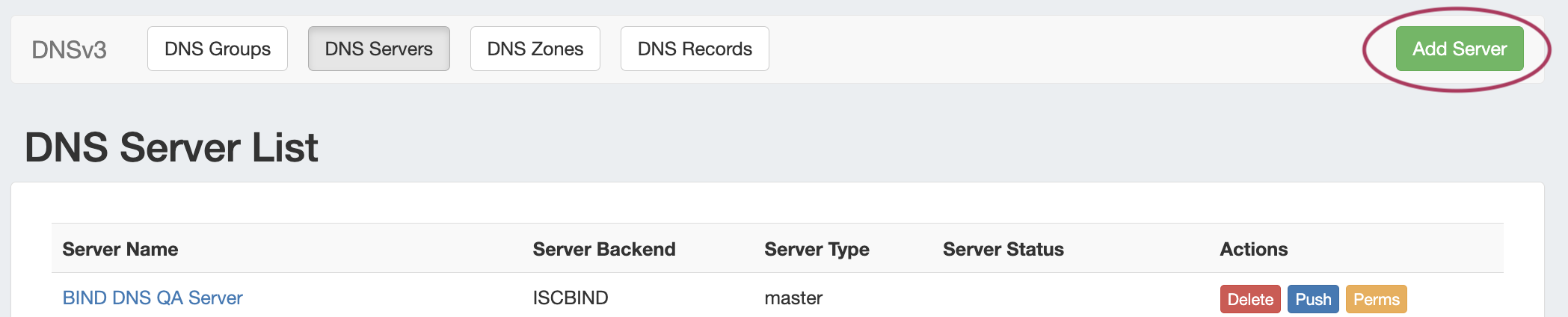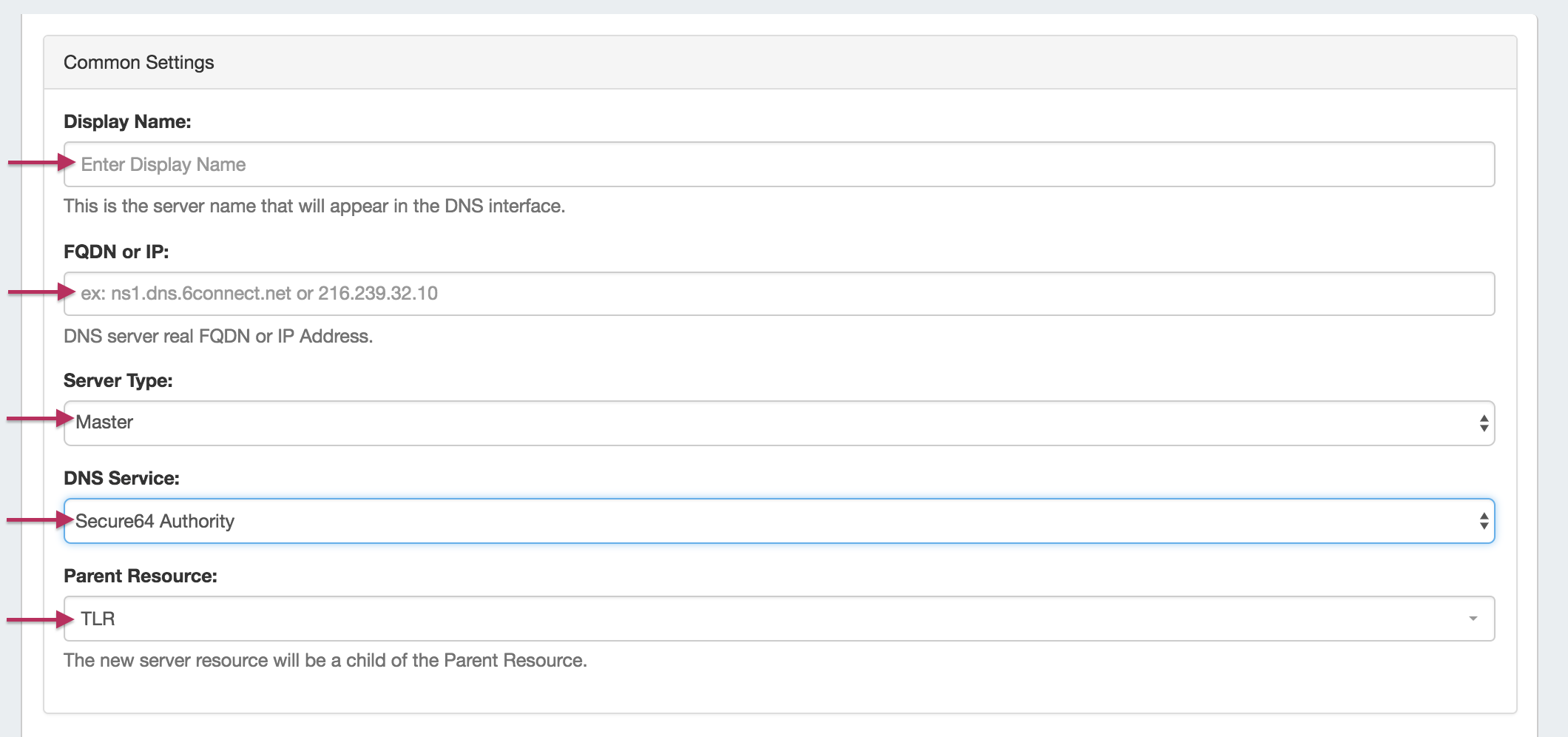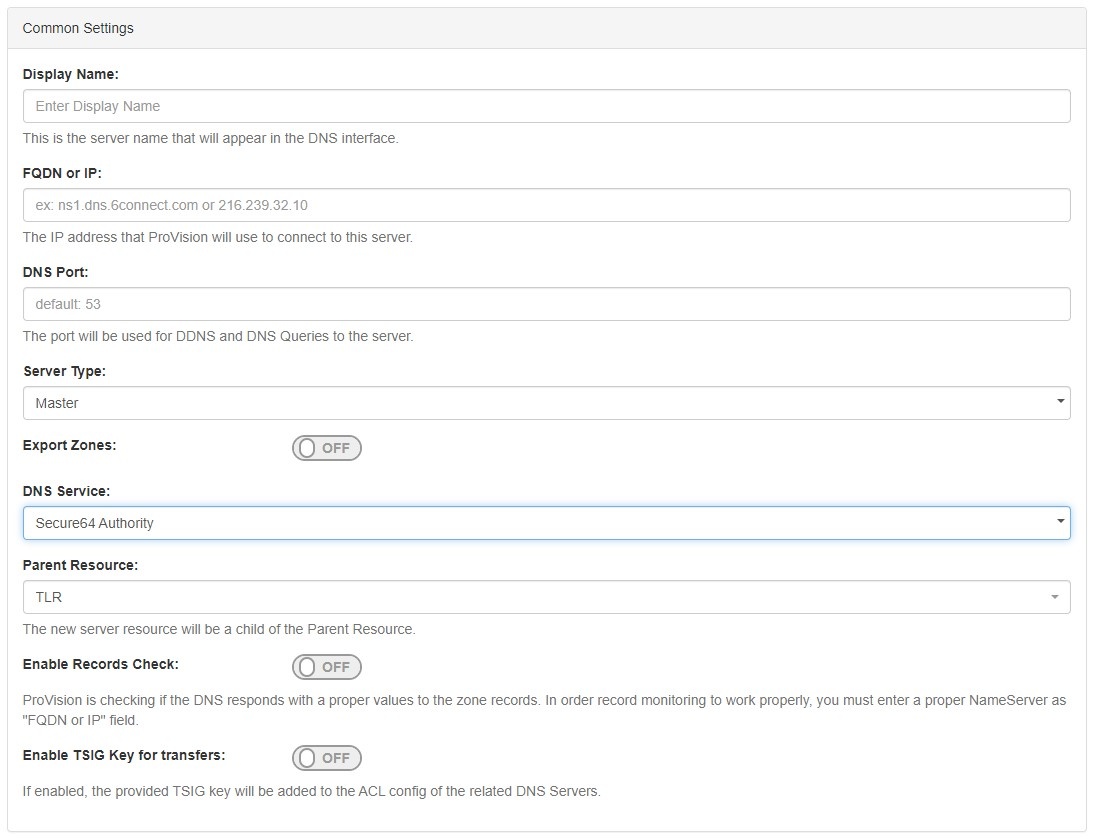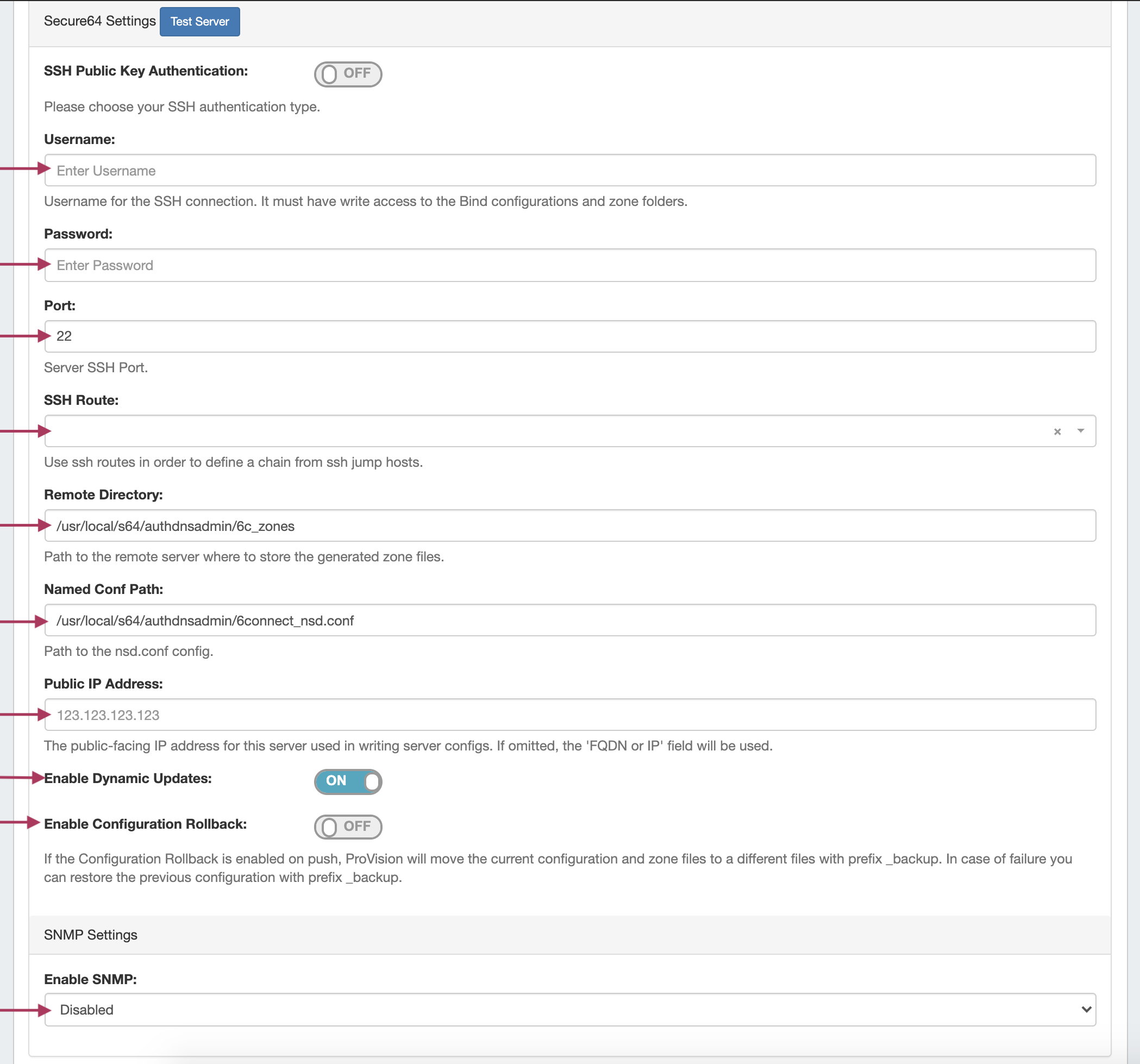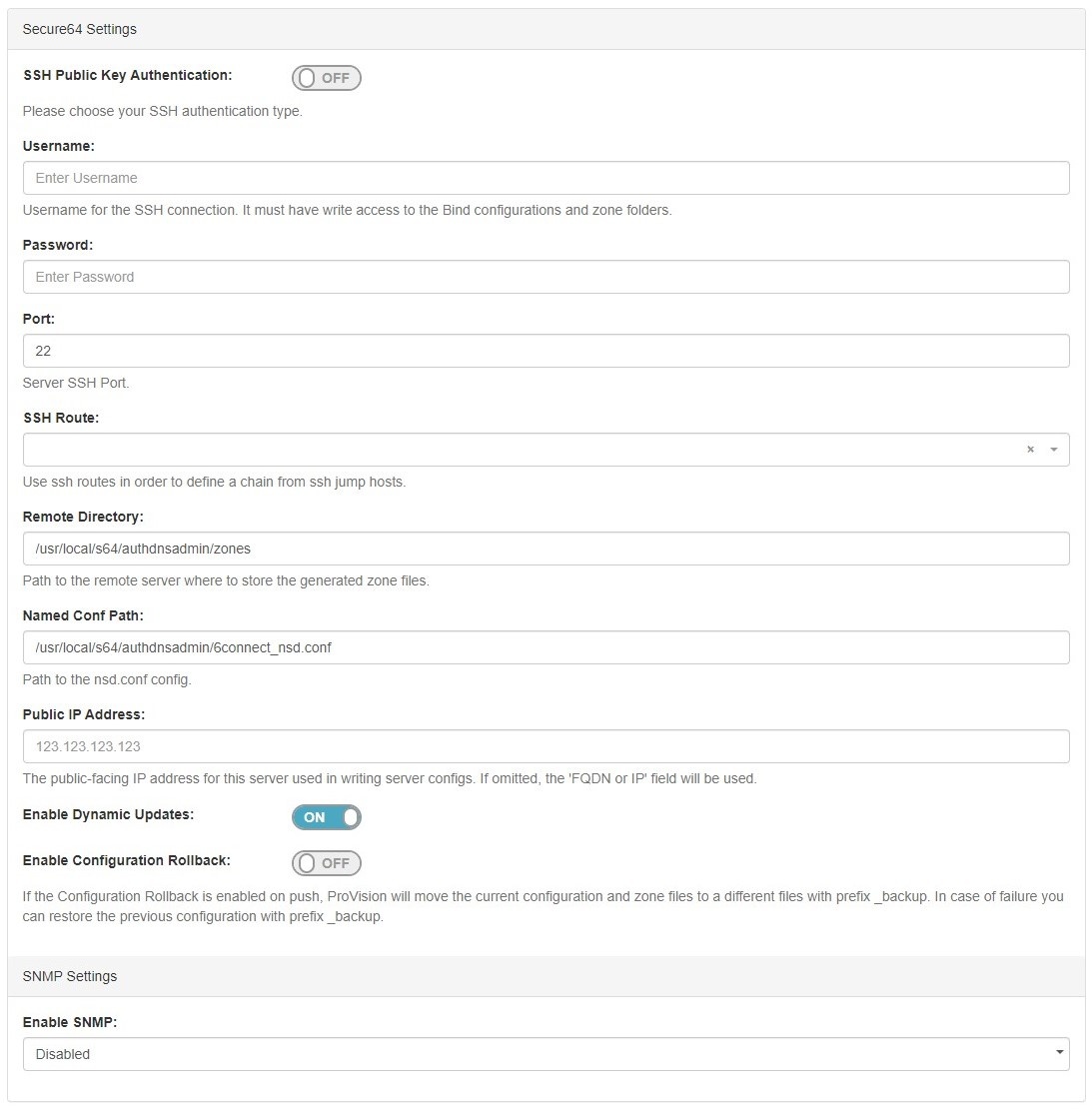| HTML |
|---|
<div id="google_translate_element"></div>
<script type="text/javascript">
function googleTranslateElementInit() {
new google.translate.TranslateElement({pageLanguage: 'en'}, 'google_translate_element');
}
</script>
<script type="text/javascript" src="//translate.google.com/translate_a/element.js?cb=googleTranslateElementInit"></script> |
Configuring Secure64 Support
| Table of Contents |
|---|
| Note | ||
|---|---|---|
| ||
ProVision uses port 22 to communicate with and configure Secure64 infrastructure - please ensure that this is addressed in any ACLs/firewalls ProVision also uses port 53 to do zone checks if the DNS Module is enabled and in use. Please ensure that your Secure64 infrastructure is configured to accept DNS lookups from the ProVision server |
...
| Code Block | ||
|---|---|---|
| ||
[authdnsadmin@Secure64DNS]# cat nsd.conf server: ip-address: 50.198.192.141 axfr-logfile: /axfr_log/axfr.log axfr-logfile-flush-count: 1 axfr-logfile-max-size: 100000 axfr-logfile-max-size: 10 request-logfile: /request_log/request.log request-logfile-flush-count: 10 request-logfile-max-size: 1000000 request-logfile-max-files: 10 include: 6connect_nsd.conf |
Step 2: Make a directory for
...
ProVision to push zone files to on the Secure64 DNS Server
| Code Block |
|---|
[authdnsadmin@Secure64DNS]# mkdir test12 [authdnsadmin@Secure64DNS]# ls /: 322 2013-08-19 06:07:42 nsd.conf <DIR> 1024 2013-08-16 17:30:12 test12 |
Step 3: Setup and Configure
...
ProVision for your Secure64 DNS Server
To create a new server, start from the DNS Tab, select the DNS Servers sub menu. Then, click the "Add Server" button next to "DNS Server List".
This will open the "Server Settings" page.
...
In the "Common Settings" section of Server Settings, enter the new server's Display Name (the name that will appear on the ProVision interface), the FQDN / IP, server type, DNS service type, and desired parent Resource (may be left at the default Top Level Resource). For Secure64 servers, ensure that DNS Service is set to "Secure64 Authority", "Secure64 x86 Authority", "Secure64 KNOT Authority", or "Secure64 Cache".
2) Set Server Specific Settings
...
For SSH Public Key Authentication and Dynamic Option updates, click on the ON / OFF toggle to select "ON" or "OFF" for each as needed.
After entering the server-specific settings in this section, you can click the "Test Connection" button at the bottom right of the page to test the server connection and authentication.
...
Select the group specified as the default S64 server Group, then import the zones as described in the Import DNS Zones documentation.
| Info | ||
|---|---|---|
| ||
When working with DNS Zones and Records, additional record types may be manually added by selecting "Other" when adding a new record. S64 DNS users can use record type "Other" to add "SYNTH" or "TYPE65464" type records similar to the format below: $ORIGIN 30 IN TYPE65464 ${p4} PTR ${a4}.pool.example.com.
$ORIGIN 600 IN TYPE65464 ${a4} A ${a4}
$ORIGIN TYPE65464 ${p6} PTR user${a6}.my.example.com.
$ORIGIN 5 IN SYNTH user${a6} AAAA ${a6}
$ORIGIN IN SYNTH nptr-${u} NAPTR 10 20 "A" "" "" srv-${u}
$ORIGIN IN SYNTH srv-${u} SRV 10 20 1234 srv-addr-${u}to ProVision. However, arbitrary / other record types are unable to be validated, so use with care! |
...
| Note |
|---|
[authdnsadmin@Secure64DNS]# cat 6connect_nsd.conf AutoGenerated by 6connect ProVision. Do not manually edit. zone: name: atestzone.com zonefile: /test12/6connectGeneric/m/atestzone.com.zone zone: name: Testzone2.com zonefile: /test12/6connectGeneric/m/Testzone2.com.zone |
...
For any questions regarding the integration of Secure64 products into 6connect ProVision, please email 6connect at support@6connect.com, or Secure64 at support@secure64.com
...