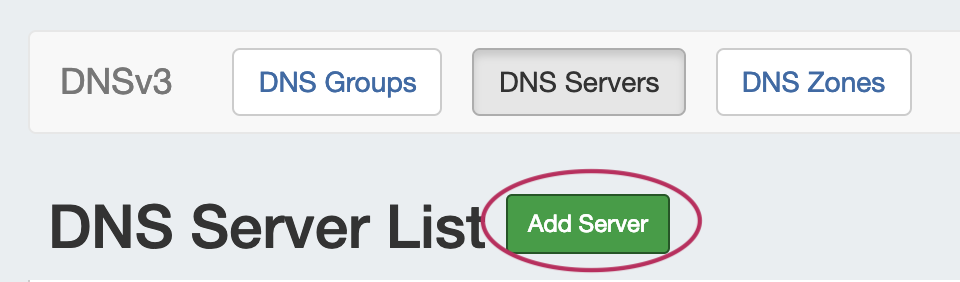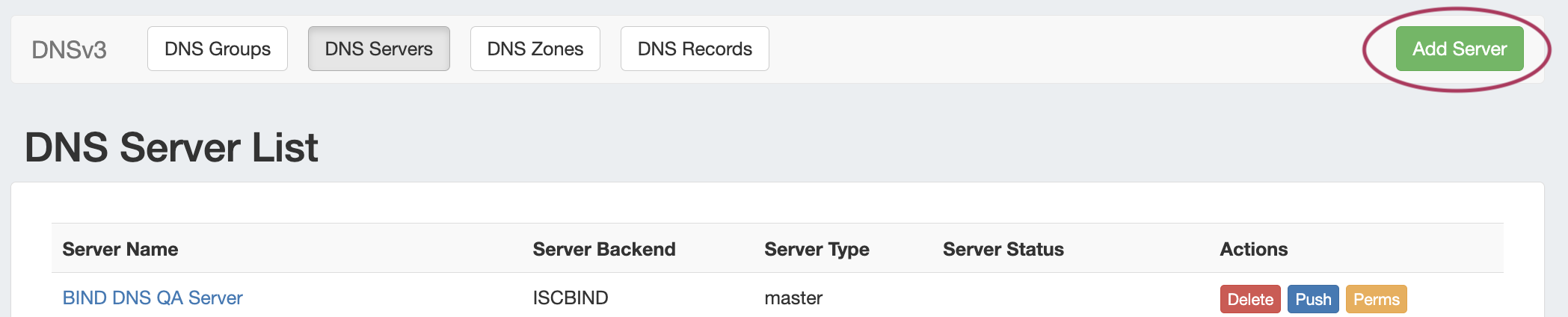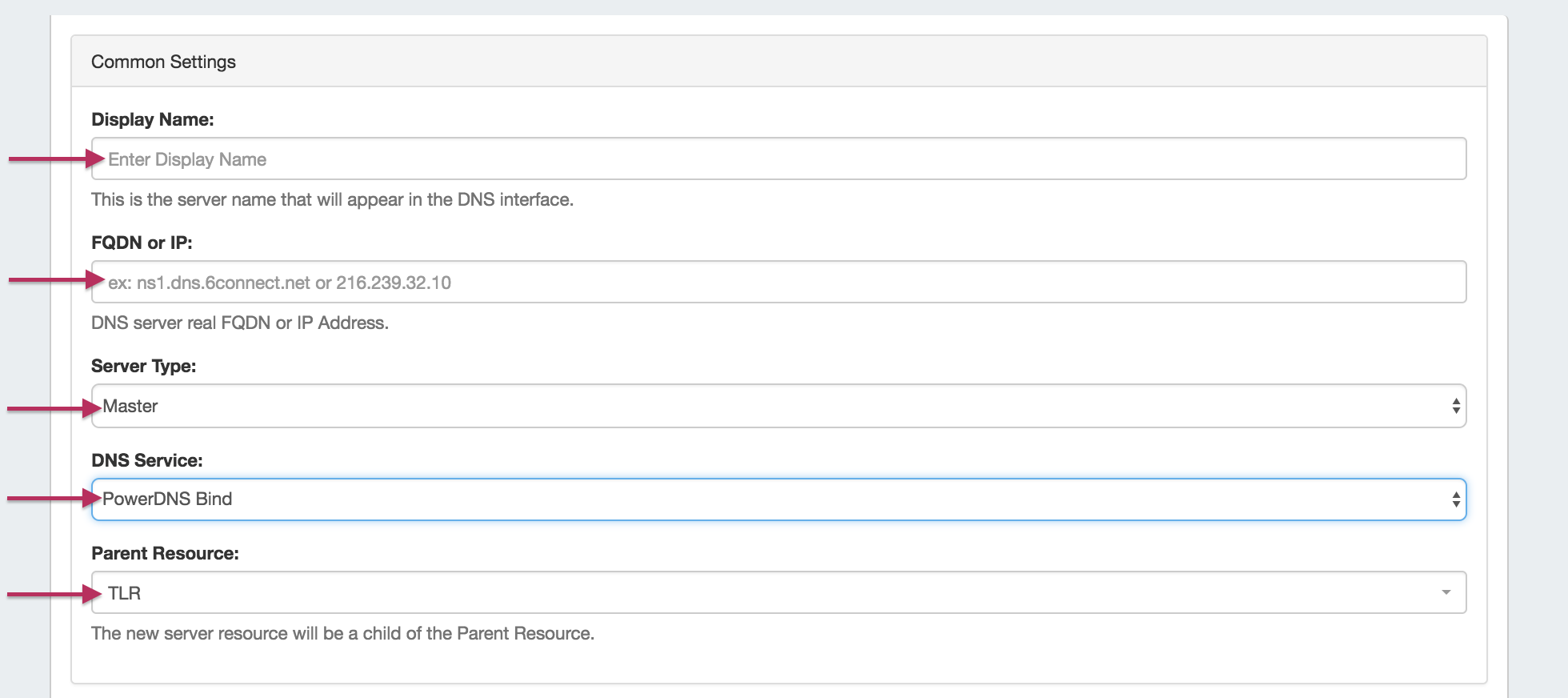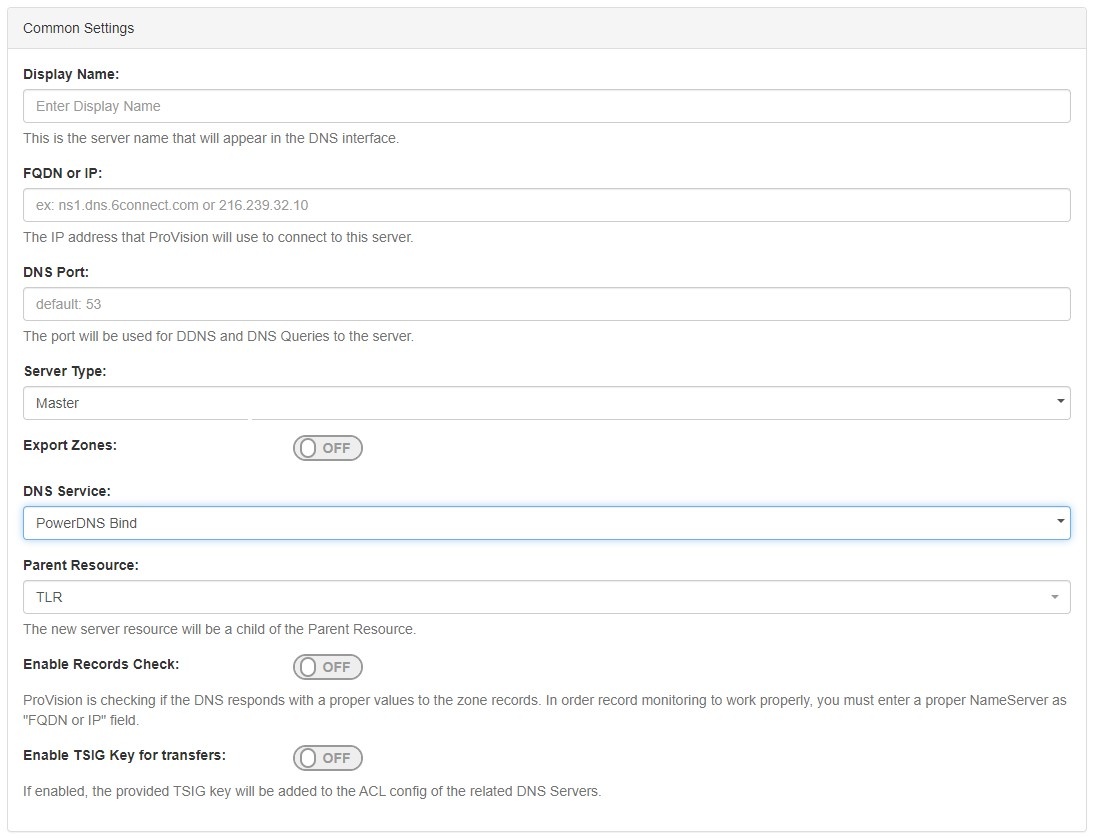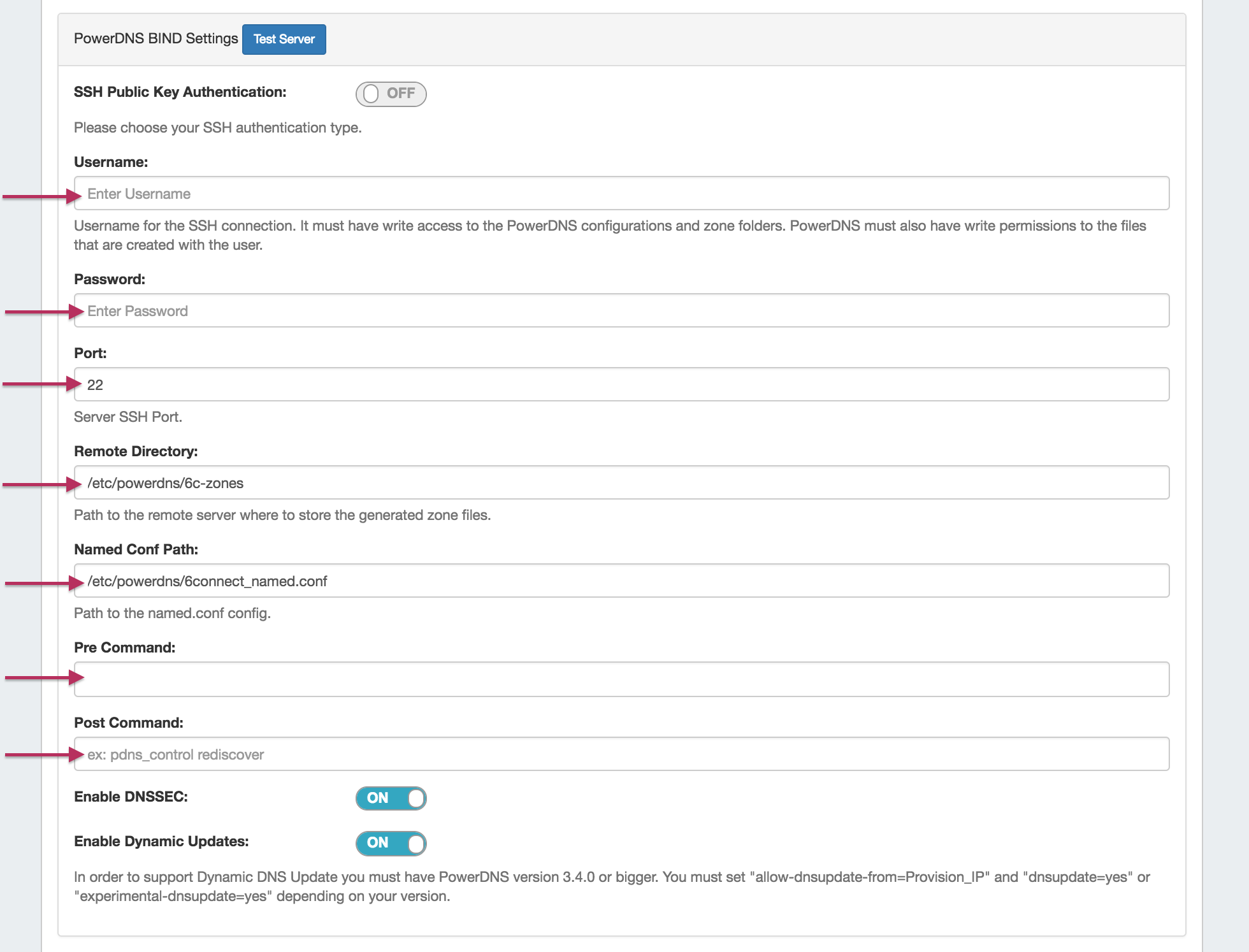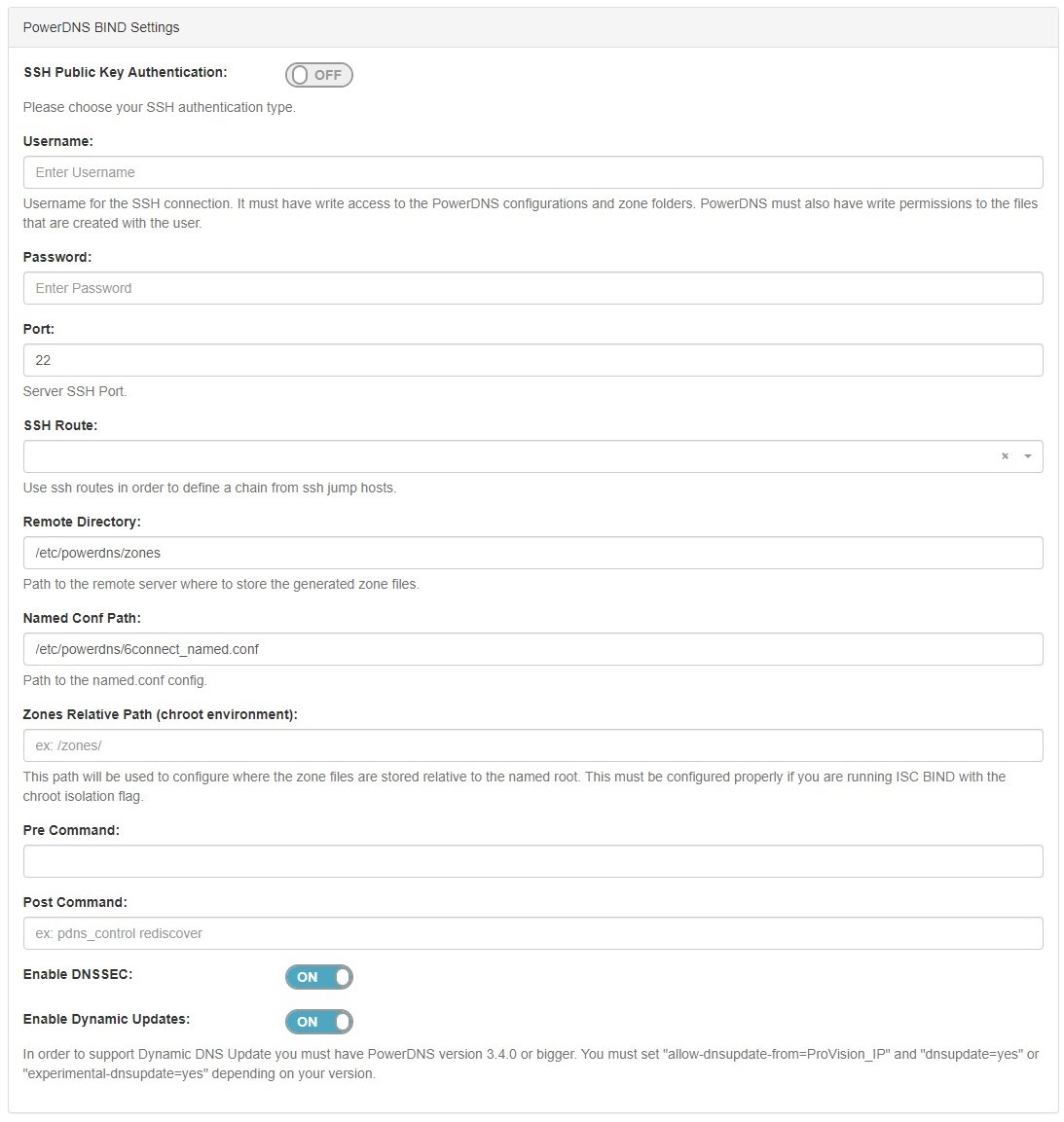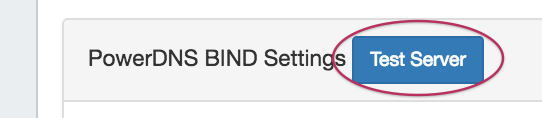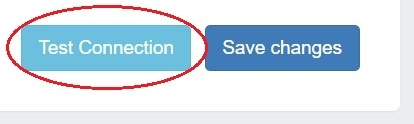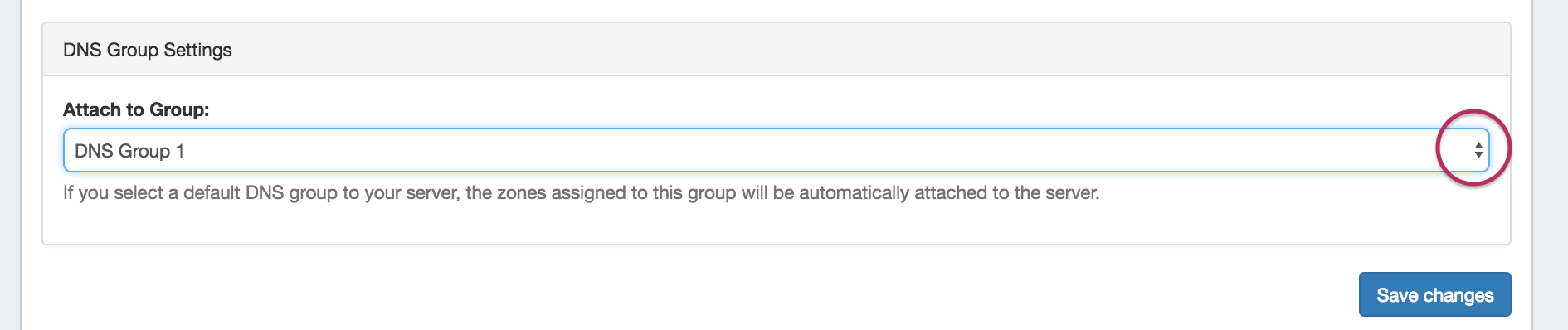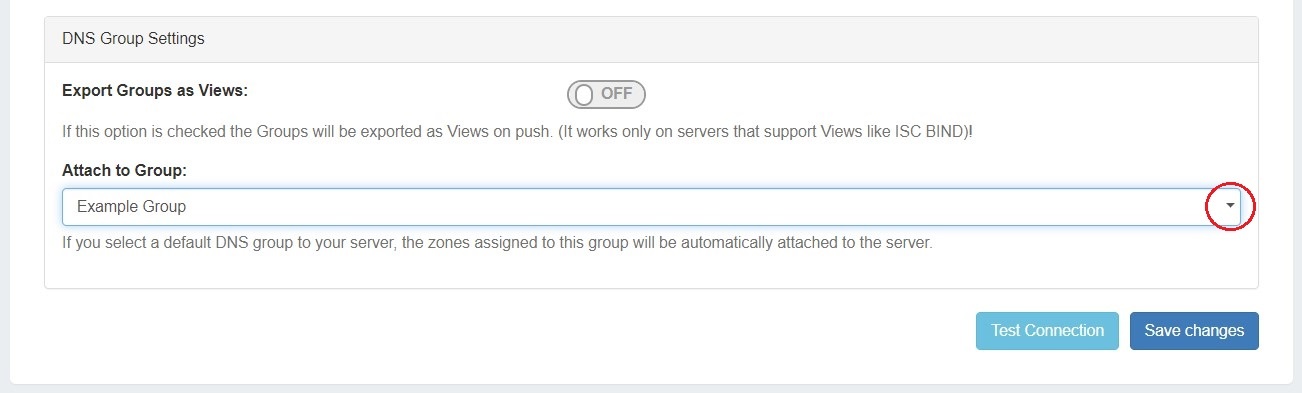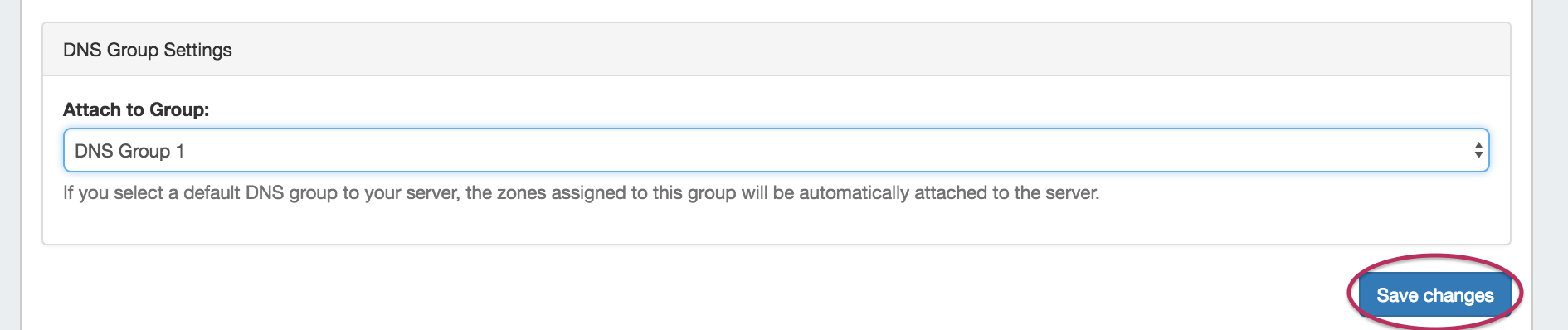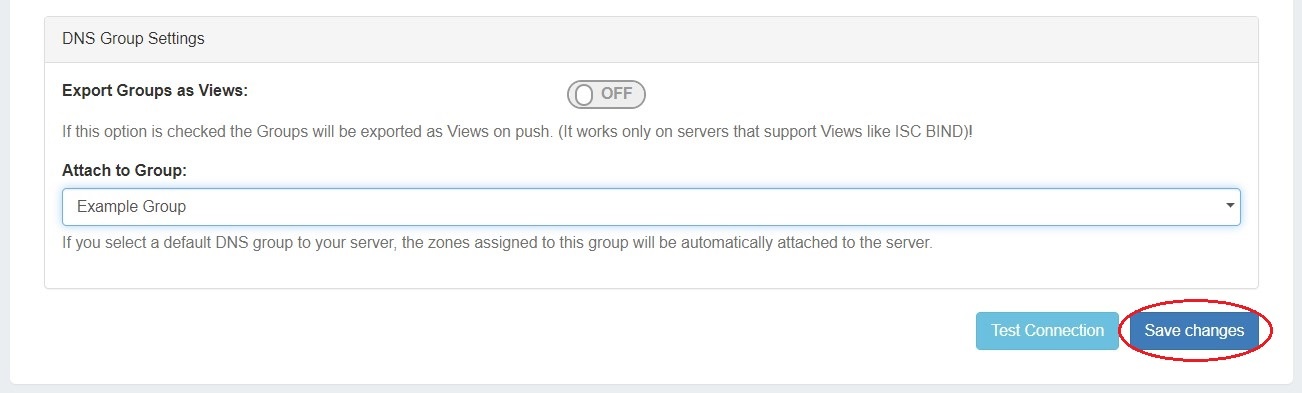| HTML |
|---|
<div id="google_translate_element"></div>
<script type="text/javascript">
function googleTranslateElementInit() {
new google.translate.TranslateElement({pageLanguage: 'en'}, 'google_translate_element');
}
</script>
<script type="text/javascript" src="//translate.google.com/translate_a/element.js?cb=googleTranslateElementInit"></script> |
Configuring PowerDNS Support
| Table of Contents |
|---|
Environments supported
...
To create a new server, start from the DNS Tab, select the DNS Servers sub menu. Then, click the "Add Server" button next to "DNS Server List".
This will open the "Server Settings" page.
...
In the "Common Settings" section of Server Settings, enter the new server's Display Name (the name that will appear on the ProVision interface), the FQDN / IP, server type, DNS service type, and desired parent Resource (may be left at the default Top Level Resource). For PowerDNS servers, ensure that either "PowerDNS BIND" or "PowerDNS MySQL" is selected under DSN server type.
2) Set Server Specific Settings
...
For SSH Public Key Authentication, DNSSEC, and Dynamic Option updates, click on the ON / OFF toggle to select "ON" or "OFF" for each as needed.
After entering the server-specific settings in this section, you can click the "Test ServerConnection" button at the top bottom right of the section page to test the server connection and authentication.
A window will pop up showing a success or failure response.
...
In the last section, select a default Group to be associated with the server. Zones assigned to the selected Group will automatically be attached to the server.
4) Save Changes
Save your changes when done! Just click the "Save Changes" button at the bottom right of the page.
The new server will now be added to the DNS Servers list. These settings may be changed at any time by selecting the server from the server list and editing the information.
...
| Info |
|---|
Only BIND and MySQL backends are supported. |
Additional Information
For additional information on working in DNS, see the following sections: