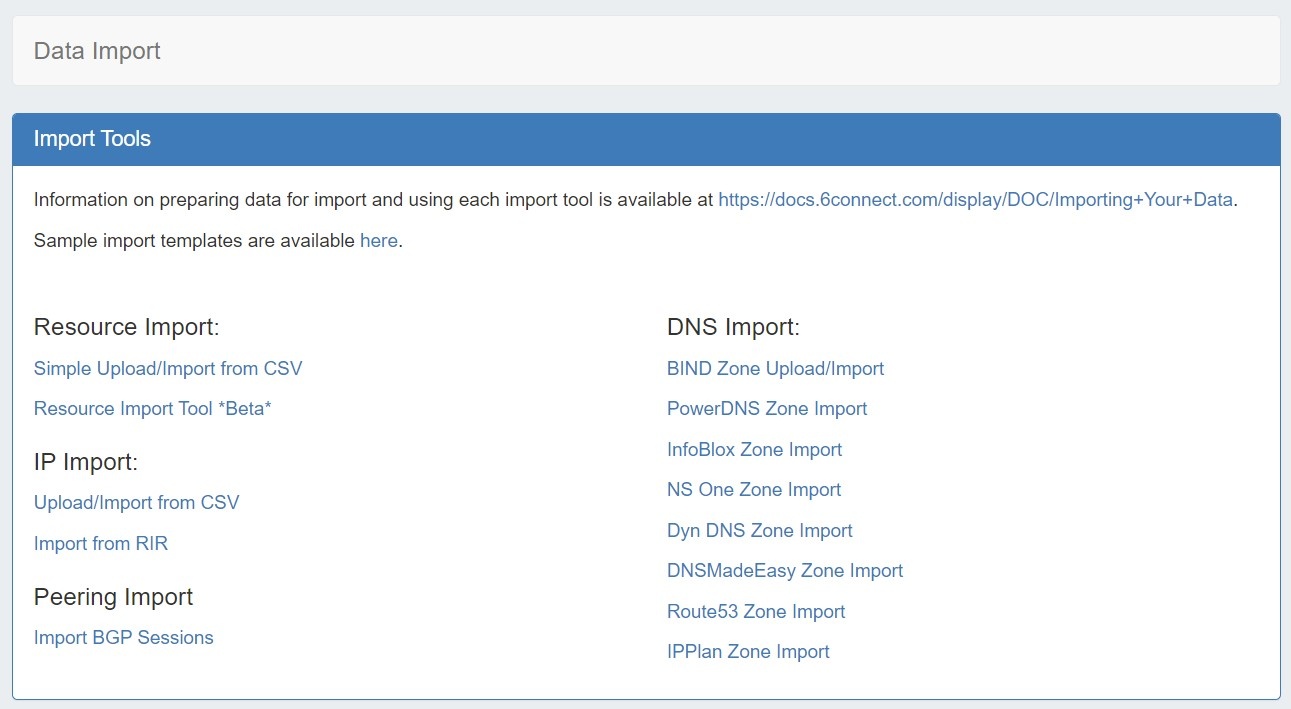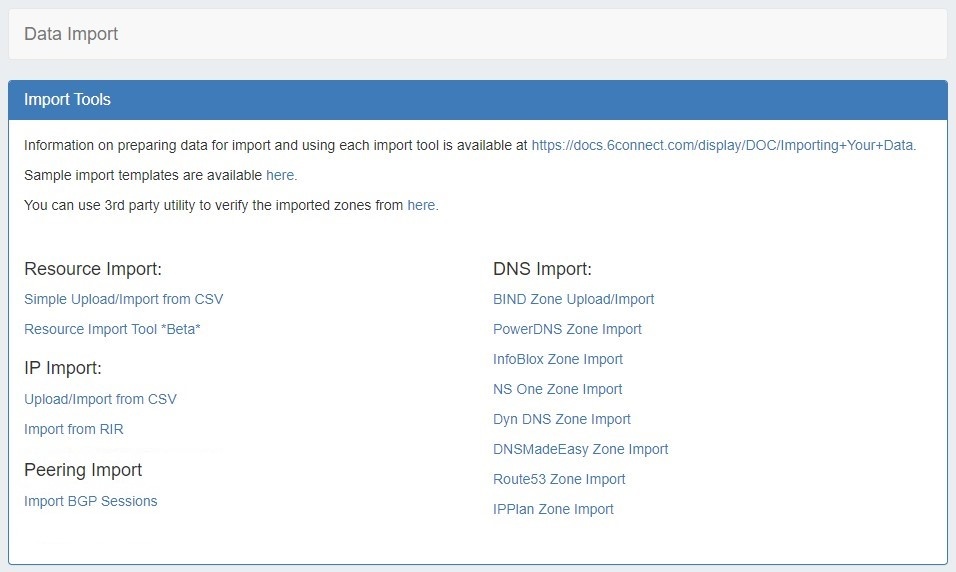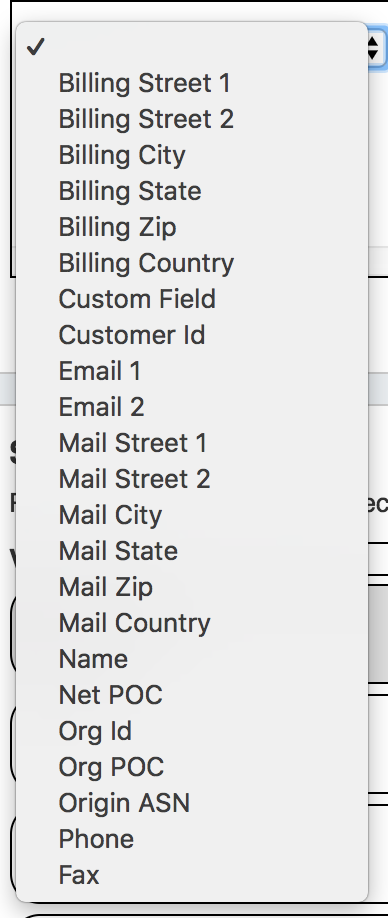...
Get to the Data Import Tab from the Admin button to import your data. For larger data import runs, feel free to contact support at any time for assistance.
Data Import Overview: Which Import Tool Should I Use?
...
| Expand | ||
|---|---|---|
For Resource Import from .csv, the following fields are REQUIRED:
All other fields are optional.
|
Resource Import Tool: The Resource Import tool is designed for importing .csv files for any resource type (company, physical devices, contacts, customers, etc), and allows for customized headers through integrating ProVision's customizable sections and fields. It also allows for data editing within the tool.
Use the Resource Import Tool if you have resource data that does not fit under the Simple Upload / Import from CSV field options, and can equate that data to fields in an existing or newly created Section.created Section.
| Info |
|---|
Note: The Resource Import Tool currently supports field attributes which are able to be added to Section. High level resource information metadata (associated Parent, Category, etc) are outside the scope of this tool, but may be imported via the API or by custom import services. Contact support for additional assistance. |
| Info | ||
|---|---|---|
| ||
| A tutorial / walkthrough for this tool is available at the Resource Import Tool page. |
...