Before importing your data into ProVision, there are a few steps we recommend in order to make the import process as smooth as possible:
Prior to importing your data, there is a key step of Data Normalization to ensure that information is accurate. If you need assistance with parsing your data prior to importing, contact support for help from our Data Analyst service. You can also use off the shelf tools like Microsoft Excel, MySQL, or Google Refine if you intend to take on the task of data cleanup in house.
Common normalization steps required for imports include:
Ensure unique values for primary identifiers, such as Resource Name and ID Fields
To ensure correct importing of any special characters, make sure to use UTF-8 encoding for your CSV file! |
You can download data import templates from the Dashboard Tab or Data Import Tab. We recommend that you open the CSV import templates and get familiar with the data fields that you can import into the platform.
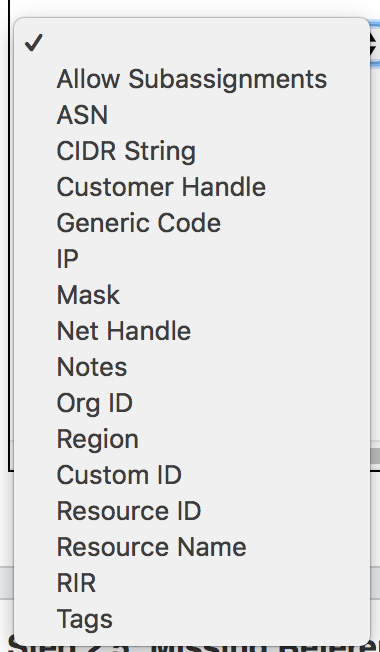 |
When importing the field "Allow Subassignments" - the parameters accepted are "TRUE", "1", "Y", "yes" |
Get to the Data Import Tab from the Admin button to import your data. For larger data import runs, feel free to contact support at any time for assistance.
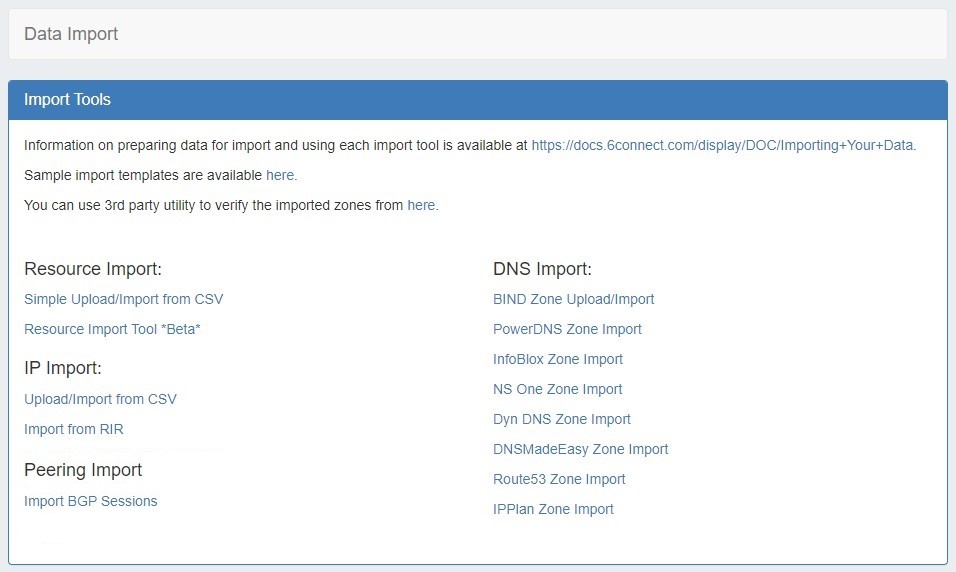
Simple Upload / Import from CSV: Use this tool if you have a simple .csv file of customer / contact information, such as name, address, billing address, phone numbers, POC, etc. See Resource Import from CSV for more details.
This tool supports the following fields:
For Resource Import from .csv, the following fields are REQUIRED:
All other fields are optional.
|
Resource Import Tool: The Resource Import tool is designed for importing .csv files for any resource type (company, physical devices, contacts, customers, etc), and allows for customized headers through integrating ProVision's customizable sections and fields. It also allows for data editing within the tool.
Use the Resource Import Tool if you have resource data that does not fit under the Simple Upload / Import from CSV field options, and can equate that data to fields in an existing or newly created Section.
Note: The Resource Import Tool currently supports field attributes which are able to be added to Section. High level resource information metadata (associated Parent, Category, etc) are outside the scope of this tool, but may be imported via the API or by custom import services. Contact support for additional assistance. |
| A tutorial / walkthrough for this tool is available at the Resource Import Tool page. |
Import BGP Sessions: This section imports peering sessions from a selected exchange and router. Routers must be created prior to using this importer. See Peering Routers and Importing Sessions for additional information.
Upload / Import from CSV: Use this tool if you have a .csv file of IP block information, such as CIDR, mask, ASN, RIR, etc.
This tool supports the following fields:
For IP Import from .csv, the following fields are REQUIRED:
All other fields are optional. |
Import from RIR: This tool automatically lookups your ARIN or RIPE information based on the IP address you are connected to. Once it identifies the blocks assigned to your company, you can import both 1918 aggregates as well as public IP space from ARIN and RIPE. See Import Aggregate Blocks for more detail on this tool.
The following DNS Import options are available from the Data Import tab:
BIND Zone Upload / Import: Imports DNS zones using the named.conf configuration file tied to the zones you are uploading, a .zip or .tar file of the zones themselves, and an optional .csv file mapping zones to customers and DNS Servers. This is the simplest and most commonly used import method. Refer to Import DNS Zones for more information.
PowerDNS Zone Import: This tool is available after configuring a PowerDNS server with a MySQL backend. The PowerDNS Import connects to the selected server and imports all zones.
InfoBlox Zone Import: Imports DNS zones using a provided Host, Username, and Password. The InfoBlox import pulls all zones on the InfoBlox LOCAL grid and adds them to a designated Group. It is advised to create a DNS Group prior to the import with default parameters and NS records to be inherited by the imported records.
NS ONE Zone Import: Imports DNS zones using a NS One API Key. It is advised to create a DNS Group prior to the import with default parameters and NS records to be inherited by the imported records.
Dyn DNS Zone Import: Imports DNS zones using a Dyn DNS Customer Name, Username, and Password. It is advised to create a DNS Group prior to the import with default parameters and NS records to be inherited by the imported records.
DNSMadeEasy Zone Import: Imports DNS zones using a DNSMadeEasy API Key and API Secret. It is advised to create a DNS Group prior to the import with default parameters and NS records to be inherited by the imported records.
IPPlan Zone Import: Imports DNS zones using IPPlan MySQL database options. It is advised to create a DNS Group prior to the import with default parameters and NS records to be inherited by the imported records.
Additional DNS import options may be available on a per-zone or per-server level, accessed from the DNS Tab:
DNS Zone Import: This tool is available on a zone's "View Zone" page, and allows the user to import additional zone/record information into an existing ProVision zone by uploading a zone file (.zone).
From the View Zone page, a zone file (.zone) may be imported into a ProVision zone to populate record data. Click "Import Zone".
A Zone Import dialog box will open. Next to Zone File:, click "Choose File" and select your .zone file to import. Then, select an import policy to follow.
When done, Click "Import Zone". |
Import template sample files are available for selected ProVision import tools. A link is provided for a download page, both here and on the Data Import Tab.
These may be viewed as an example of .csv setup for their respective importers, or used for tutorials.
They are:
All Import Samples - Links to the CSV import templates page of the documentation, showing all available import template .csv files.
IP Import Sample File - Download the IP-import-sample_v1.csv file from the import templates page linked above, used in the IP Import: Upload / Import from CSV Tool.
Customer Sample Import - Download the customer-import-sample.csv file from the import templates page linked above, used in the Resource Import: Simple Upload / Import from CSV Tool.
For more details, see: