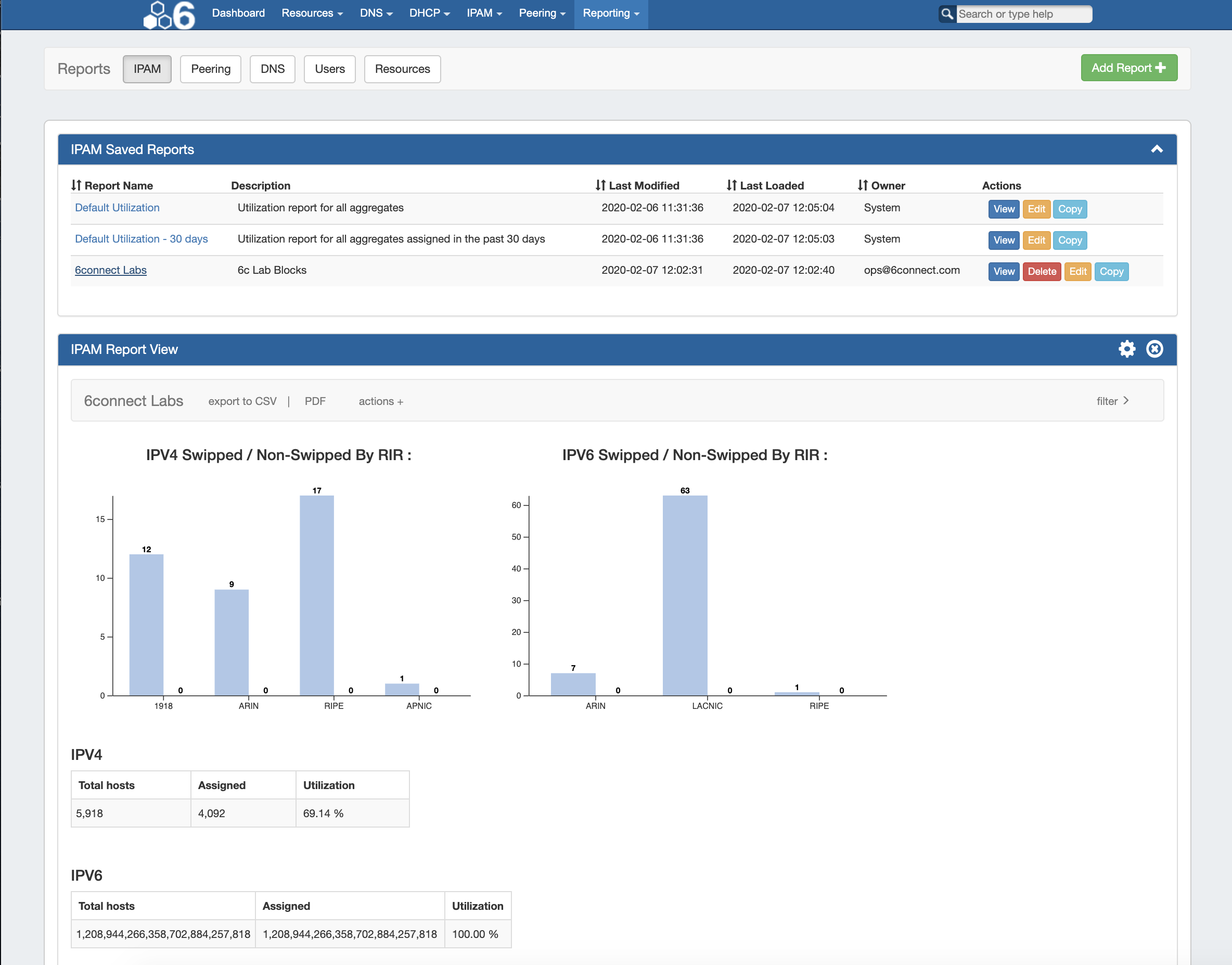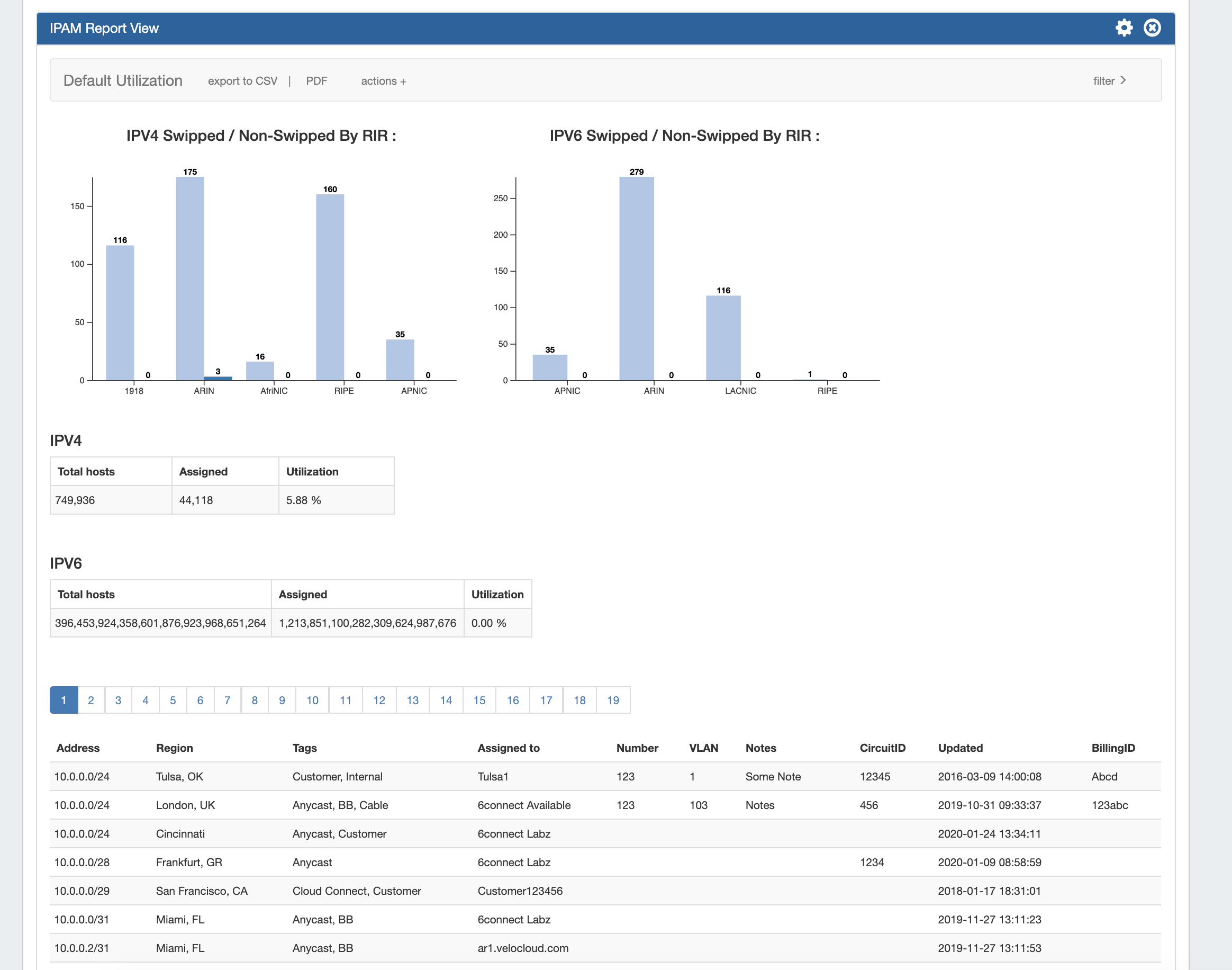...
The ProVision Reporting tab provides reports for IPAM, Peering, DNS, Users, and Resources for admin users.
| Info |
|---|
Non-admin users accessing the Reporting tab will be directed to Reporting v1, where they can view and generate IPAM, User Activity, and Customer List reports applicable to that user's permission level. Both this page (Reporting) and Working with Reports covers the admin-level Reporting v2 system. Non-admin users should refer to the Reporting v1 documentation. |
To view reports for ProVision modules (IPAM, Peering, DNS, Users, and Resources), click on the applicable sub-tab button at the top of the page, or select it from the Reporting Tab dropdown menu.
| Table of Contents |
|---|
Reporting Overview
Reporting v2, accessible to admin users from the IPAM tab, contains reports for five ProVision modules - IPAM, Peering, DNS, Users, and Resources. Default Default reports are available for each module sub-tab, and users may create their own customized report based from the existing templates. Once created, reports may be exported on-demand, or have exports scheduled to be sent to a user at regular intervals.
Reporting Features
- Ten default system reports for IPAM, Peering, DNS, Users, and Resources
- Customizable user-created reports
- IPAM Utilization and Peering Status charts
- Export reports to .csv and/or pdf
- Schedule reports to be emailed at selected intervals
- Safely view existing reports and apply filters without overwriting saved report settings, or chose to permanently save changes.
- Copy existing reports to use as editable templates
- IPAM reports include integration with IPAM Metacolumn metacolumn data and IPAM Column settings
| Table of Contents |
|---|
Report Permissions, Ownership, and Coordination
In Reporting v2, any admin user may view, manage, and edit any individual report. Default reports will display with "System" as the owner, and may be viewed, edited, and copied, but are not deletable. User-created reports will display with the creator's username in the owner field, and are able viewed, deleted, edited and copied. Report "ownership", as a concept, only extends to displaying the creator of the report - there are no report actions that are "locked" to any specific user or access restrictions in place per report, outside of the normal viewing permissions.
Although it is possible to edit and save both default reports and reports created by other users, it is recommended to either coordinate the changes with the report's owner, or create a new copy of the existing report to use for modifications.
| Info | ||
|---|---|---|
| ||
You may view existing reports at any time, including freely adjusting and applying filters on a temporary basis (by selecting filters → clicking Apply) as well as immediately export those results, without overwriting the existing report filter settings. However, saving new filter settings to an existing report (by applying the new filters -> Gear Icon → Save) permanently overwrites the report's default filter settings. Before saving changes to an existing report, it is recommended to perform some basic due diligence:
Best Practices:
|
Available Reports
IPAM Reports
IPAM Utilization reports display IPv4/IPv4 utilization charts organized by RIR and SWIP status, and provide a listing of ProVision blocks meeting the applied filter criteria. The report view includes the block data for all applied IPAM Columns, in the order set under IPAM Admin → IPAM Columns. IPAM Reports may be exported to .csv (limit: 100,000 records; no chart provided) or PDF (limit: 1000 records; chart included). Default reports include:
...