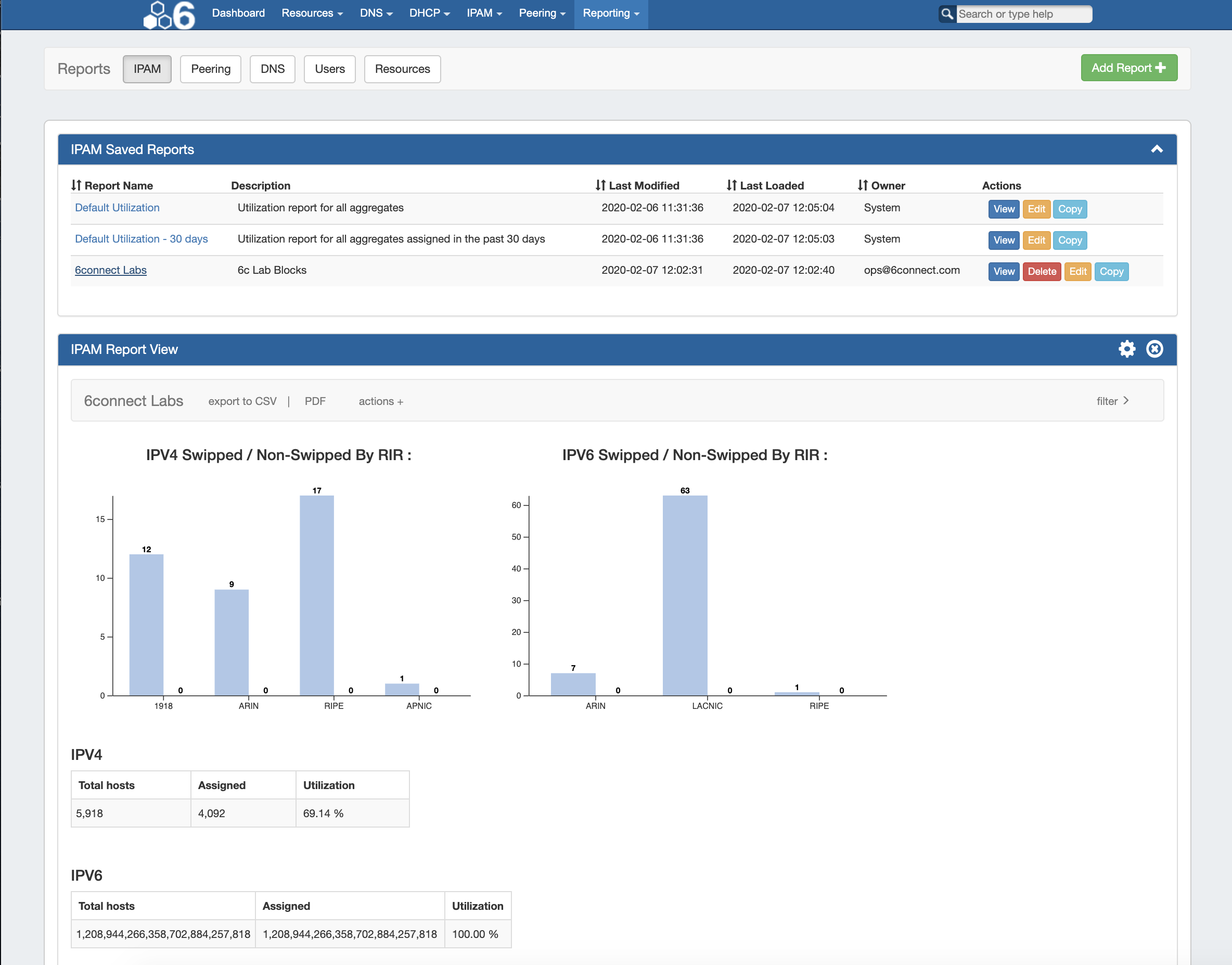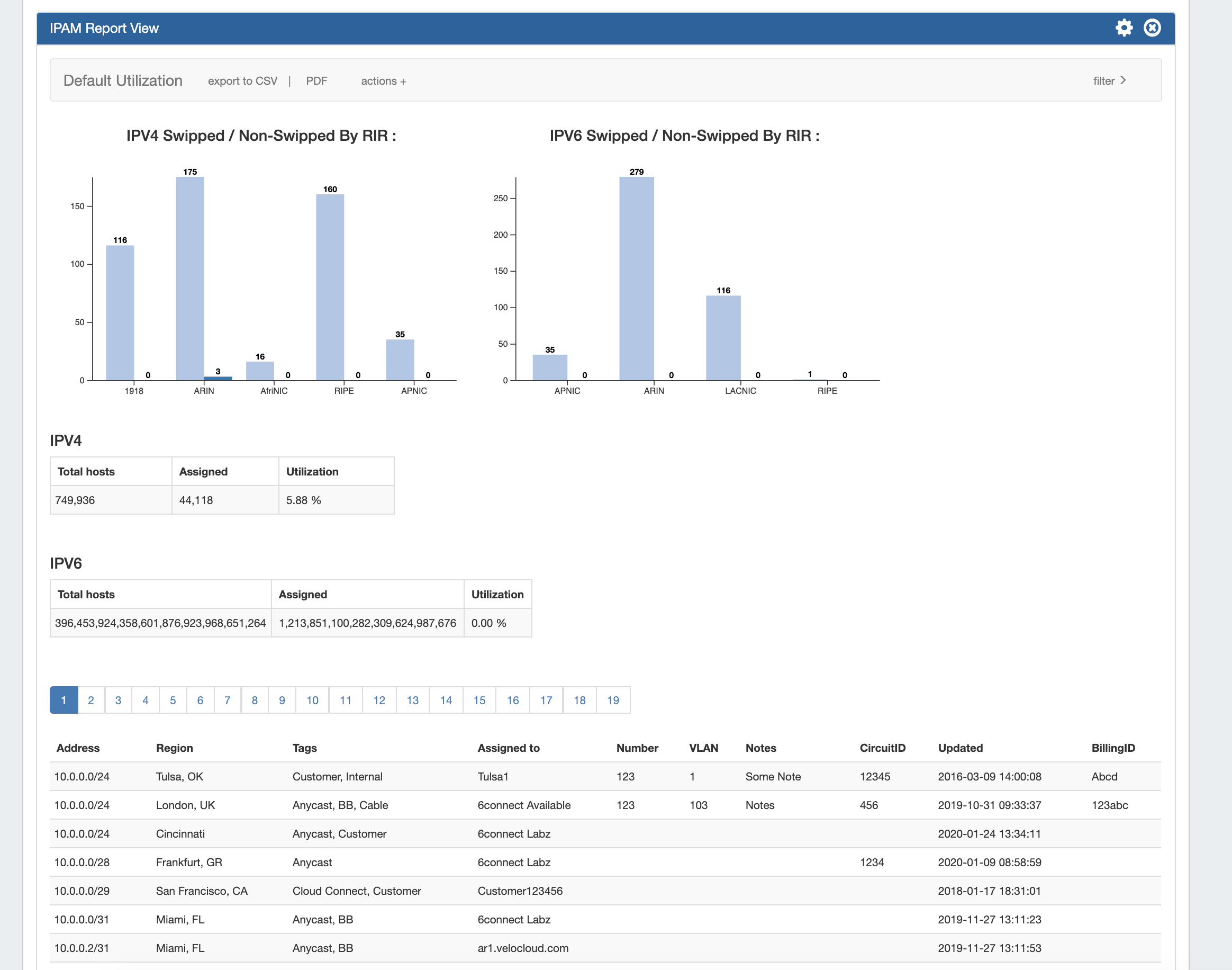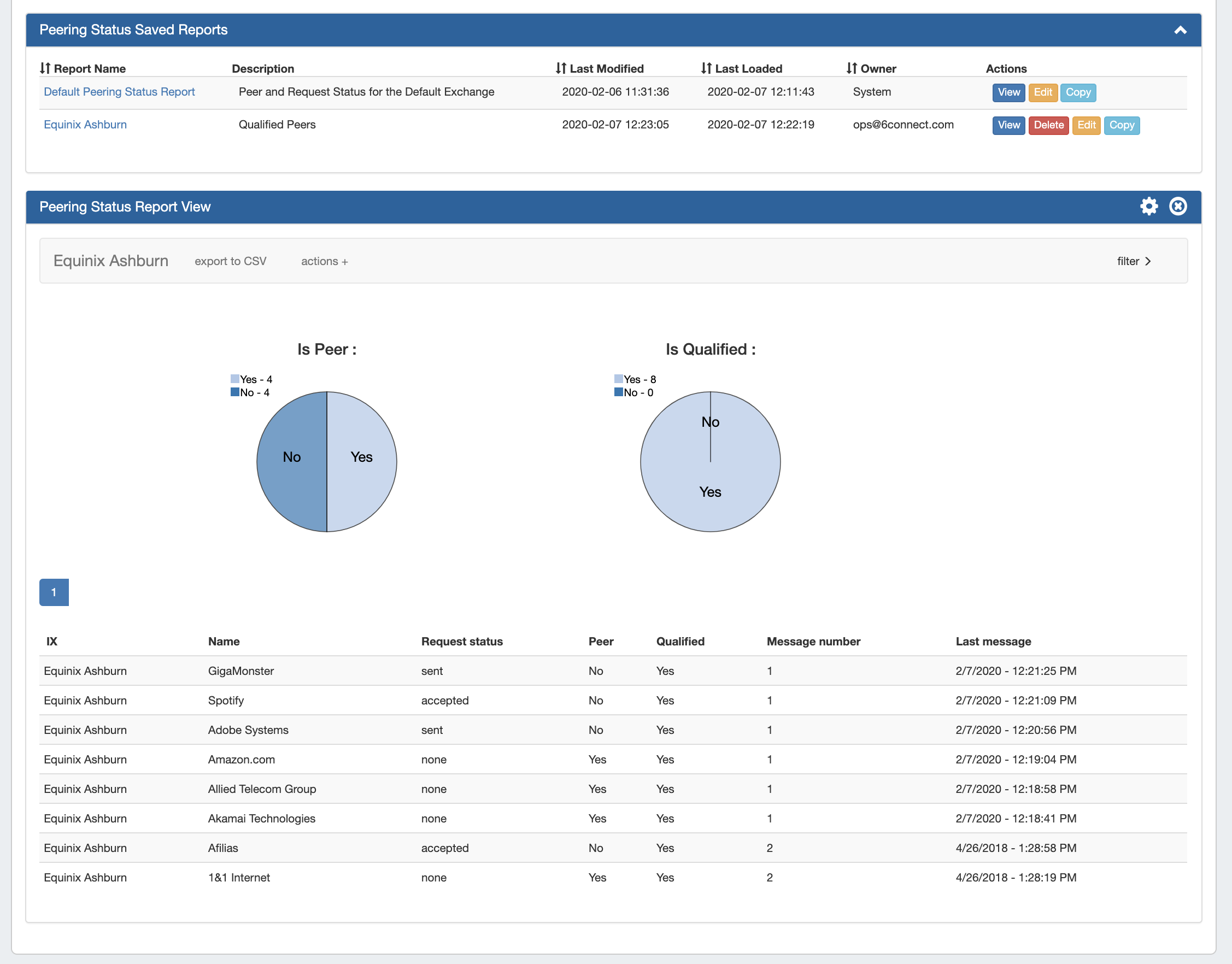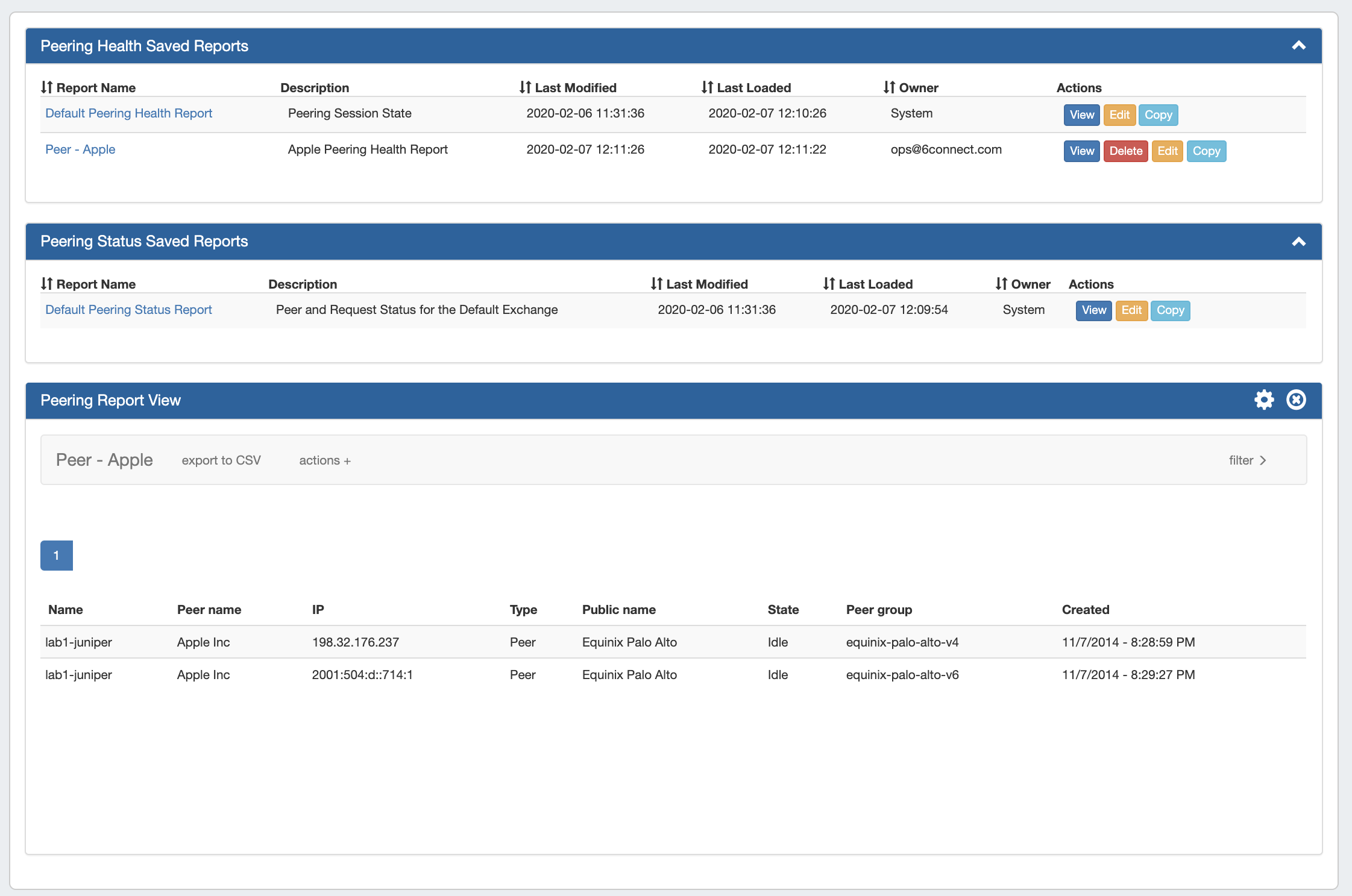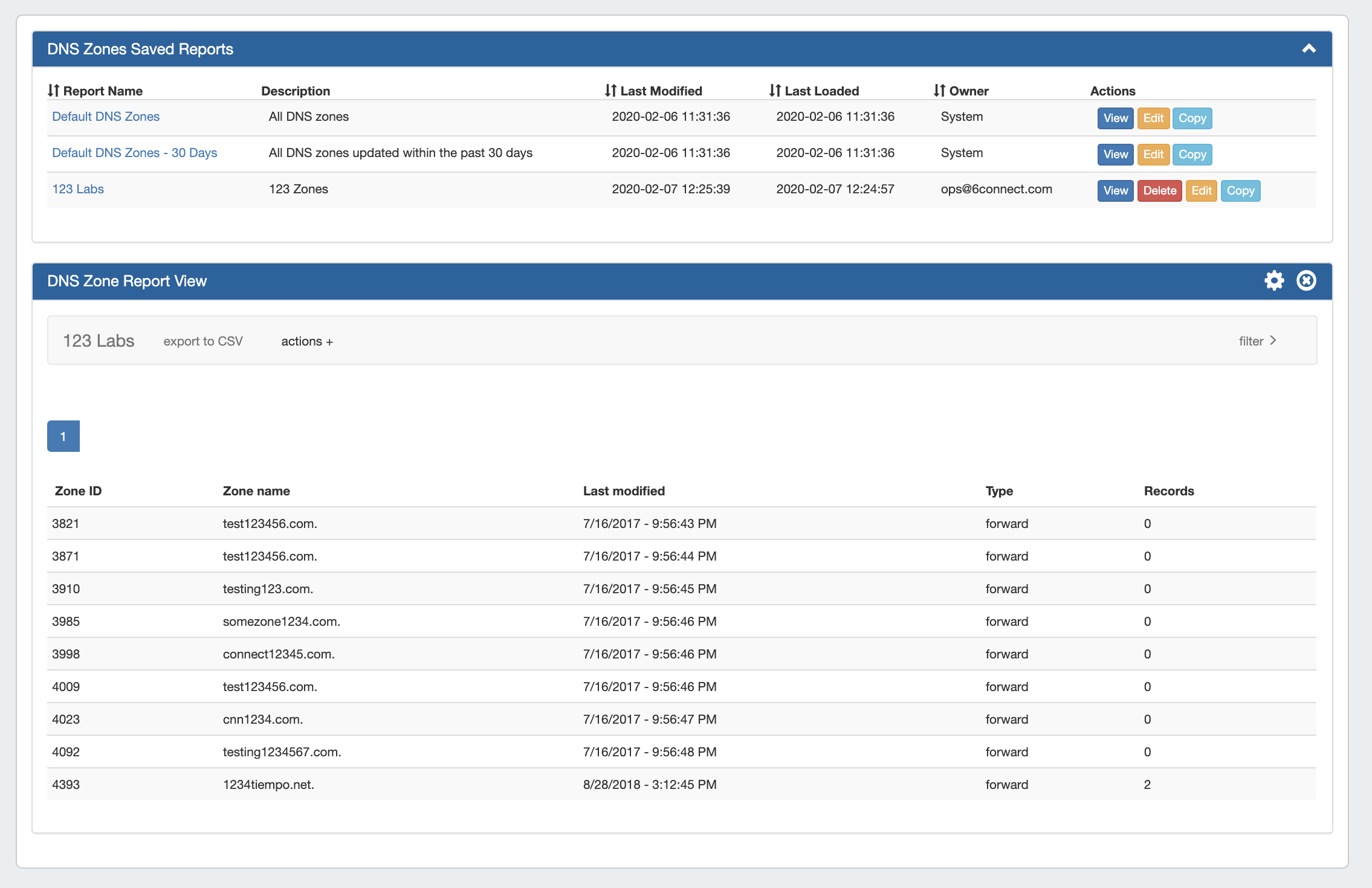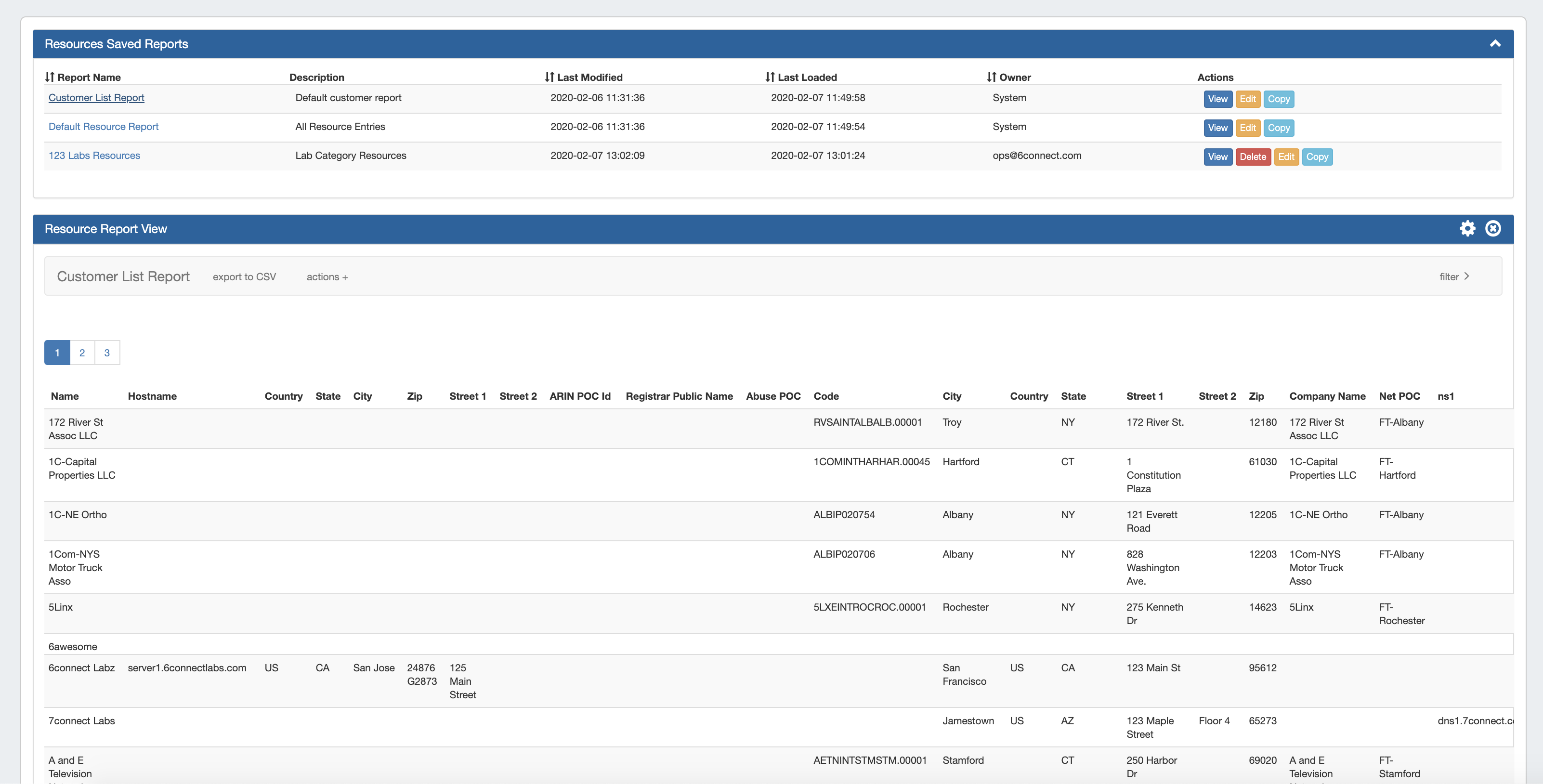Reporting
The ProVision Reporting tab provides reports for IPAM, Peering, DNS, Users, and Resources.
To view reports for ProVision modules (IPAM, Peering, DNS, Users, and Resources), click on the applicable sub-tab button at the top of the page, or select it from the Reporting Tab dropdown menu.
Default reports are available for each module sub-tab, and users may create their own customized report based from the existing templates.
Reporting Features
- Ten default system reports for IPAM, Peering, DNS, Users, and Resources
- Customizable user-created reports
- IPAM Utilization and Peering Status charts
- Export reports to .csv and/or pdf
- Schedule reports to be emailed at selected intervals
- Safely view existing reports and apply filters without overwriting saved report settings, or chose to permanently save changes.
- Copy existing reports to use as editable templates
- IPAM reports include integration with IPAM Metacolumn data and IPAM Column settings
Reports
IPAM Reports
IPAM Utilization reports display IPv4/IPv4 utilization charts organized by RIR and SWIP status, and provide a listing of ProVision blocks meeting the applied filter criteria. The report view includes the block data for all applied IPAM Columns, in the order set under IPAM Admin → IPAM Columns. IPAM Reports may be exported to .csv (limit: 100,000 records; no chart provided) or PDF (limit: 1000 records; chart included). Default reports include:
- Default Utilization: IPAM utilization report for all aggregates
Default Utilization - 30 days: IPAM utilization report for all aggregates assigned in the past 30 days
Peering Reports
Two new peering report types are available - Peering Health and Peering Status. Peering Health reports display the sessions existing in ProVision, with the associated fields of Router Name, Peer Name, IP, Session Type, Session State, Peer Group, and session Created Date. Peering Status reports are set per-exchange, and display pie charts for Peer Status/Qualification Status, as well as a data table of the Peer Name, Request Status, Peer Status, Qualification Status, Message Count, and Last Message Time.
All Peering Reports may be exported to .csv (limit: 100,000 records; no chart provided). Default reports include:
- Default Peering Health Report: Displays the peering session state for all currently existing sessions in ProVision
- Default Peering Status: Displays Peer, Request, and Qualified status for the default (first available) exchange in ProVision
DNS Reports
DNS Zone reports provide a list of zones existing in ProVision, along with the fields of Zone ID, Name, Last Modified Date, Forward/Reverse Type, and Record Count information. DNS Zone Reports may be exported to .csv (limit: 100,000 records). Default reports include:
- Default DNS Zones: All DNS zones in ProVision
- Default DNS Zones - 30 days: All DNS zones in ProVision modified within the past 30 days
User Reports
Users reports provide a listing of ProVision log events associated with user actions. Provided fields include the Timestamp, User, IP, Log Level, and the Action, and the report may be filtered to include one or more users / user groups, as well as basic data filters. User Reports may be exported to .csv (limit: 100,000 records). Default reports include:
- Default User Activity - 30 days: All ProVision user activity within the past 30 days
- Default User Activity - Year to date: All ProVision user activity for the current calendar year ( ISO Standard/Gregorian calendar)
Resource Reports
Resource reports provide a list of all (non-DNS) ProVision resources, and field data from the Contact, Billing, Tech Info, and Resource Field Gadget(s) associated with the resource. The report may be filtered to include one or more Sections or Categories, as well filtered by resource name. Resource Reports may be exported to .csv (limit: 100,000 records). Default reports include:
- Customer List Report: ProVision resources which are of the "Resource Holder" Section and "Customer" Category.=
- Default Resource Report: All ProVision resource entries - matching resources listed in the Resource Tab -> Entries page list, and all applicable resource fields
- TIP: Due to the large scope of the ProVision resource system and its fields, we strongly recommend using the Default Resource Report as starting template from which to further define more specific resource reports. Simply "Copy" the Default Resource Report, apply your desired Section/Category filter combination(s), and click the Gear Icon → Save to create a more manageable data set.
Note: The number of entries able to be exported limited to 100,000 rows for .csvs, and 1000 rows for IPAM pdfs. If more rows are needed, the ProVision API may be used to retrieve larger datasets.
Additional Information
For more information on performing specific tasks in reporting, see: