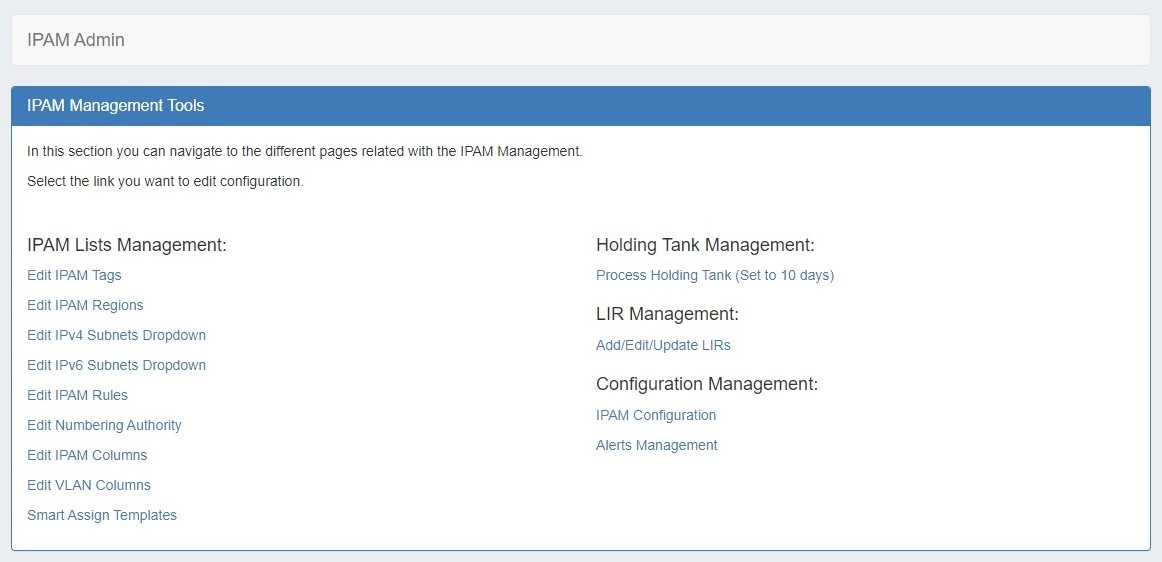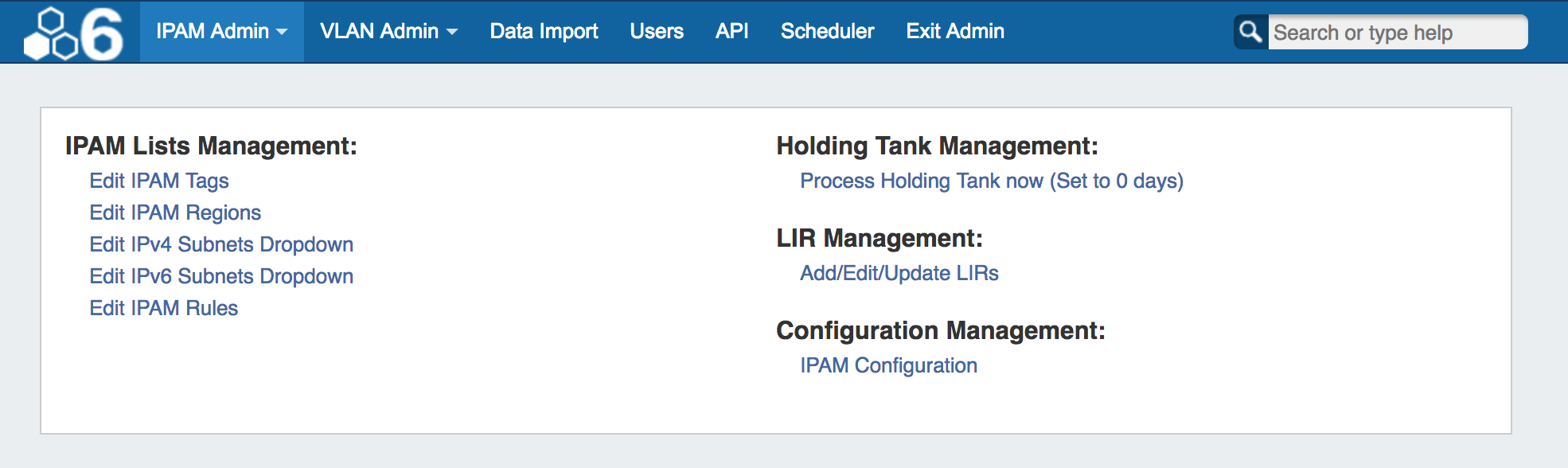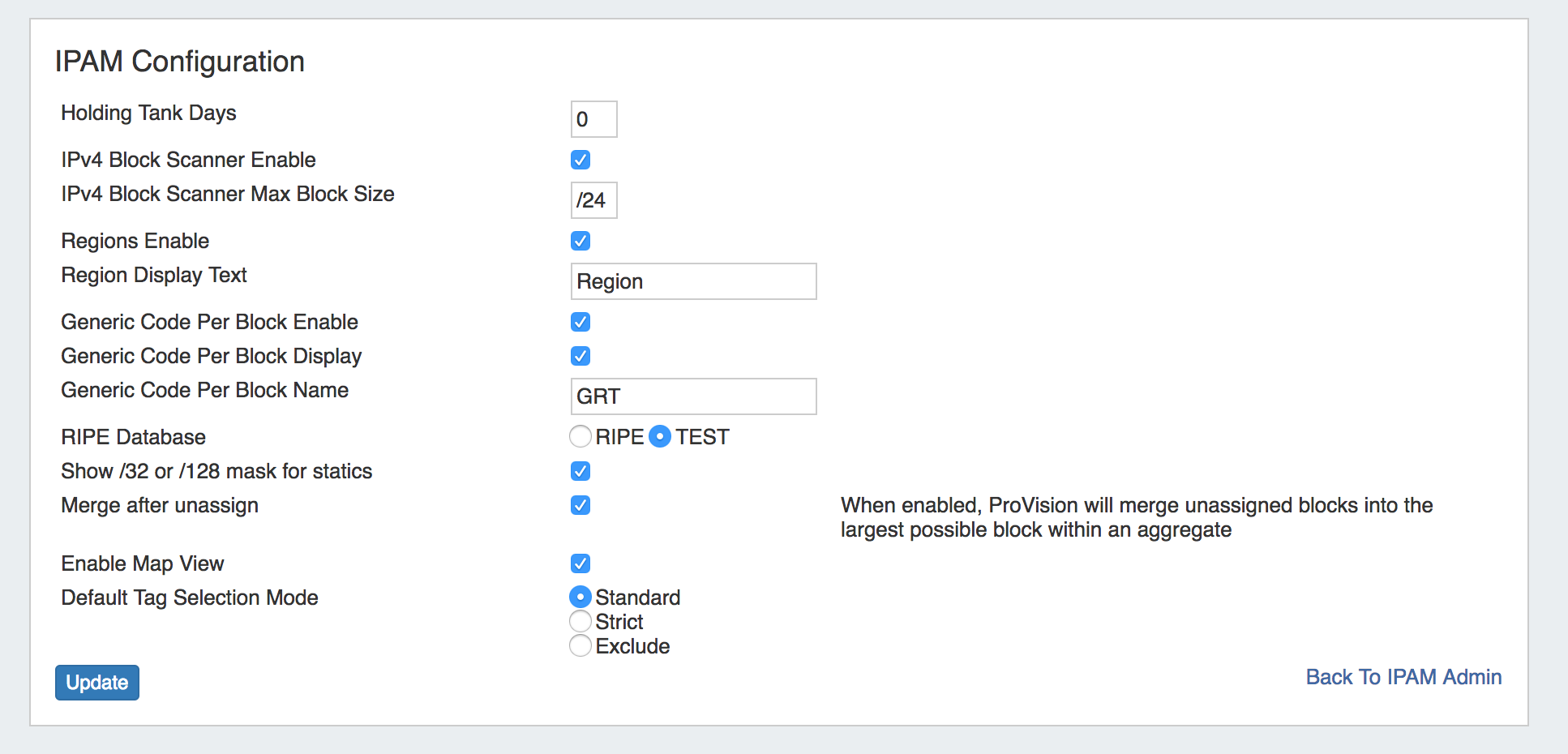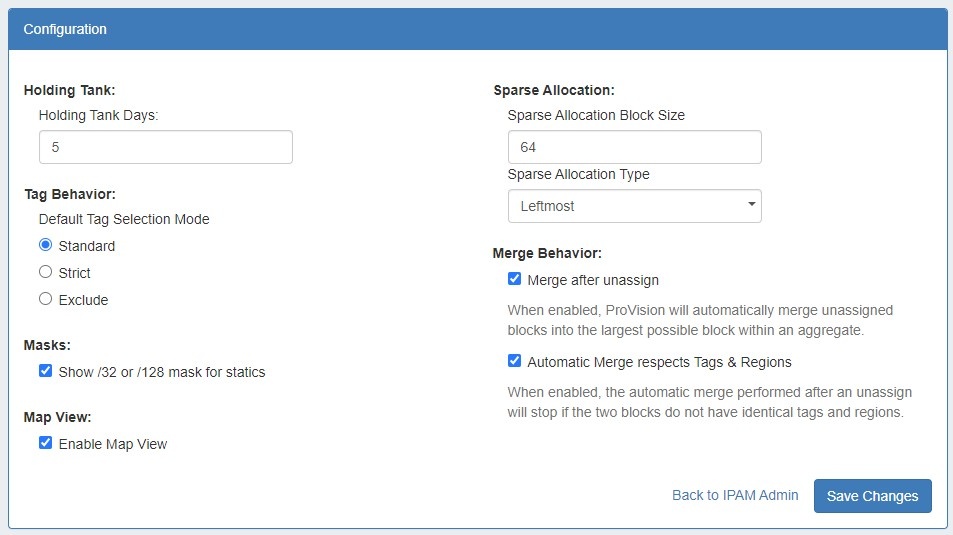Overview
| HTML |
|---|
<div id="google_translate_element"></div>
<script type="text/javascript">
function googleTranslateElementInit() {
new google.translate.TranslateElement({pageLanguage: 'en'}, 'google_translate_element');
}
</script>
<script type="text/javascript" src="//translate.google.com/translate_a/element.js?cb=googleTranslateElementInit"></script> |
Overview
IPAM Administration is accessed through the Admin area of ProVision. It includes sections to manage IPAM Lists, the Holding Tank, LIR, Smart Assign Templates, and IPAM Configuration.
| Table of Contents | ||
|---|---|---|
|
...
These links are to the respective IPAM Parameters that are available for customization - tags, regions, subnets, IPAM Rules, Numbering Authority, and IPAM Rules. Go to / VLAN Columns.
See the IPAM Parameters page for more additional details and examples for updating IPAM Parameters, IPAM / VLAN column customization, and IPAM Rules for additional information on managing IPAM Rules.
IPAM Configuration
Holding Tank Management
When IPv4/IPv6 resources are reclaimed, they are placed into the "Holding Tank". This feature allows for a block to stay out of the available address pools until the administrator approves it.
See the Holding Tank Management page for more details.
LIR Management and Use
Multiple LIRs are supported from the UI. This allows users to select from various LIRs when they want to update SWIP/RPSL information for a subnet allocation.
See the LIR Management and Use page for more details.
Smart Assign Templates
Smart Assign Templates provide the ability to define complex IPAM assignment scenarios including those with multiple steps.
See the Smart Assign Templates page for more details.
Alerts Management
Alerts Management allows users to view, edit, and manage all IPAM Alerts set on aggregates or IP blocks.
See the Alerts Management page for more details.
IPAM Configuration
Holding Tank Days: This is the number of days that a block will be held in "Holding" status before being available to be moved to the Available pool, and thus ready to be assigned. By default this is initially set to 30 days.
IPv4 Block Scanner Enable: This is a beta feature that allows a user to scan a block of IPv4 space and show host counts of responding addresses.
IPv4 Block Scanner Max Block Size: The max size (mask) the IPv4 Block Scanner considers.
Regions Enable: Check the box to enable "Region" tags for IP blocks. This will add a "Region" column to the IPAM Manage screen. Values may be set from "Edit IPAM Regions" under IPAM Admin - IPAM Lists Management.
Regions Display Text: This is the label that will be displayed for the Regions field.
Generic Code Per Block Enable: Check this box to enable this function. This will enable an additional custom field per IP Block.
Generic Code Per Block Display: Check this box to display this custom field.
Generic Code Per Block Name: This is the label that will be displayed for the Generic Code field.
RIPE Database: Select the desired database
Default Tag Selection Mode: Set which radio button will be selected by default when working with tags in the IPAM Gadget.
Show /32 or /128 mask for statics: Enable to show /32 or /128 masks.Merge after unassign: Select to automatically merge adjacent blocks when they become available after unassign.
Enable Map View: Select to enable a map view of assigned aggregates on the IPAM tab, determined by assigned region.
Default Tag Selection Mode: Set which radio button will be selected by default when working with tags in the IPAM Gadget
Holding Tank Management
When IPv4/IPv6 resources are reclaimed, they are placed into the "Holding Tank". This feature allows for a block to stay out of the available address pools until the administrator approves it. Go to the Holding Tank Management page for more details.
LIR Management and Use
ProVision supports multiple LIRs from the UI. This allows users to select from various LIRs when they want to update SWIP/RPSL information for a subnet allocation. Go to the LIR Management and Use page for more details.
Sparse Allocation Block Size: Sets the size of the blocks generated for IPv6 Sparse Allocation.
Sparse Allocation Type: Sets the Sparse Allocation scheme to Leftmost, Rightmost, or Center.
Merge after unassign: Select to automatically merge adjacent blocks when they become available after unassign.
Automatic Merge respects Tags & Regions: When "Merge after unassign" is selected, the automatic merge will stop if the two blocks do not have matching tags and regions.
Additional Information:
| Children Display |
|---|