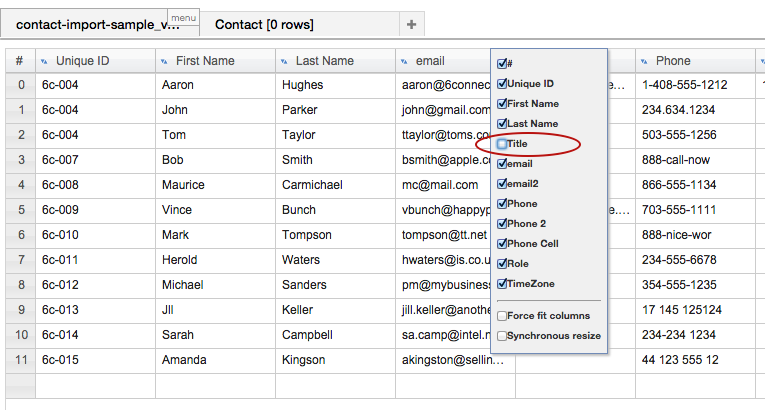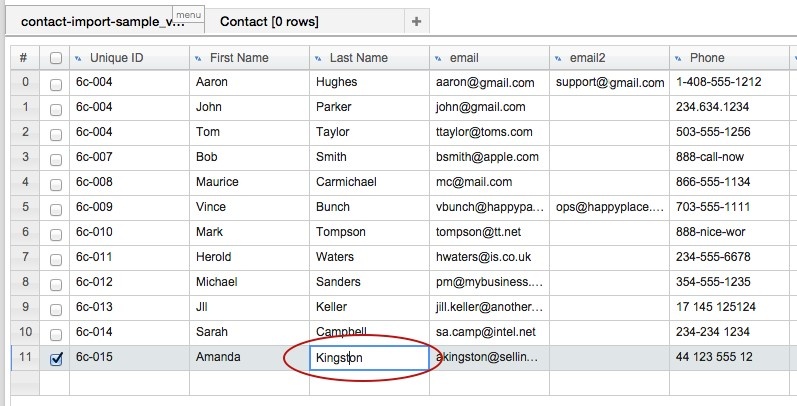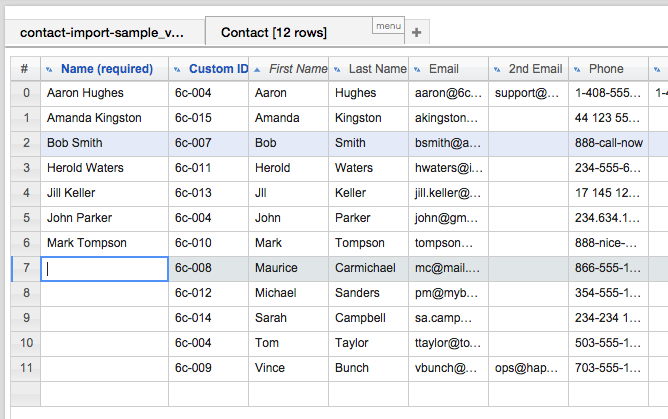...
Right click on a header and deselect the check box for the column you wish to hide. In this case, we want to hide "Title".
To Edit Data in the Resource Importer
Data in the grids can be edited directly by clicking on the cell(s). In our example, we can see that "Amanda Kingson" should really be "Amanda Kingston". Let's fix that! Click in the cell, type in the edit you wish to make, and then click outside of the cell to exit edit mode. To edit a full row of data, you can right click on the row, select "Edit" row, and make multiple changes in the form box.
If a column header is over the wrong data:
...
2) In the Resource Importer, temporarily hide the extra column in the Section Grid: Make the columns between the .csv and the Section Grid match exactly by temporarily hiding the column (in this case, "Name") in the Section Grid, proceed to move the data into the Section grid (see Step 5), then unhide the "Name" column and manually add the data as needed prior to completing the import.
When edits and adjustments are complete, move to Step 5 - Drag rows to the Section Grid