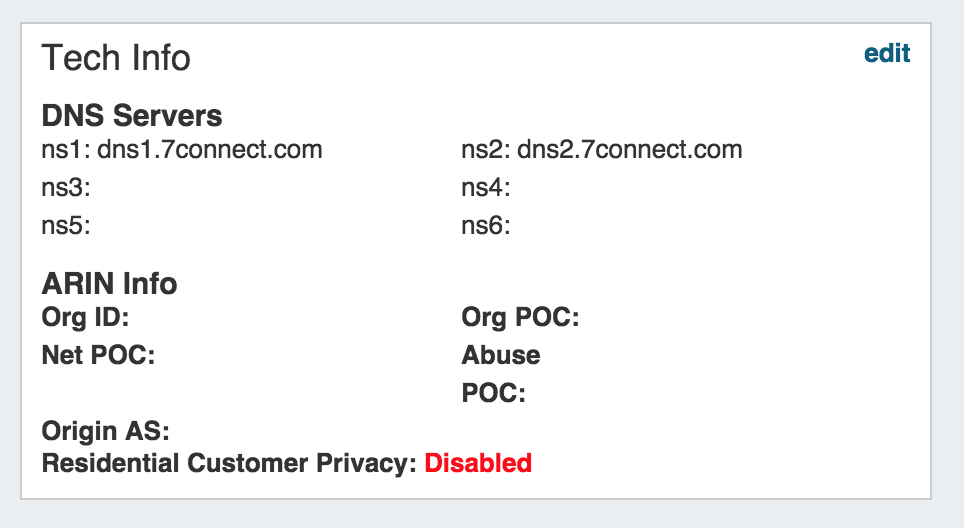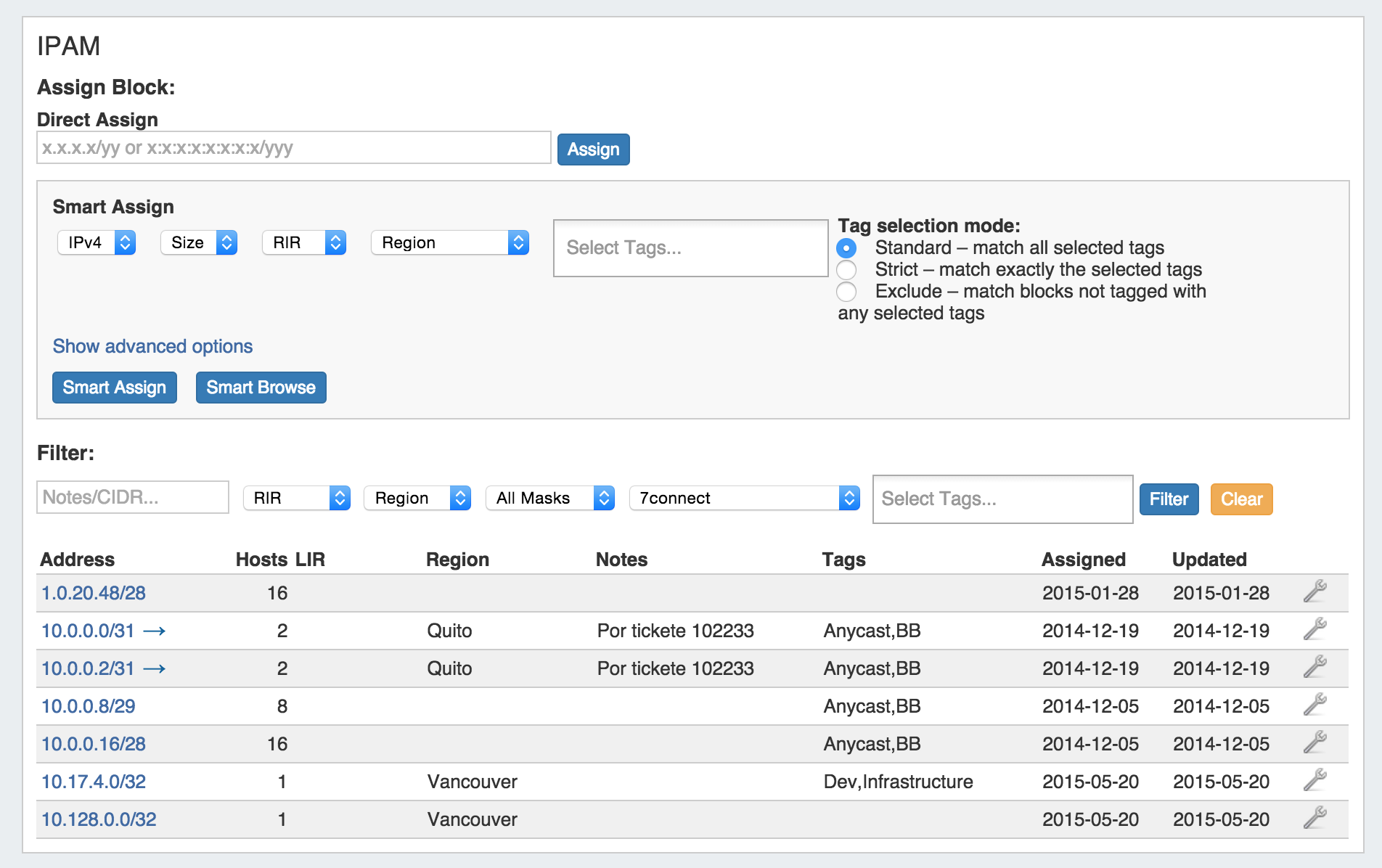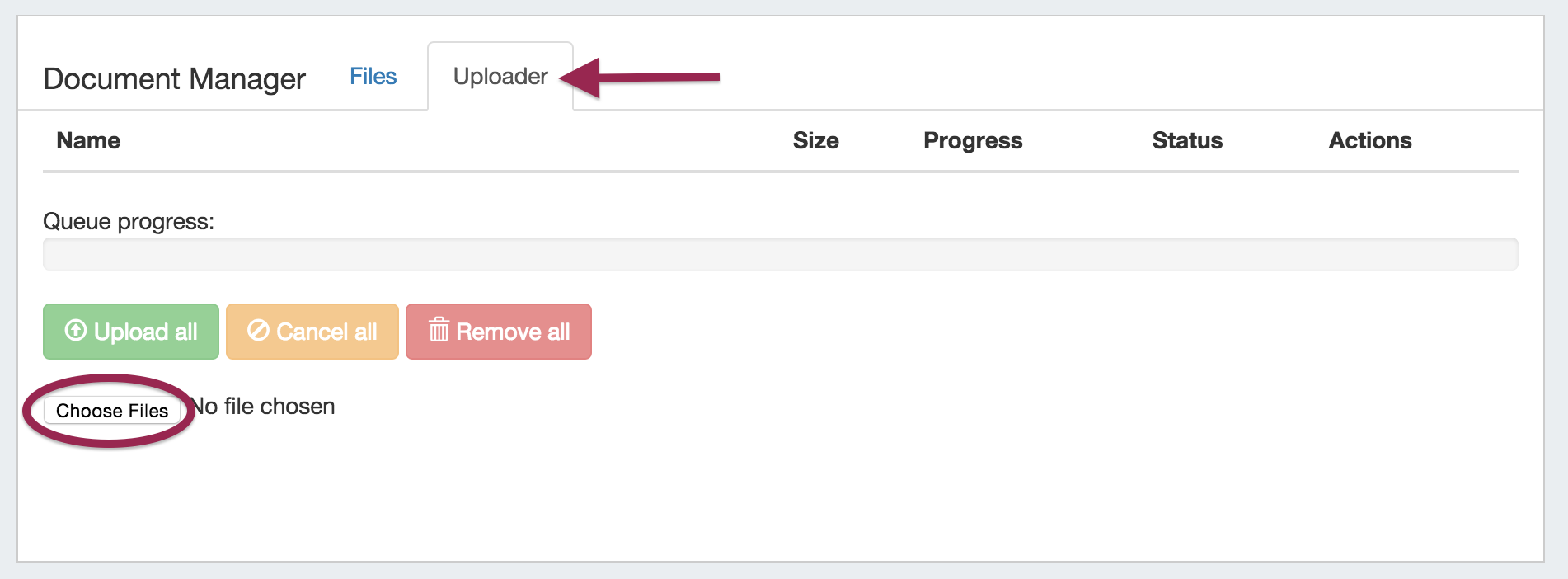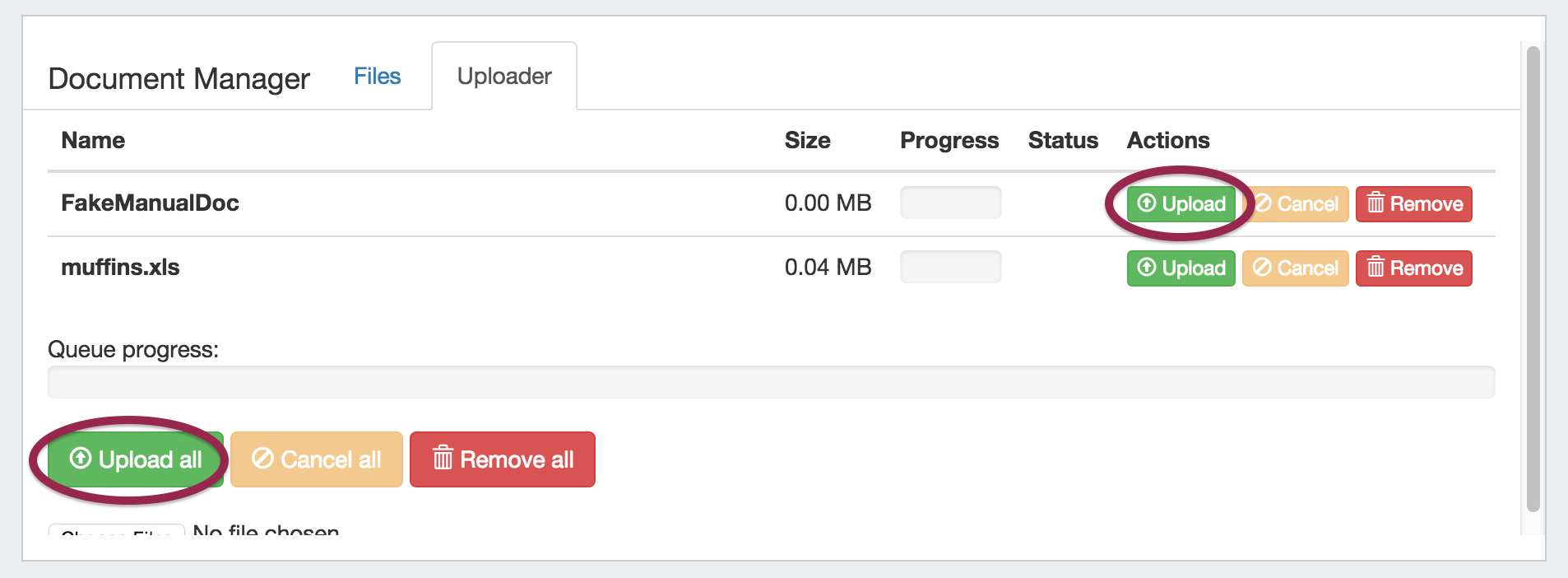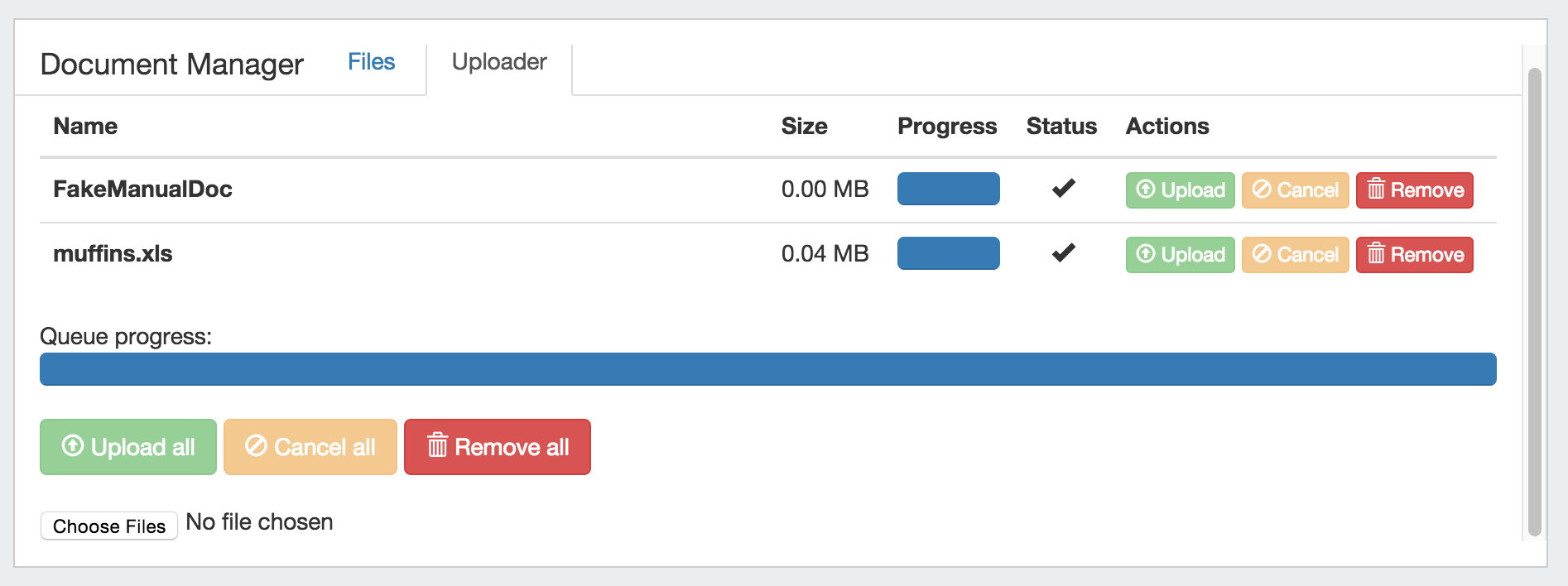...
This visual element is used on the Resource Holder Section type. This Gadget allows you to list DNS servers, ARIN information, and enable/disable customer privacy.
IPAM
This visual element gadget is used on the Resource Holder Section type. IPAM Gadget allows you to view, assign, and manage blocks for that resource.
For more information on assigning and managing blocks, see Working with IP Blocks - Assigning IP Space.
Document Storage
The Document Storage gadget allows you to upload documents to a resource, and have those documents accessible to download from the 6connect cloud to your local machine. It may be enabled on any Section type.
| Info |
|---|
| Note: The uploader has a file size limit of 14mb, files above this size will not successfully upload. |
Upload Files
First, ensure the Document Storage gadget is enable for the Section type. Then, select the "Uploader" tab under the Document Manager gadget.
DNS
Click on the "Choose Files" button, and select the file(s) you would like to upload.
The selected files will show in a list under the Uploader tab. To upload the file(s), click on either the "Upload" button adjacent to the file to upload the individual file, or the "Upload All" button to upload all files listed. You may also choose to remove files from the upload list, or cancel.
Once the progress bar is filled in, your upload is complete! Your files will show under the "Files" tab.
Download Available Files
Successfully uploaded files are listed under the "Files" tab of the Document Manager gadget. From here, you can see the file Name, Size, Type, Date, and available Actions.
To download a file to your local machine, ensure you are on the "Files" tab, then click on the "Download from Cloud" icon.
If a file is no longer needed, you may delete the file from the Document Manager by clicking on the Delete (trash can) icon.
DNS
This gadget This visual element is used on the Resource Holder Section type. The DNS Gadget allows you to add new Zones as well as view and manage existing zones. For more information on DNS functions and managing zones, refer to the documentation for the DNS Tab.
...