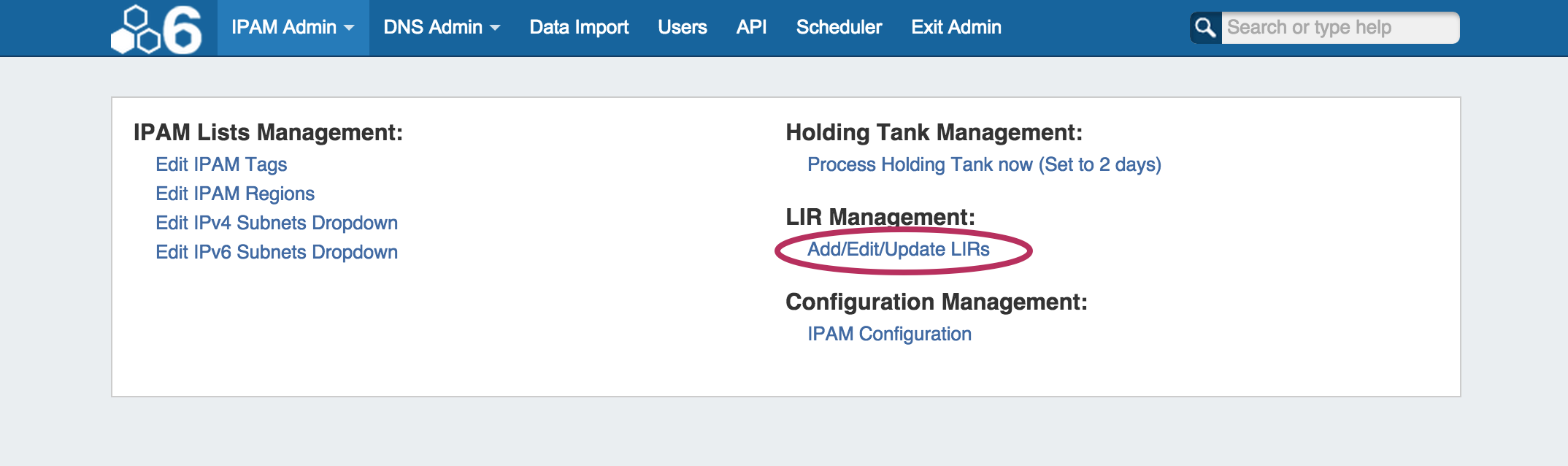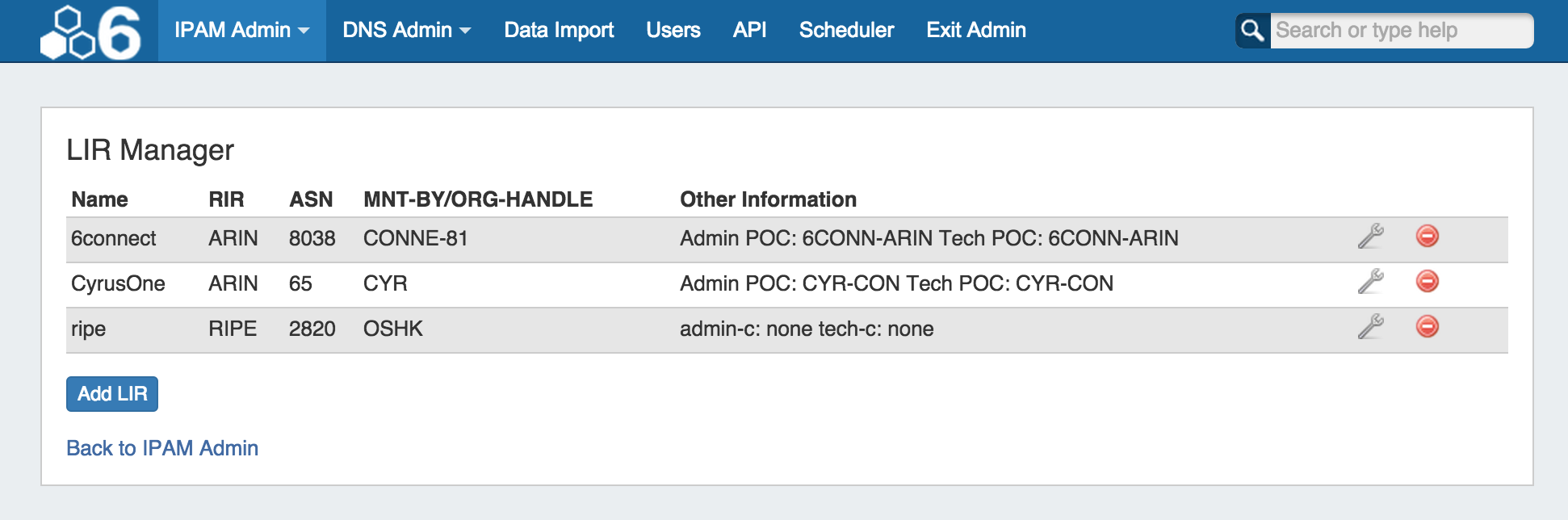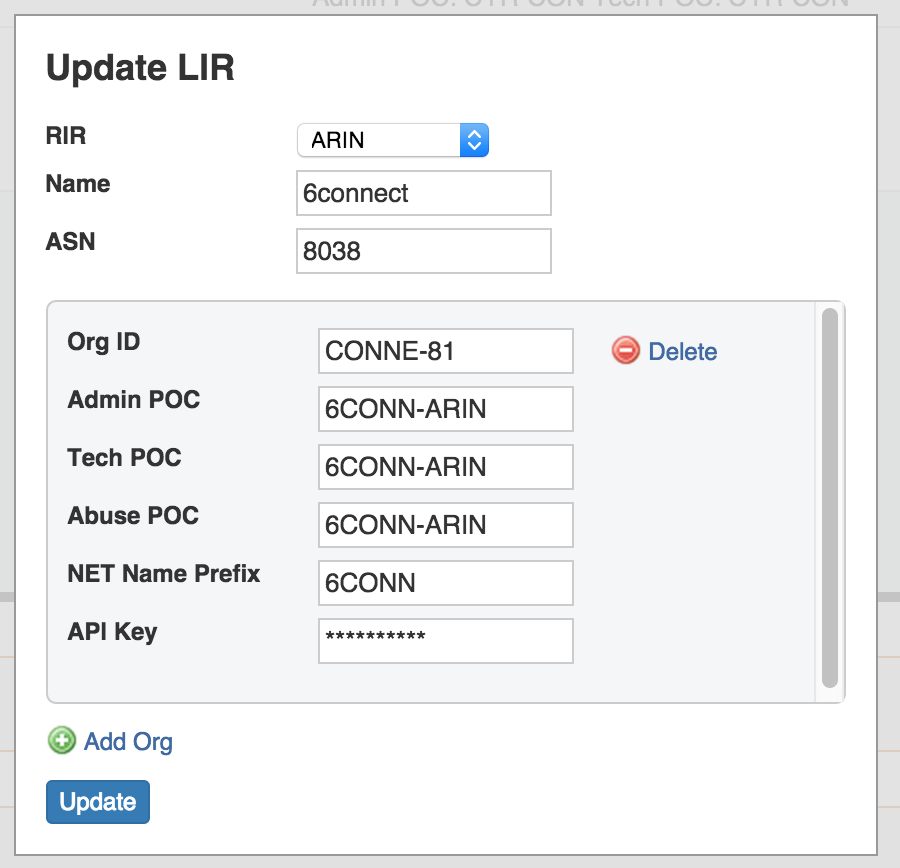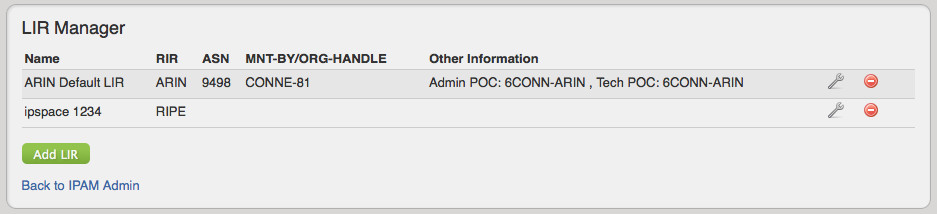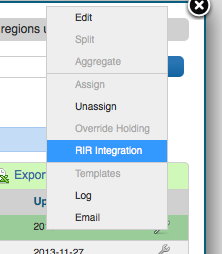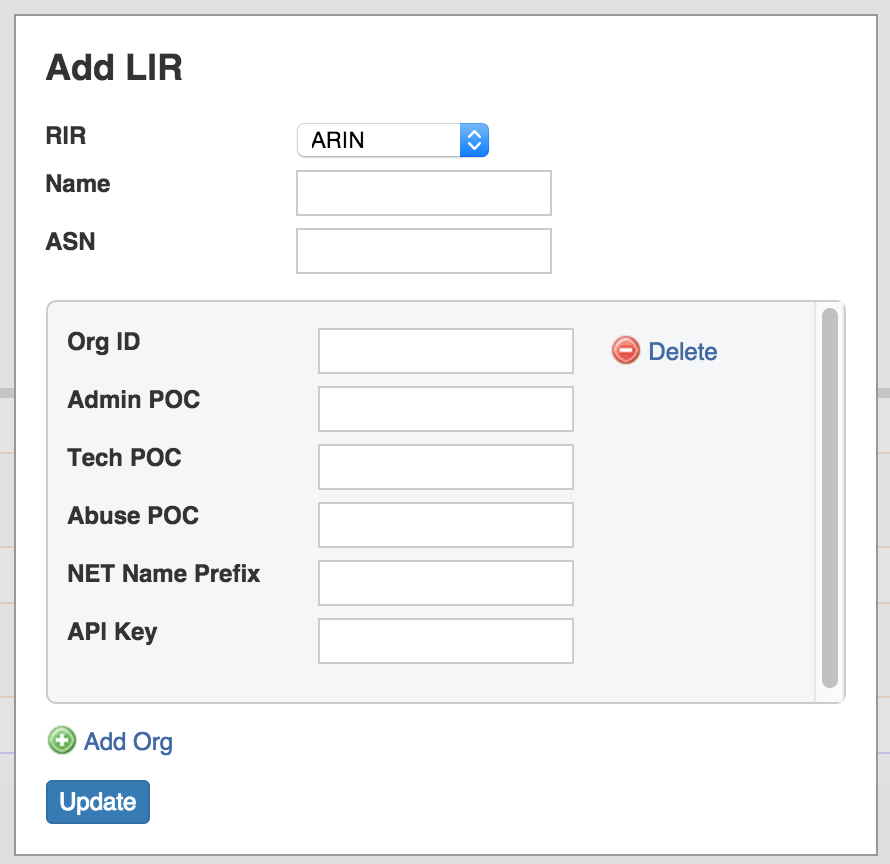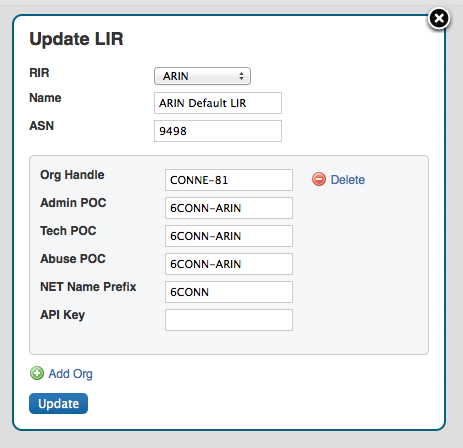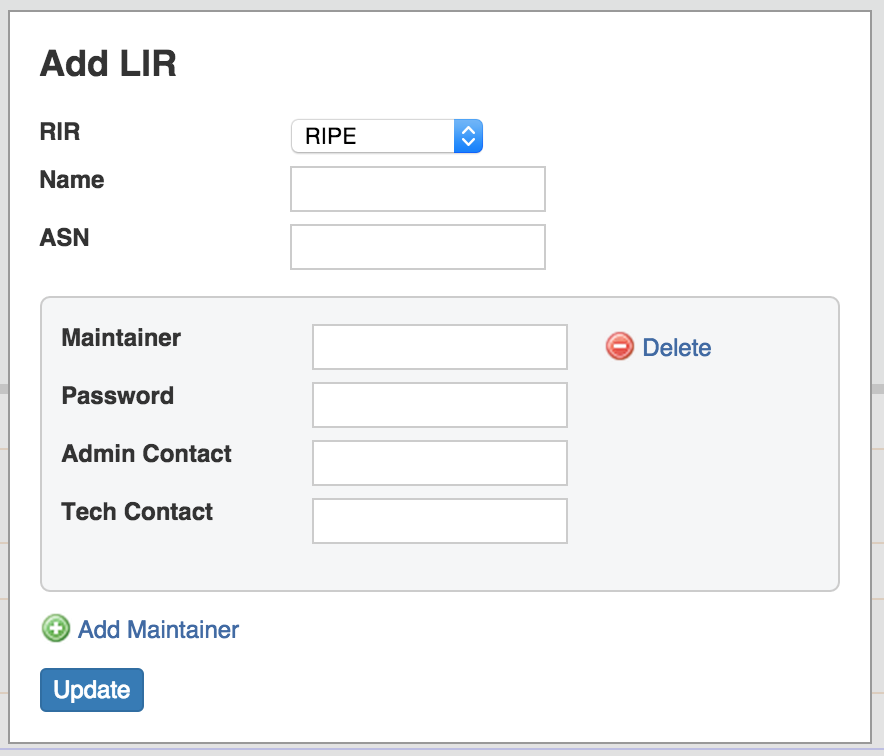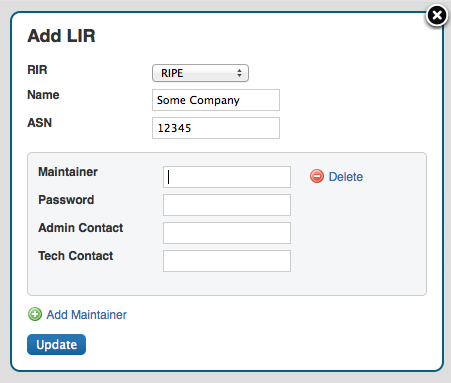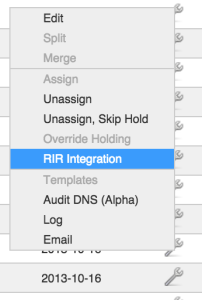...
ProVision supports multiple LIRs (Local Internet Registries) in a single instance. This means that you have the ability to update SWIP/RPSL functions for a given allocation with the LIR information that you wish. tocWhen you select the "SWIP" function for a given IP block, you will be presented with a menu where you can select the data that you want to use to update the block.
LIR Setup and Use
There is an LIR Manager available from the IPAM Admin page. In the Admin section of ProVision, select the IPAM Admin tab, then "LIR Management: Add / Edit / Update LIRs".
You will be taken to the LIR Manager page, showing your current LIRs. You may Add LIRs, edit the existing LIRS by hitting the Action Menu (wrench icon), or delete LIRs through the red delete icon.
Edit a LIR
Edit a LIR by clicking on the Action Menu (wrench icon) next to the entry in the LIR Manager. The Update LIR dialog will open. From here, you can edit RIR, Name, ASN, and Org information, as well as add / delete Orgs.
Add a LIR
.
Once these have been configured, you will be able to use the RIR integration feature from the Action menu on the IPAM Manage screen or IPAM Gadget:
From the menu, you will be prompted to specify the LIR to use:
It will populate the area and then you will have the RIR specific options (see ARIN example below):
After clicking on the Add LIR buttonAfter clicking on the Add LIR button, you can setup the required data for the specific RIR/LIR combination:
ARIN
Adding a new LIR with ARIN selected for RIR will bring up the following fields.
Enter the Name, ASN, ORG ID, POC information, NET Name Prefix, and API Key. Additional Orgs may be added by selecting the "Add Org" button.
Be sure to click the "Update" button when done to save your changes.
| Info | ||
|---|---|---|
| ||
| Make sure to press the Update button or else the LIR data will not save. |
RIPE
Adding a new LIR with RIPE selected for RIR will bring up the following fields.
Enter the Name, ASN, Maintainer, Password, and Contact information. Additional Maintainers may be added by selecting the "Add Maintainer" button.
Be sure to click the "Update" button when done to save your changes.
| Info | ||
|---|---|---|
| ||
| Make sure to press the Update button or else the LIR data will not save. |
RIR Integration
Once these have been configured, you will be able to use the RIR integration feature from the Action Menu on the IPAM Manage screen or IPAM Gadget:
...
| . |
...
For additional detail, continue on to:
| Children Display | ||
|---|---|---|
|
...