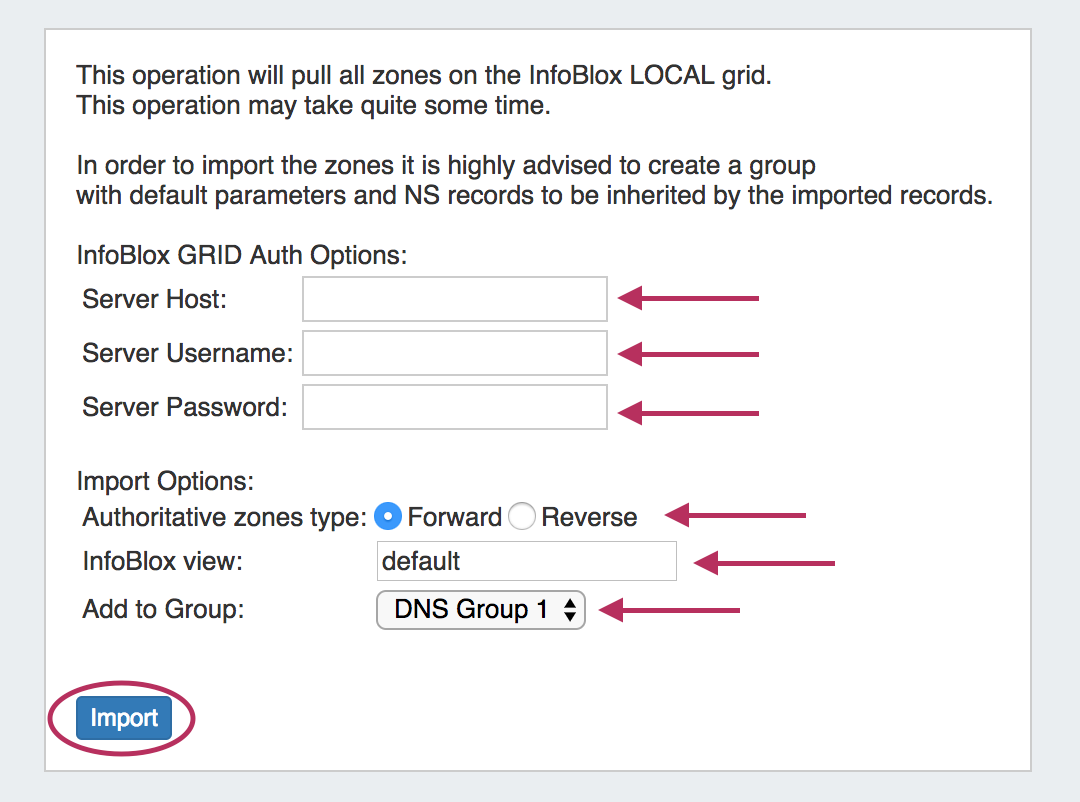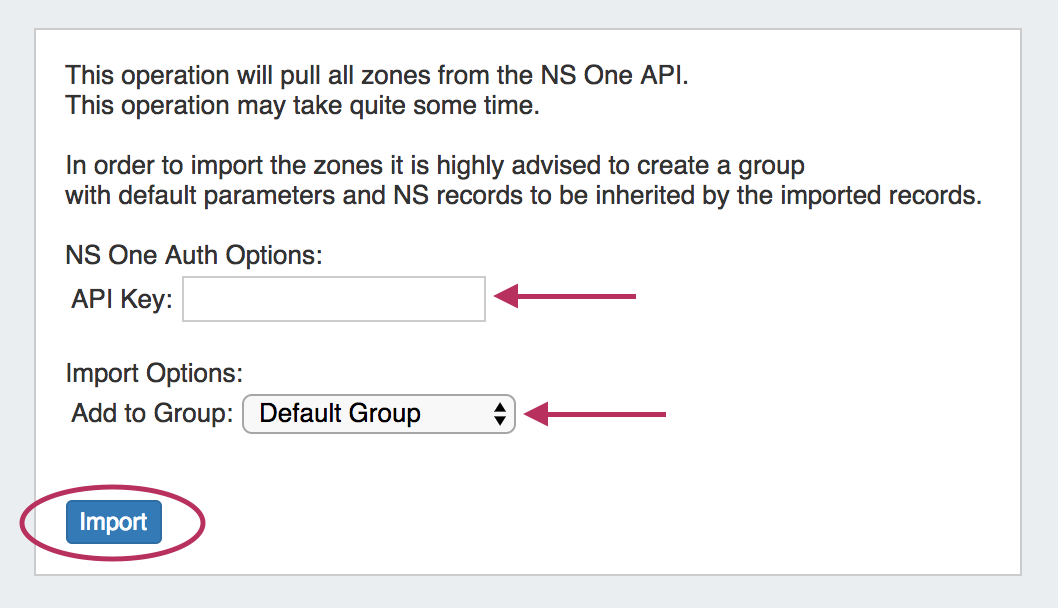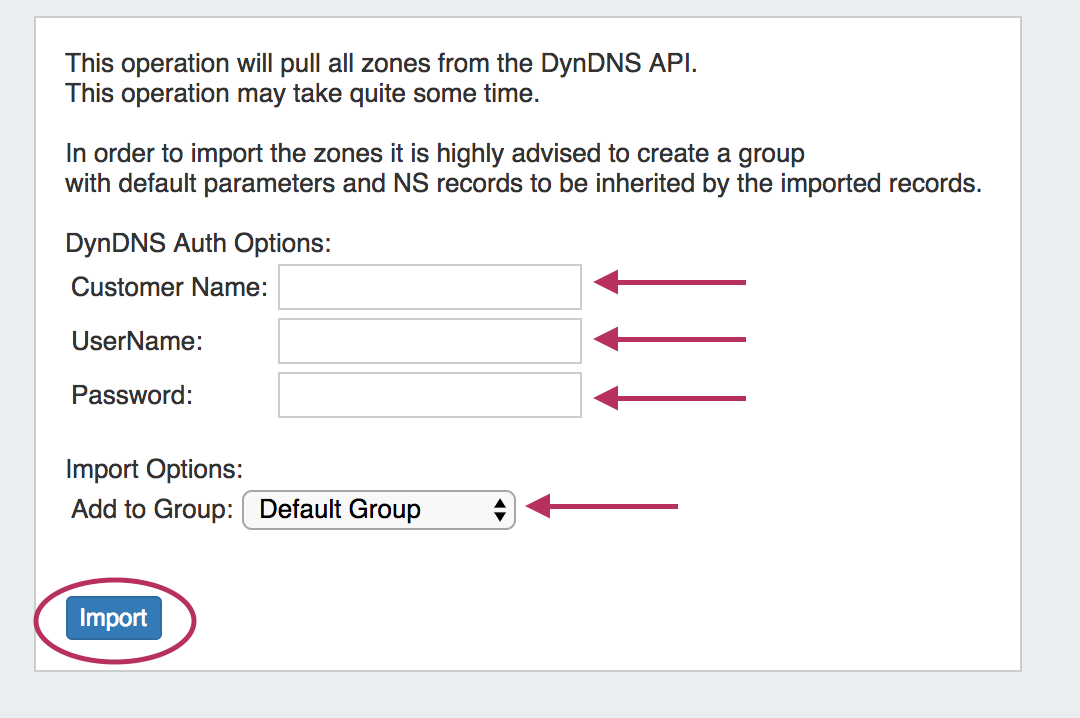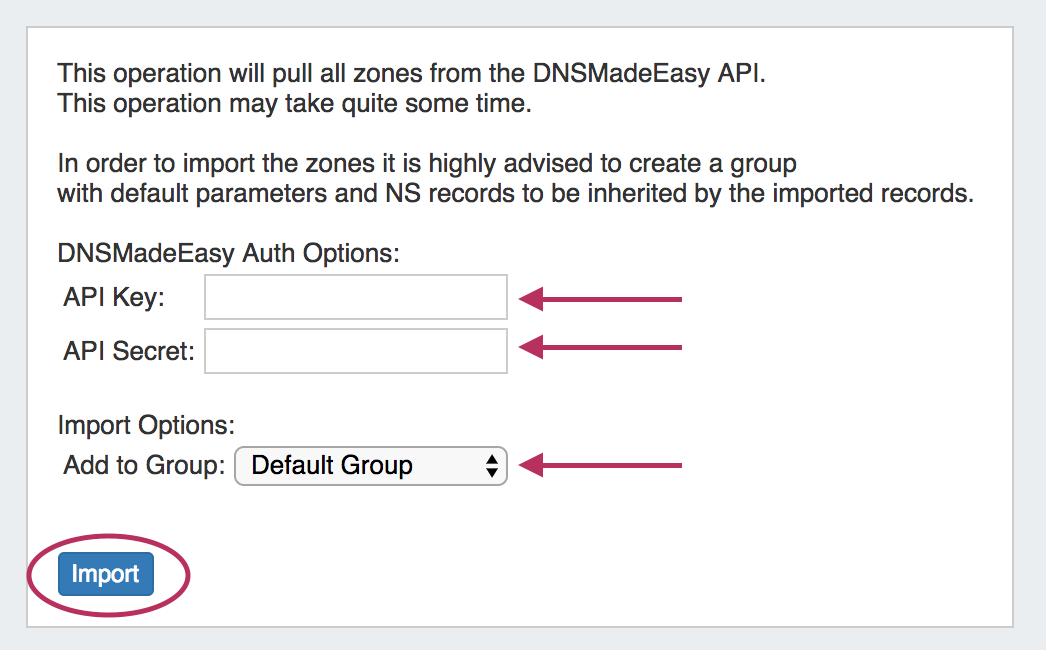...
Provision DNSv3 supports the addition of four new DNS new DNS Zone Import options to the Admin Data Import Tab:
InfoBlox DNS Zone Import
Expand To import zones from an Infoblox server, navigate to the Admin area Data Import Tab, and click on "InfoBlox Zone Import".
From there, fill out information for the Infoblox server host, username, and password. Select the Import options for zone type, view, and DNS Group.
When done, click the "Import" button.
For more information, see InfoBlox Zone Import.
NS One DNS Zone Import
Expand To import zones from a NS One server, navigate to the Admin area Data Import Tab, and click on "NS One Zone Import".
From there, enter the NS One API Key and select the desired DNS Group to add the zones under.
When done, click the "Import" button.
For more information, see NS One Zone Import.
DynDNS Zone Import
Expand To import zones from a Dyn DNS server, navigate to the Admin area Data Import Tab, and click on "Dyn DNS Zone Import".
From there, enter the DynDNS Customer Name, UserName, and Password, then select the desired DNS Group to add the zones under.
When done, click the "Import" button.
For more information, see Dyn DNS Zone Import.
DNSMadeEasy Zone Import
Expand To import zones from a DNSMadeEasy server, navigate to the Admin area Data Import Tab, and click on "DNSMadeEasy Zone Import".
From there, enter the DNSMadeEasy API Key and API Secret, then select the desired DNS Group to add the zones under.
When done, click the "Import" button.
CPNR Updates:
CPNR Updates include:
...