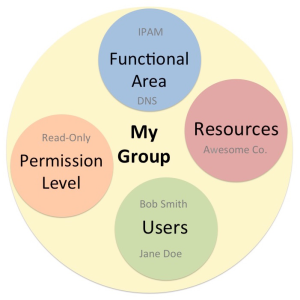...
Users and Groups are managed from the Admin area of ProVision, under the Users tab. Both Global and Resource level groups are shown.
| Table of Contents |
|---|
...
ProVision administrators can also create permission groups to assign users to. This allows more control over user roles. The two default groups are
A Group has four elements associated with it:
Users: The Users that are assigned to the group, and will be limited by the selected permissions.
Resources: Resources access may be set to Global (applies to all resources), or to the level of individually selected resources.
Functional Area: The ProVision functional area (IPAM, DNS, Resources, Peering, etc) for the selected resource(s) that permissions are set under.
Permission Level: Create, Read, Update, and Delete (C/R/U/D) permissions may be set under each functional area for each resource selected.
In the example above, the group “MyGroup” allows the users Bob Smith and Jane Doe to only read IPAM and DNS data for the Resource “Awesome Co”.
Through the use of these four elements, Groups can create permissions structures that are as flexible as you need.
Default Groups
Two default groups are available initially in ProVision:
- Global Admin
- Global Read-Only
...