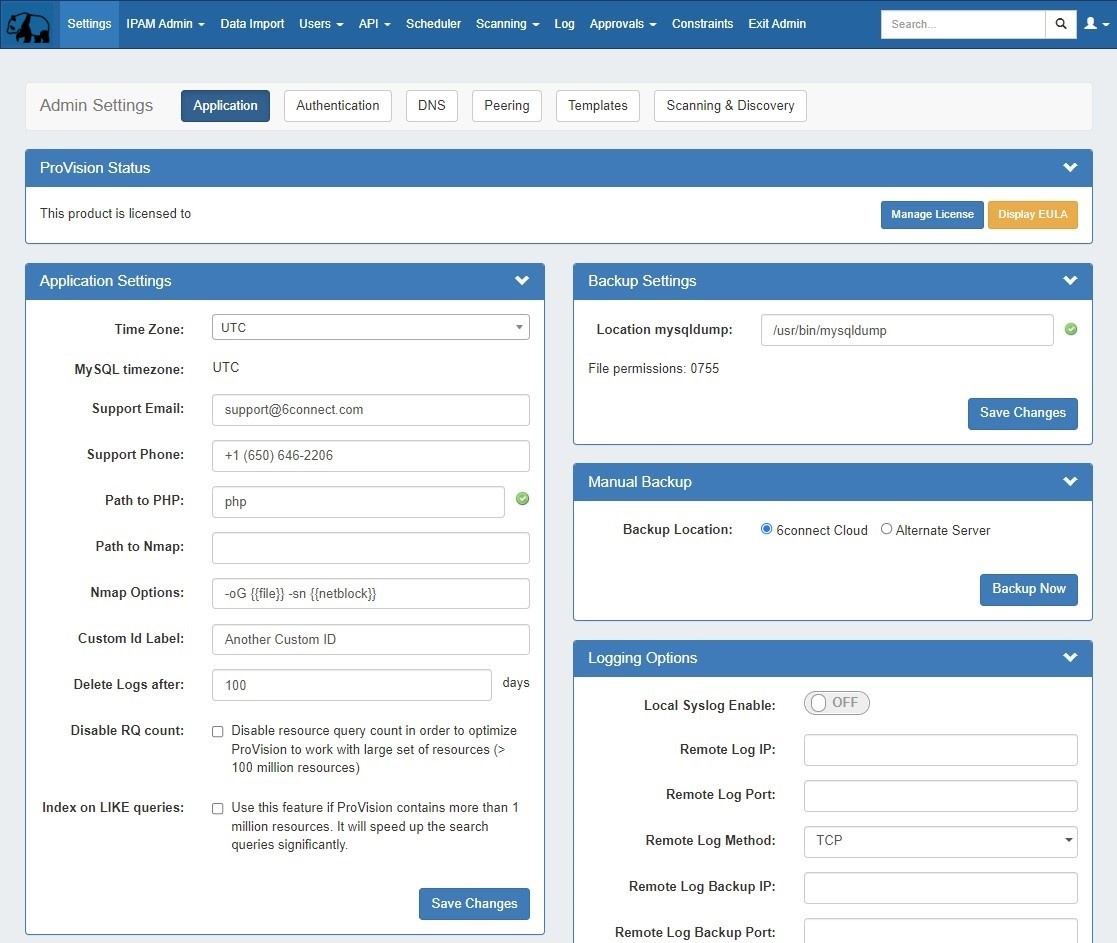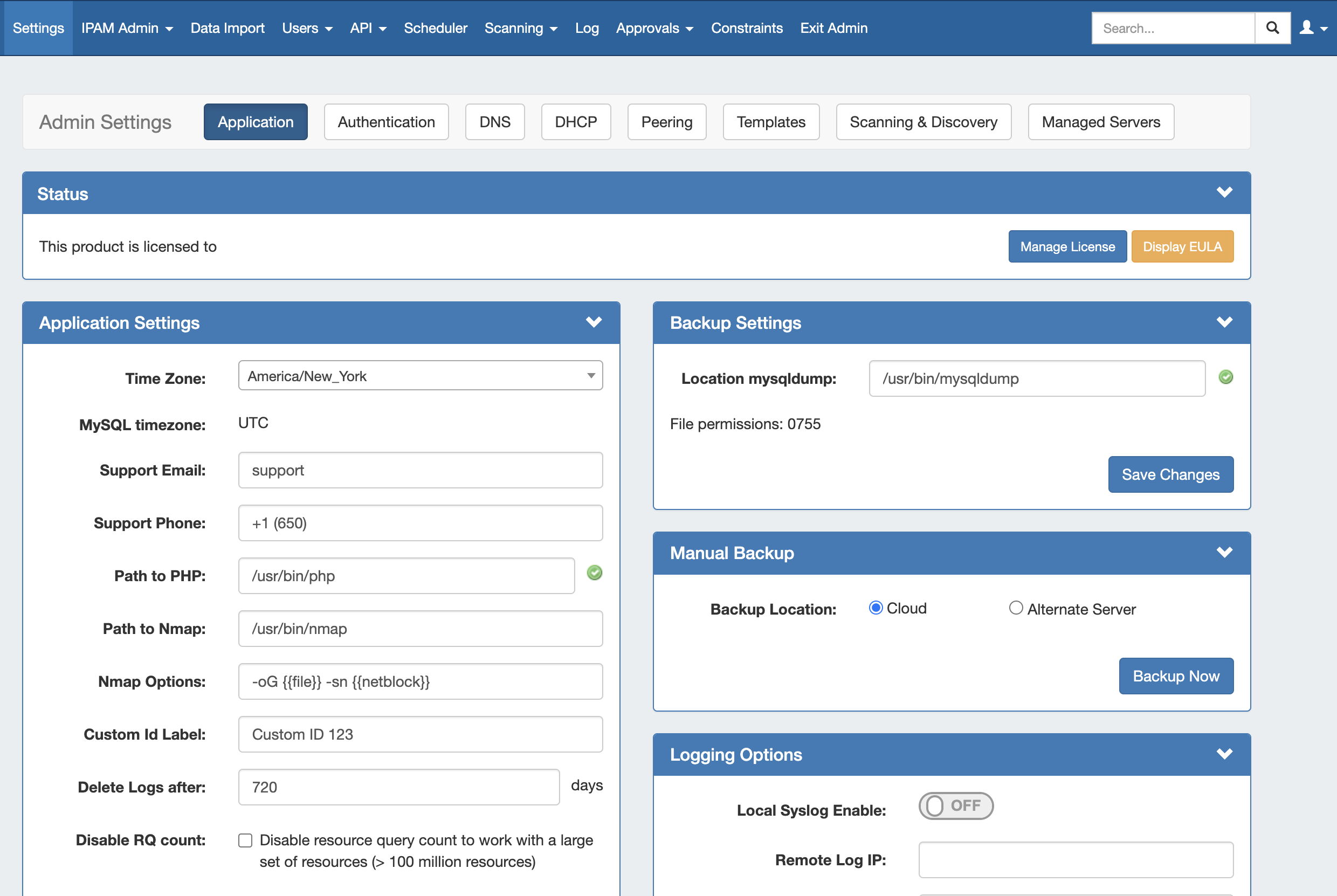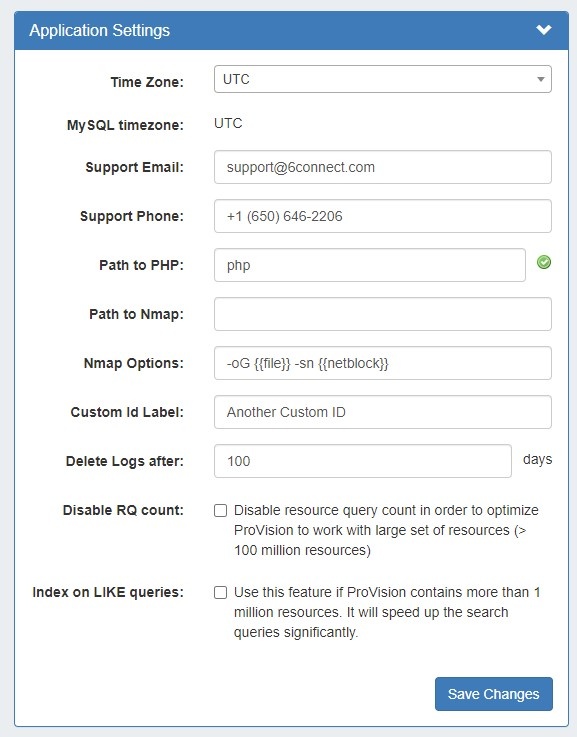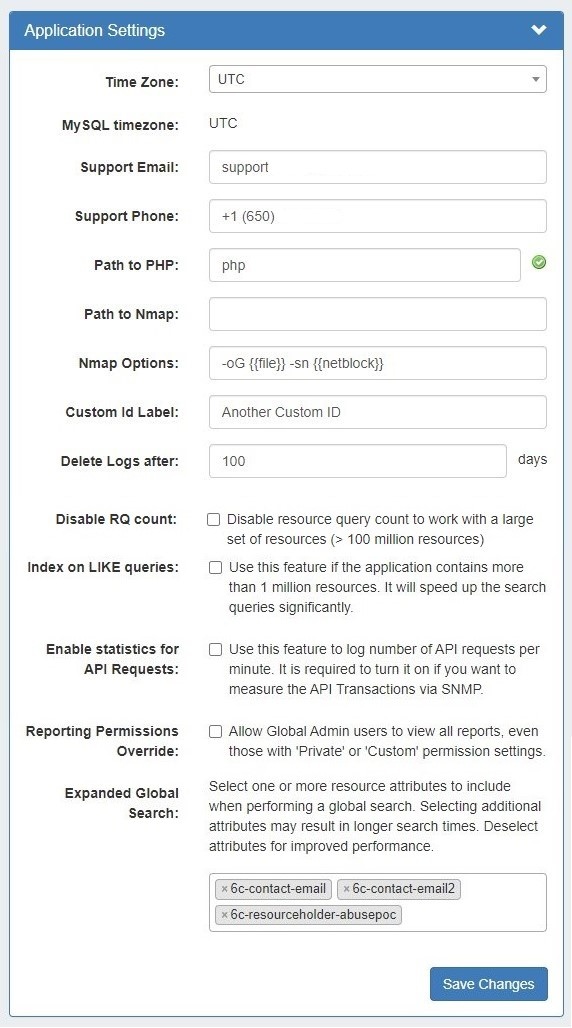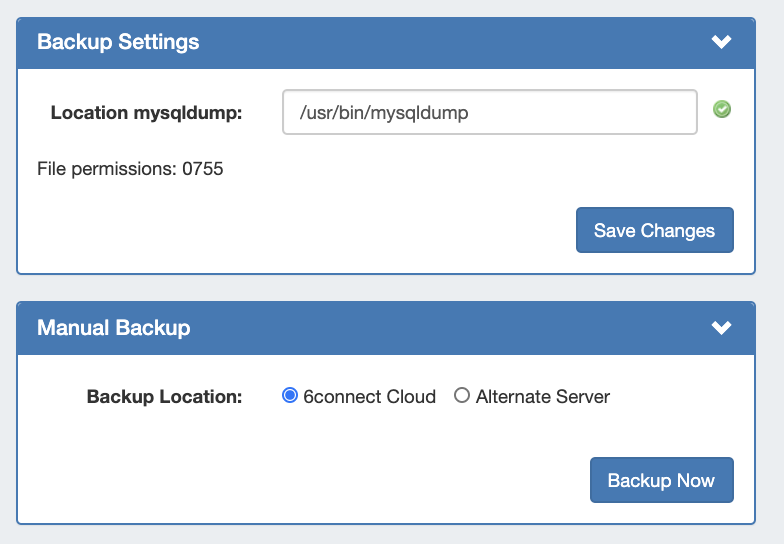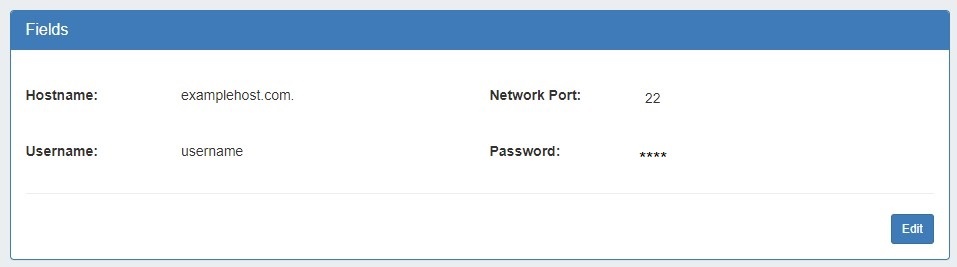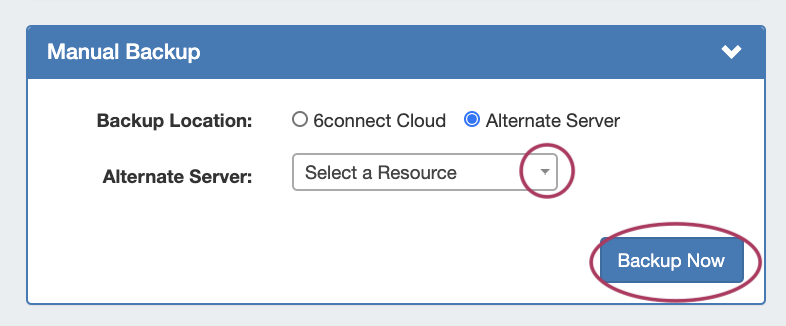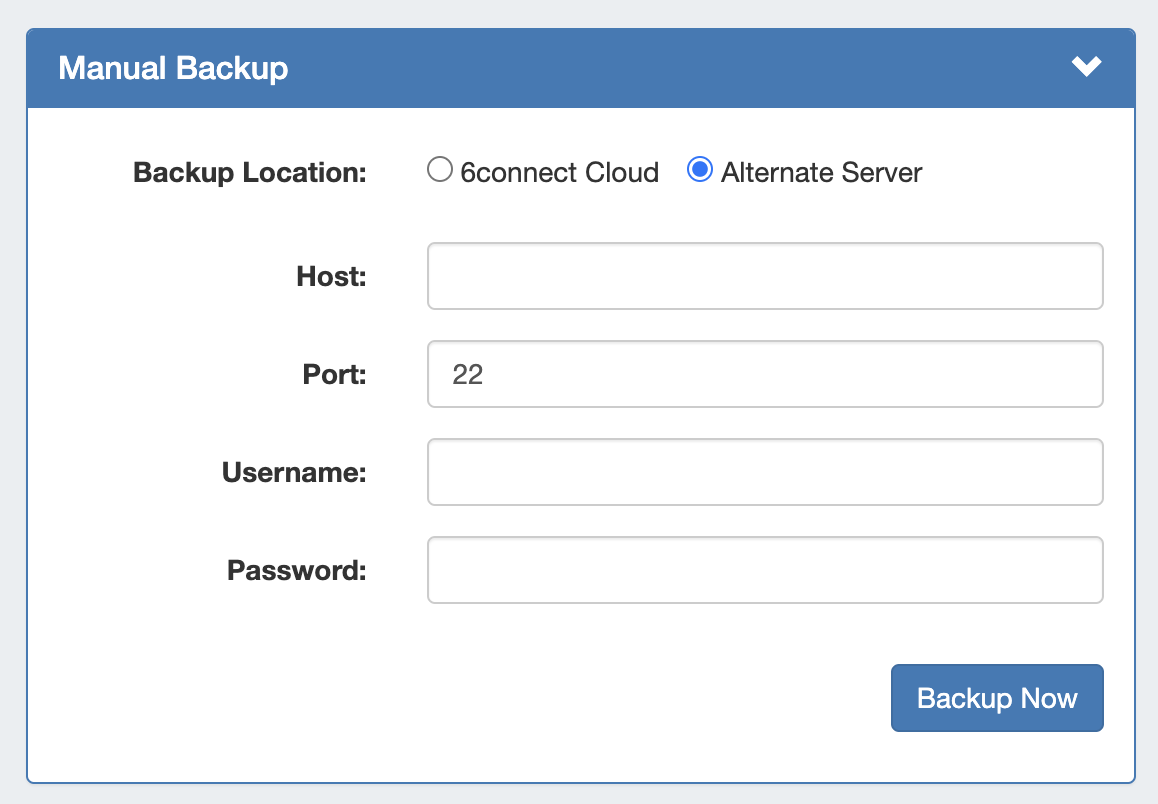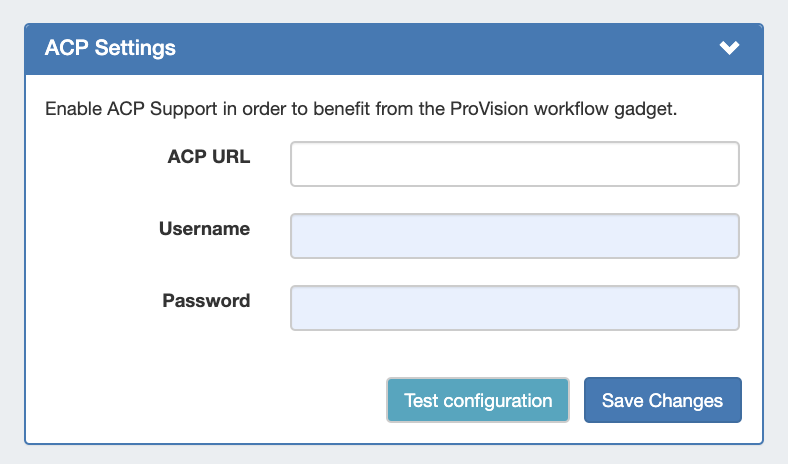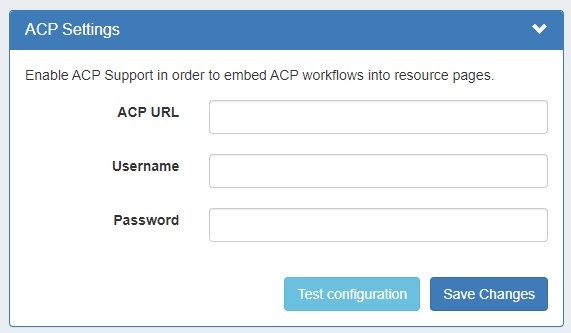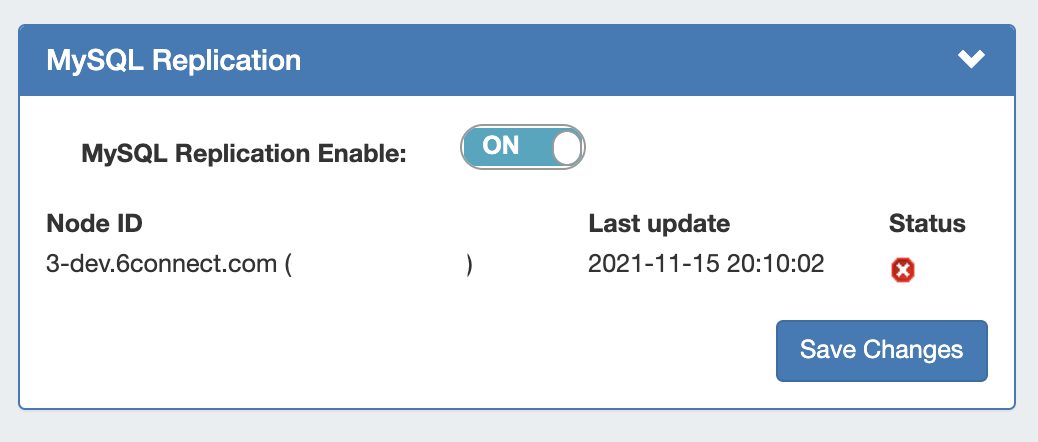Application Settings
The Application Settings page is the home page of the Admin section of ProVision where general platform preferences may be set.
| Table of Contents |
|---|
...
Status / License Info
The License page displays current product license details such as Product, Type, Versions, Expiration, Email, and the option to add/update the 6connect License Key(s).
From the Admin Settings page, ensure the "Application" sub-tab is selected, then click "Manage License".
Current license details for ProVision, and other affiliated 6connect products will display.
...
Application Settings is where you provide company specific info that appears in the Dashboard, as well as general instance settings.
Time Zone: Supported Time zones are listed here: {EXT} http://www.php.net/manual/en/timezones.php. Default value is ('America/Los_Angeles') and can be modified at any time via the drop down menu
...
Index on LIKE queries: Speeds up search queries for cases of extremely large data sets.
Enable statistics for API Requests: Logs number of API requests per minute. Required to measure the API Transactions via SNMP.
Reporting Permissions Override: Allows Global Admin users to view all reports, even those with 'Private' or 'Custom' permission settings.
Expanded Global Search: Allows admins to customize which resource attributes are included in Global Search, and balance search scope vs performance.
Backup Settings
For cloud users, regular backups can be set up through the Scheduler. However, prior to imports or other large changes, you may wish to manually perform a backup.
...
Manual Backup: Alternate Server saves allows you to save a a backup msql dump to a Server Resource already set up in ProVision.
This Resource needs to have the following information provided in the server section fields in order to establish a connection: Port, Hostname, Username, and Password.
| Warning |
|---|
Before selecting Alternate Server Backup: 1) Ensure that the Server Resource exists in ProVision for the backup (Section = "Server"). If needed, create a new entry for the server. 2) Check that the following fields are added to the Server Section:
See Customizing Sections and Customizing Fields for information on adding fields to sections. Hostname, Username, Password, and Network Port will all be contained under the "Existing Fields" selector when adding fields to the Section. 3) On the Backup Server's Entry page, verify that the server fields are filled in and correct for the ProVision server entry: If needed, click "Edit" and add or update the information. See Working with Entries for additional information. |
Once a Backup server has been set up in ProVision, it will be available to select under Backup Settings: Alternate Server.
Select "Alternate Server" as your backup location, then select the desired ProVision server Resource. After selecting your server, click on the "Backup Now" Button.
If successful, a mysql dump file will be sent to the selected server and a "Success!" message will appear.
server outside of ProVision.
Select "Alternate Server", and then enter the following server information: Port, Hostname, Username, and Password.
Once complete, click "Backup Now" to connect to the server and send the backup file.
Once the connection is confirmed successful, Backups to alternate servers may be scheduled on a recurring basis through the Scheduler, or continued to be performed manually under Backup Settings.
Backup Settings - Local Installation
...
| Expand | ||
|---|---|---|
| ||
Location of mysqldump (Local Installation): This is the location of the mysqldump directory. |
ACP Settings
The ACP Settings area links an ACP instance and login credentials to the ProVision instance, and allows the ACP Workflow Gadget to execute Workflows as the provided user.
...
MySQL Replication Monitor displays the enabled/disabled status of replication, and periodically checks the replication state and displays the result in Admin Settings.
To enable / disable MySQL Replication, turn the toggle to the ON/OFF position, respectively. Click "Save Changes" when done.
Note: The Once saved, the associated "MySQL Replication Monitor" Scheduler task must be created for the desired interval in order is automatically created to gather data for the monitor to execute. See Scheduler Tab updates, below, or the the Scheduler for details on setting up tasks.
To deactivate the MySQL Replication Monitor, turn the toggle to the "Off" position, and click save changes. The associated scheduler task will be automatically deleted.