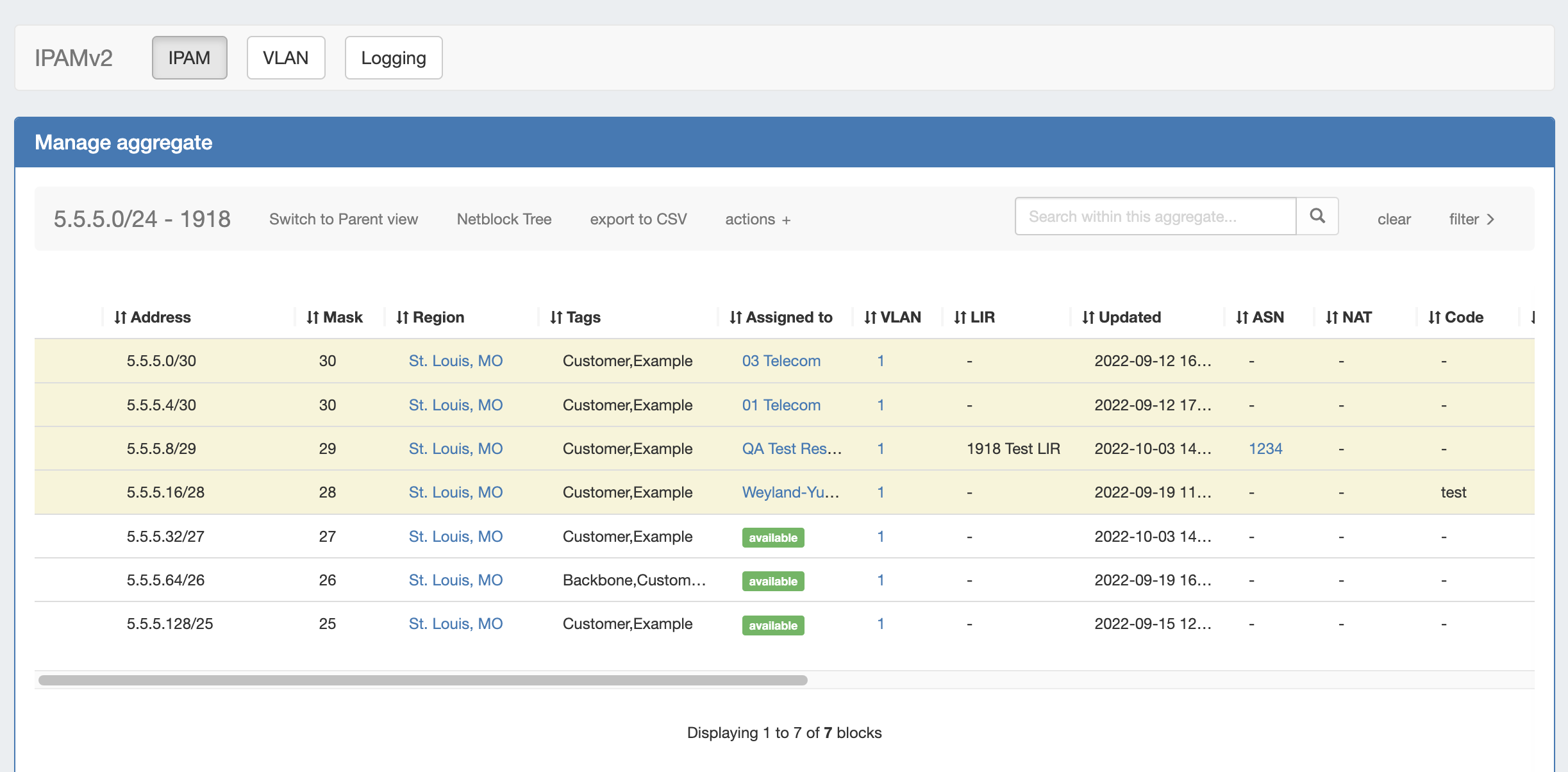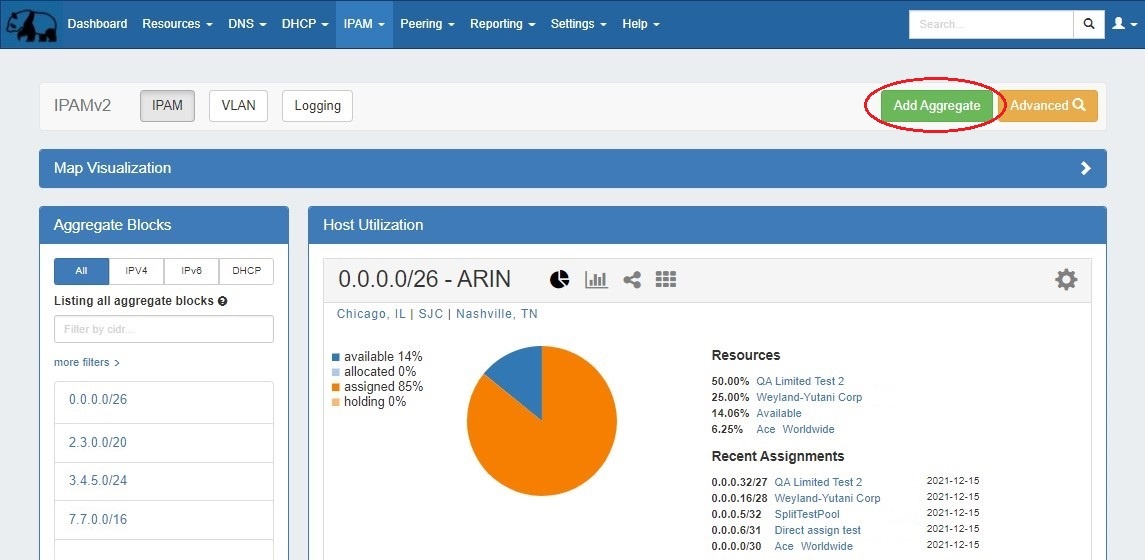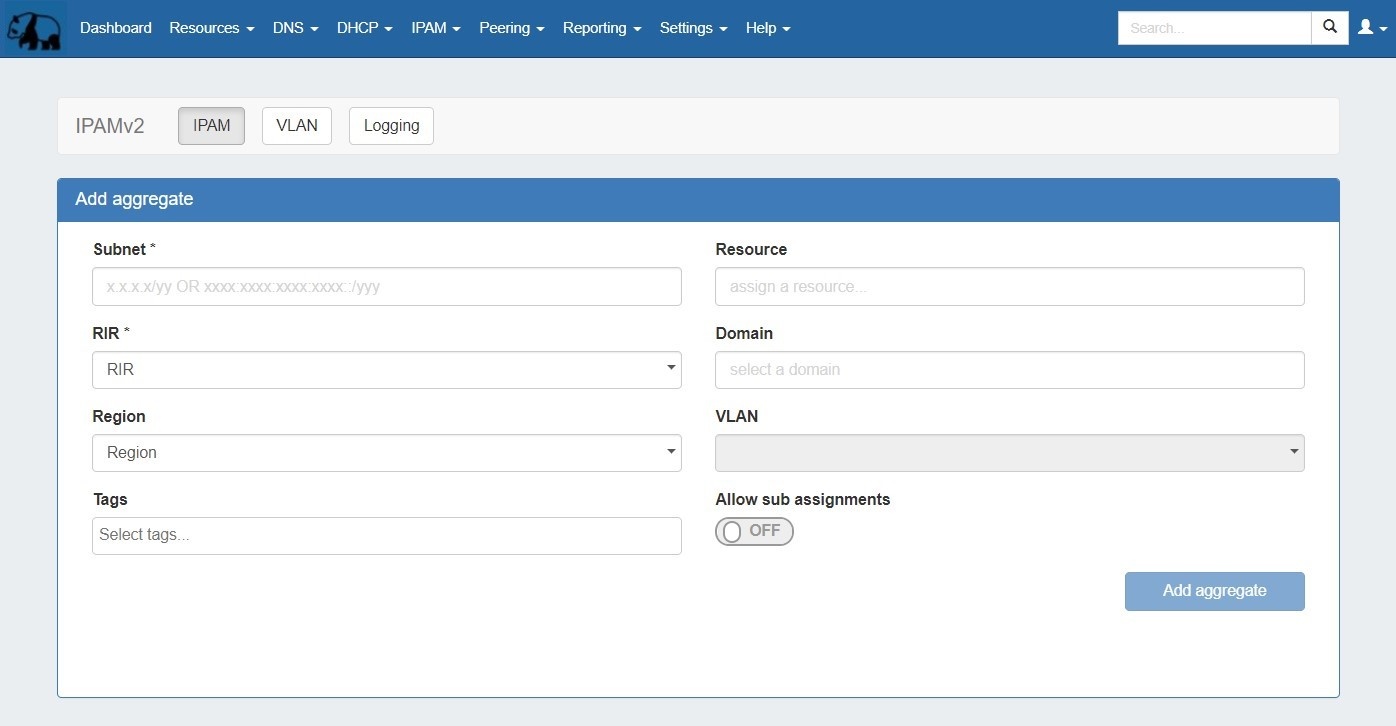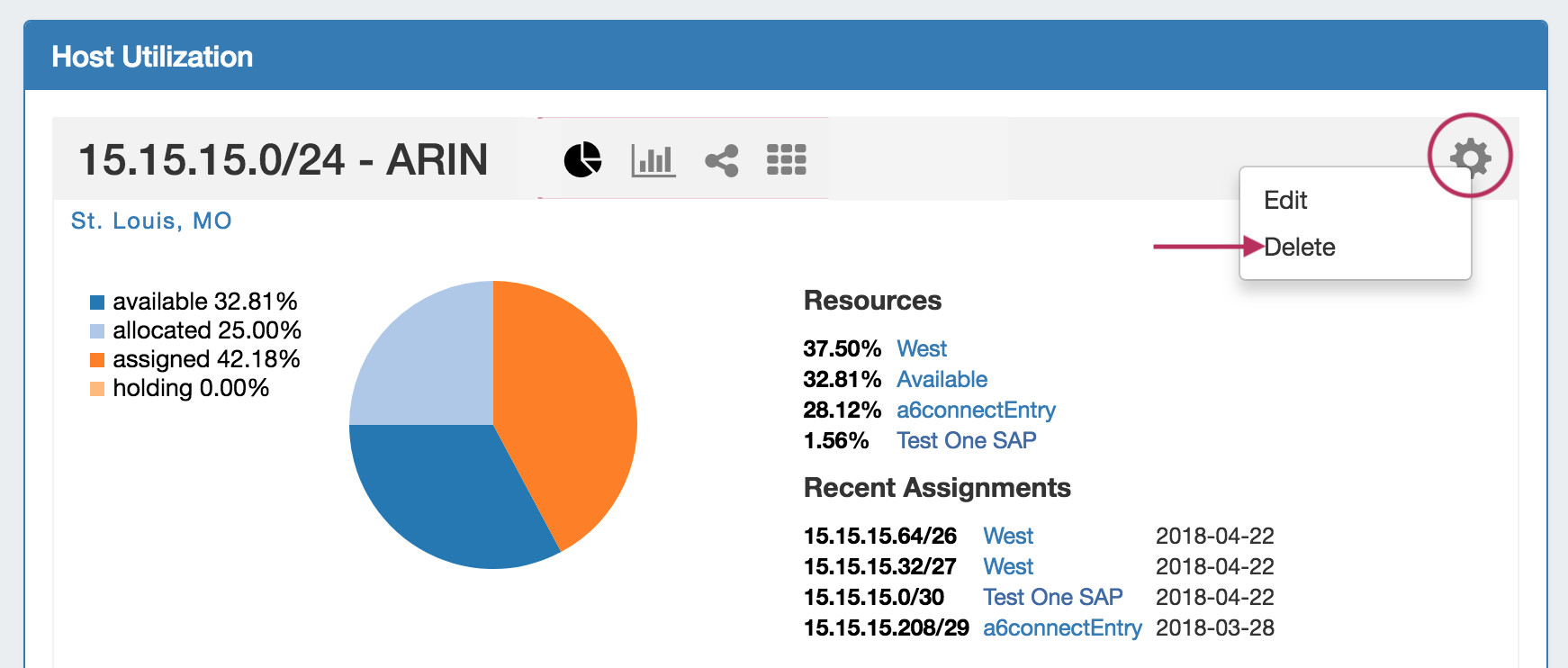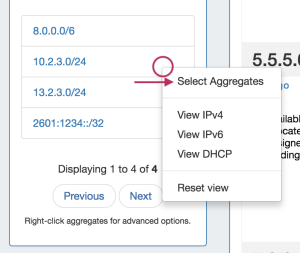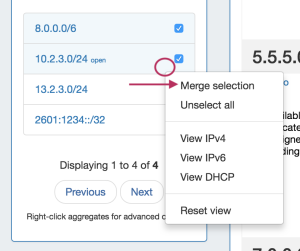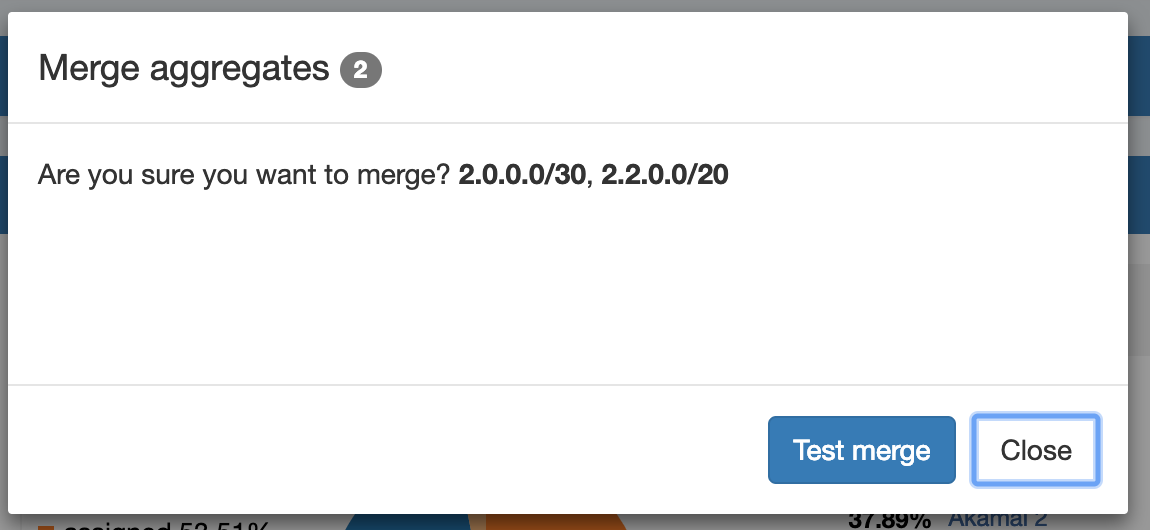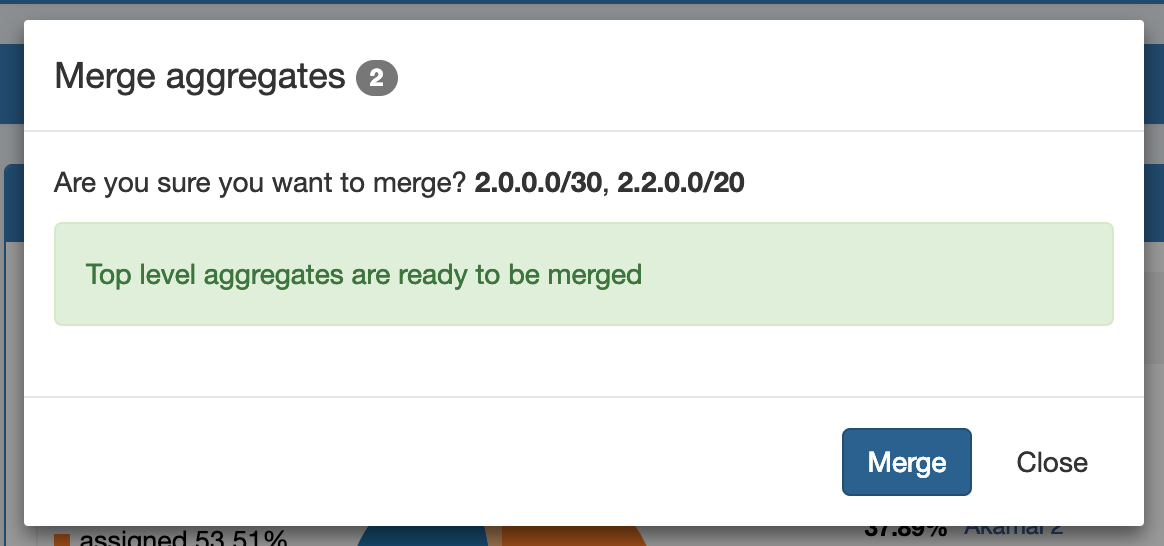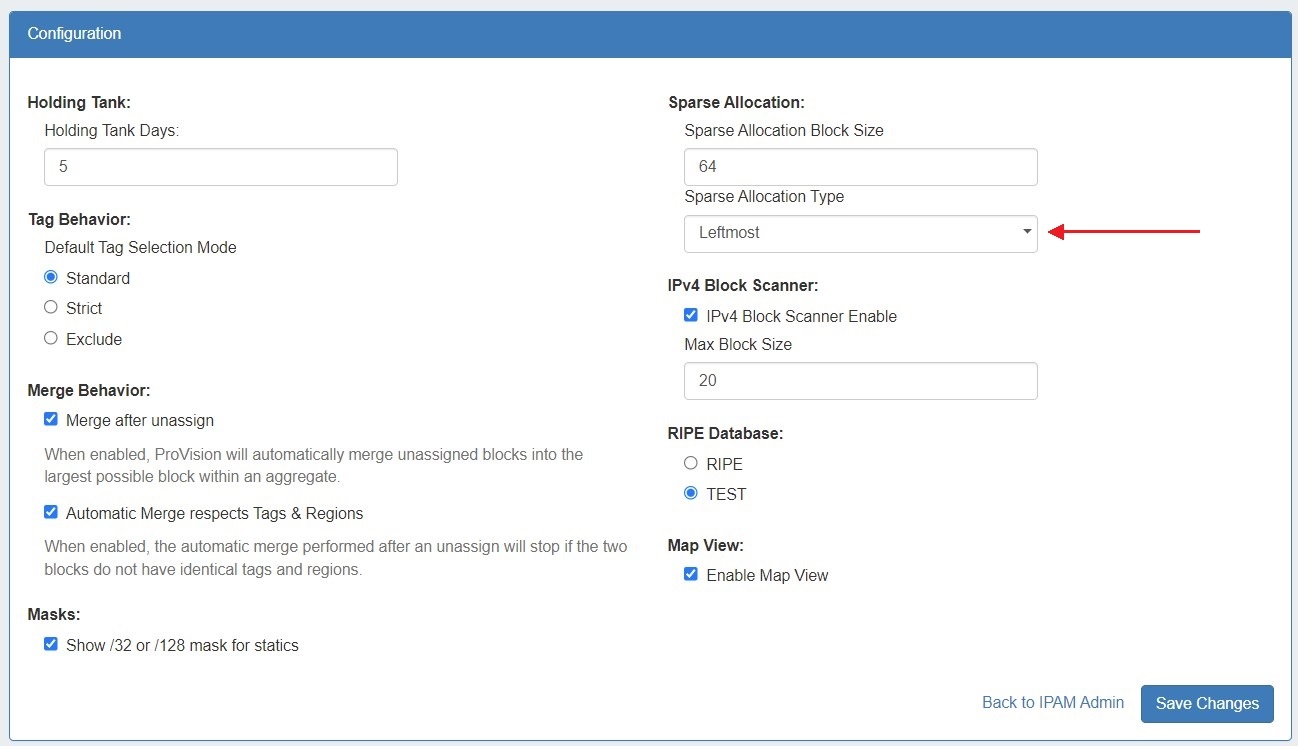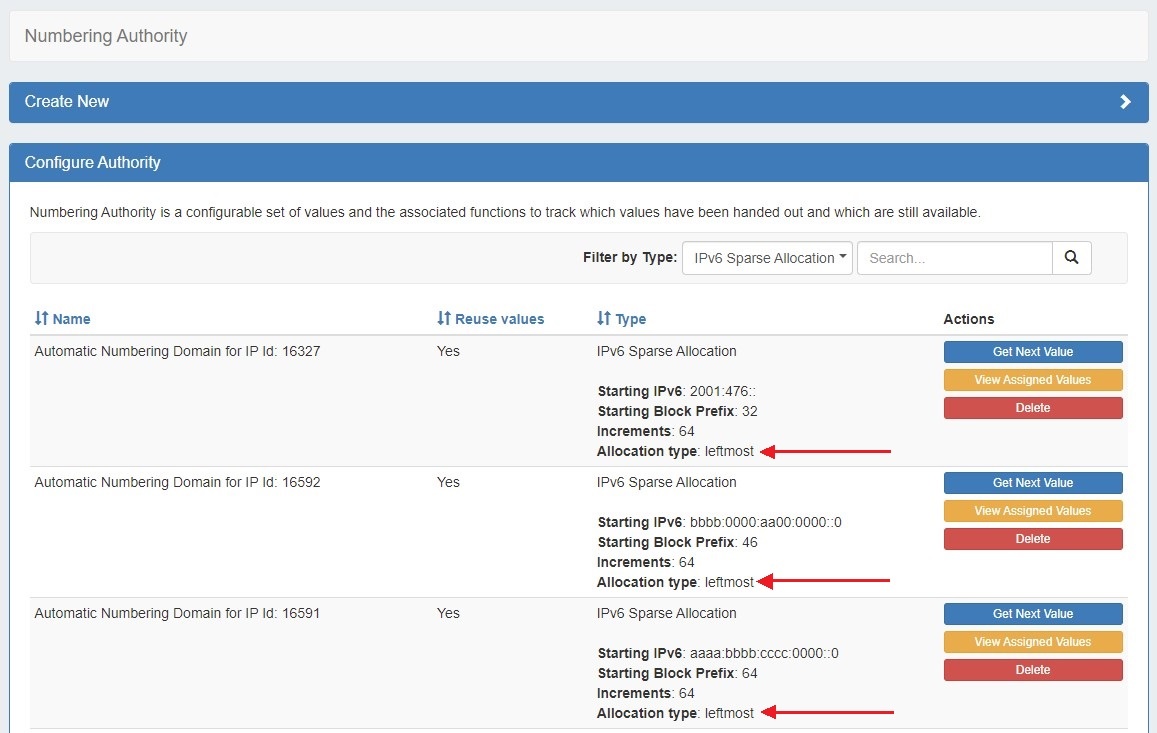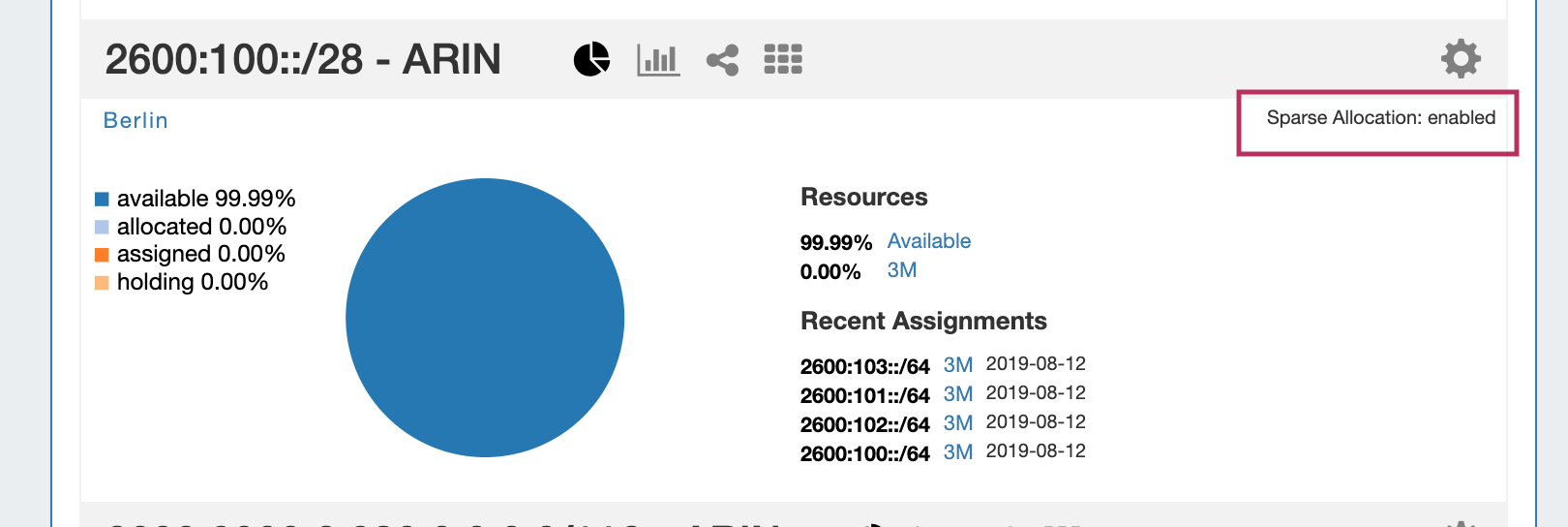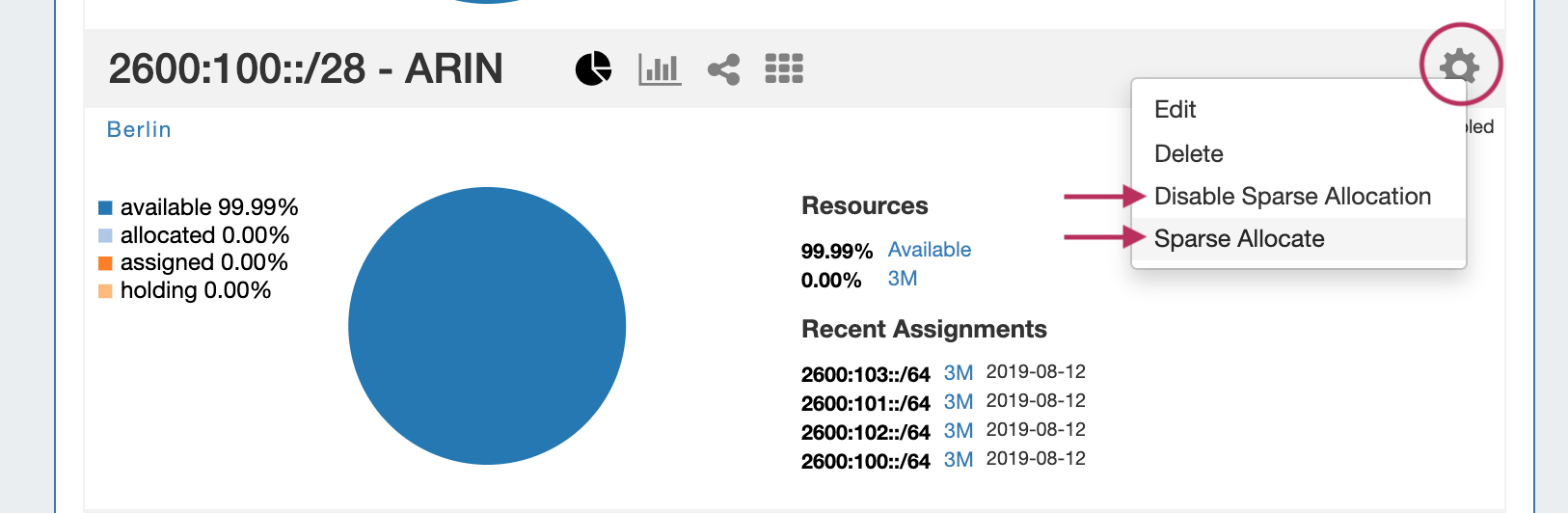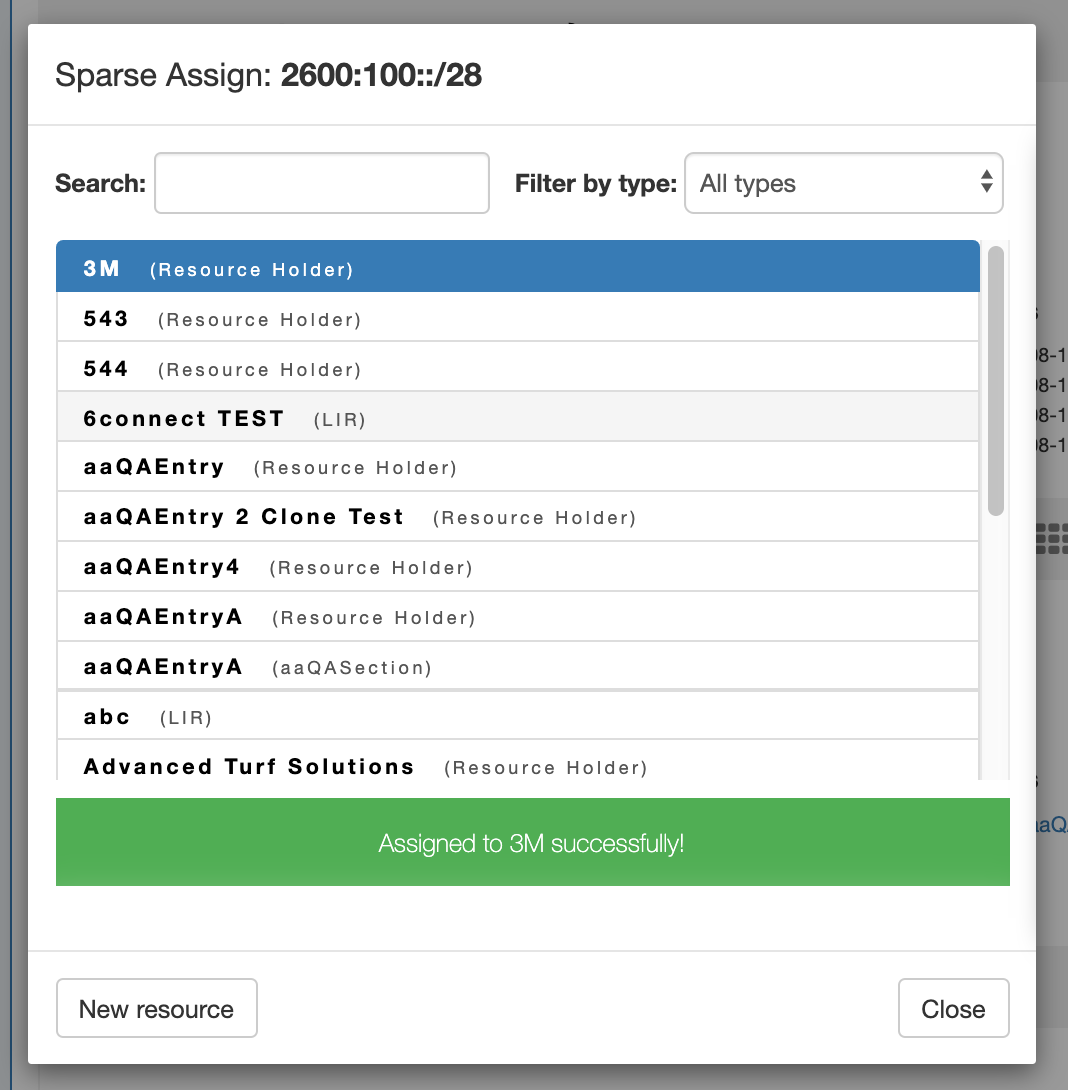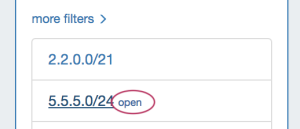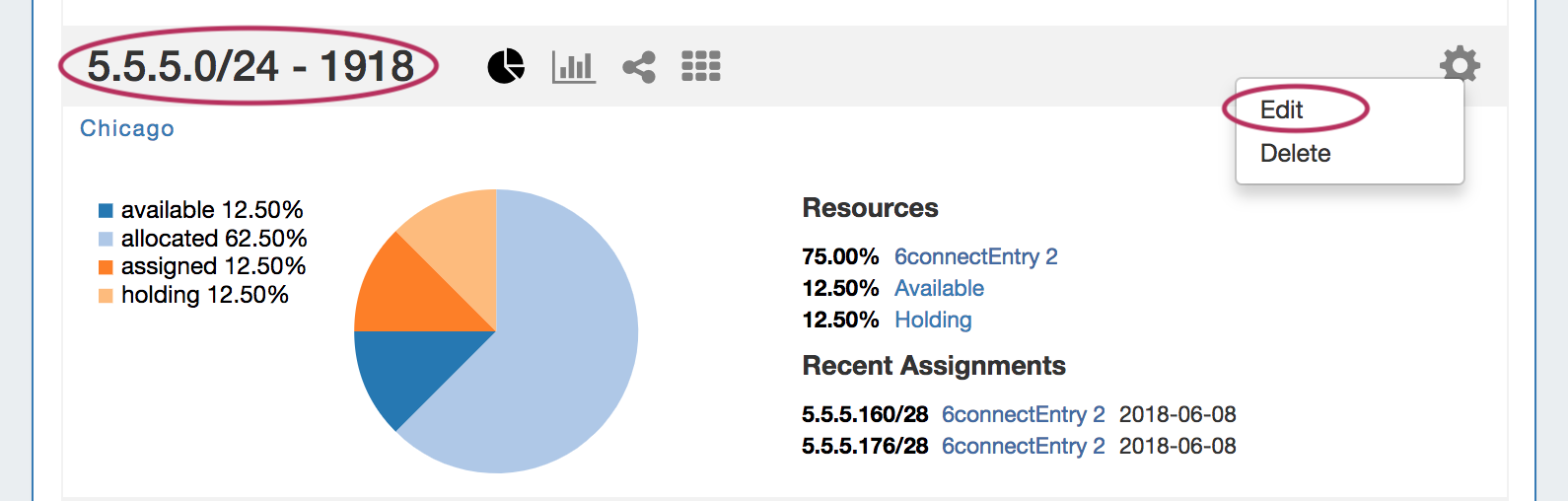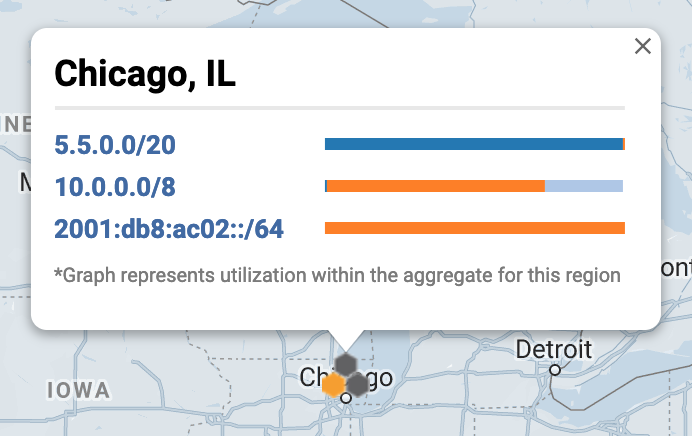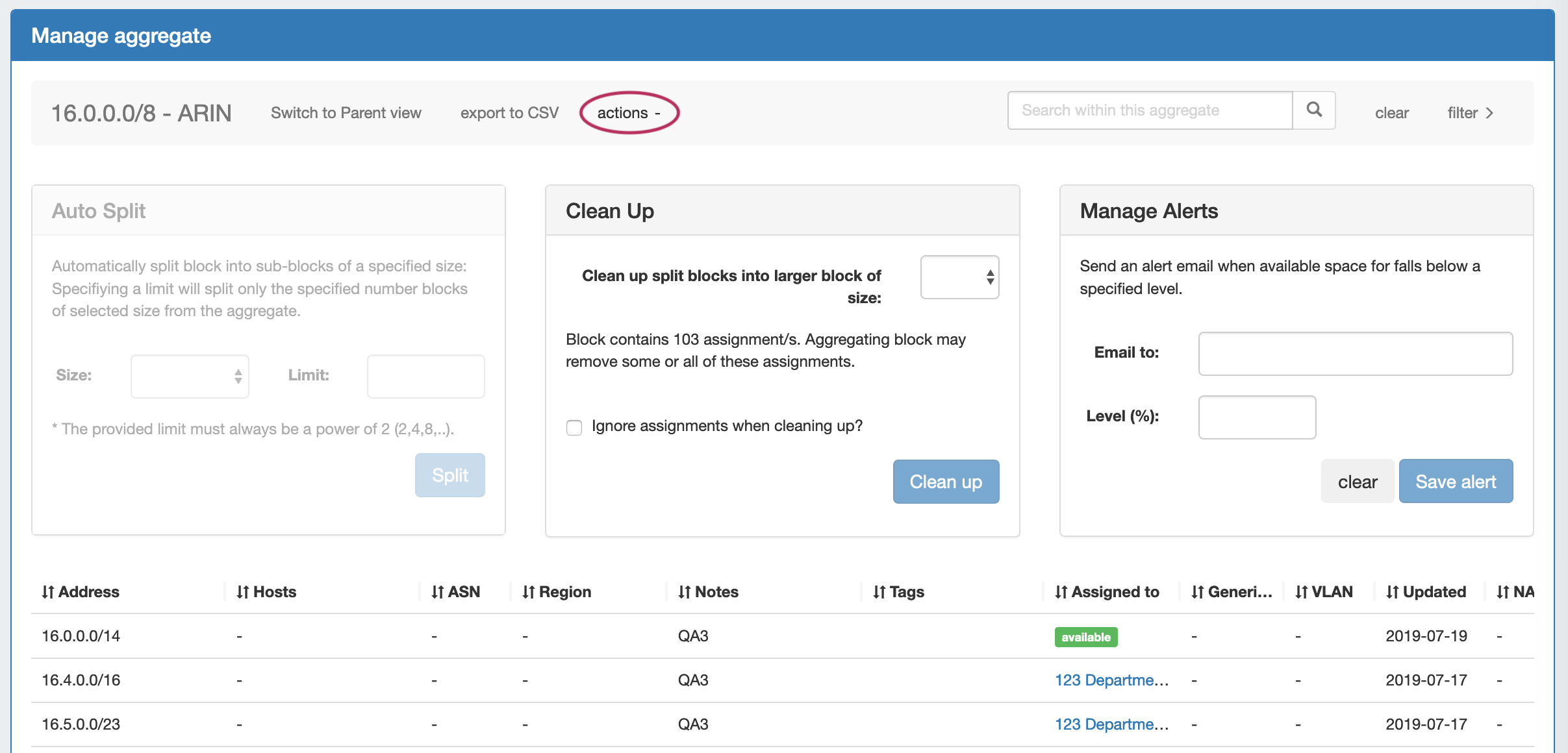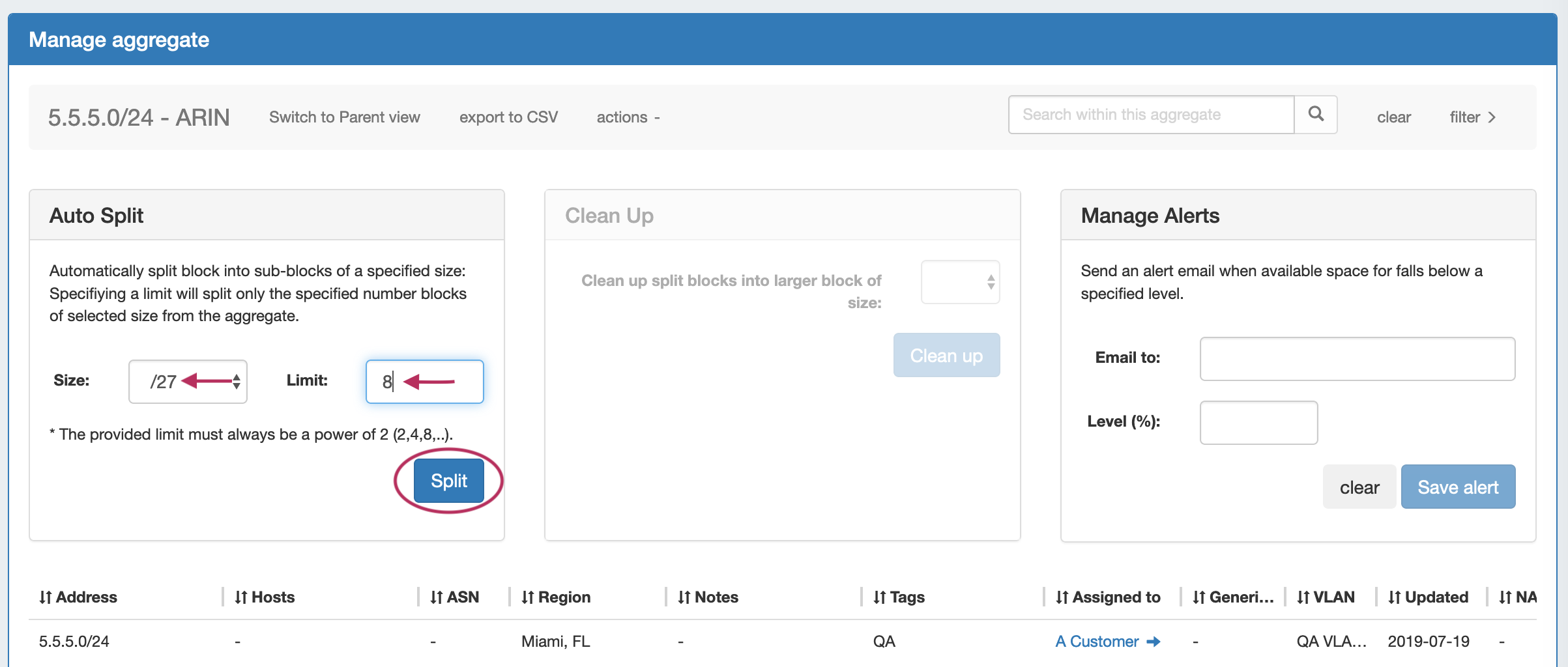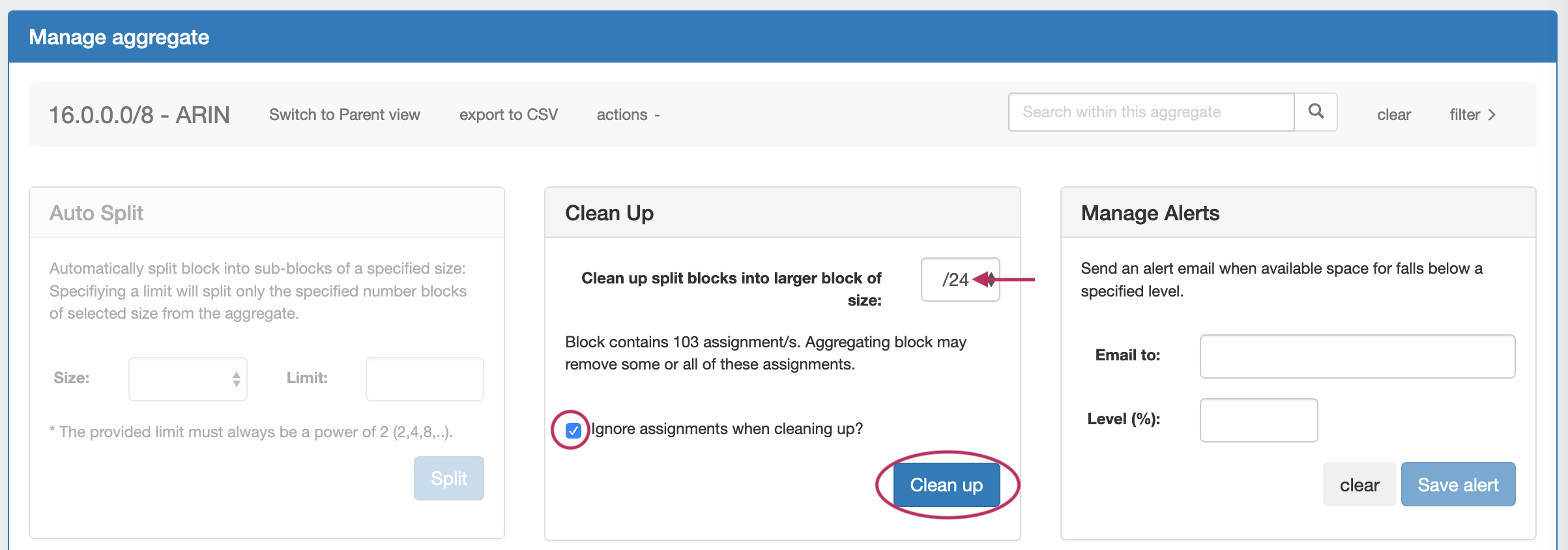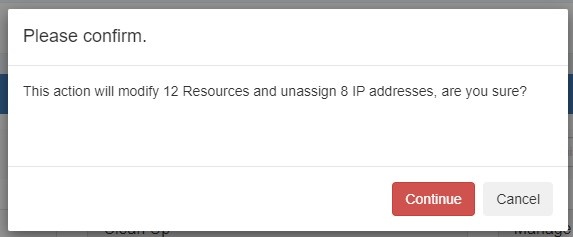Working with IP Aggregates
IPAM Aggregates
IP Aggregates are edited and managed from the IPAM Tab and IPAM Manage page.
Aggregates may be viewed, filtered, created, and deleted from the IPAM Tab, and setting IPAM alerts and using Aggregate Templates are performed in IPAM Manage.
For an overview of the IPAM Tab, see IPAM Tab. For information on working with individual blocks, continue to Working with IP Blocks.
Working with IP Aggregates - Common Tasks
Add an Aggregate
On the main IPAM Tab, click the "Add Aggregate" button. A new page will open to fill in details for a new aggregate block.
Enter in the desired IPv6 / IPv6 CIDR and RIR, at minimum. Region, Tags, Resource, Domain, VLAN, and subassignment status are optional, if desired.
If creating the aggregate for a specific use, keep in mind that certain uses may require additional information is provided in the aggregate, such as requiring 1918 space (DHCP Pools), a region to be provided (DHCP Customer Configuration Gadget), or a resource to be assigned with subassignments enabled. In such cases, it may be useful to assign a specific IPAM tag to associate with that use to assign at aggregate creation (such as "DHCP" )
When done, click "Add Aggregate", and you will be redirected back to the IPAM Tab home page. The Aggregate will be listed under the Host Utilization and Aggregate Blocks list of the IPAM Tab.
Delete an Aggregate
Aggregates may be deleted from the Gear Icon in the top right corner of their Host Utilization box display.
A warning dialog box will appear confirming the deletion, and noting whether assigned blocks exist in the aggregate that would also be deleted.
Merge Aggregates
Adjacent Top Level Aggregates may be merged into a single aggregate, if meeting validity criteria (adjacent, but not overlapping).
To do so, right click anywhere on the Aggregate Blocks list, and choose "Select Aggregates" from the menu.
Then, click the check boxes for the two aggregates you wish to merge, and then right click and select "Merge Selection".
A confirmation dialog box appears to confirm the blocks to merge, and proceed with testing to see if the merge is valid. Click "Test Merge" to proceed.
ProVision will pre-test the merge, and if valid, give you the option to proceed.
Otherwise, an error message will display detailing why the aggregates are unable to be merged.
Complete the aggregate merge by clicking "Merge".
To Exit out of the selection prior to merging, select "Close".
Sparse Allocate in an IPv6 Aggregate
Sparse allocation evenly distributes assignments throughout an IPv6 range, using either a manually configured or automatically generated "Sparse Allocate" Numbering Authority domain algorithm to calculate the next block to assign.
Sparse Allocation Schemes
Admins may select a system default Sparse Allocation scheme to use for IPv6 Sparse Allocation. Available values are Leftmost, Center, and Rightmost. If not otherwise specified, Leftmost is the ProVision Default.
To edit the Sparse Allocation Scheme, select the desired scheme in IPAM Configuration, then enable sparse allocation for the desired IPv6 aggregate. The Sparse allocation scheme is applied to the aggregate when sparse allocation is enabled for the aggregate, thus, pre-existing sparse allocation schemes will not be altered by later changes.
If you wish to change the scheme for an existing sparse allocated-enabled aggregate, you must
1) Disable sparse allocation for the aggregate → 2) Edit the selected scheme → 3) re-enable sparse allocate for the aggregate.
To verify which scheme is applied to aggregates, you may view the aggregate and scheme details in the Numbering Authority → Sparse Allocate listings.
Enable/Disable Sparse Allocation
Sparse allocation options are accessed from the IPv6 Aggregate's Action Menu (gear icon). The top right corner of the Utilization module for the IPv6 aggregate will display whether sparse allocation is enabled or disabled for the particular aggregate.
Enable or disable Sparse Allocation for the aggregate by clicking on the aggregate menu, and select to Enable / Disable Sparse Allocation for the aggregate. A "Sparse Allocate" Numbering Domain will automatically be generated for the aggregate in the Admin → IPAM Admin area of ProVision, using the currently set Sparse Allocation Scheme setting.
Once enabled, the "Sparse Allocate" option will be available for the aggregate.
Sparse Allocate
To Sparse Allocate assign the next IP generated, select "Sparse Allocate" from the aggregate action menu.
Then, select the resource to assign (or create a new one) and click "Assign".
The resource will be assigned according to the distribution algorithm and may be further managed in IPAM Manage for the aggregate.
Manage an Aggregate
Managing an aggregate is mostly performed in the IPAM Manage screen for the aggregate.
From IPAM Manage, you can perform the aggregate template actions of Auto-Split / Clean-Up, Set IPAM Alert information, export the block list, as well as manage individual blocks.
For detailed information on using the IPAM Manage screen and managing at a block level, see Working with IP Blocks.
Open IPAM Manage for an Aggregate
Open the IPAM Manage screen for a block by:
- Searching for the block in the Global search, and clicking on the resulting CIDR
- Clicking the "Open" link in the aggregate blocks list from the IPAM tab.
- Clicking on the CIDR header of the Aggregate Block Host Utilization module, or selecting "Edit" from the module's Gear Icon from the IPAM tab.
- Clicking on the CIDR listed in the Aggregate Info box in IPAM Maps
Aggregate Actions
Open up aggregate level actions in IPAM Manage by clicking on the "Actions" link in the Manage Aggregate header.
Three options are available - Auto Split, Clean Up, and Manage Alerts.
Working with IP Blocks
For additional information on performing IPAM tasks and working with blocks, continue on to Working with IP Blocks.
Additional Information
For additional information on working with the IPAM system in ProVision, see the following areas: