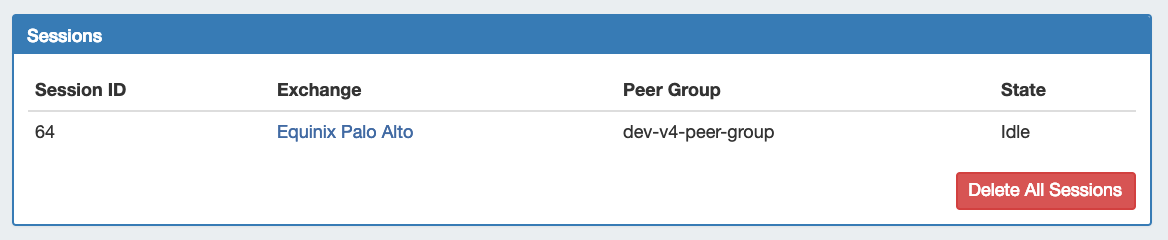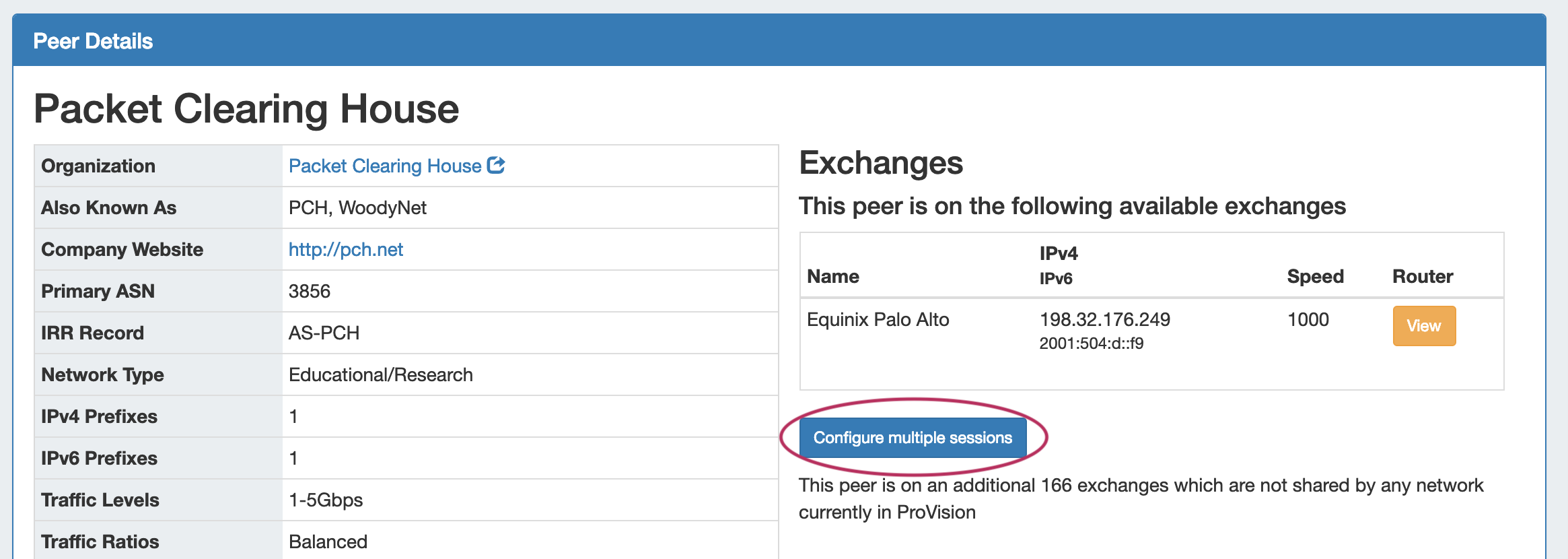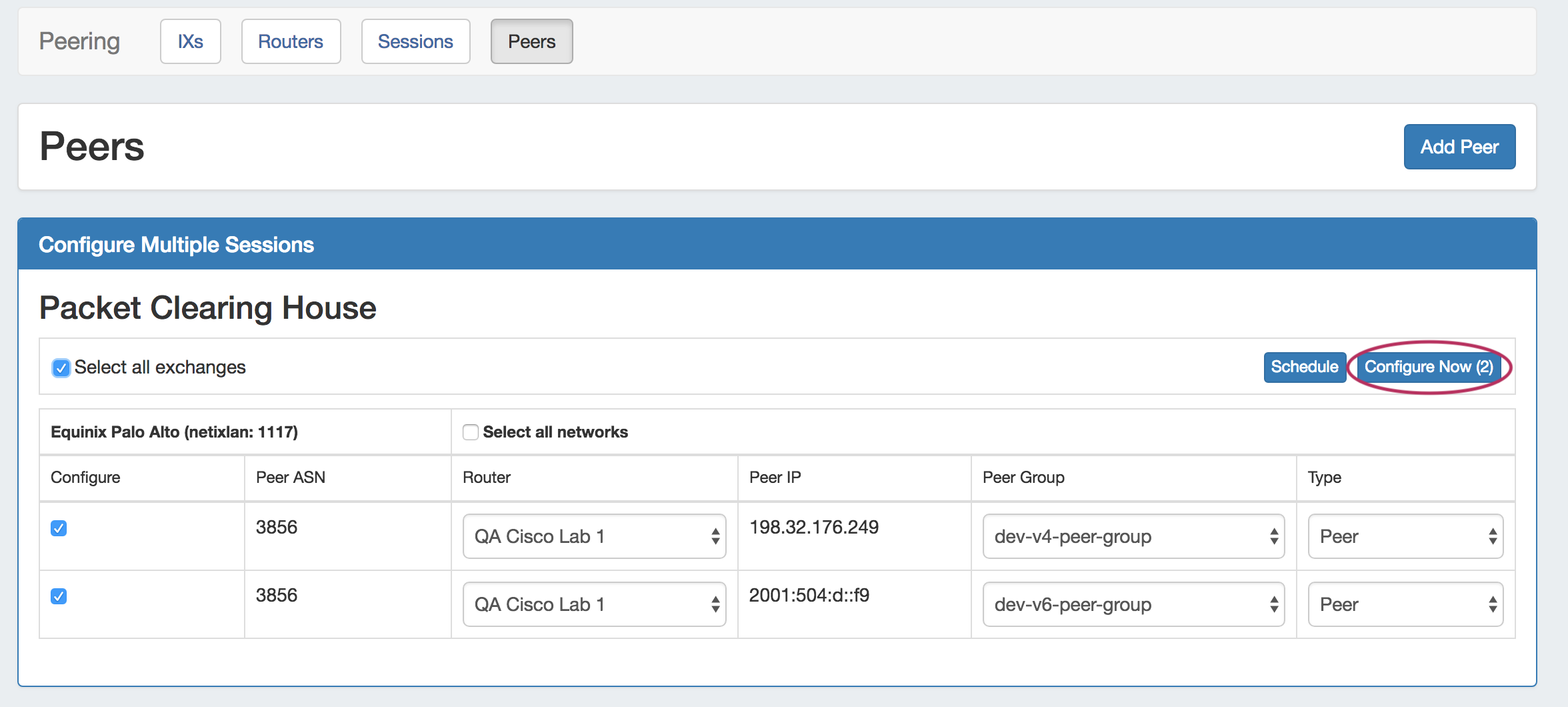Peers
The Peers subtab lists existing peers in ProVision. Here, you can add new peers and view peer details.
Working with Peers
Peer List
The Peer list shows peers currently in ProVision, their ASN, associated exchange, and whether session exist.
Filter the peer list by typing all or part of a peer name into the "Filter" text box in the right side of the list header, and the list will narrow down to matching Peers.
You may also sort by any field by clicking on the column name in the header.
Organizations will show as Peers in this list if:
- There is an existing session in Provision with the organization set as the destination - applies to both "Add Session" and "Add Peer"→ Configure Sessions
- The organization is marked "Existing Peer" in Exchange communications
Find / Add a Peer
You can search for Peers by clicking "Add Peer" on the Peers or Peer Details pages.
From the "Peers" header, click "Add Peer". The "Add Peer" search module will open. Enter all or part of the peer name, then click "Search". The results will show in a list below.
From the results list, click "View" - this will open the Peer Details page for the Peer, where you can view the peer's information, available exchanges, existing sessions, or add the peer via configuring multiple sessions.
Adding a Peer
Adding a Peer can be done by either creating a session with that peer, or marking the peer as already existing:
- Add and configure multiple sessions for the peer by configuring multiple sessions.
- Add a single session for a peer, which you may configure later, from the Session tab → "Add Session" button.
- You may add a peer without creating sessions by marking the peer as "existing" under Exchange→Communications. The Peer will show in the Peer List, but no sessions will exist for the peer until they are created in ProVision.
Peer Details Page
Clicking on a peer in the list will open the Peer Details page.
From here, you can view details for the existing peer, including available exchanges and what routers you have available on that exchange. Additional, the peer may be added by configuring new sessions via Configure Multiple Sessions.
Existing sessions for the Peer may be viewed, managed and deleted under "Sessions".
To edit, manage, or delete a single session, click on the session listing to open the Session detail page. All sessions under the Peer may be deleted by clicking "Delete All Sessions".
Configure Multiple Sessions
From the Peer Details page, click "Configure Multiple Sessions".
Clicking the configure multiple buttons opens a page where you may select and set up multiple sessions for that peer.
Select the desired exchanges, router, peer group, and type, and then choose to either "Configure Now" or Schedule the config to run later via the Scheduler Tab.
Configuring sessions here will create new sessions, and add the peer used to the Peer List.
Additional Information