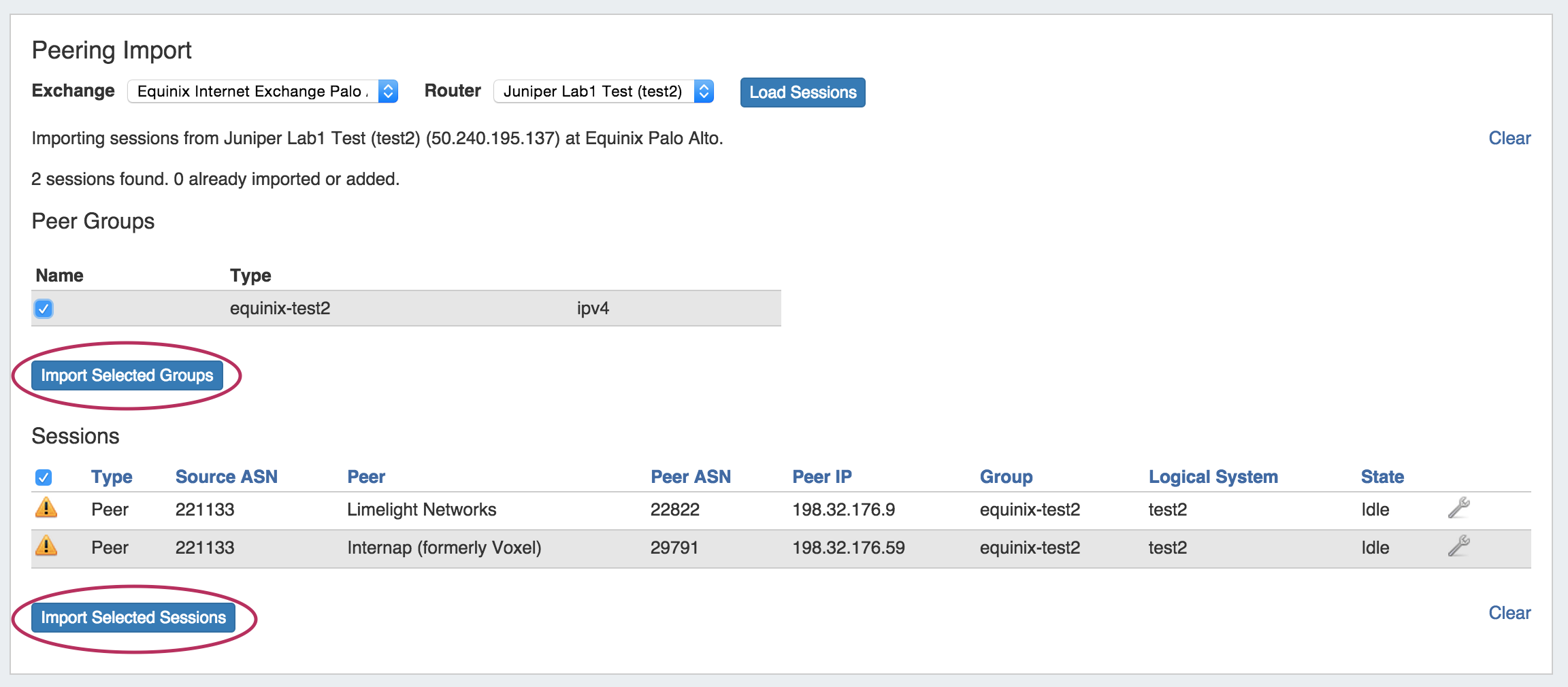Importing Sessions
Peering Import
Importing peering sessions requires Admin-level permissions, and is accessible only from the Admin section of ProVision.
From the Admin section of ProVision, navigate to the Data Import Tab. Under Peering Import, select Import BGP Sessions. This will take you to the Peering Import section of ProVision.
First, select the desired exchange and router. Routers with Logical Systems information will show up as the router name with the Logical System info in parenthesis (e.g. "Juniper (test)"). Then click "Load Sessions".
Peer Group and Sessions will then display below your selections.
Select Groups and Sessions
The available peer Groups and Sessions will display below your selected exchange and router. If edits need to be made to the session prior to import, simply click on the wrench icon to edit fields, then click "Done".
Lastly, select the check box next to each Session to import (or the check box at the top to select all sessions) and click "Import Selected Sessions". Successful imports will then display with a green check mark at the beginning of the row.
The next step is to configure and manage your sessions.