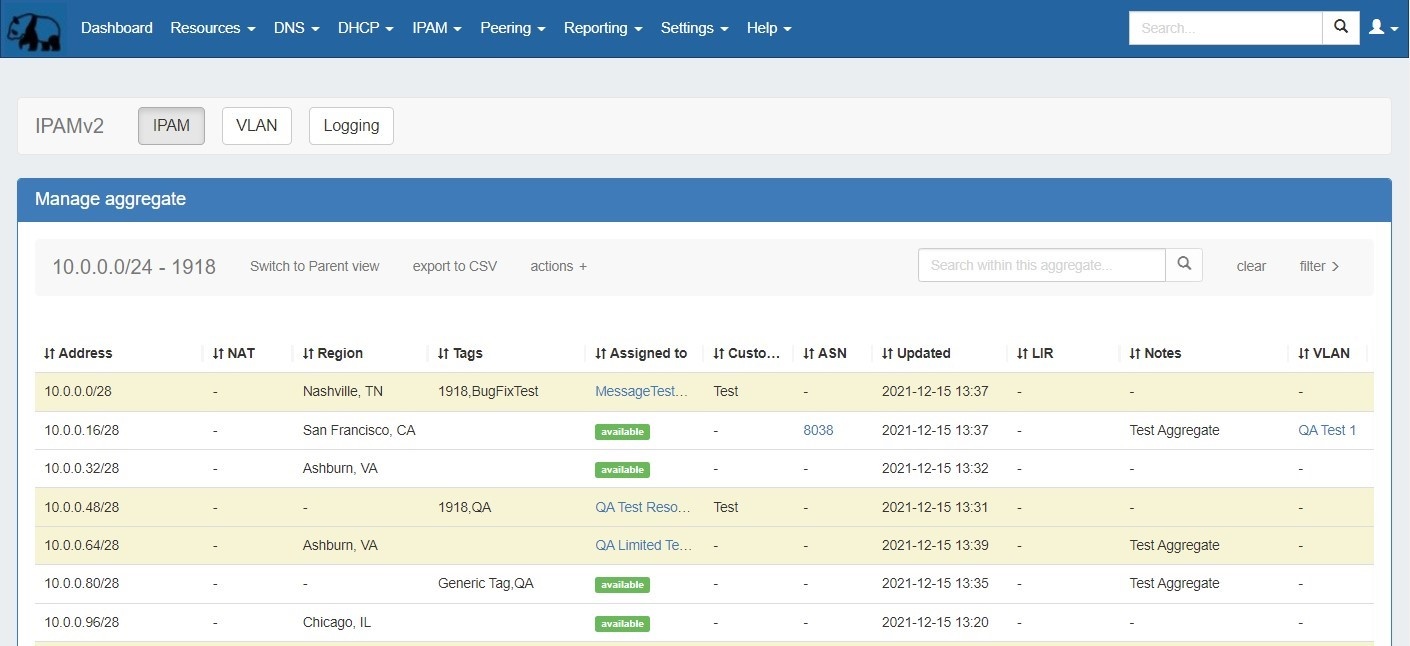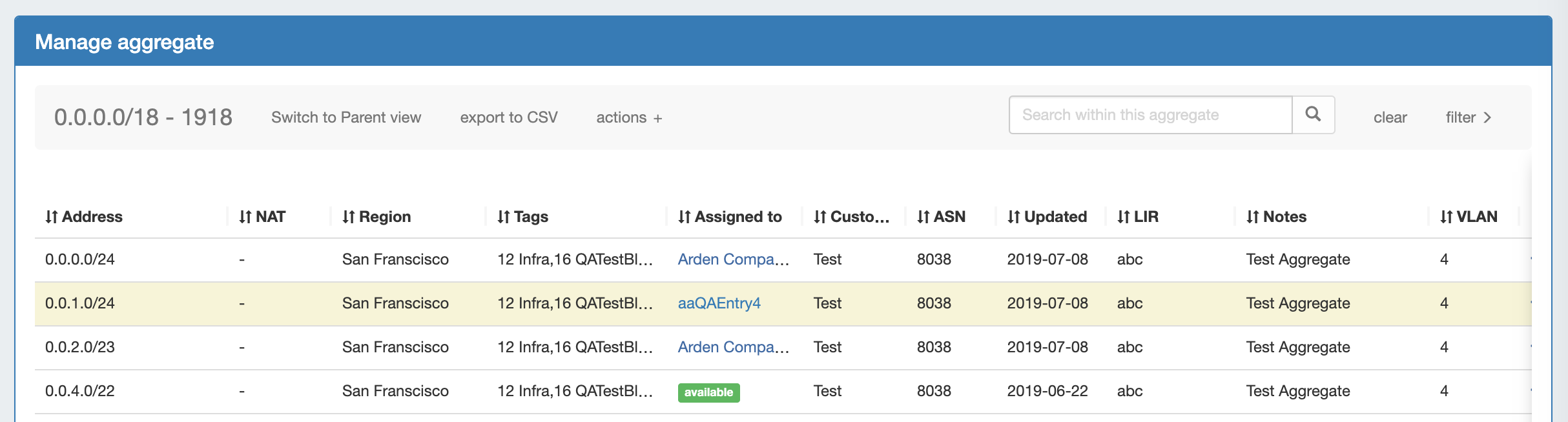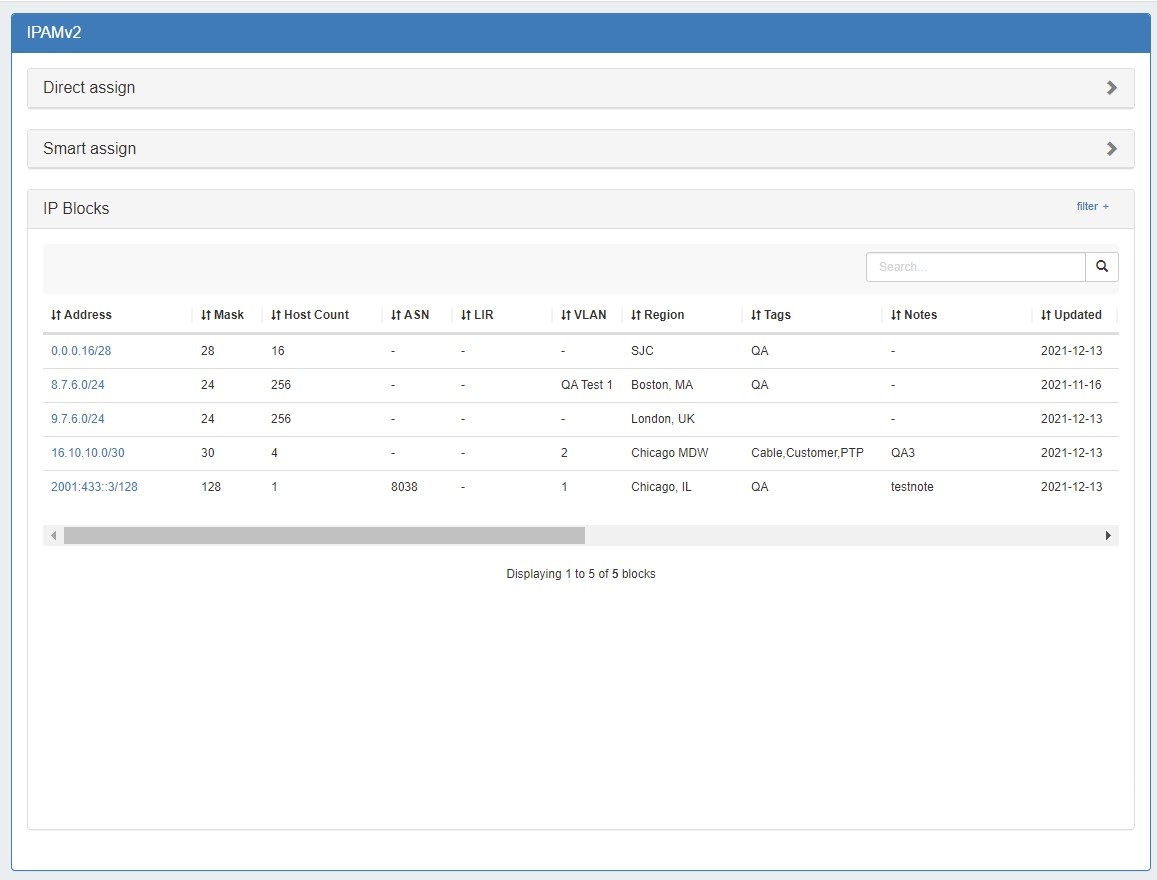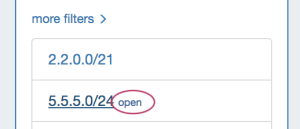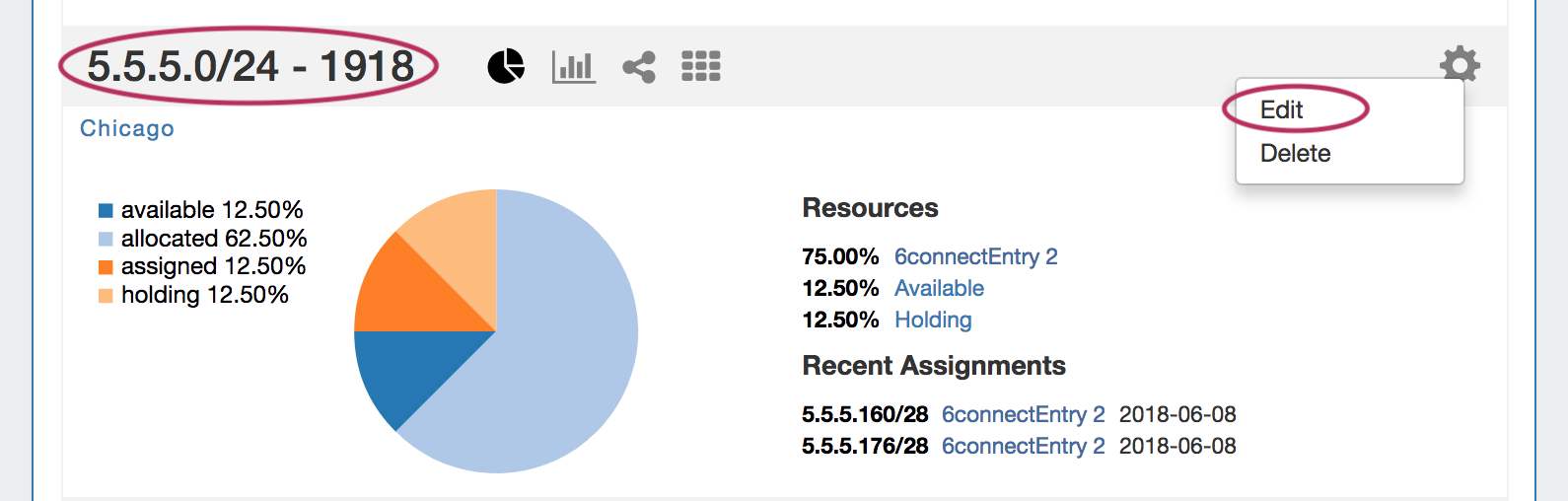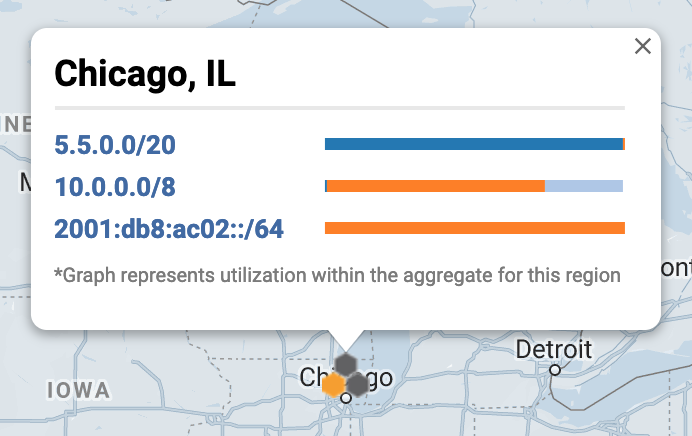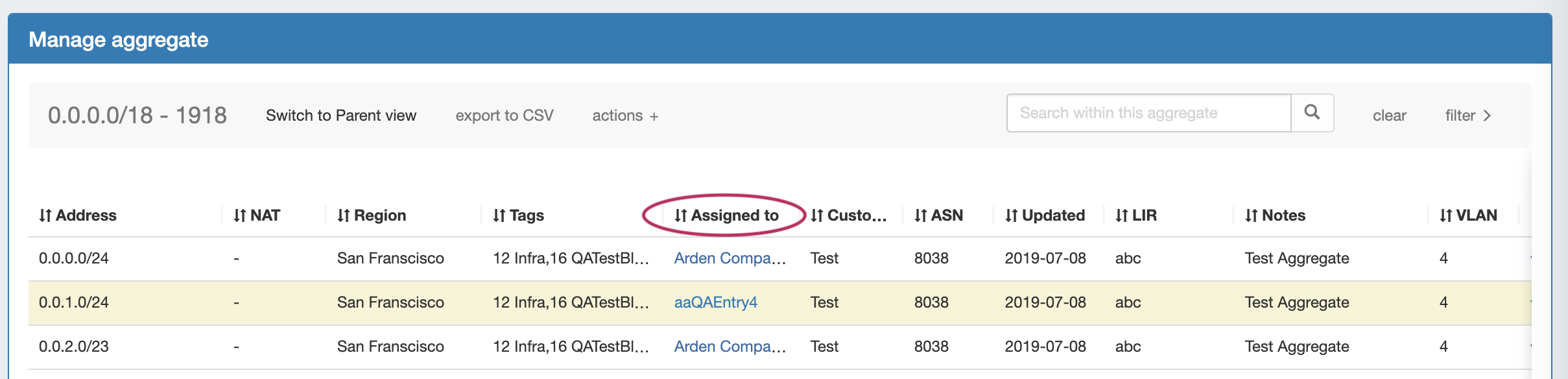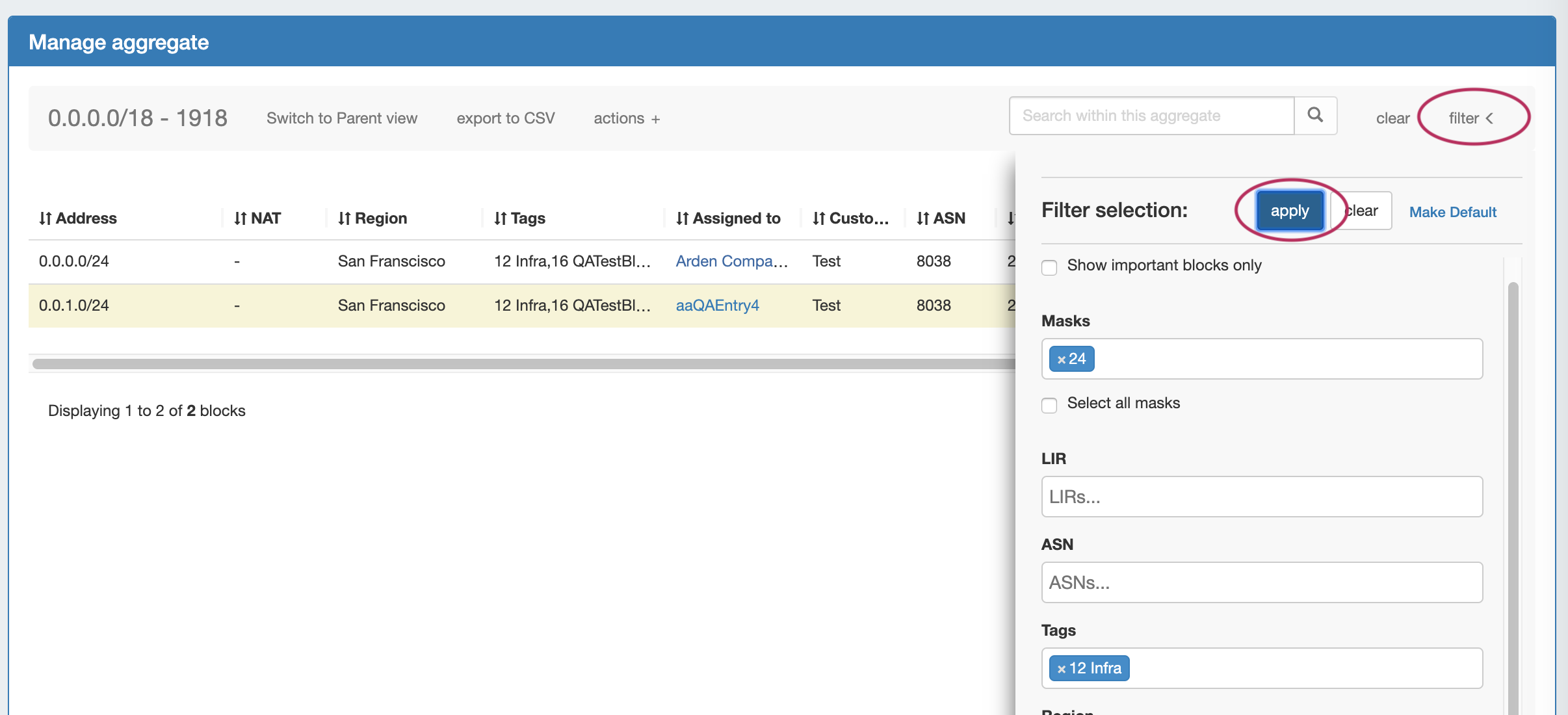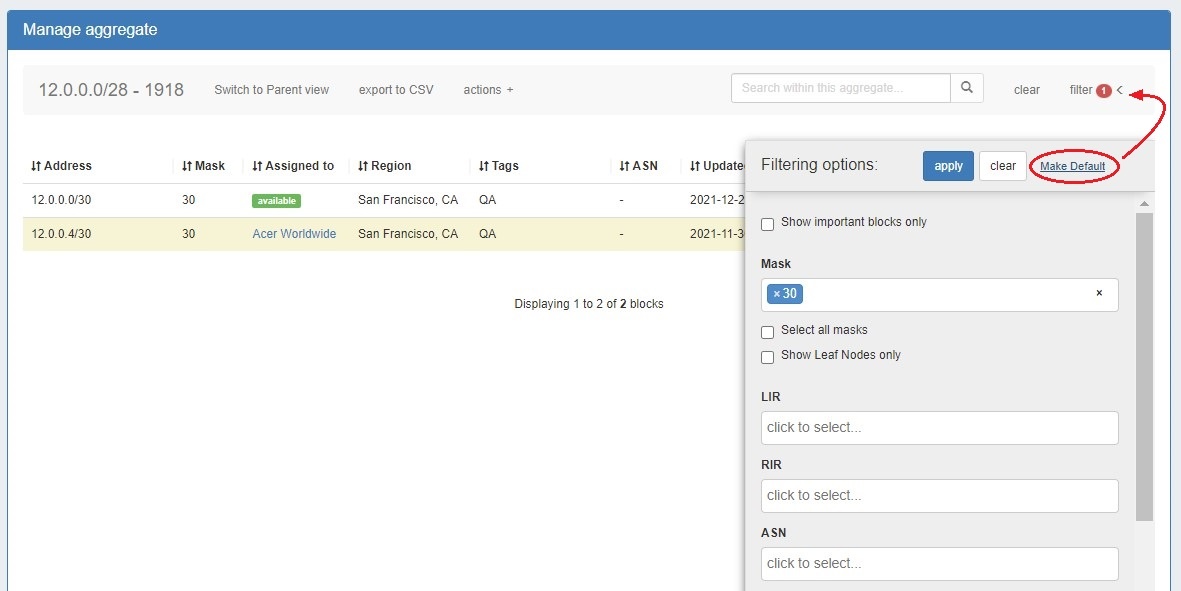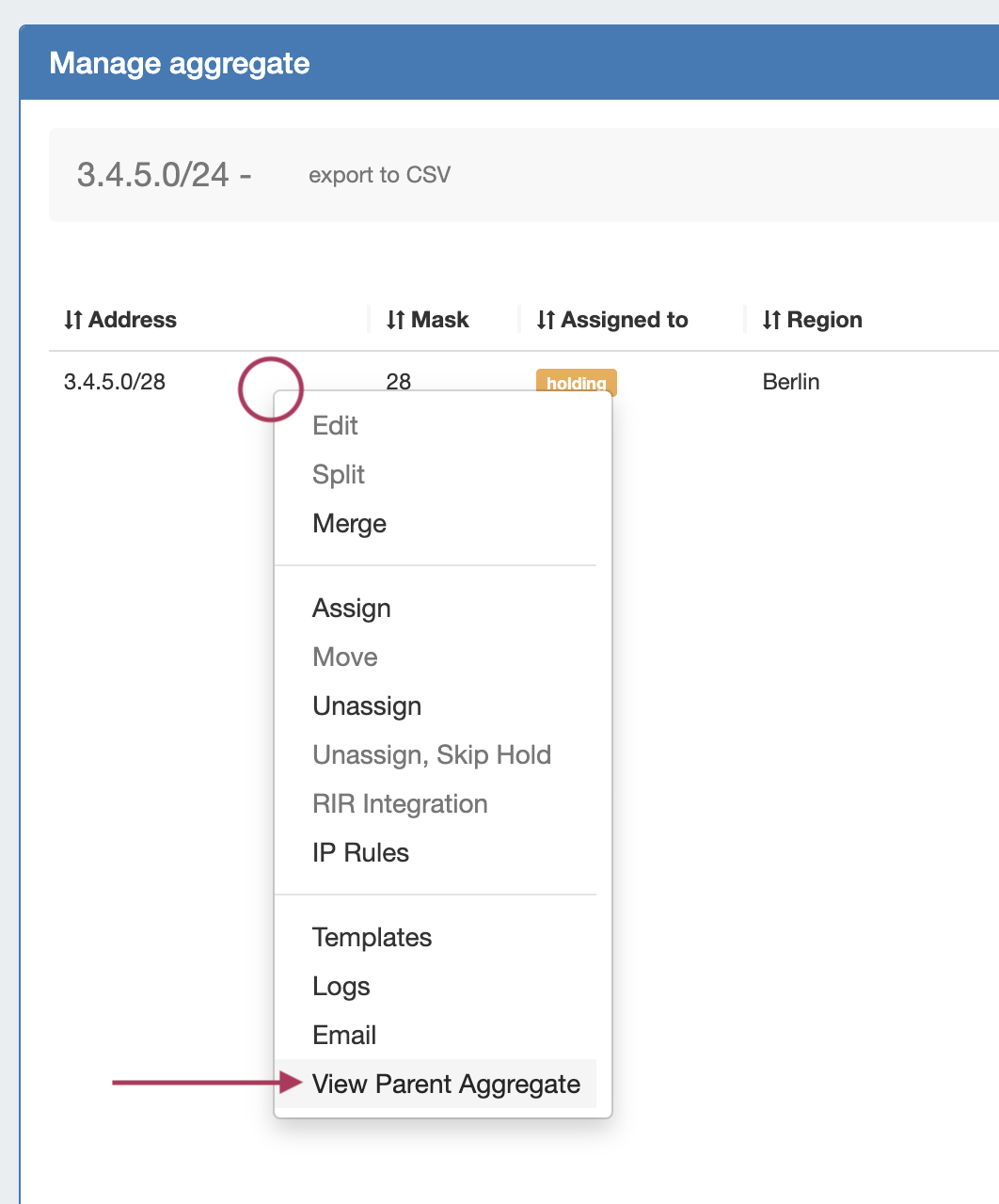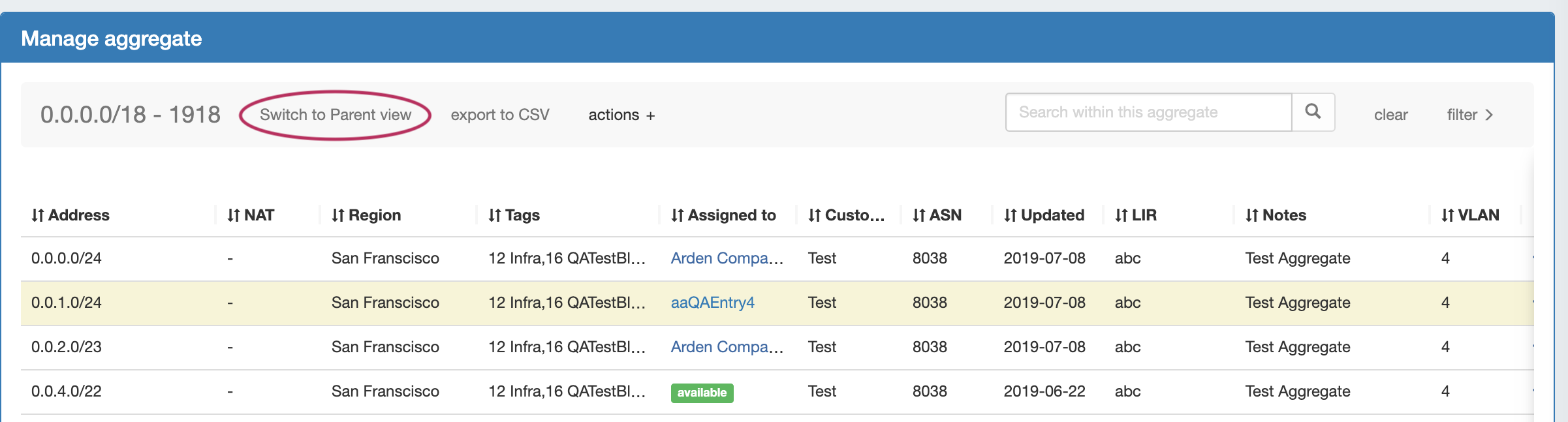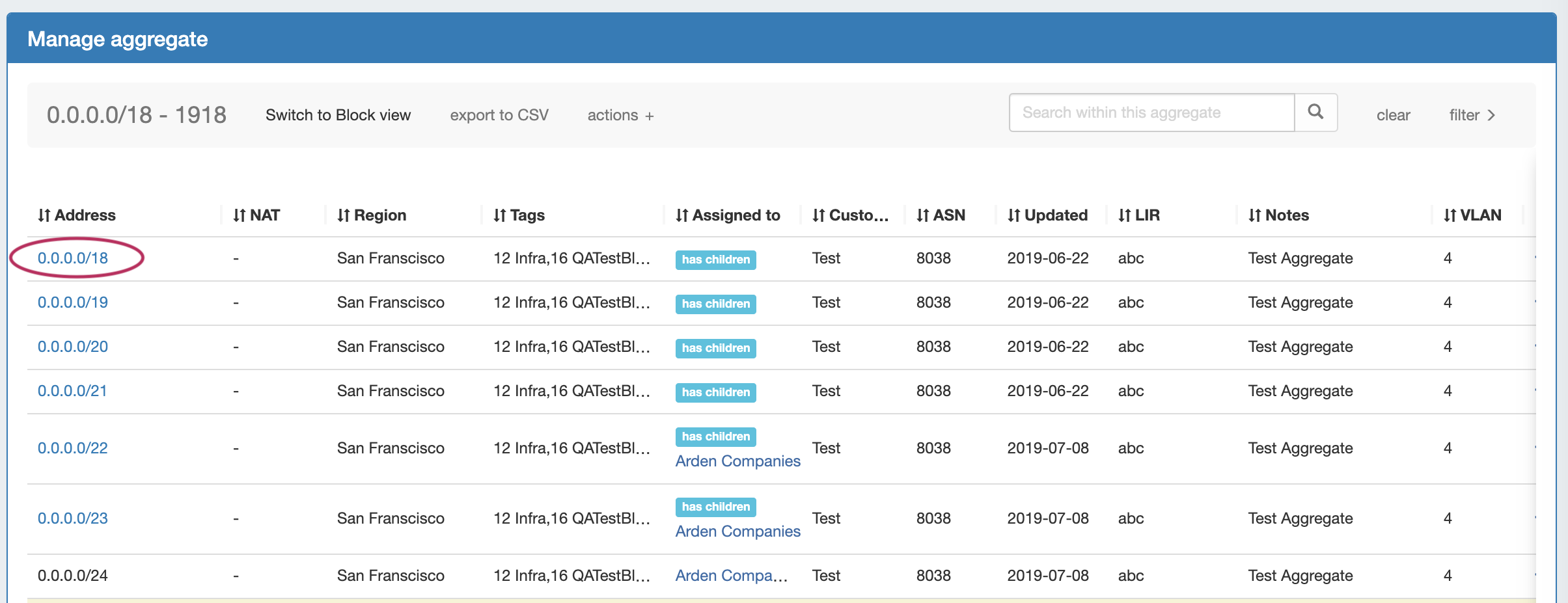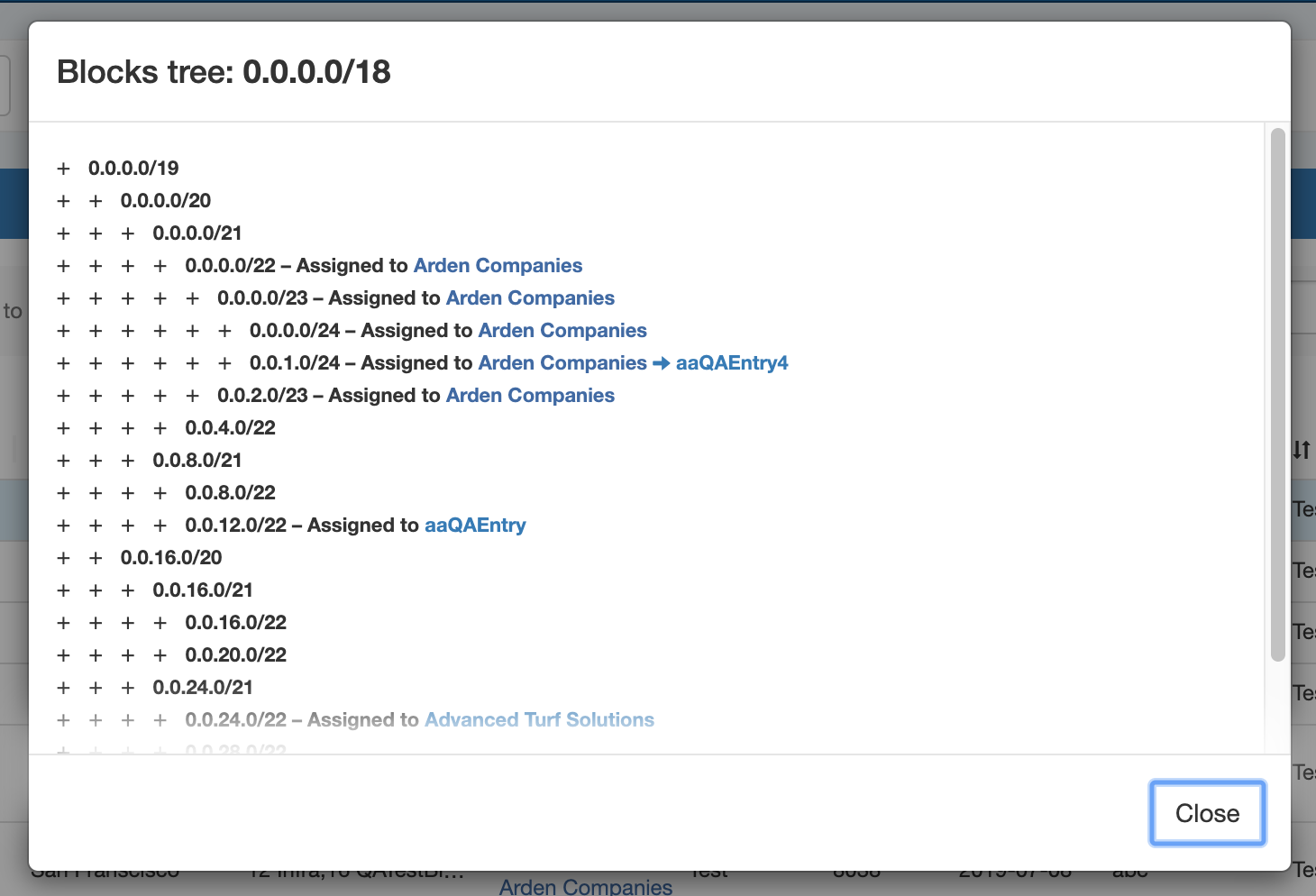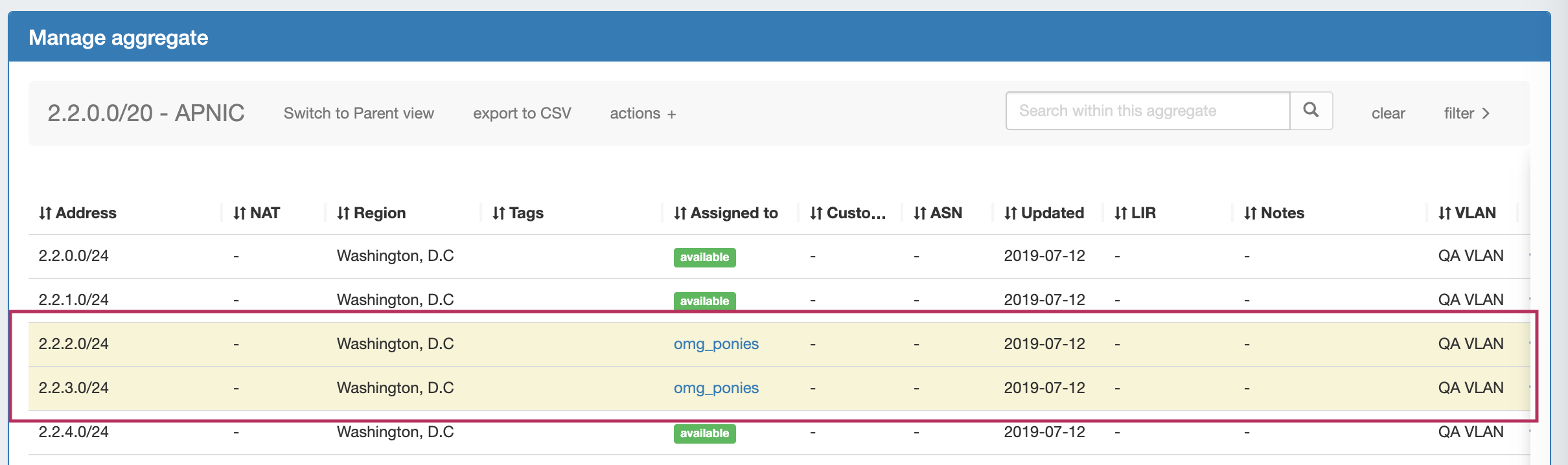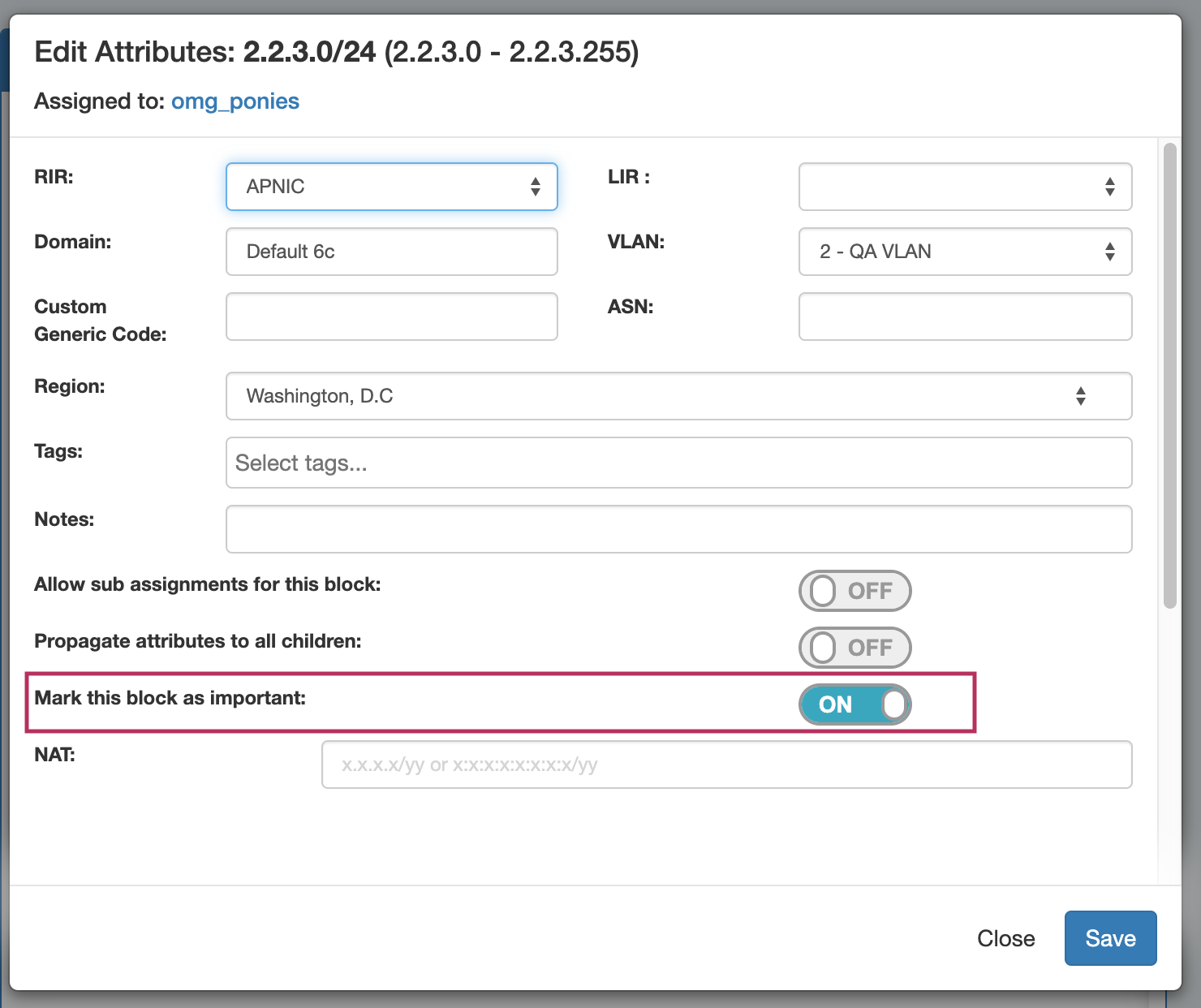IP Block Management
Managing IP Blocks
IP Blocks are edited and managed in either IPAM Manage or the IPAM Gadget.
From either area, you can perform standard block-level actions such as assign, unassign, split, merge, edit attributes, track NAT associations, and more.
The primary difference between the two areas is that IPAM Manage shows all blocks (or all blocks under an aggregate), regardless of assignment or status, where the IPAM Gadget shows only the blocks assigned to the specific resource that you are currently viewing on the Resource Entry Page. However, the IPAM Gadget has more advanced assignment options and criteria available (Direct Assign, Smart Assign, Smart Browse).
Aggregate-Level Actions
Some aggregate-level actions are performed in IPAM Manage, such as setting IPAM alerts and using Aggregate Templates.
These actions are detailed on the IPAM Tab page under Working with IPAM Aggregates. This page will focus primarily on block-level actions and management.
Working in IPAM Manage
In IPAM Manage, you can manage aggregate level actions, such as Split , Clean Up, Alerts, and Export, as well as viewing and managing individual blocks. In IPAM Manage - Advanced, aggregate-level actions are not available.
Open IPAM Manage for a specific Aggregate
Open the IPAM Manage screen for a block by:
- Searching for the block in the Global search, and clicking on the resulting CIDR
- Clicking the "Open" link in the aggregate blocks list from the IPAM tab.
- Clicking on the CIDR header of the Aggregate Block Host Utilization module, or selecting "Edit" from the module's Gear Icon from the IPAM tab.
- Clicking on the CIDR displayed in the IPAM Map - Aggregates view.
Open IPAM Manage for all Aggregates/Blocks
Open IPAM Manage for all blocks under all aggregates by clicking the "Advanced" button at the top of the IPAM tab.
This will open IPAM Manage for all blocks in ProVision, with all the same filters, block edit functions, and search capabilities as in 'standard' IPAM Manage for an aggregate, but with no aggregate-level actions available.
When working in IPAM Manage - Advanced, be aware of the following:
- Due to the large volume of combined data that may be available, filter/search results may take slightly longer than load than a standard aggregate level view.
- Users should take care to ensure that they are working with the correct block(s), as duplicate 1918 space is permitted and blocks may be difficult to distinguish.
Viewing Blocks in IPAM Manage
Sort Blocks
Sort the IPAM Manage blocks list by clicking on any column name the in list with the up-down arrows icon (↓↑).
The list will sort between ascending and descending order for that field.
Filter / Search Blocks
Filter the block list in IPAM Manage by toggling the "Filter +" link in the top right corner of the aggregate header.
A flyout will appear with filter criteria options. Select or type the option under your desired field, and hit "Apply". When done, click "clear". To hide the filter flyout, just click the "filter -" link again.
Once a filter(s) has been applied, click on "Make Default" and the filtered block list will be saved as the default view for that aggregate. A red filter flag indicates the number of default filters applied to the list.
You may also search for a specific block entering a full or partial CIDR, assigned resource name, or other search term into the search box at the top of the list.
View Parent Blocks / Hierarchy Tree
After using Global or IPAM Advanced search for a specific child block, you can view the parent block for your result by right clicking to open the action menu, then selecting "View Parent Aggregate".
While in Manage aggregate, view parent blocks / IP block hierarchy, click on "Switch to Parent View" at the top of the block list.
You may also enter Parent View from the "Filter" menu, by checking the "Select All Masks" checkbox and clicking "Apply".
Once all masks are enabled to view, the block list changes to include the "Parent" blocks, showing all masks throughout the assignment tree.
A parent block with children will show "Has Children" in the column where assignment status is shown, its immediate child resource (if applicable) and the block CIDR will show as a clickable link.
Clicking on the CIDR for a block that has children will open "Block Tree" view, showing the hierarchy of blocks and their assignments.
Important Blocks
"Important" IP blocks display with a yellow background highlight. By default, any block that has been manually assigned, unassigned, or had other high-level manual interactions performed will be automatically marked as "Important".
Blocks may be manually marked or unmarked as "Important" from either the "Edit Block" interface (by opening "Edit" for the block, then selecting the toggle for "Mark this block as important"), or from the API .
If multiple blocks are selected with mixed "important" statuses, then the toggle will display in the "Off" position. To update all selected blocks to flag as important, switch the toggle to "On", and save changes. To switch all to the "Off" position, you may either toggle all blocks to "On", save changes, then switch all blocks back to "Off" and re-save, or adjust your selection to only include the blocks that need the Important Flag removed. (Tip: Use the list filter to show only "important" blocks!)
Working with IP Blocks - Common Tasks
Individual Blocks may be managed from either IPAM Manage, or the IPAM Gadget. (if assigned to a resource, and the IPAM Gadget is enabled on the Resource's Entry Page).
In general, standard actions from the Action Menu will be performed the same in either area, with "Assign" being the exception.
For details on some common tasks to perform with IP Blocks, see the next section: Working with IP Blocks - Common Tasks.
Additional Information
For additional information on working with the IPAM system in ProVision, see the following areas: