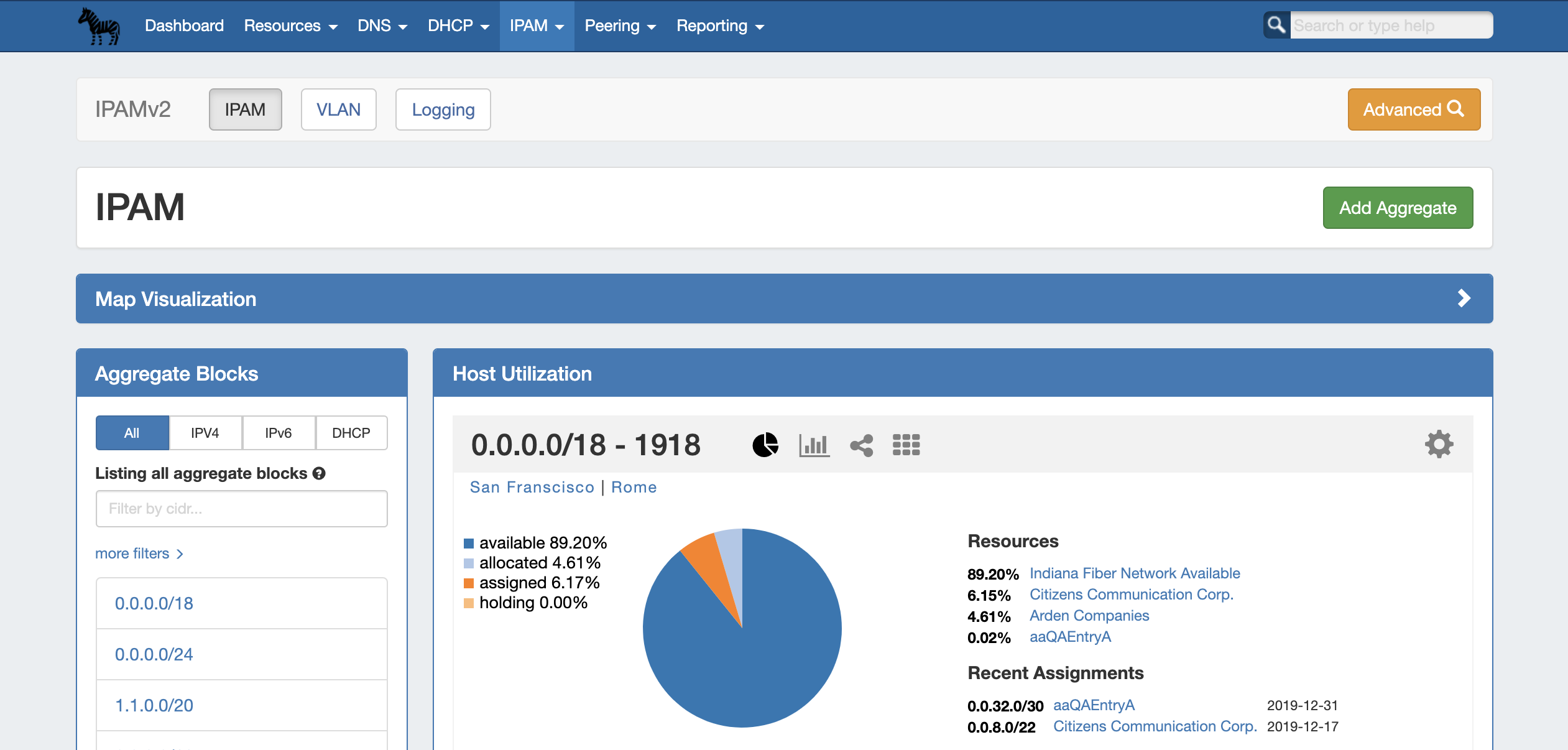
<div id="google_translate_element"></div>
<script type="text/javascript">
function googleTranslateElementInit() {
new google.translate.TranslateElement({pageLanguage: 'en'}, 'google_translate_element');
}
</script>
<script type="text/javascript" src="//translate.google.com/translate_a/element.js?cb=googleTranslateElementInit"></script> |
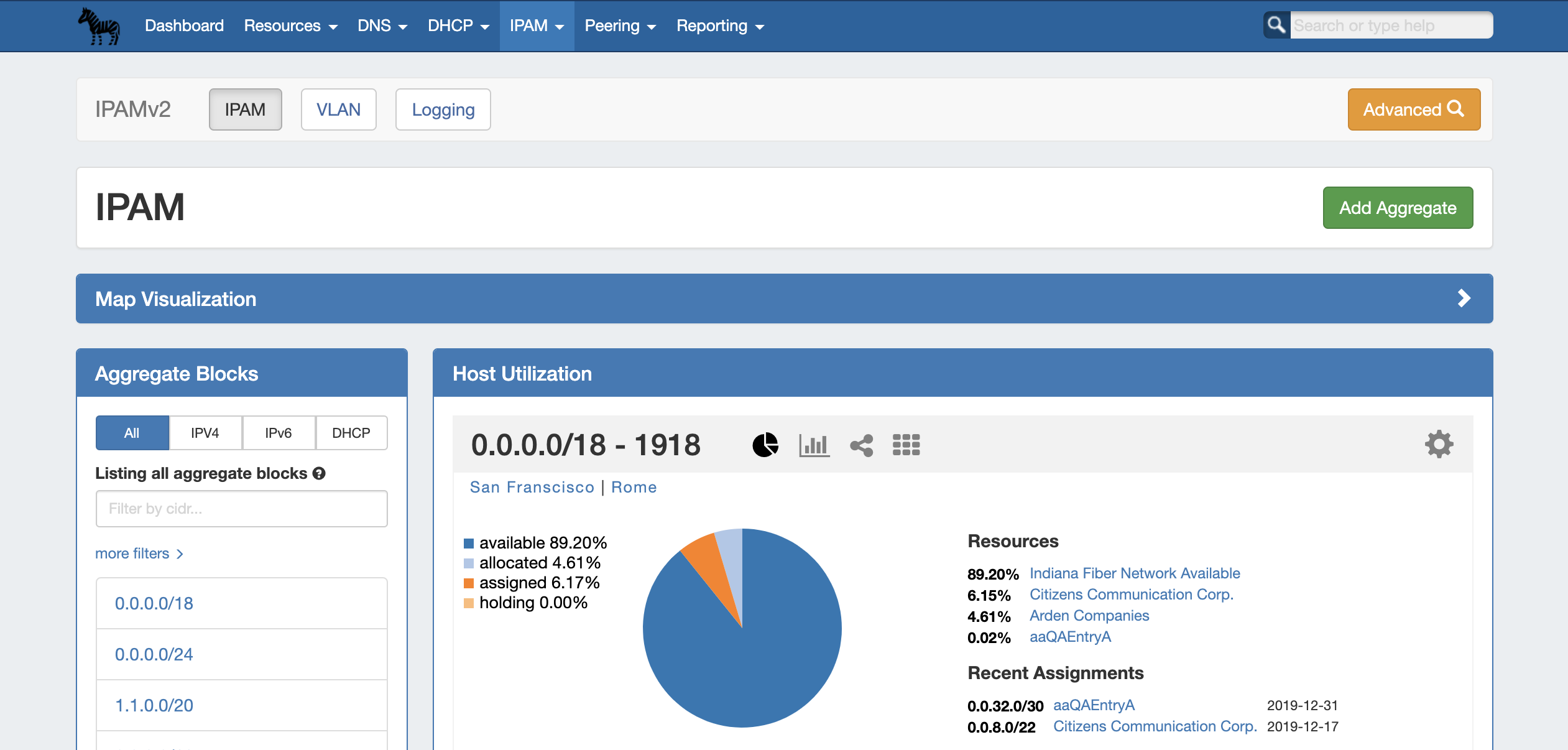
The IPAM tab contains three sub-tabs: IPAM, VLAN, and Logging.
The IPAM tab provides a listing of top-level aggregate blocks, tools to add, merge, sparse allocate, and manage aggregates, as well as multiple data visualizations. The blocks under each aggregate may be individually assigned, edited, swip'ed, and managed from the IPAM Manage page for the aggregate. For detailed information on specific aggregate and block tasks, see Working with IP Aggregates, Working with IP Blocks, and Working with IP Rules. For administrative level tasks, see IPAM Administration.
The VLAN tab shows an overview of domains and VLANs on the left sidebar, and IPAM Utilization data organized by each domain / VLAN pair. From here, Admins may add, remove, and edit domains and VLANs. Standard users may add/remove VLAN associations with blocks (as long as they have permissions on those blocks), and browse VLAN Manage (similar to IPAM Manage). See Working with the VLAN Manager for details.
Logging (Admin only) provides a quick link to ProVision's logging system, where you can filter to view IPAM-only logs.

Opens the IPAM Manage screen for all blocks under all aggregates. See Working with IP Blocks for more information on working in IPAM Manage.
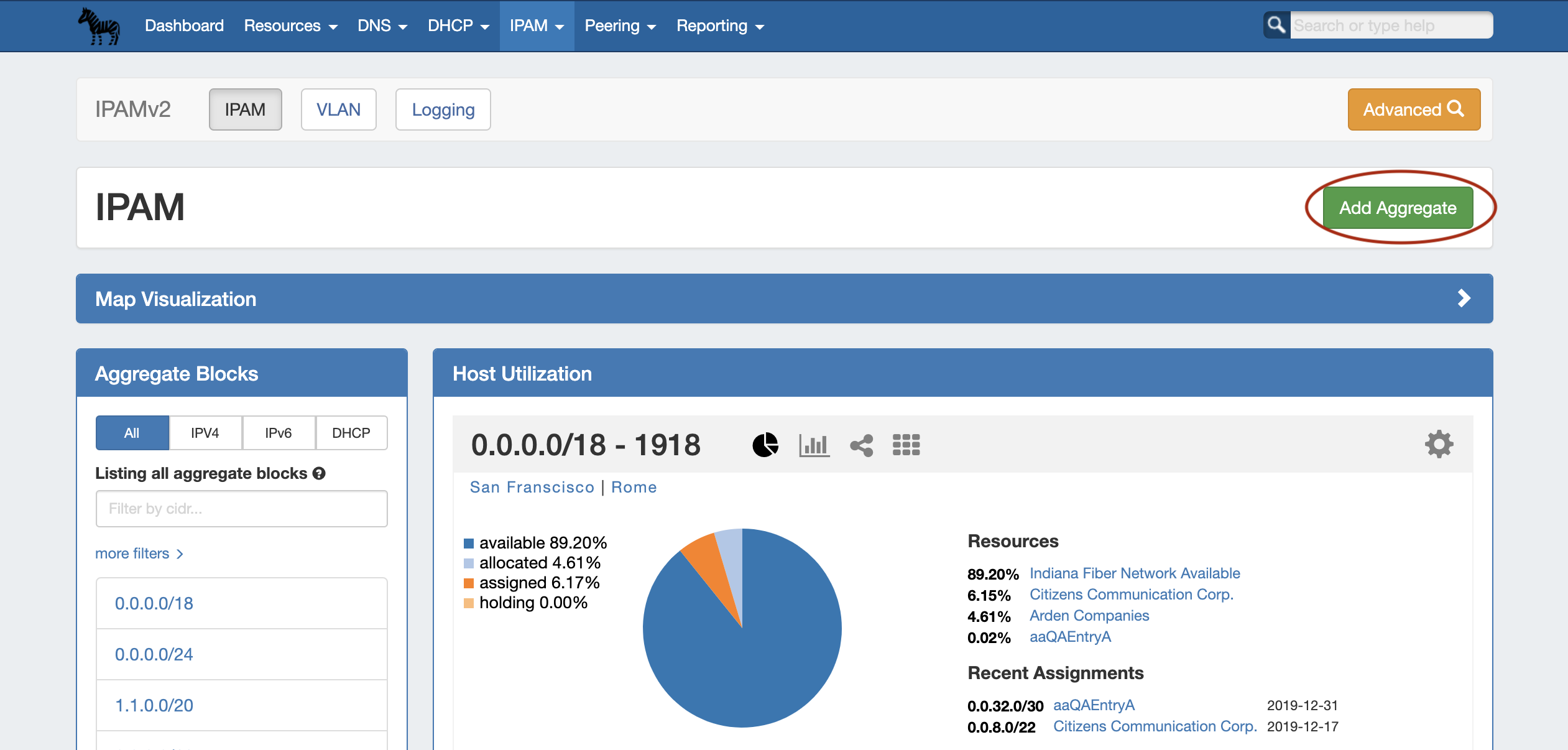
The "Add Aggregate" button opens a new page to add an aggregate block with options for RIR, VLAN, Tags, Region, Resource, and enabling Sub-Assignments.
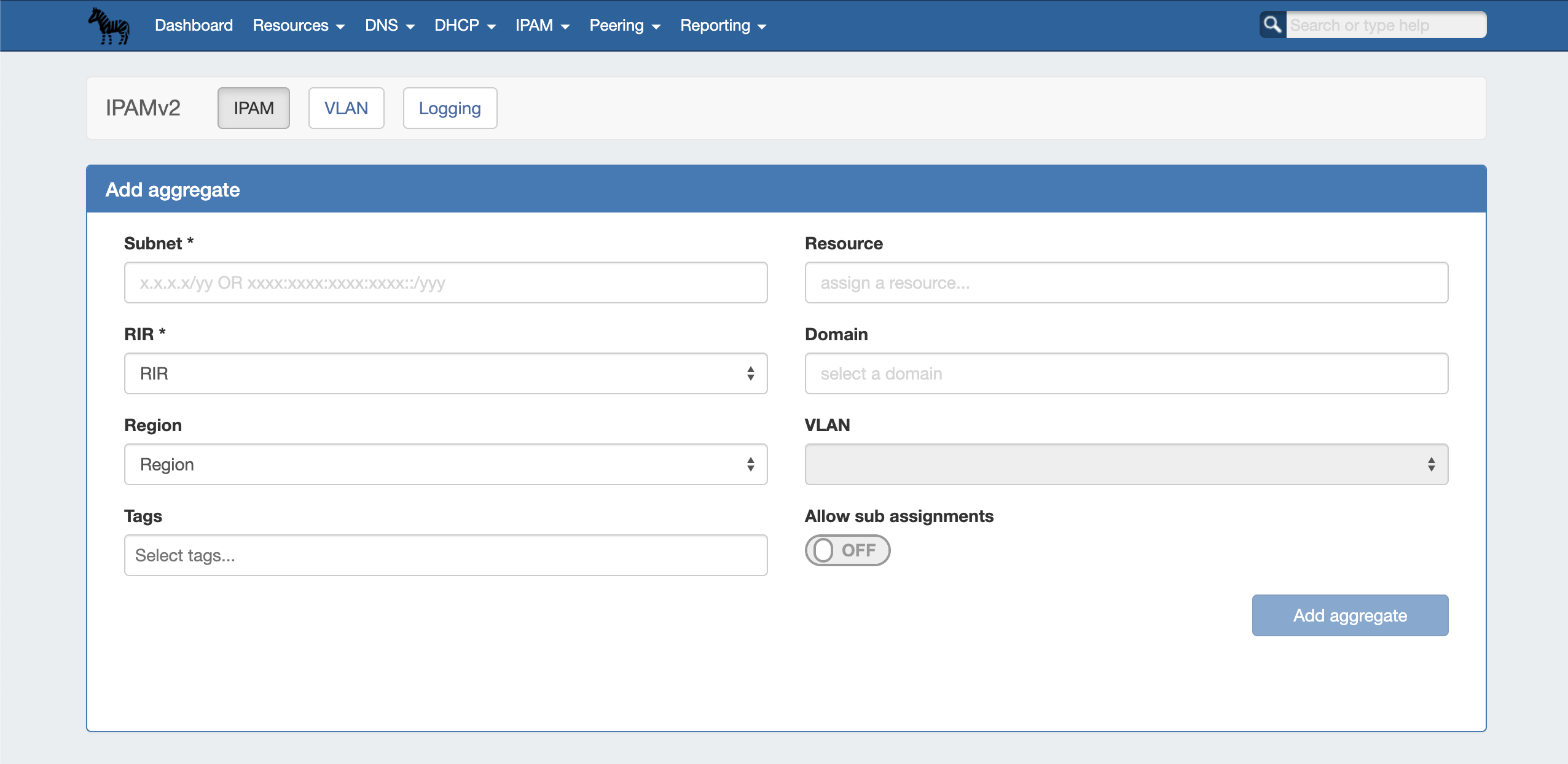
When done, click "Add Aggregate". The IPAM Tab home page will automatically load, and the new aggregate will be listed under the Host Utilization and Aggregate Blocks list of the IPAM Tab for further management.
Map View shows aggregate locations / recent assignments in geographical format, based on the region assigned to those aggregates. Clicking on a location icon will bring up a current utilization graph and a link to that aggregate's IPAM Manage page if in Aggregates view, or recent assignment details if in Recent Assignments view.
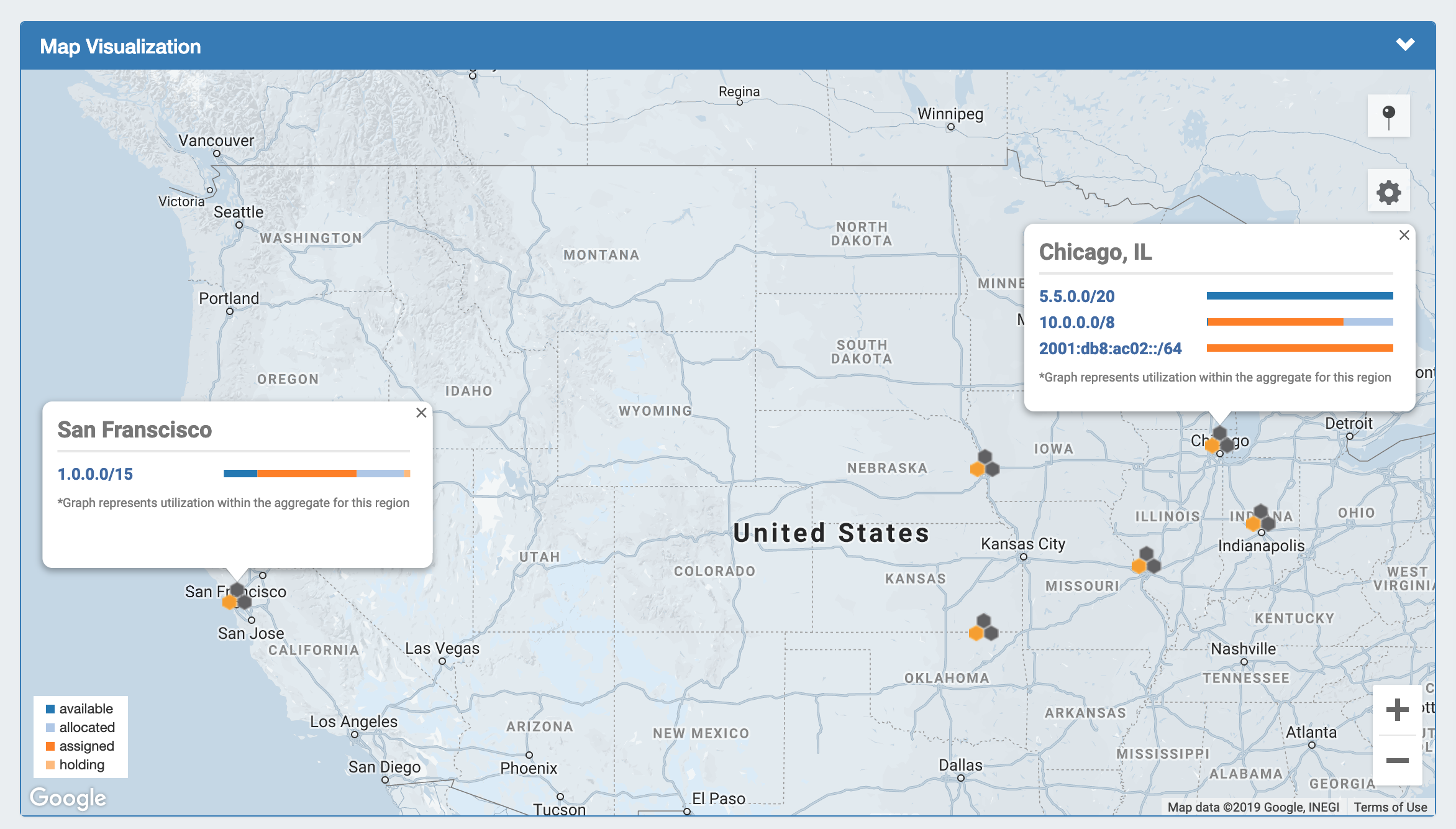
Due to changes in Google's licensing and Geocoding API, the geolocation method used for Map View in ProVision versions pre-v7.1.0 is no longer supported. A Google Geocoding API Key is now required for geolocation data to be accessible by ProVision, and for IPAM Maps to properly determine a Region's location. As a result, IPAM Map View in versions older than 7.1.0 may not accurately display or update location information. 6connect is exploring adding additional map integration options for ProVision. Any customers who require an alternative geocode option supported apart from Google Geocode API key, please contact us at feedback@6connect.com. |
The IPAM aggregate map view may be enabled / disabled from the IPAM Configuration page. Once enabled, a map module will be able to be expanded in the IPAM Tab.
The following criteria must be met for Map view to correctly show data:
Map View enabled on the IPAM Configuration page
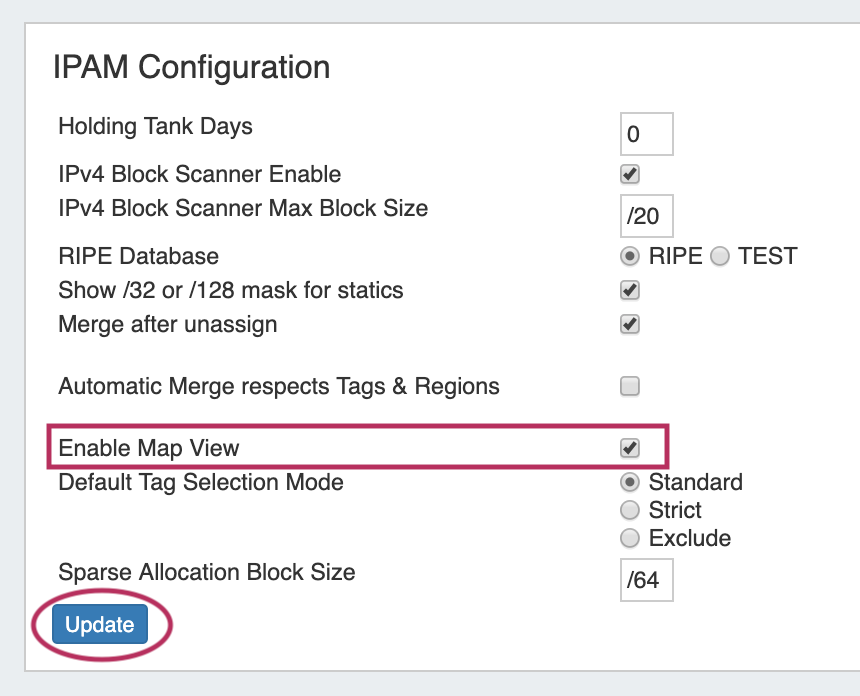 |
A Google Geocoding API Key provided in the Edit Regions page. See Edit Regions for additional detail.
Step 1: Obtain a Google Geocoding API Key To get a Google Geocoding API Key, follow the instructions listed here: How to get a Google Geocoding API Key Note: In order to obtain a Google Geocoding API Key, a company must have a subscription enabled to Google Cloud Platform Console. Step 2: Assign the API Key to IPAM Regions Once assigned a Google Geocoding API Key, paste the API key into the IPAM regions page under "Google Geocode API Key" and click the "Apply" button.
|
Regions created with a valid "Address" (location) field. See Edit Regions for additional detail.
The "Address" field may be a street address, city, airport code, or geo-coordinates. Valid addresses (according to Google's API) will show a green check mark next to the address field, invalid addresses (unable to be mapped) will show a yellow exclamation mark.
|
The map view may be set by either selecting a predefined map area from the "Maps Settings" → "Positioning" dropdown (US, US & Europe, South America, All), or chose a custom area set by zooming / navigating to the desired map area.
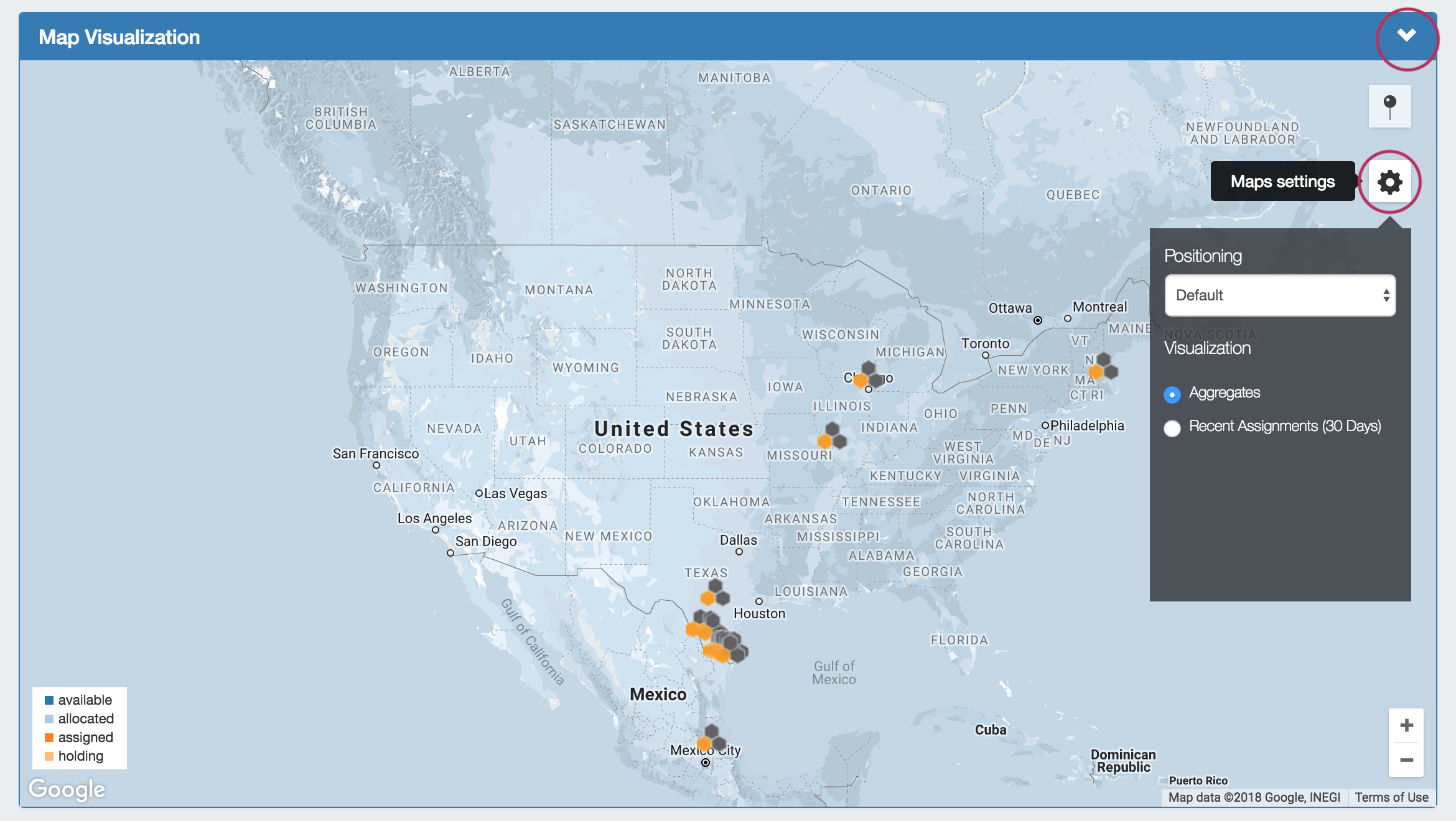
To save the currently viewable area as the Default view, click the pin icon to "Save current position as Default".

Map View Settings:
Visualization: Select "Aggregates" to view all available aggregates with region data, or "Recent Assignments" to view block assignments made within the past 30 days.
Positioning Dropdown: Select a predefined area for the map view range: US, US & Europe, South America, or All.
Save current Position as Default: Click the pin icon to save the current map view range as the default view.
Aggregate Detail Box:
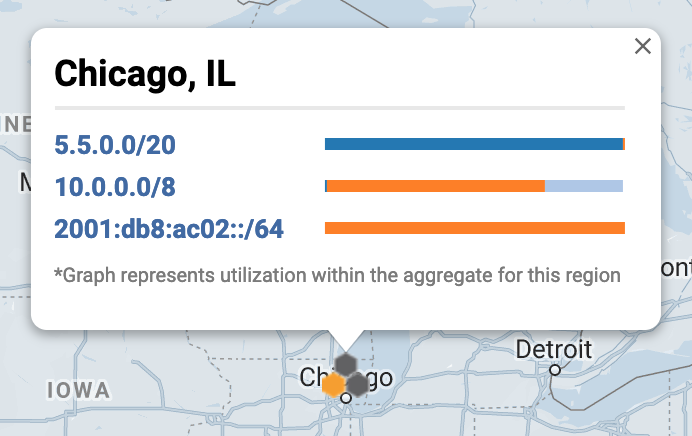
Provides utilization data and a shortcut link to the IPAM Manage screen for that aggregate if in "Aggregates" view, or assignment details if in "Recent Assignments" view.
Provides a searchable / filterable listing of all aggregate blocks in the left sidebar, links IPAM Manage for the aggregates, and Merge Aggregate functionality.
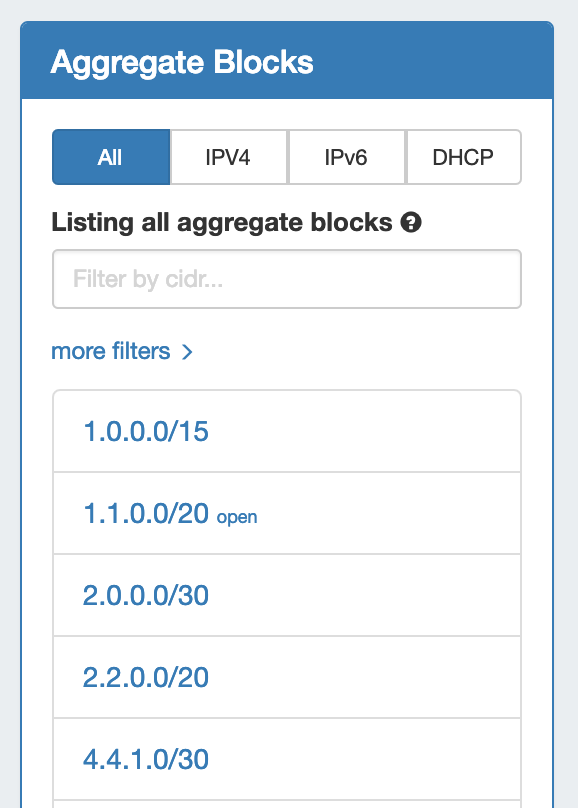
Search / Filter AggregatesSearch for and filter IPAM Aggregates from the Aggregate Blocks List:
To reset the list, right click anywhere in the Aggregates Blocks list and select "Reset View".
|
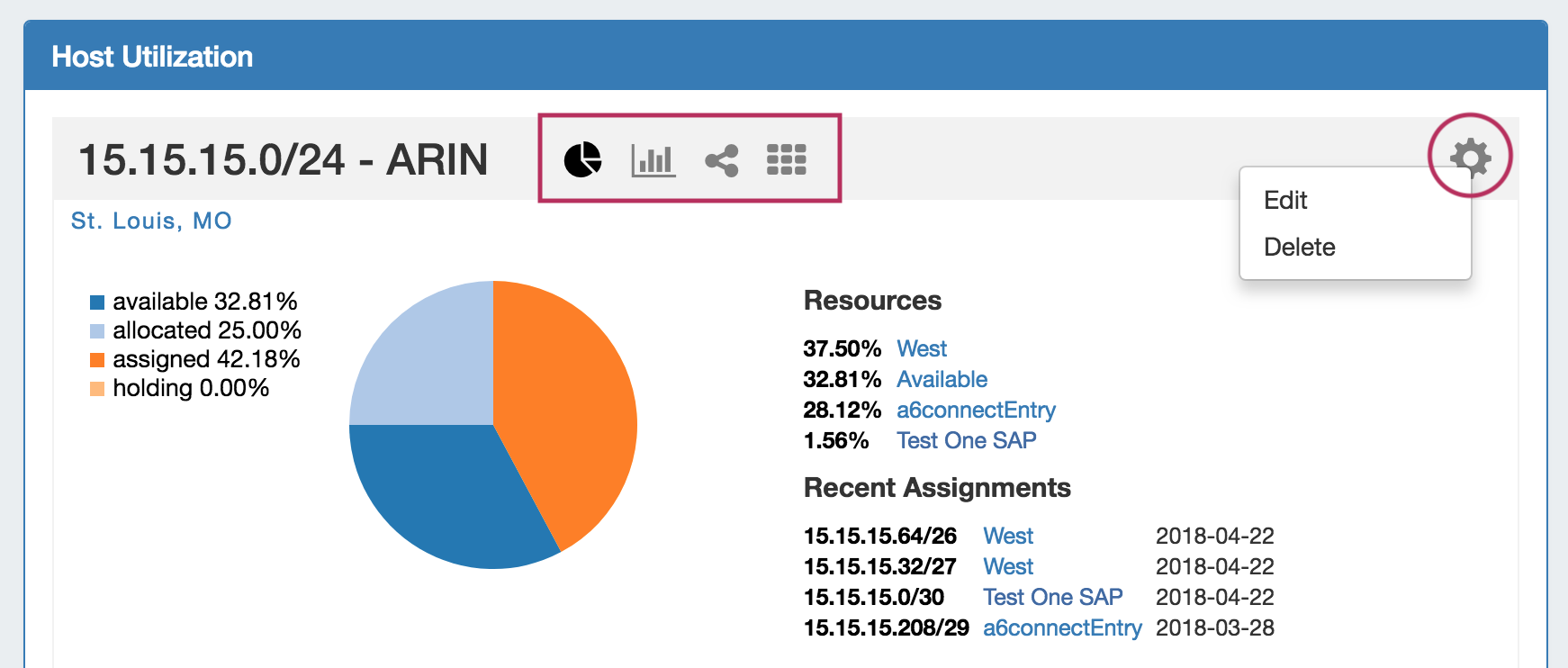
The Top-Level Aggregate Host Utilization box provides detailed information on that aggregate, including:
IP Management is comprised of four basic functions: adding aggregates into ProVision, managing those aggregate blocks, assigning them to a resource, and deleting the aggregates.
ProVision provides multiple ways for you to achieve each step, depending on your needs. For example, if your organization currently uses spreadsheet data to track aggregates, ProVision provides tools that can import your existing spreadsheets for bulk updates, saving you time. Need to just quickly assign a single IP? Direct Assign will allow you to do so with just a few clicks.
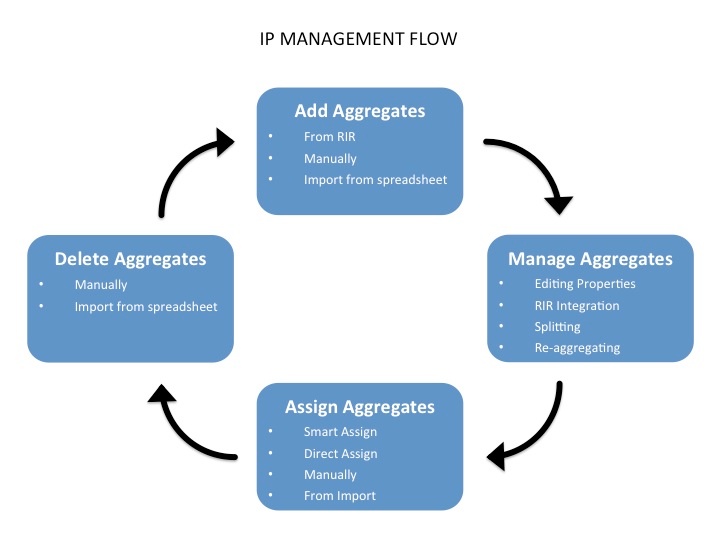
Adding new aggregate may be done manually, automatically from a RIR import, or imported from a .csv file.
Edit, Split, Merge, and connect with RIRs to architect the aggregates as needed and update WHOIS information, if applicable.
Aggregates may be assigned to a Resource at their creation/import, or assigned later manually or via Smart / Direct Assign.
Delete an aggregate from the aggregate box in the IPAM Tab. See: Working with IP Aggregates.
In ProVision, the IP assignment lifecycle starts with an available block which is free to be assigned to any IPAM-enabled resource holder. There are multiple methods that may be used to assign a block to a resource holder: Smart Assign, Direct Assign, or Manual Assign (Smart Browse). See Working with IP Blocks for details on assigning blocks.
Once an IP block is assigned, blocks can be further subassigned via the same methods, if desired, by using the "allow subassignments" toggle when editing an assigned block. If a block has subassignments enabled, but has not yet been subassigned, it is listed as "Allocated" - essentially held by the parent resource, but not fully assigned.
When an assigned block is un-assigned it proceeds into the Holding Tank: a special resource where blocks are held until either a set time has elapsed or until they are manually reclaimed to 'available' status. If a subassigned block is unassigned, it too proceeds to the Holding Tank if not overridden, and then reverts back to allocated to the original parent resource.
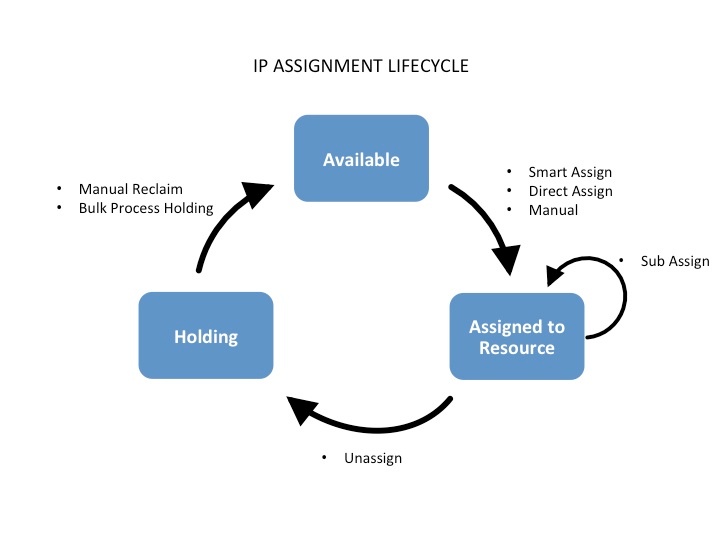
For more information on performing tasks in this IP Assignment Lifecycle, see the following documentation sections:
For additional information on performing IPAM tasks and working with aggregates and blocks, continue on to Working with IP Aggregates and Working with IP Blocks.