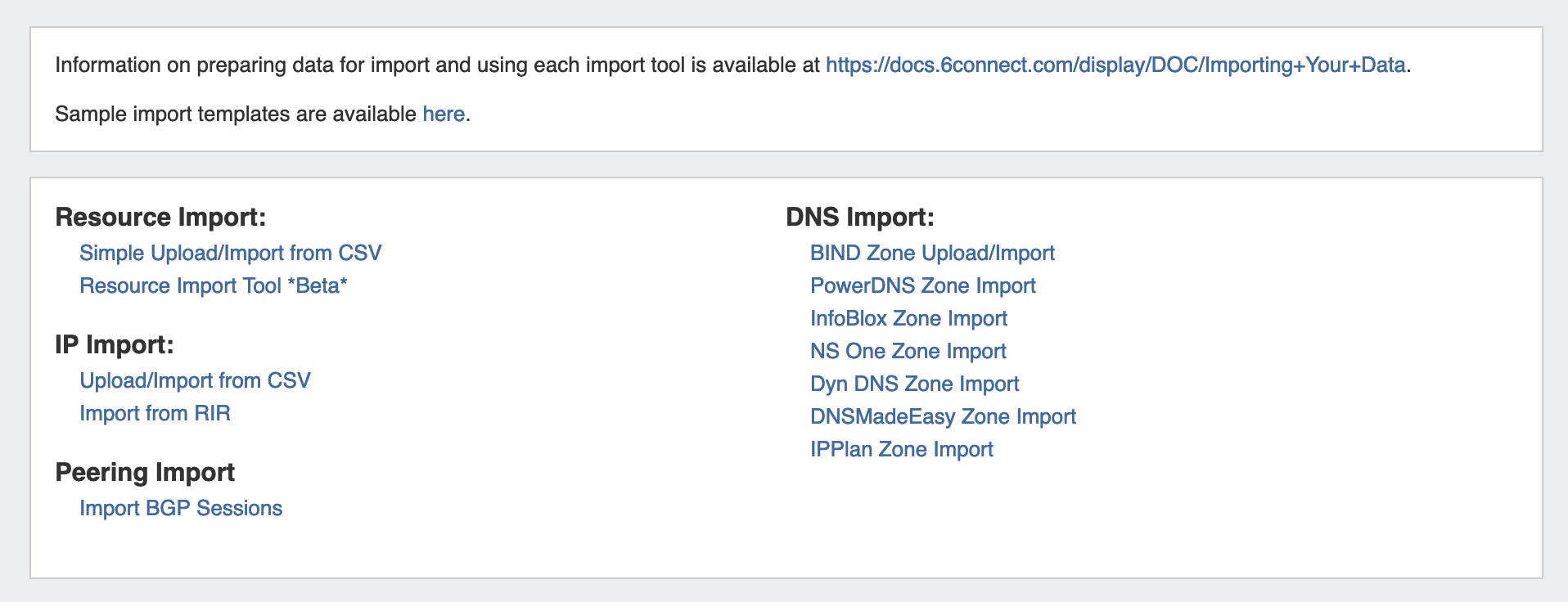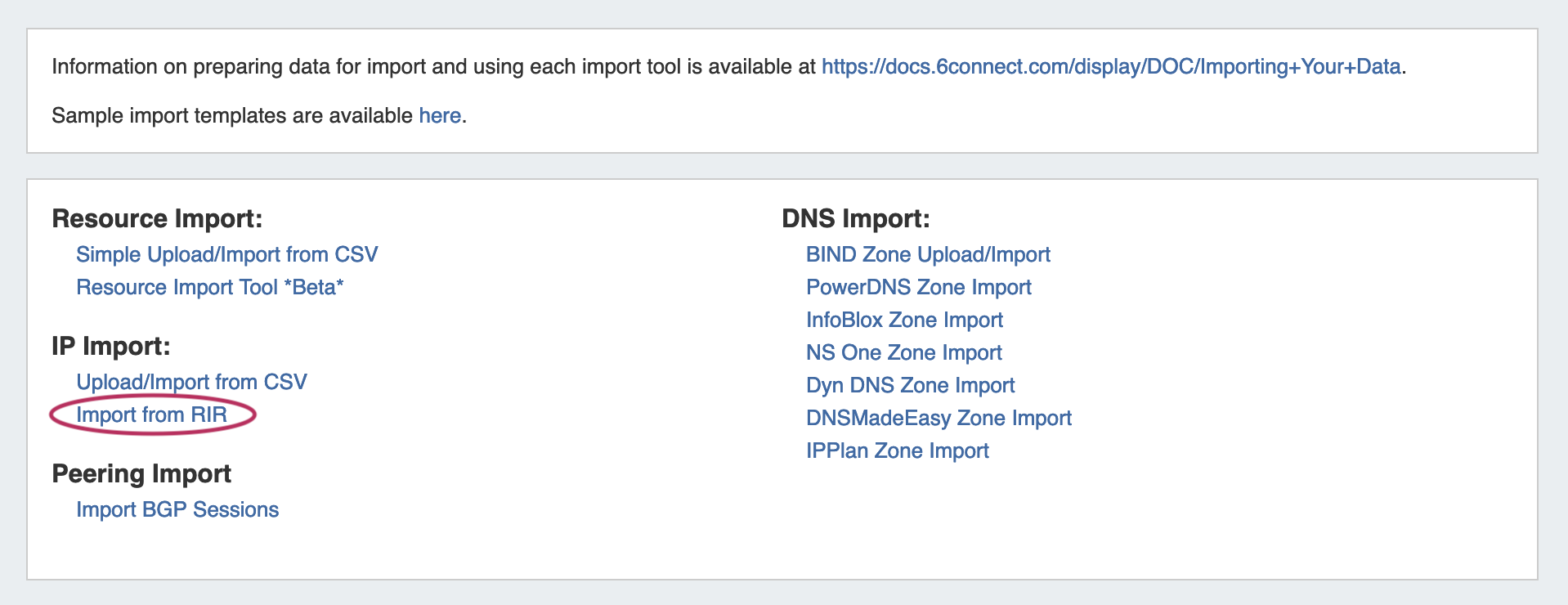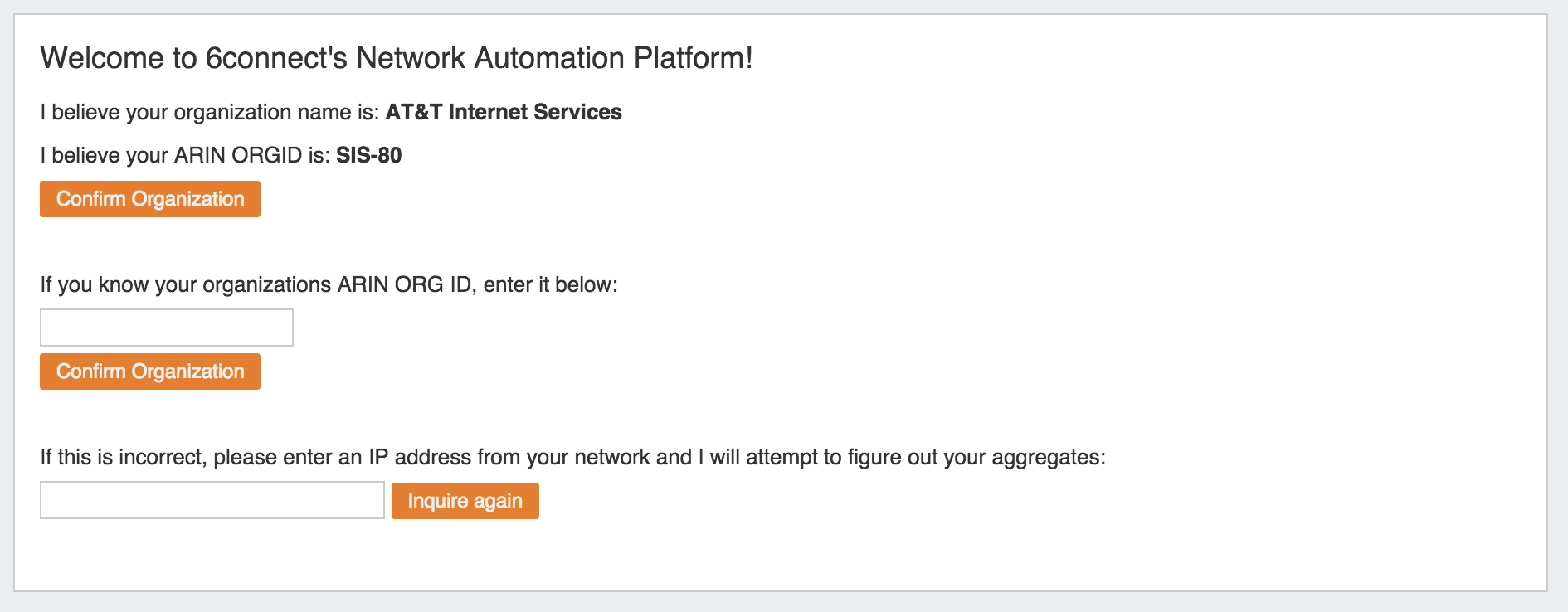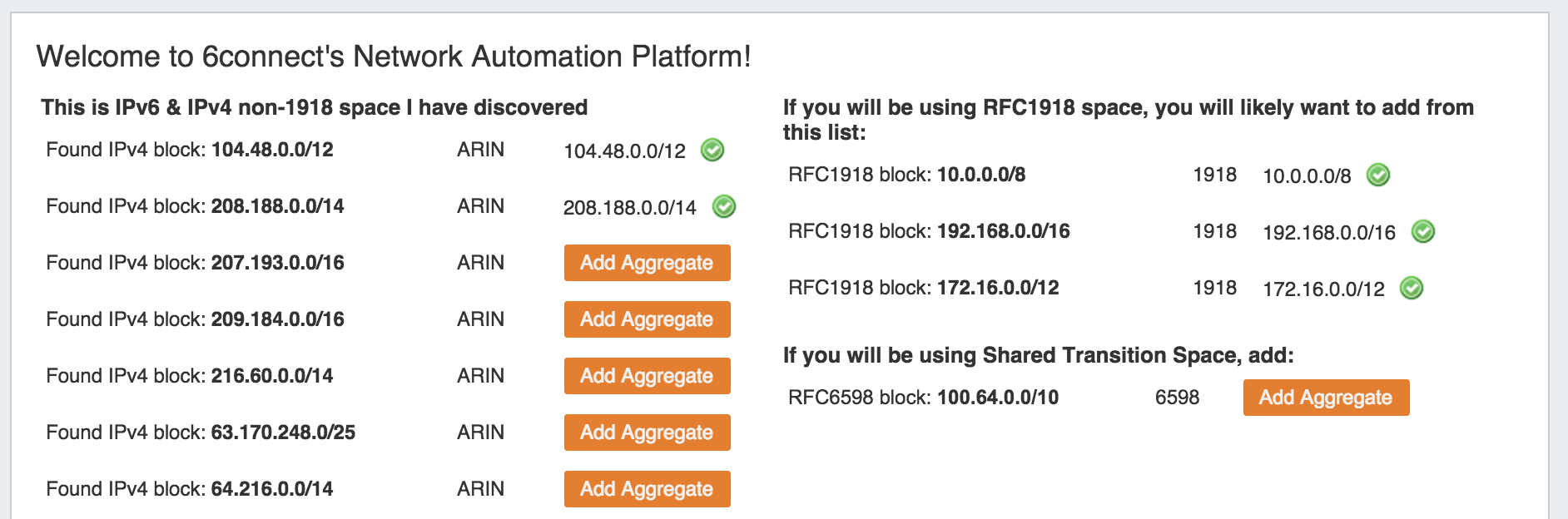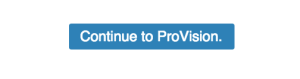Import Aggregates
Importing blocks from your RIR Source IP is available from the Data Import Tab in the Admin area of ProVision. This feature uses the RIR Org ID to identify a Source IP and determine blocks assigned to your organization that are available for import.
Import from RIR
From the Data Import Tab, select "Import from RIR" under "IP Import".
Step 1: Lookup from Source IP
We automatically lookup your ARIN or RIPE information based on the IP address you are connected to:
If you have another source IP that you would like to use for the lookup function, you can edit the IP and click on the "Inquire Again" button.
If the organization name and ORGID are correct, then click on the "Confirm" button to go to the next screen.
Step 2: Import your aggregate blocks
Once we have identified the blocks assigned to your company, you can import the aggregates by pressing the "Add Aggregate" buttons.
This page allows you to add both 1918 aggregates as well as public IP space from ARIN and RIPE.
When done adding aggregates, hit the "Continue to ProVision" button at the bottom of the page.
You will be redirected to the IPAM tab to manage the aggregates as desired.
Step 3: Customizing Block Data
With your aggregates added, you are now ready to customize the tool and import additional data! From here, you can manage your aggregates under the IPAM tab, edit administration functions under IPAM Admin, or import resources using the Resource Import Tool.
Additional Information
See the following areas for information on working with IPAM / IP Blocks post-import: