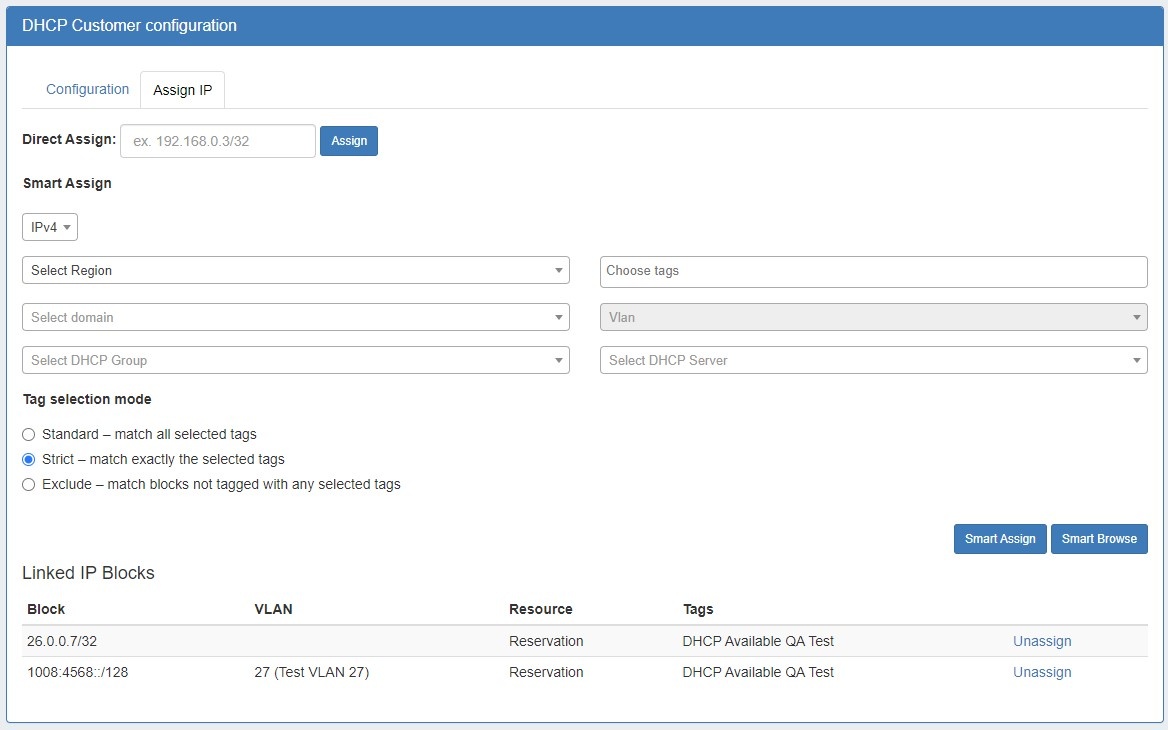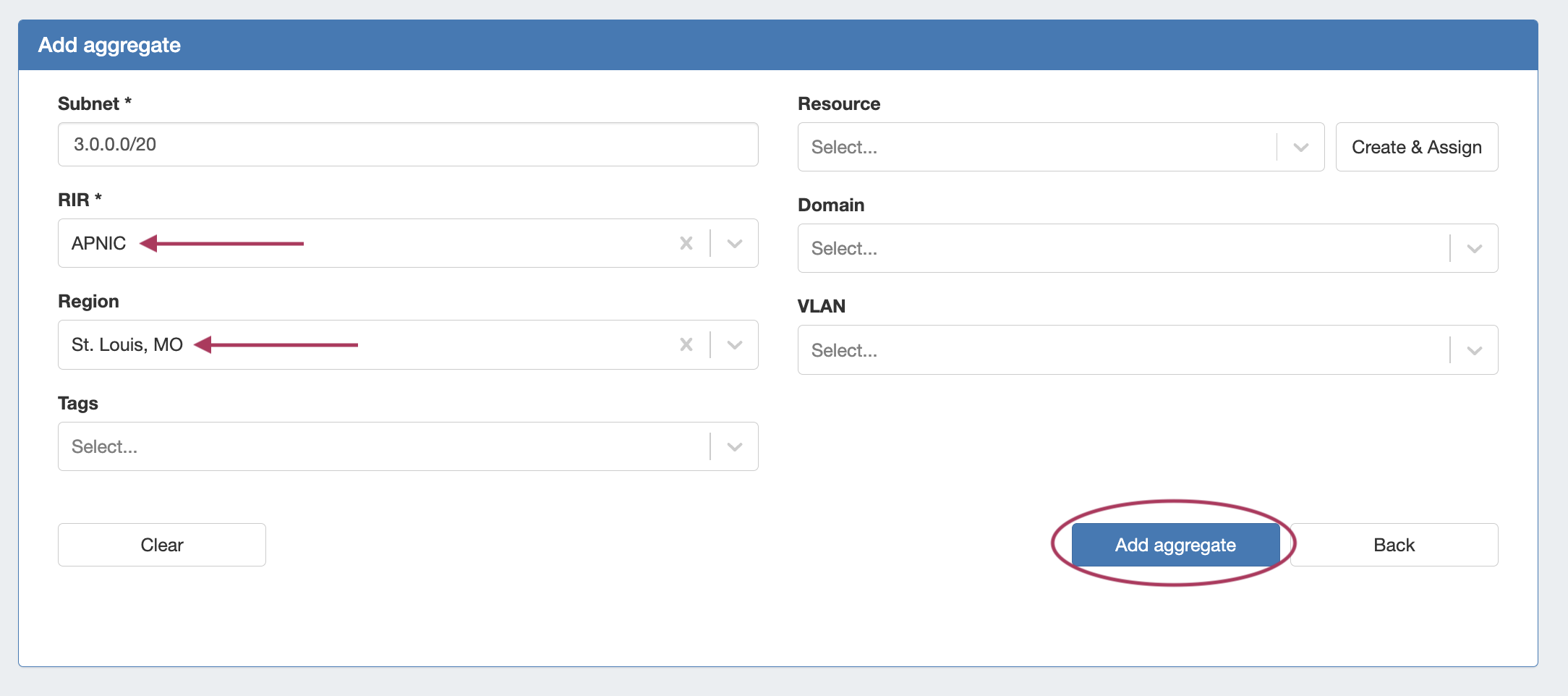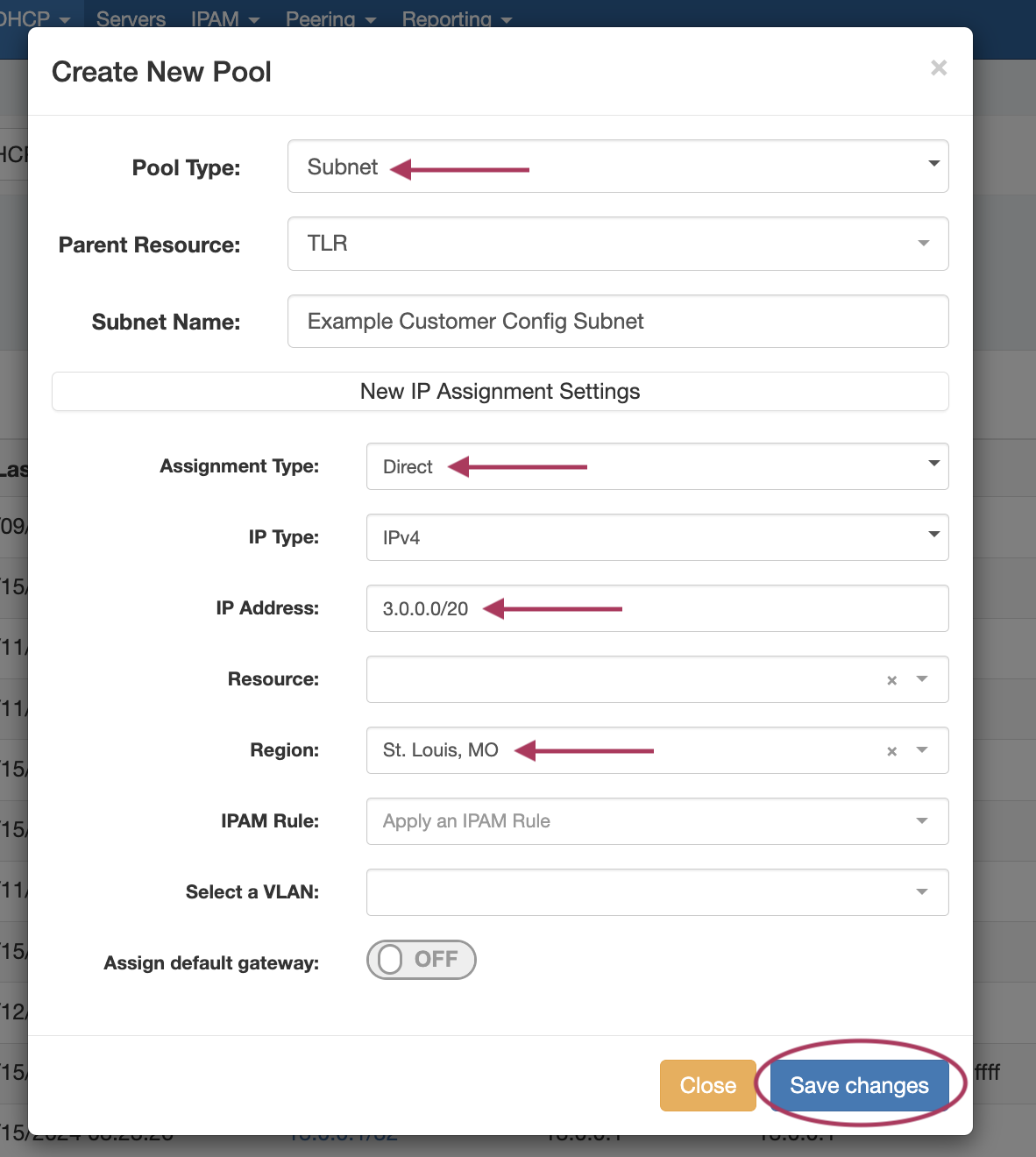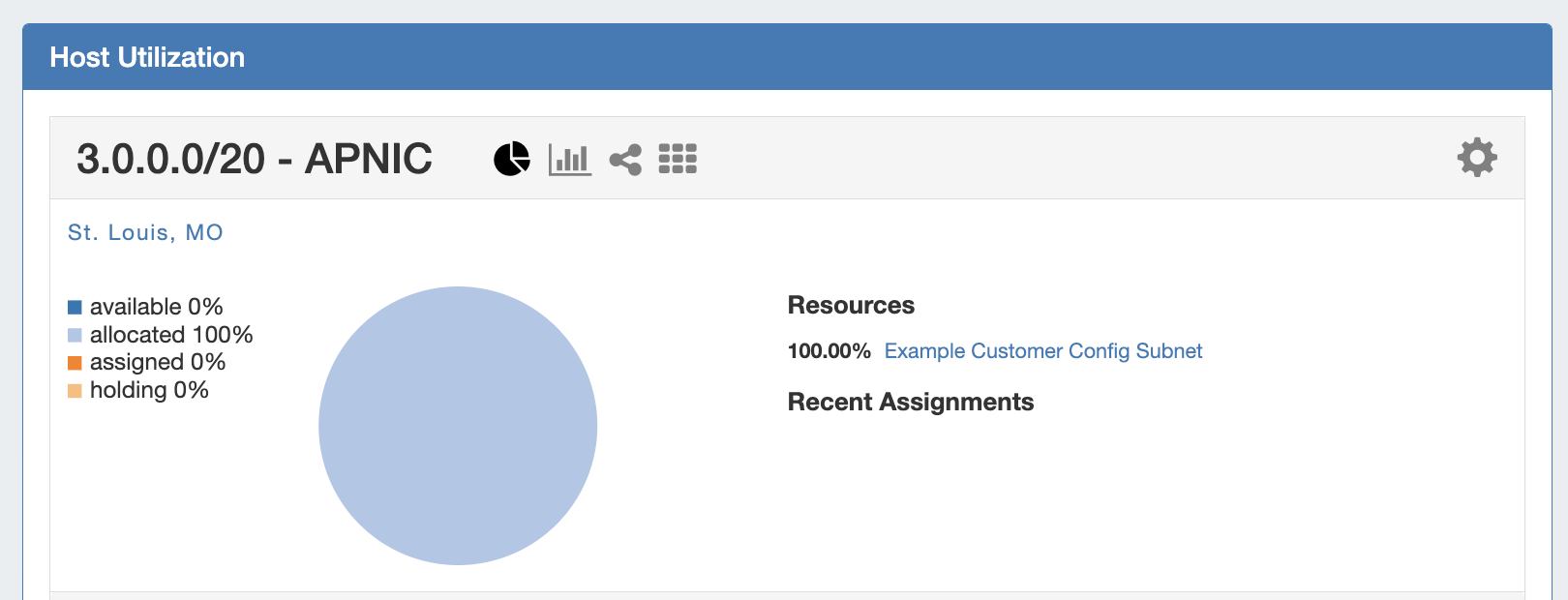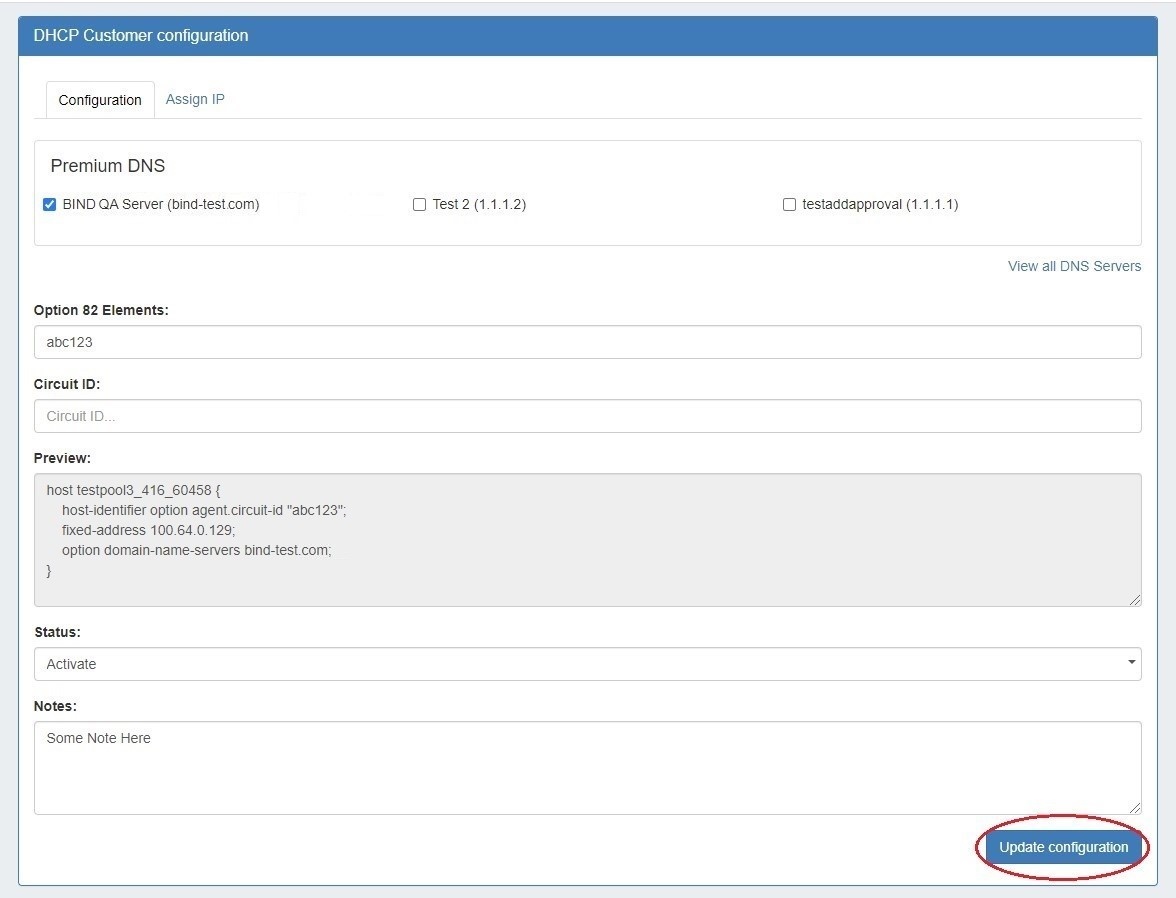DHCP Gadgets
The following gadgets are available to support DHCP.
DHCP Customer Configuration
The DHCP Customer Configuration Gadget allows users to assign IP aggregates to DHCP server pools and generates DHCP Server Configuration changes depending on the tag(s) and DHCP options selected.
Before You Begin
Before using the DHCP Customer Configuration Gadget, the following should be set up in ProVision:
- The associated DHCP server should be created in ProVision and set up in the DHCP Tab - DHCP servers list (See: DHCP Tab).
- Add the DHCP Customer Configuration Gadget to the desired section. You may want to create a specific "DHCP Customer" section for DHCP customer entries (See: Customizing Sections).
- Have, or set up APNIC Aggregates for DHCP use from the IPAM Tab with the desired IP space type, Region(s), Tags, and any desired VLAN criteria, and have that aggregate / block allocated as a subnet pool. Regions are a required field when assigning IPs from the DHCP Customer Configuration Gadget. Any APNIC aggregate (once allocated as a subnet pool) may be used for DHCP, so you may want to create a "DHCP" IPAM tag to help denote the desired aggregate(s).
- If you are planning on Direct Assigning the DHCP blocks in the Customer Configuration Gadget, ensure that the desired blocks in the DHCP are split to individual /32 or /128 size. Smart Assign and Smart Browse will automatically split the block to assign the correct size.
Set Up APNIC Aggregate & Subnet
The following steps must be completed to prepare an aggregate for use with the DHCP Customer Configuration Gadget:
- Have or create (Via IPAM → Add Aggregate) an APNIC IPAM Aggregate with an associated region. You may wish to add tags, vlan, or other associated information as well.
- Go to DHCP Tab → Add Pool. Direct assign a new subnet pool to that CIDR, selecting the region and other filter criteria associated with the APNIC aggregate. Click "Save Changes" to create the pool.
- If viewed in the IPAM tab, the aggregate will display as allocated to the subnet pool you just created - at this point the aggregate is available for use in the DHCP Customer Config Gadget.
Working with the DHCP Customer Configuration Gadget
Associate with DHCP Server
Once the gadget is enabled, the first step is to associate it with an already-created DHCP server in ProVision. Select the DHCP server to link to, and click "Continue".
Assign IP's
Next, Assign IP's for pools from DHCP aggregates. You may Direct Assign, Smart Assign, or assign from Smart Browse based on the selected criteria.
Once assigned, a pool name will be automatically generated under "Resource". Pools may be unassigned by clicking the "Unassign" button.
Set up Configuration
Once IP's have been assigned, the "Configuration" tab will appear. Click on the tab, and then select or deselect the DNS server associated with the Customer, add Option 82 Elements, Add Circuit ID text, and add notes if desired. Use the "Preview" field to confirm the accuracy of the data, and select the status as "Activate" or "Terminate".
When done, click "Update Configuration".
An admin user may manually push the updated configuration from the DHCP tab, or use a scheduled DHCP push task to automate the pushes.