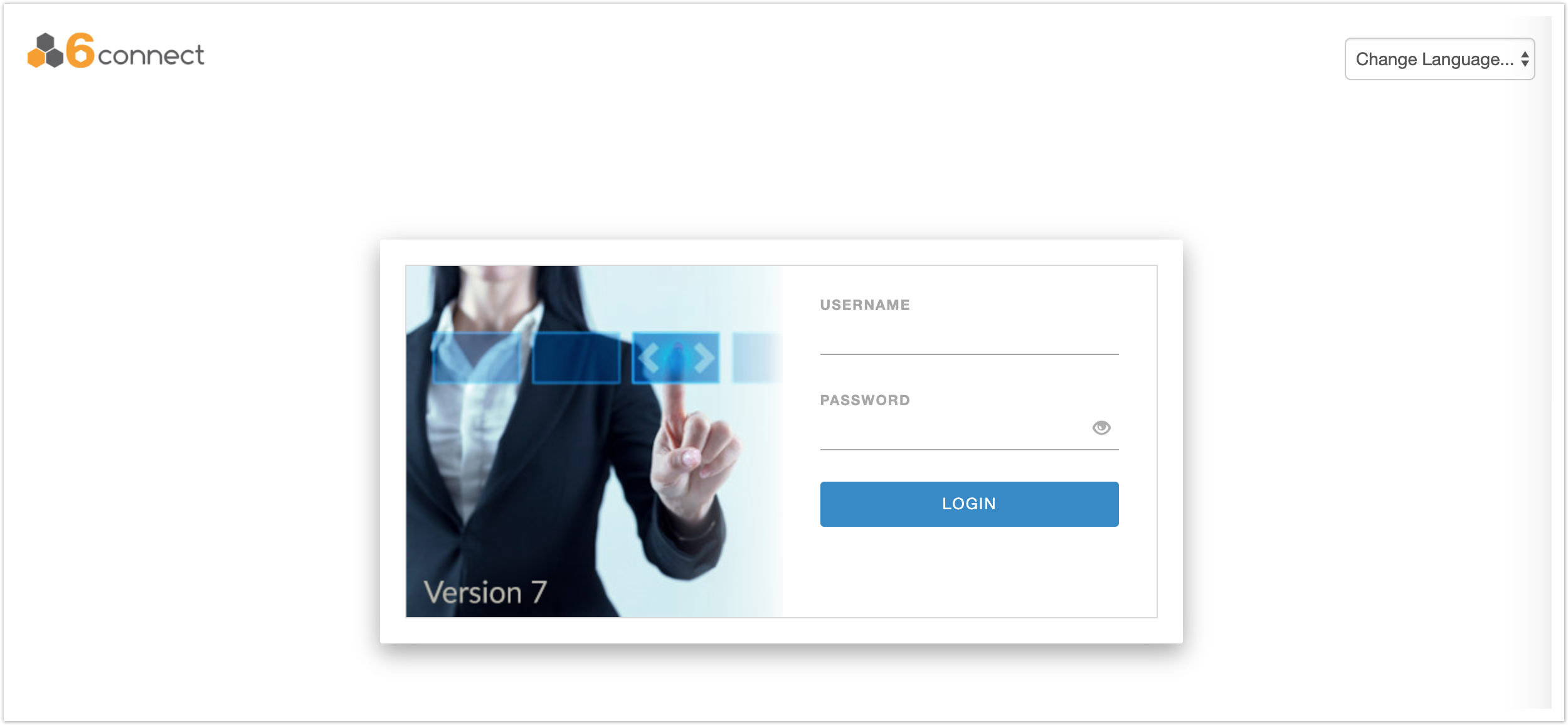The Login Screen
After installation you can navigate to the root of the directory ACP was installed to find the main authentication screen.
The login screen is also where you can select the language localization for the product. This selector is in the upper-right corner.
UI & Actions Menu
After login, the ACP home page defaults to “No Workflow Selected” and provides links for creating a new workflow or importing a workflow. From here, you may also access the ACP actions menu in the upper left corner of screen, the language selector in the lower right corner, and the logout link from the arrow in the upper right corner.
Change Language
Change the Language at any point by selecting the desired language from the selector at the bottom right corner of the screen.
Logout
To log out of ACP, click on the down arrow next to the username in the upper right area of the screen, then click on the logout link that appears.
| Info |
|---|
Ensure that you save any changes to your Workflows prior to logging out - any unsaved changes will be lost after logout. |
the the main actions menu for ACP is accessed by a the menu button in the upper-left corner of the screen.
The actions menu contains links to specific management areas, each of which will be described in their own sections. The actions menu also contains a list of the four last-saved Workflows.The logout button is located in the upper-right corner.
The language selection button is in the lower-right corner.
...