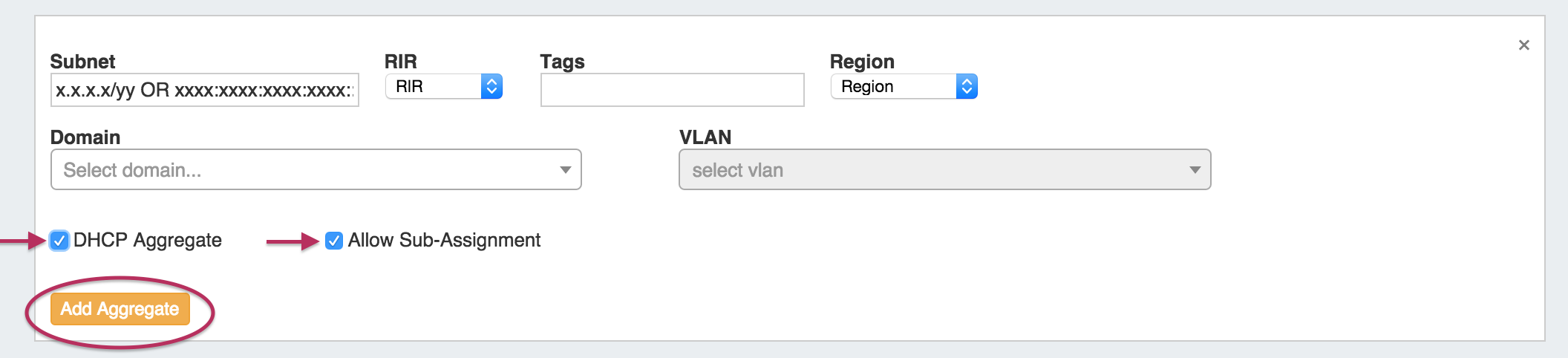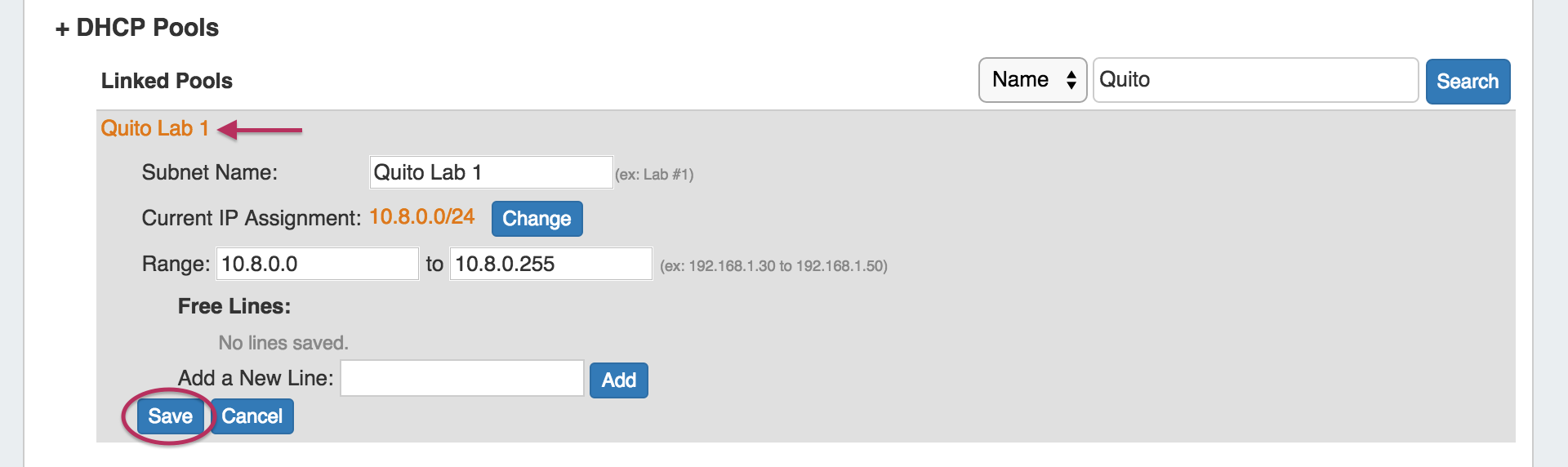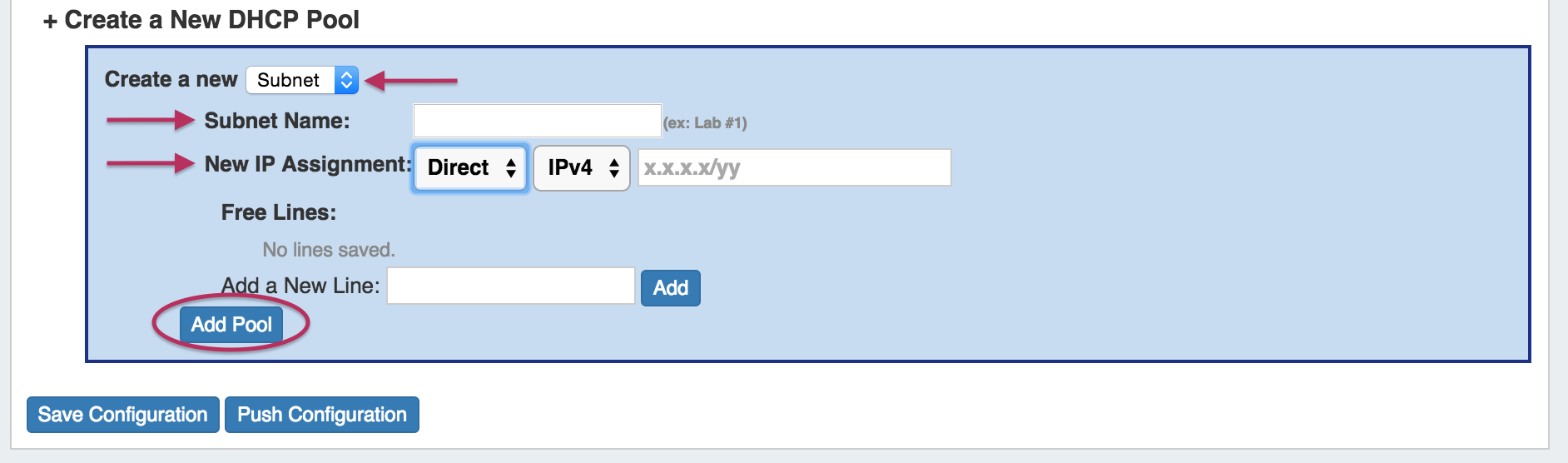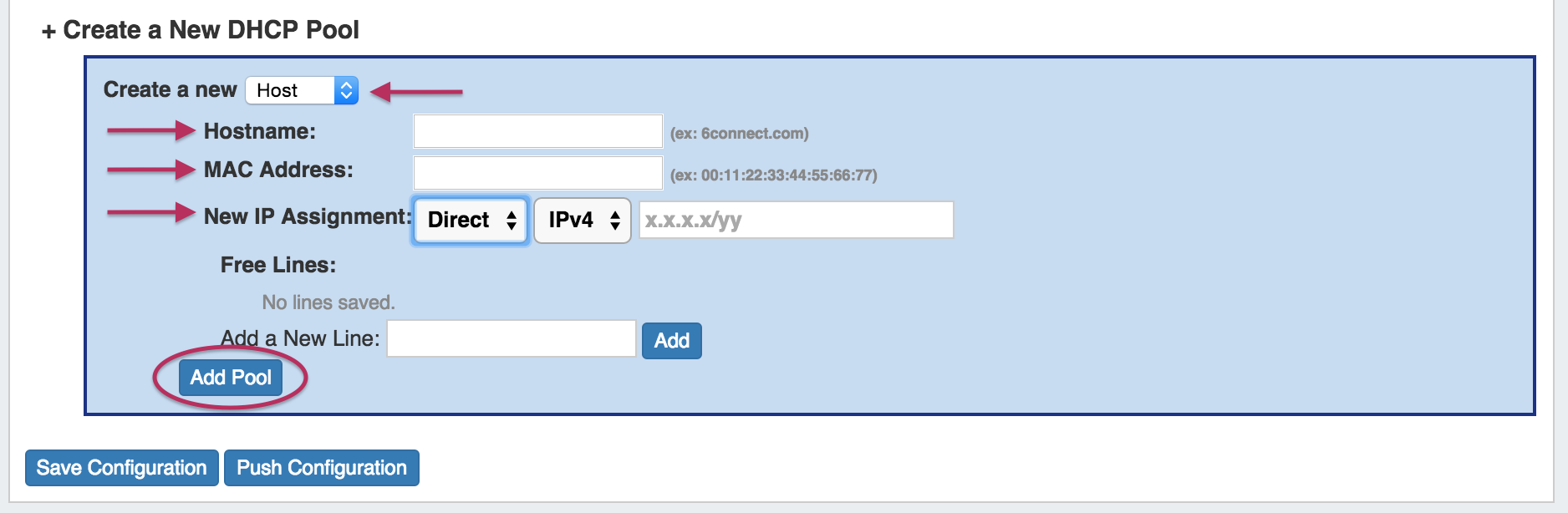...
Under the IPAM tab, select "Add Aggregate". It will open the Add Aggregate dialog.
Fill in the aggregate information, and select the "DHCP Aggregate" checkbox option as outlined below. "Allow Sub-Assignment" will be selected automatically,so that smaller blocks may be assigned to DHCP pools.
This will ensure the block is automatically added to the DHCP Available Resource, and thus usable when building DHCP Server Configurations and defining DHCP Pools.
When done, click "Add Aggregate"
Using an Existing Aggregate
...
Once DHCP functions are enabled for a Resource Section, you will be able to manage configurations per Resource by expanding the relevant areas on the Resource's Entry page.
Connection Configuration
...
In this area, the admin can specify what DHCP Pools are linked to the DHCP server. This includes any host reservations as well as DHCP Pools as defined in the next section.
Use the Action menu to Link to Server, Delete, or Remove Link from Pools.
Additional edits may be made to pools by clicking on the Pool name. This allows the Pool name, assignment, and lines to be changed. Be sure to hit "Save" after making changes.
DHCP Pool Search:
Both Linked and Existing DHCP pools have field-specific search options to filter the DHCP pool list(s). Select the search term type from the dropdown list, type the search term in the search box, then hit "Search".
For both Linked and Existing pools, search terms include:
Name: The full or partial name of the pool (ex: "Lab")
MAC: The full (ex: 00:11:22:33:44:55:66:77) or partial (:22) MAC address, for pools that were created as "Host" type. MAC address searches must include a colon.
IP: Search by IP Block by providing the CIDR assigned to the pool. (ex: 10.0.0.0/24)
For Existing Pools, additional filter terms may be included to further filter the IP search by Region or assigned Resource.
After entering your search terms, click "Search", and the pool list will filter to the results.
Create a New DHCP Pool - Subnets
...
Enter the name of the Pool / Subnet, and select the assignment criteria:
For Smart Assign: select IPv4 / IPv6, Mask, then optional Region, Resource assignment, Domain, and VLAN criteria, add free lines if desired, then click "Add Pool".
For Direct Assign: select IPv4 / IPv6 and enter the block in CIDR format, add free lines if desired, then click "Add Pool".
...
Create a New DHCP Pool - Host
When reserving Hostname/MAC data, change the Dropdown to "Host". This will also give you an option to assign from an existing DHCP block , (smart assign) or a specific IP address (direct assign).
Enter the name of the Hostname and MAC address, then select the assignment criteria:
For Smart Assign: select IPv4 / IPv6, then optional Region, Resource assignment, Domain, and VLAN criteria, add free lines if desired, then click "Add Pool".
For Direct Assign: select IPv4 / IPv6 and enter the block in CIDR format, add free lines if desired, then click "Add Pool".
Saving/Pushing DHCP Server Configurations
...