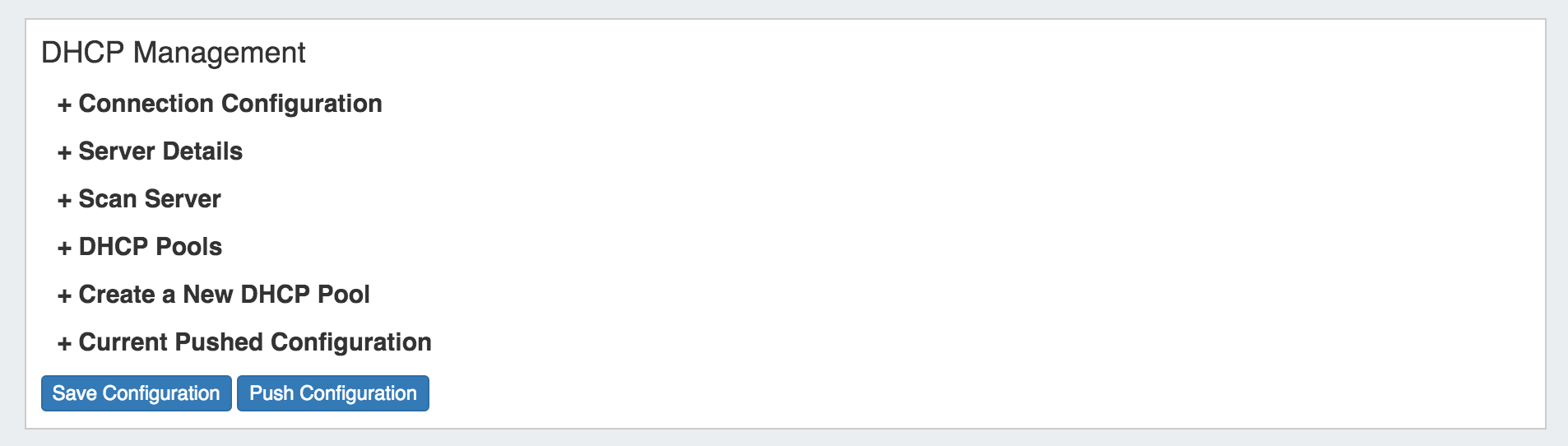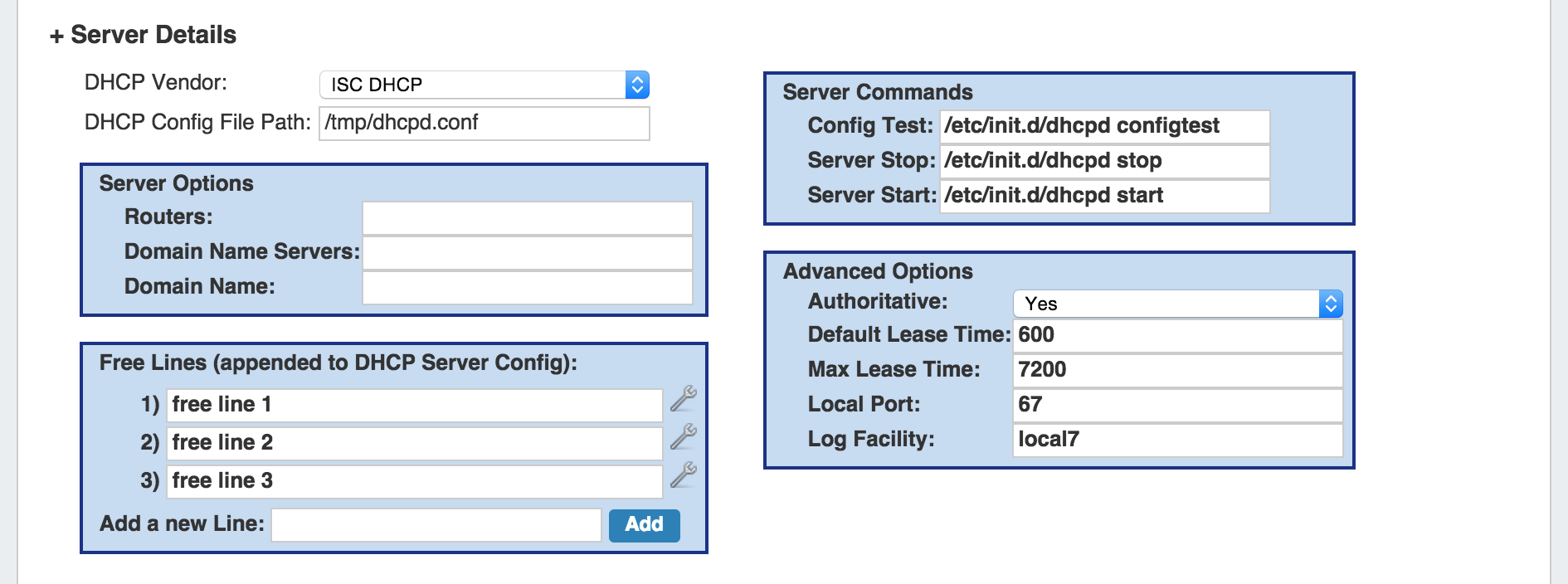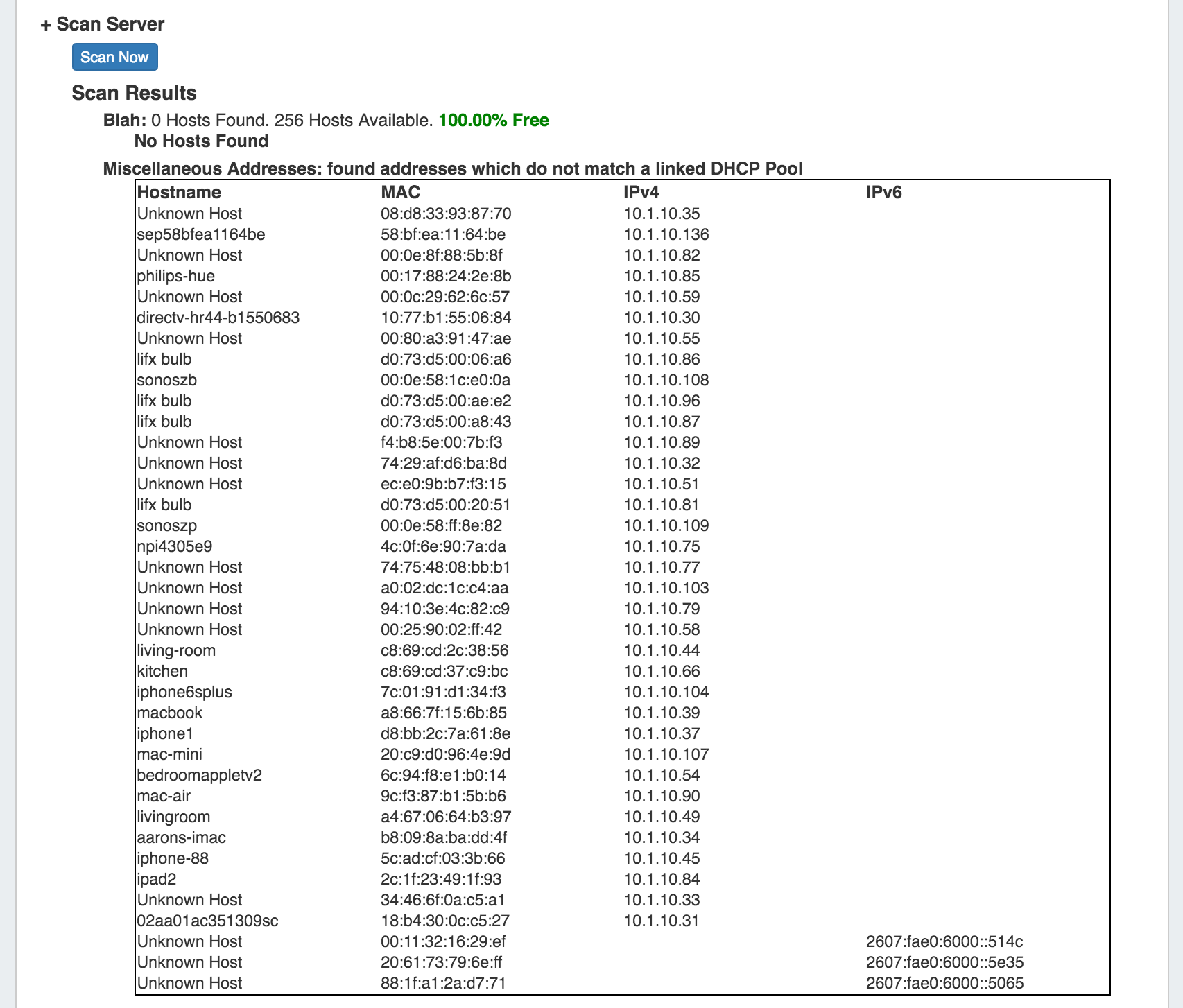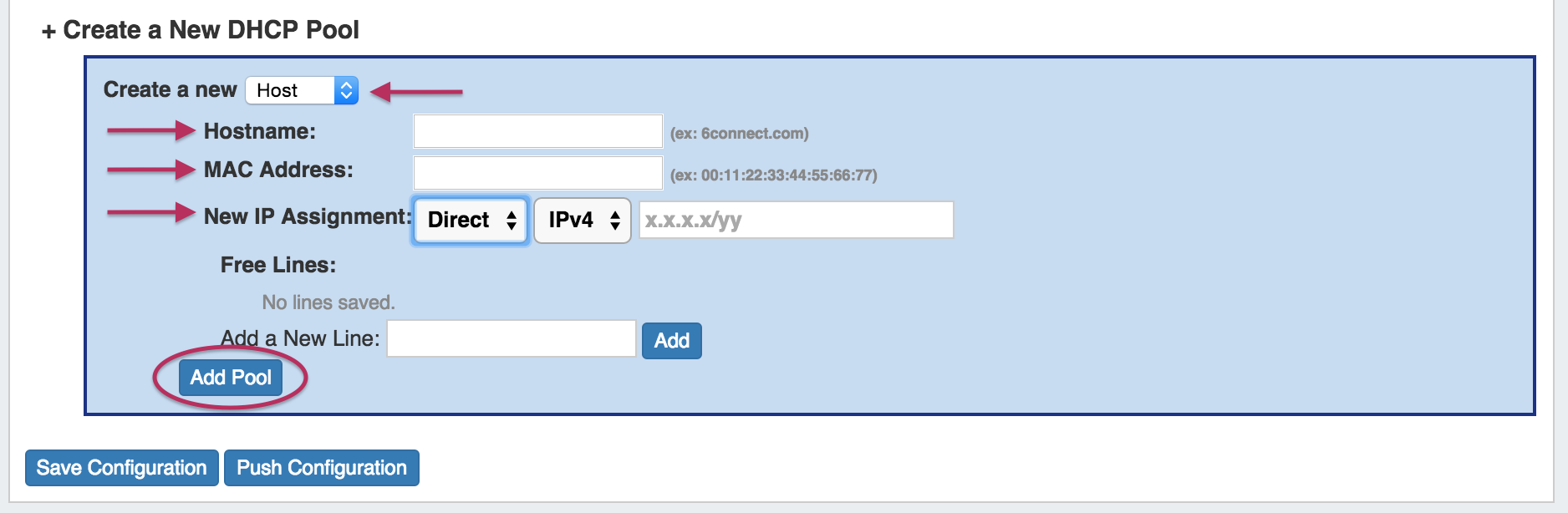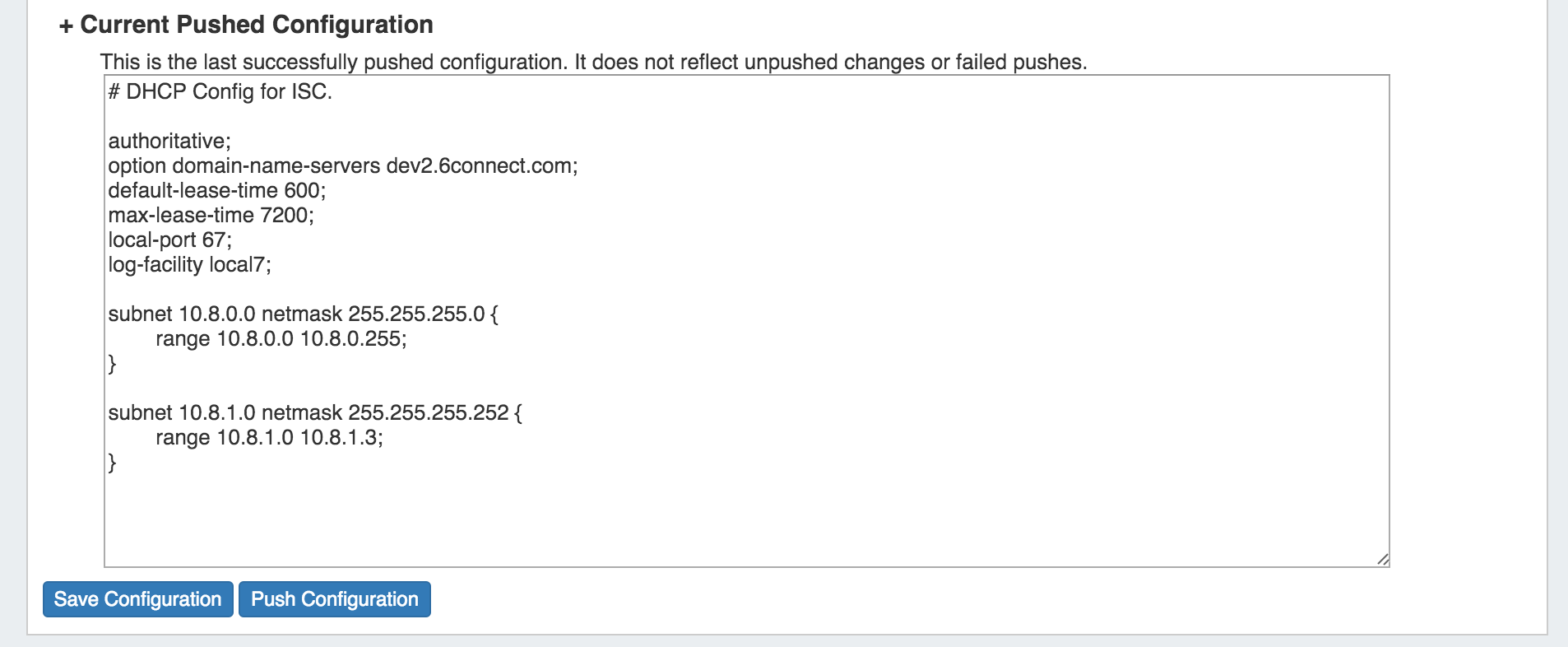...
Once enabled, the DHCP Management Gadget will show sections for Connection Configuration, Server Details, Scan Server, DHCP Pools, and Create a New DHCP Pool, and Current Pushed Configuration.
These sections will be reviewed in detail further on in this section.
...
Once DHCP functions are enabled for a Resource Section, you will be able to manage configurations per Resource by expanding the relevant areas on the Resource's Entry page.
Connection Configuration
...
Server details and advanced options may be entered under this portion of the gadget.
| Info | ||
|---|---|---|
| ||
A note on the Server Command: Config Test option: This command is run after the newly-written DHCP Config file has been transferred to the server but before the server is restarted. Due to the wide variety of DHCP install configurations that can arise on different systems, it is best if the Config Test option is as explicit as possible. For example: sudo /usr/sbin/dhcpd -t -cf /etc/dhcp/dhcpd.conf This command explicitly requests the DHCP daemon start in test-only mode (-t) with a specific config file (-cf). This config file should be the location supplied in the "DHCP Config File Path" section. |
Scan Server
Scan Server provides a "Scan Now" button, which scans the DHCP server and returns found IPs under DHCP Pools.
The returned IPs are divided by Pools and IPv4/IPv6. Returned fields include MAC address, IP address, and name. The percentage utilization of IP space out of the available DHCP Pool space is also included at the top of the list.
If the scan is unable to be completed, an error message will appear in the DHCP Management section.
DHCP Pools
In this area, the admin can specify what DHCP Pools are linked to the DHCP server. This includes any host reservations as well as DHCP Pools as defined in the next section.
...
For Direct Assign: select IPv4 / IPv6 and enter the block in CIDR format, add free lines if desired, then click "Add Pool".
Current Pushed Configuration
Expanding "Current Pushed Configuration" allows you to view the detailed text (read-only) of the last sucessfully pushed configuration.
Current Pushed Configuration does not reflect any un-pushed changes or failed pushes.
Saving/Pushing DHCP Server Configurations
It is recommended that you save your configuration after changes. Save your changes by clicking the "Save Configuration" button at the bottom of the DHCP Management Gadget.
When you Push a Configuration (by clicking "Push Configuration") the configuration is automatically saved.
...