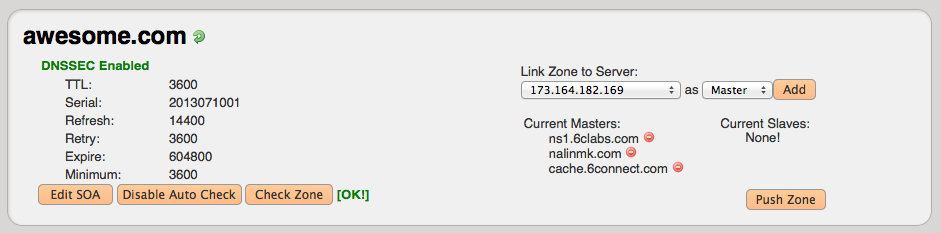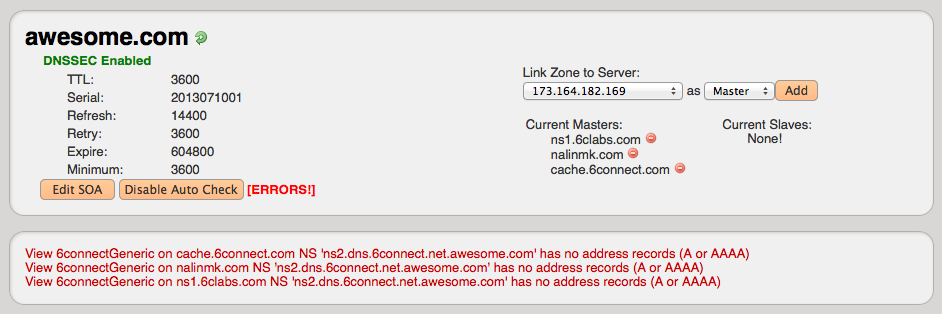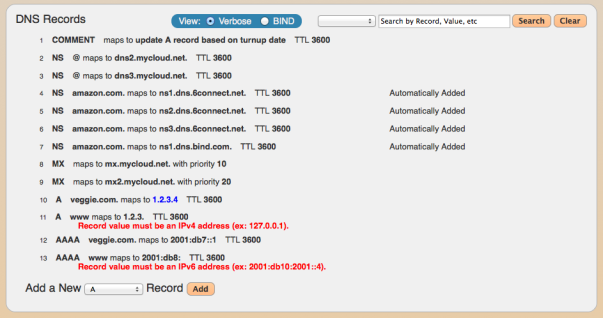...
There are two ways to edit a DNS zone:
- Click on the "Edit Zone" icon. This will take you directly to the Zone Editing screen.
- Click on the zone name. At the Zone Detail View screen, you can click on the the "Edit this zone" hyperlink hyperlink.
1) Zone Management:
This area is at the top of the screen and provides direct access to confirm zone file changes. By clicking the "Check Zone" button, we automatically confirm that your zone is verified and highlight any problem entries. Once verified, you have the option to Push the Zone to the specified server(s) selected.
*Note: When zones are written the serial number is incremented and DNSSEC refreshed (if enabled)
Figure 1: Normal zone with no errors
Figure 2: Zone with Errors
If errors are detected, the relevant zone record entries will be highlighted to show the error condition and the user will be prompted to fix them before being able to push the zone. The validation is for RFC compliance.
...
You have two modes for viewing/editing Zone Record Data. The Verbose view and a BIND view allow for varying levels of comfort with DNS editing tools. The Search window also allows the user to filter the list by using multiple parameters.
To Edit a Zone Record, simply double-click on it the entry and make any required edits. Use the "Wrench" icon for the action context menu to:
...