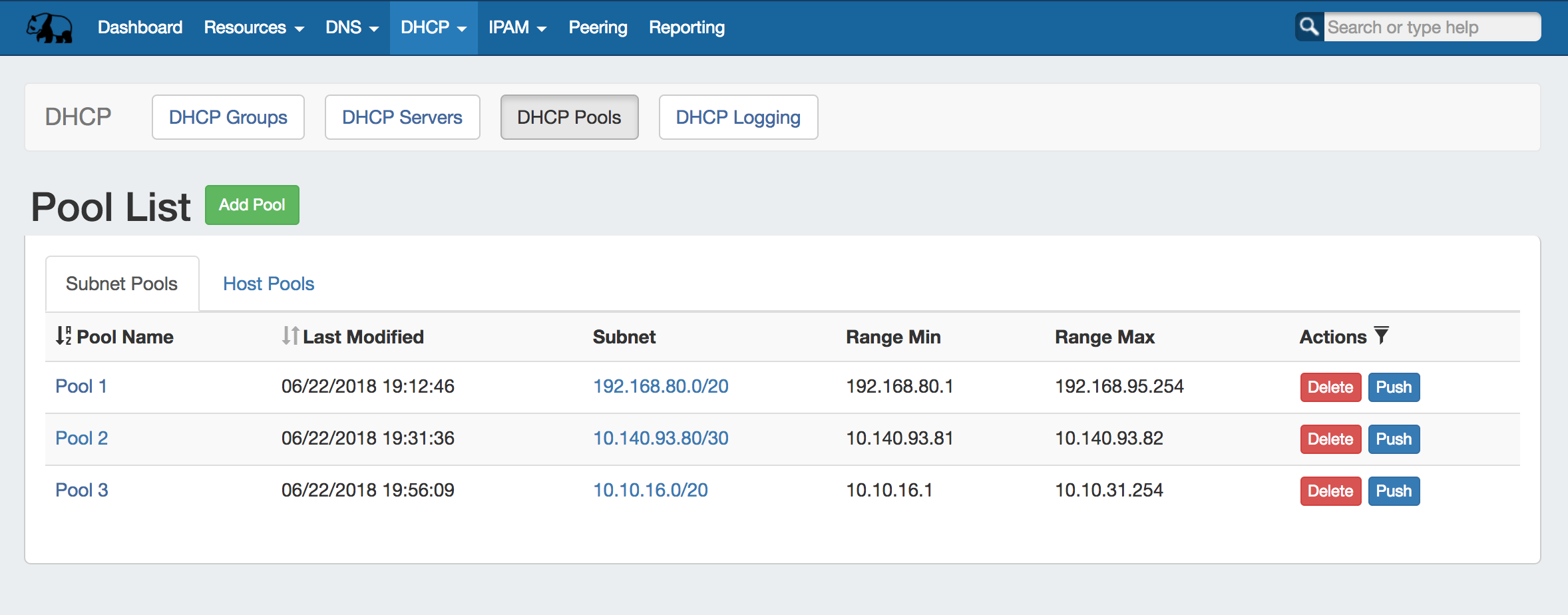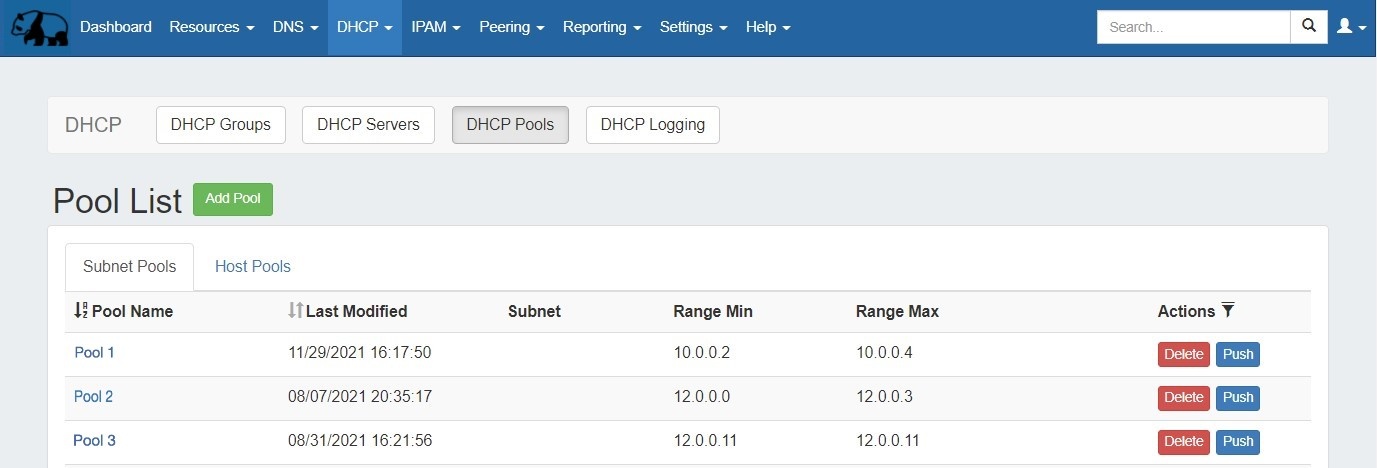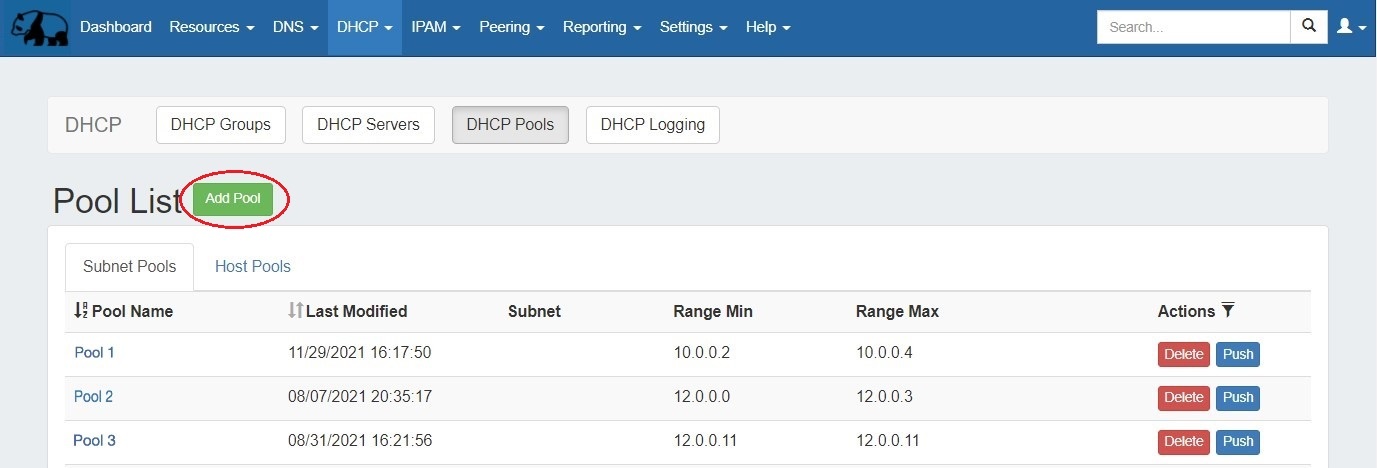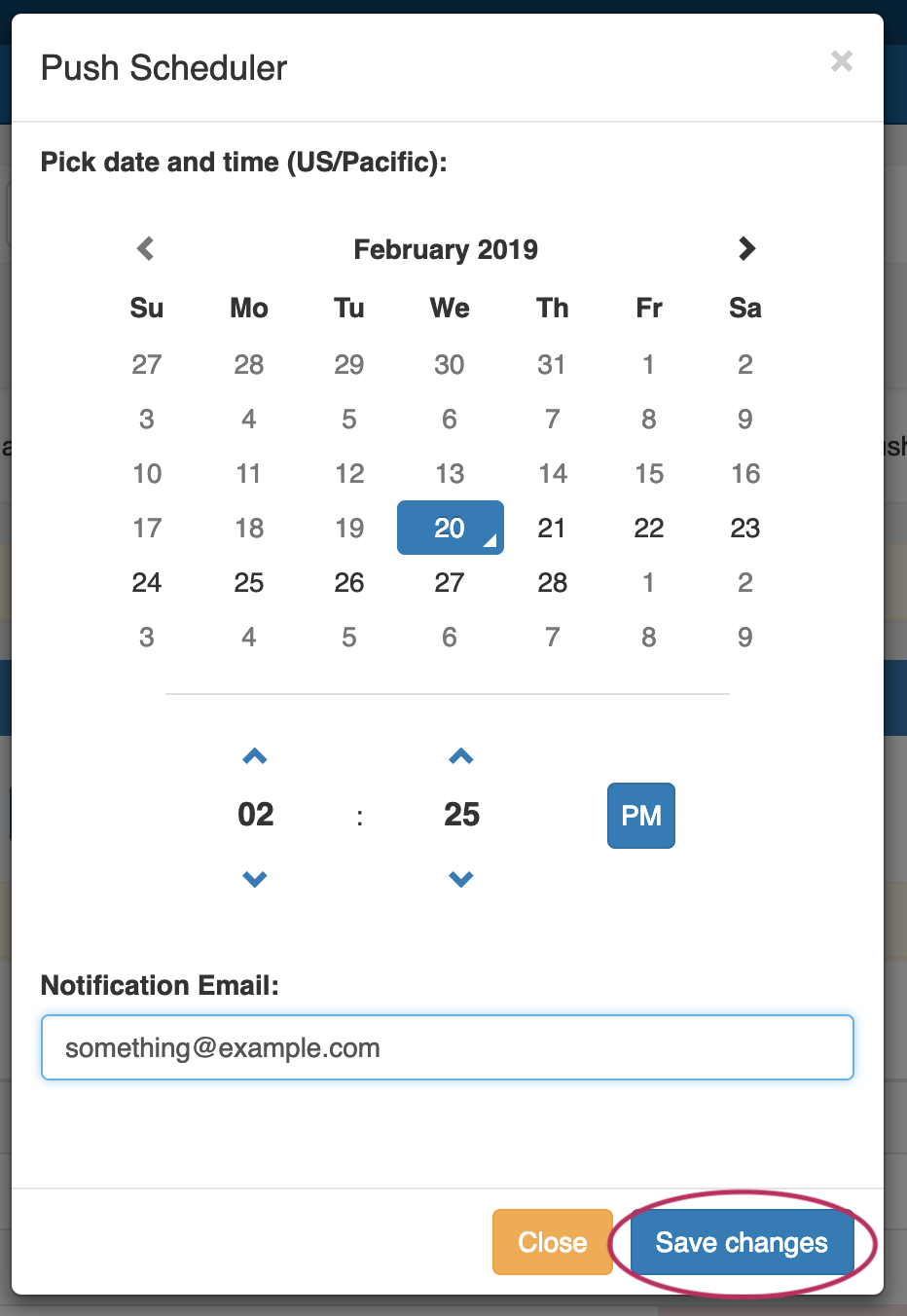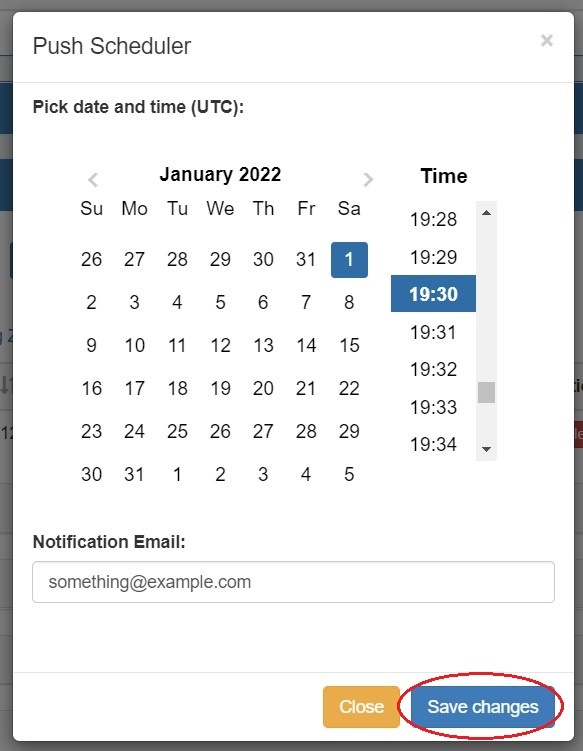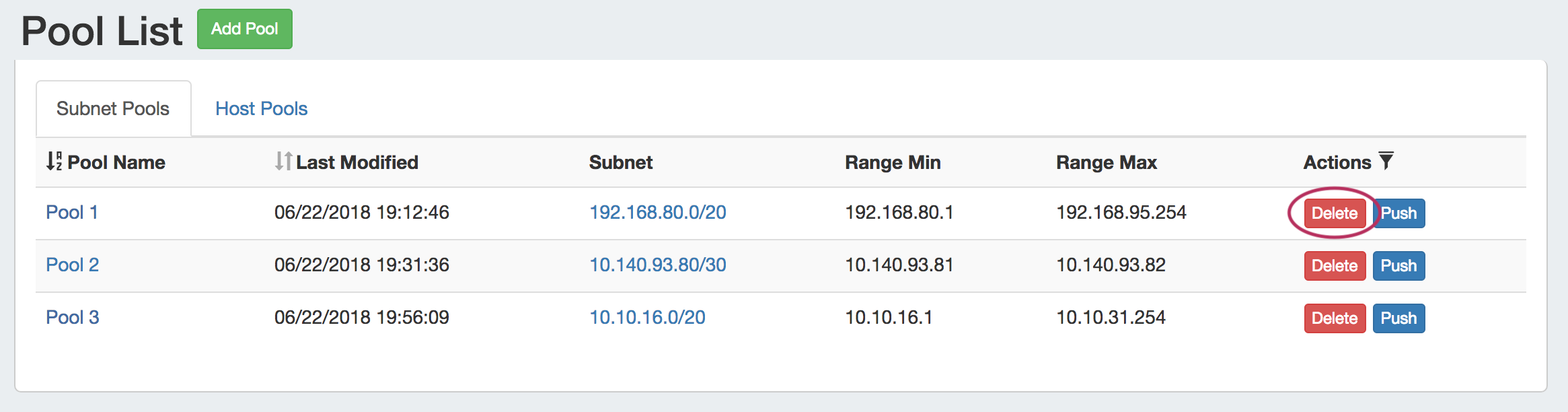...
Clicking on the Pool name from any DHCP Pool List will open the Pool Details page for the specific pool.
DHCP Pools List
The DHCP Pools list provides the same pool-level functionality as the DHCP Groups pool lists, but includes all pools regardless of Group attachment.
...
Add a new DHCP Pool from the Pool List by clicking the "Add Pool" button at the top of the page.
When the "Create New Pool" dialog appears, you may choose to create either a Subnet or Host Pool. Either pool type may have a block smart assigned or manually direct assigned.
...
Click "Schedule Push" for the pool, then select a date, time (12 hour, with AM / PM toggle24 hour), add a notification email address, and click "Save changes".
The Scheduled task will be shown in both the Pool Details page (under "Scheduled Tasks") and the Admin Scheduler task list.
The task may be deleted prior to running by clicking the "delete" button, but will automatically be removed once completed.
...
Users with delete permissions over the pool may delete it by clicking the "Delete" button under "Actions" from any DHCP Pool List.
...
Additional Information:
For more information on working with DNS Zones, Groups, and Servers, see the following sections:
...