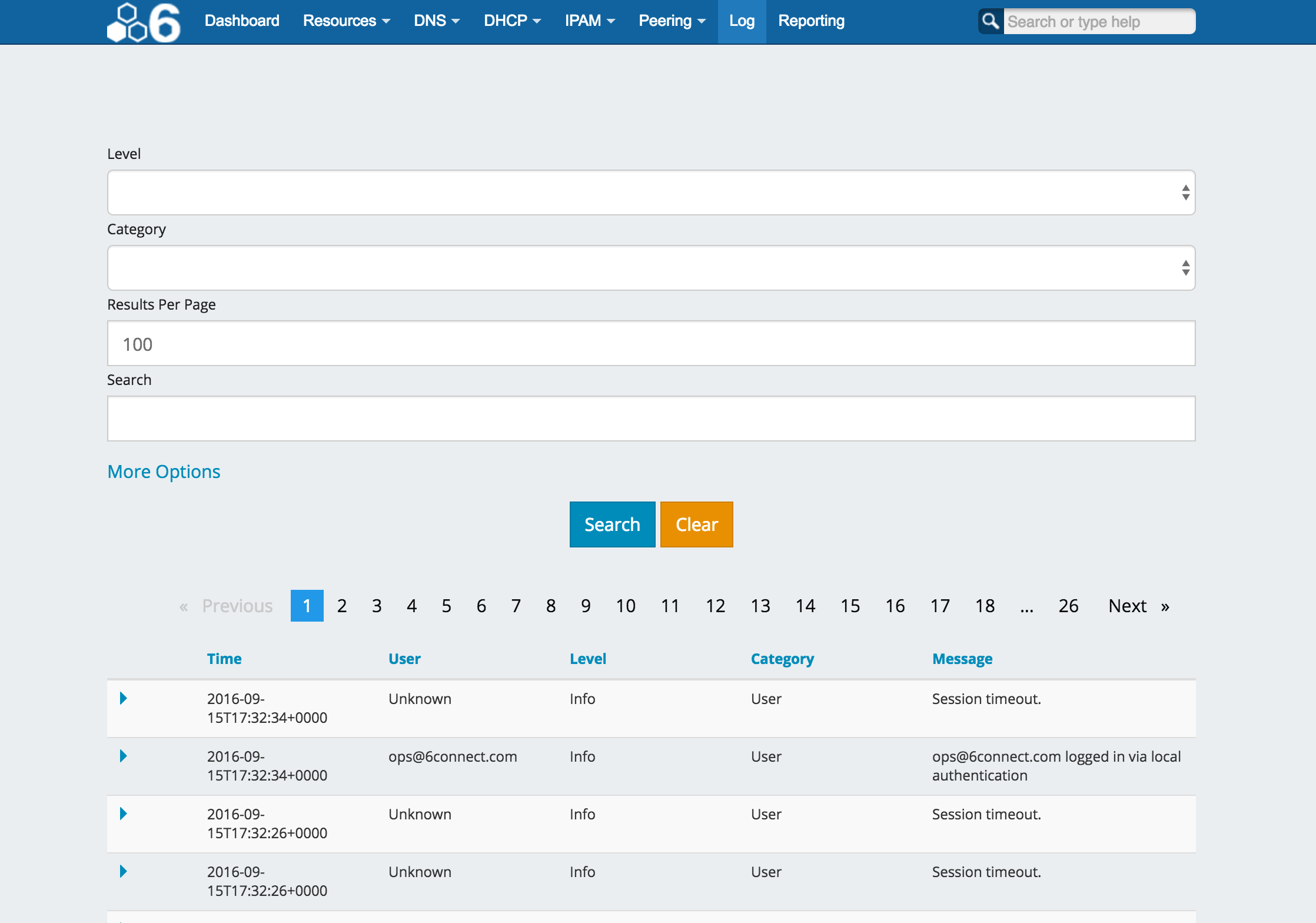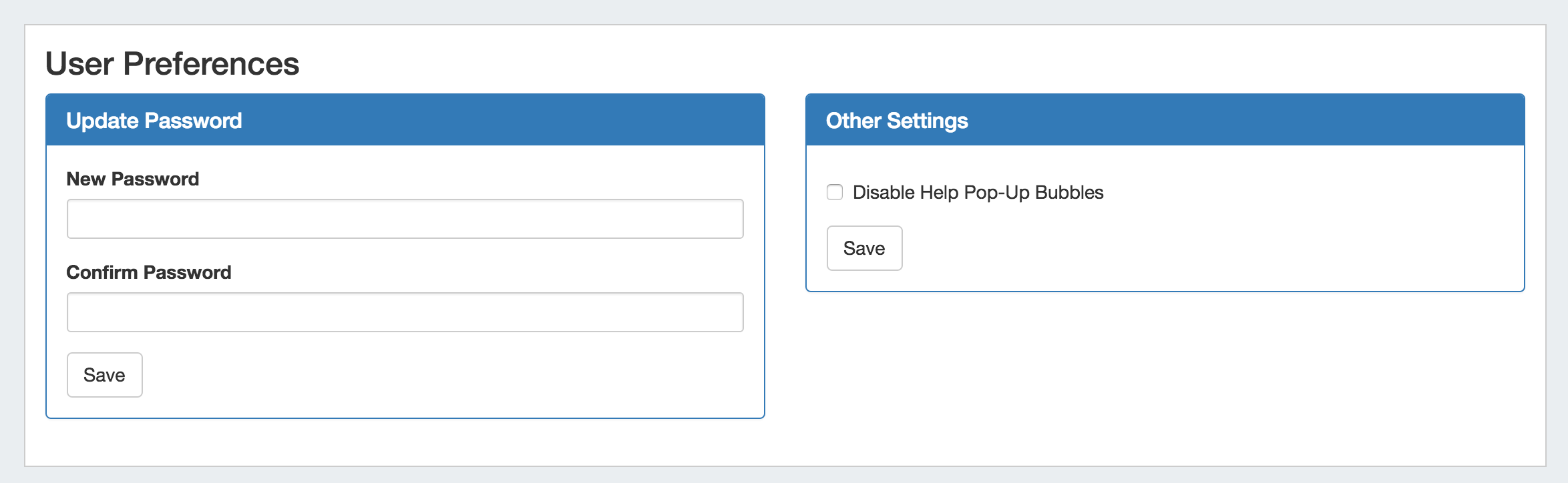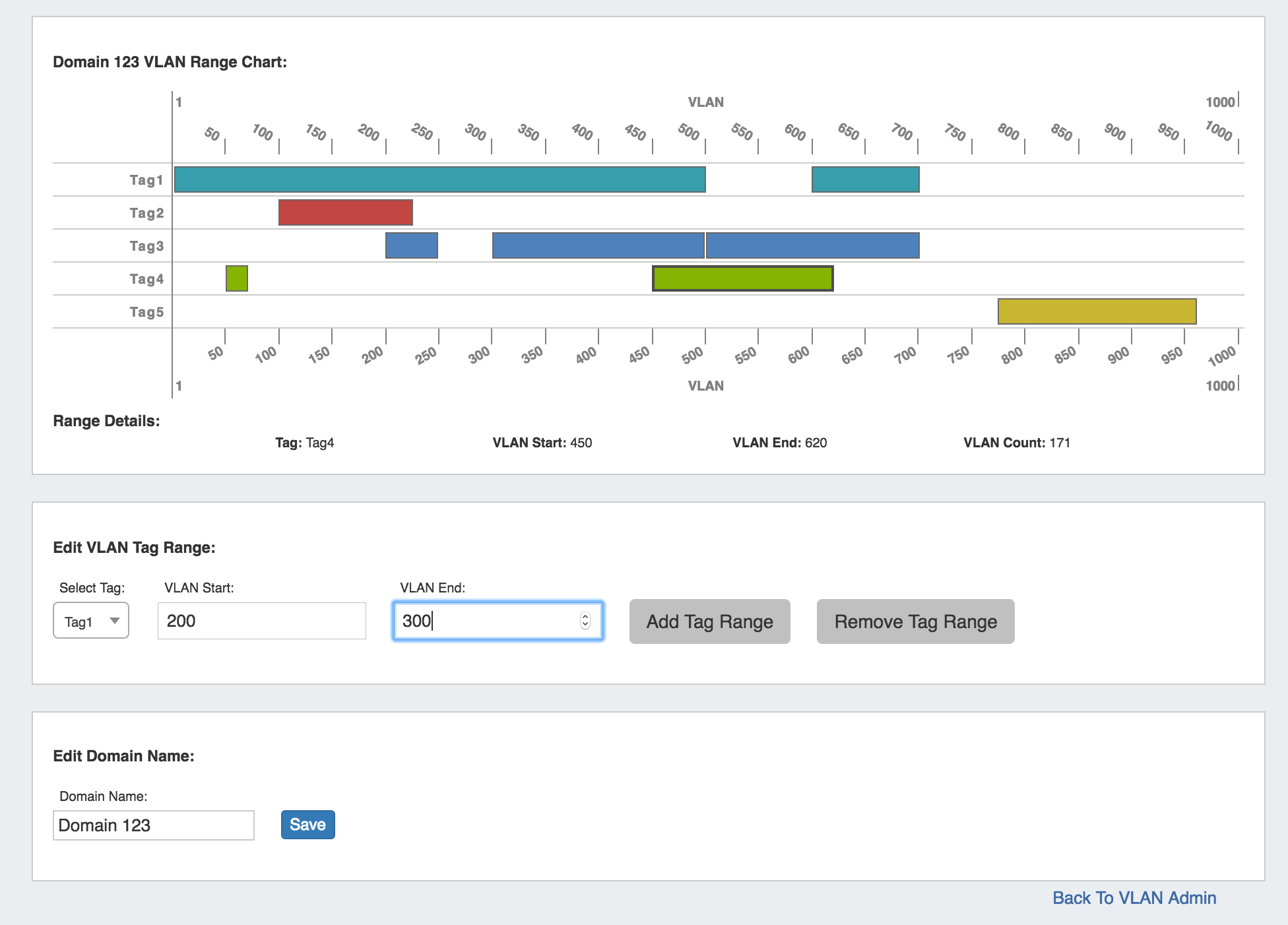ProVision 5.3.0 is a major release with new features.
PHP Compatibility
Please note that ProVision version 5.3.0 will require php version 5.6.
Contact 6connect at info@6connect.com to schedule a demo or get more information.
New Features
(CFR denotes customer requested)
IPAM Rules
CFR-113: Add IPAM Rules system to automatically exclude certain IP addresses from an IP Range so that they cannot be assigned with either Smart Assign or Direct Assign.
IPAM Rules allows users to exclude IP addresses from being assigned based on the address position in the block (ie, first address, last address, nth from last).
- Access from IPAM Manage, in the block's Action Menu
- Set reserved addresses by position in block:
- the first position is '1', second is '2', and so forth.
- the last position is '0', next from last is '-1', then '-2', and so on.
- May reserve one or multiple positions in a rule.
- Only one rule may be applied per block
- Admin users may view all existing IPAM Rules, the blocks affected by each rule, and delete rules.
Disable VLAN
CFR-112: Add "Disable" / "Reclaim" VLAN to domains (API Only).
An API parameter "enabled" has been added to the VLAN "Update" endpoint to disable VLANs that have previously been enabled for a Domain.
Additional Features
New Item Name
IM - XXXX:
Updated Log Tab / Logging Portable Gadget
IM-XXX: The "Log" tab has been updated and replaced with the ProVision Log Portable Gadget.
The Log Gadget provides detailed information on actions performed in ProVision. Actions may be filtered by Level, Category, Log ID, User, and Time (specific or a range), as well as results-per-page option set. Additional filtering options allow targeting of specific log entries.
Clicking on the blue arrow at the beginning of each log entry shows additional details about that log item.
For additional details on the Log Tab, see Log. For details on Portable Gadgets, see Portable Gadgets and Getting Started With Portable Gadgets.
The following filters and options are available for this module:
User Preferences Page
IM - 2245: A User Preferences page has replaced the previous User Preferences pop-up module.
To access the User Preferences page, click the gear icon at the top right section of the header from any page and select "User Preferences".The User preferences page allows users to update their password and enable/disable help pop-up bubbles.
VLAN Chart UI Updates
IM - XXXX: The VLAN chart page under VLAN Admin has been updated with a new UI.
- Hovering over VLAN Ranges displays Tag, VLAN Start, VLAN End, and VLAN Count information.
- Editing Tags (Tagging and Untagging Ranges) now occurs under the "Edit VLAN Tag Range" section of the page.
- To Add or Remove a tag range, select the desired Tag to edit, then input the VLAN Start and End values. Click "Add Tag Range" or "Remove Tag Range", respectively.
- Adding or removing a single VLAN tag may be done by entering the same value for VLAN Start and VLAN End.
- The Domain Name may be edited for user-created Domains under the "Edit Domain Name" section.
- Edit the Domain Name as desired (limited to 30 characters), then hit "Save".
Bug Fixes/Improvements
IM-1868: Improved responsiveness of help icons in Contacts.
IM-1955: Removed erroneous delete link from the Resources -> Generic Name resource list.
IM-2150: Fixed "User Preferences" link when accessed from Dashboard.
IM-2244: Resolved an issue where an Invalid Vlan would prevent IP block edits.
IM-2261: Improved handling of various functions for users with characters in their first / last names.
IM-2247: Cleaned up overhanging text on IPAM Manage labels.
IM-2281: Global search now also searches a resource's CustomId field.
IM-2247: Cleaned up overhanging text on IPAM Manage labels.
IM-2304: Resolved an issue where the Resource Entry Action Menu Edit option would link to the wrong Resource.
IM-2331: Revised VLAN Domain Names to accept double-byte and special characters, with a limit of 30 characters.
IM-2333: Revised "Add" VLAN link text to "Enable" for clarity.