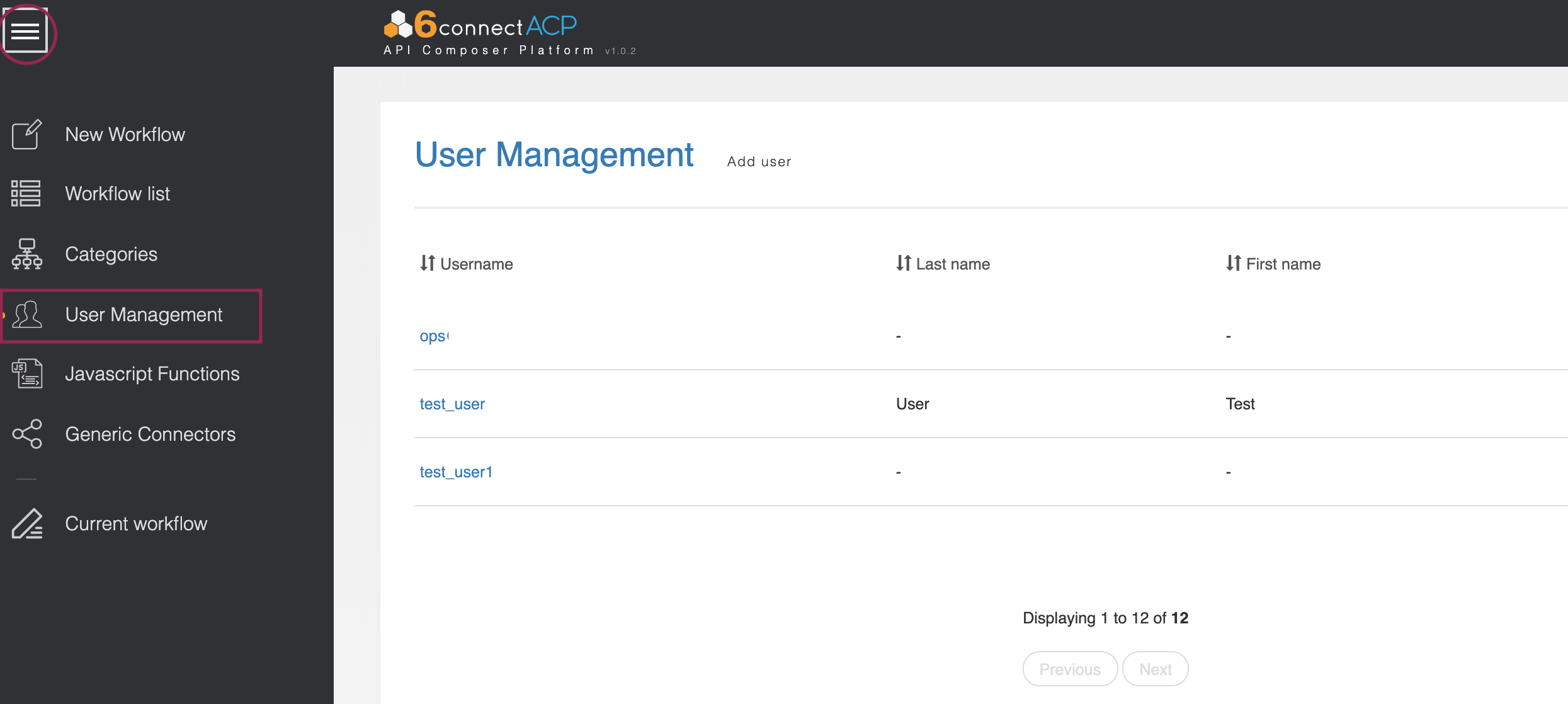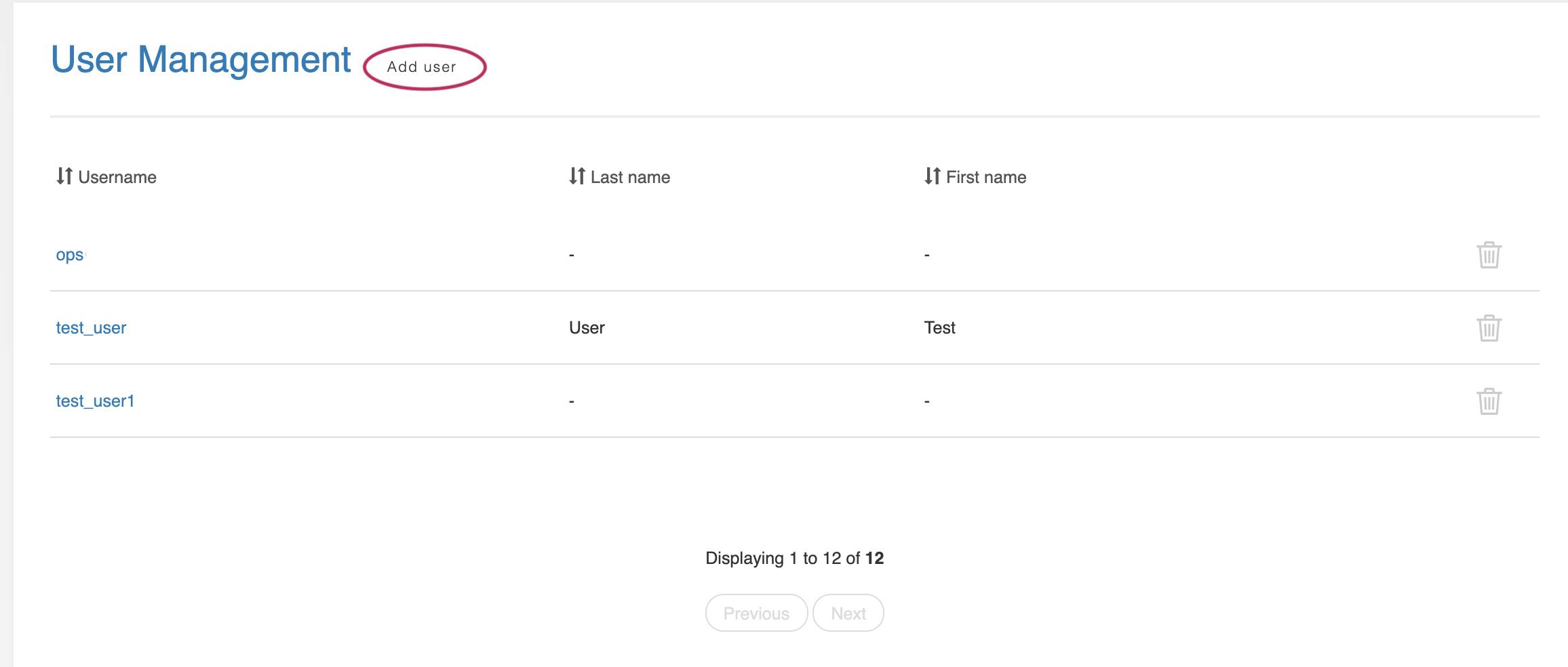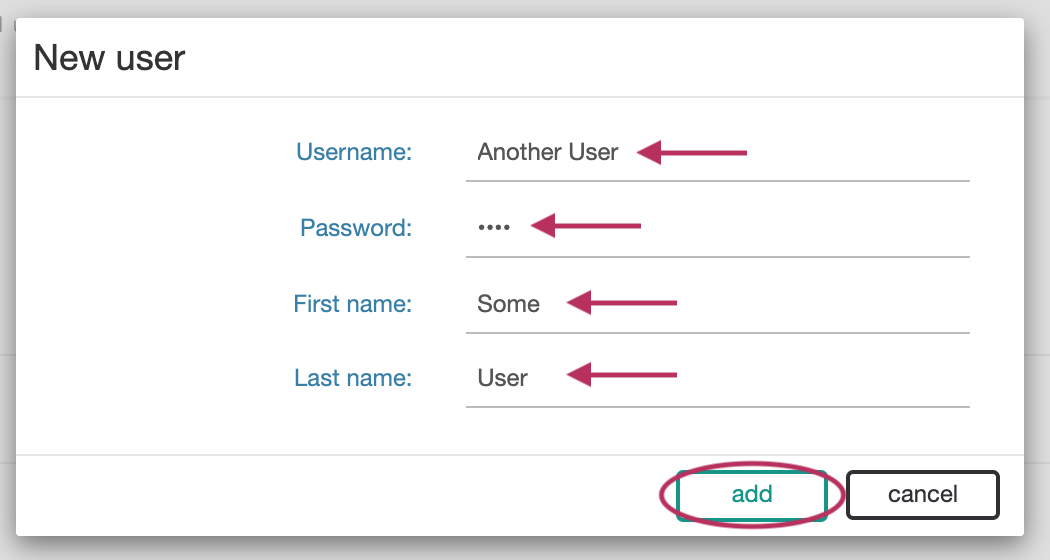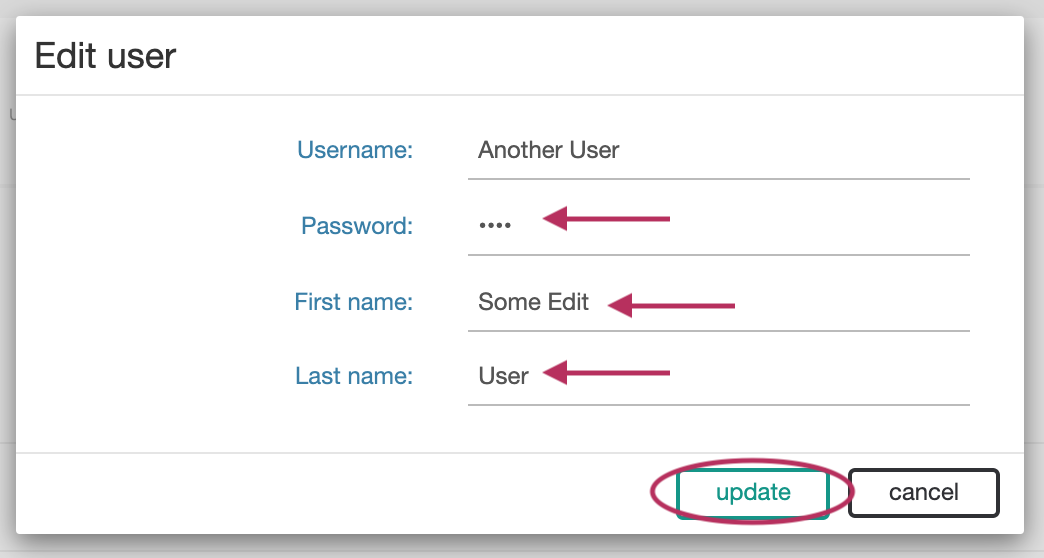ACP User Management
Overview
After installing/gaining access to your new ACP instance, once of the first steps that should be taken is to add appropriate users to ACP.
ACP gives all users equal status ("admin" level) in the system, so consider carefully who should have access to ACP, and add only the necessary users.
Access ACP's User Management page by going to the ACP Actions Menu, then selecting "User Management".
Add a New User
To add a new user, click "Add User" at the top of the page.
In the window that appears, enter the username, password, first name, and last name for the new user. Click "Add" when complete.
Edit a User
Edit an existing user by clicking on the username, then editing the fields that you wish to change.
Remove a User
To delete a user, click on the delete icon at the end of the row for the user.
Additional Information
Continue on to additional User Guide pages for detailed information on working in ACP: